[2025] 6 Ways to Fix iPhone Screen Black But Still On
Category: iPhone Issues

3 mins read
“Hi my iPhone has been stuck on black screen while still being on, I cant force restart as the down volume button is stuck, what do i do?”
--Question from Reddit
Have you ever met the same problem as this user that when you touch the screen as usual, your iPhone screen black but still on, and whatever you try, the problem persists.

So, why this problem occurs suddenly? What to do when your iPhone screen not working but phone is on? This article will list the common reasons behind and practical methods for fixing this problem.
In this article:
Part 1: Why My iPhone Black Screen but still On?
So, why is my iPhone is on but the screen is black? Though the reasons behind this common vary, we've concluded several reasons that lead to this iPhone black screen problem.
- Your iPhone's battery is extremely low and it display a black screen to preserve the power.
- There are software glitches or buggy iOS system with your device.
- Internal hardware issues such as a faulty display that causes the iPhone screen to go black but the phone is on.
Part 2: How to Fix iPhone Screen Black but Still Works?
Please try the following 6 methods to fix when your iPhone black screen but still on.
1 Drain Your iPhone Then Charge
Success rate: 30%
Ease of use:
Since the self-protection mechanism from the phone's low battery can be the reason, the first method to try is by drainning your iPhone's battery.
After about 10 minutes, charge it to see if the iPhone screen goes black but still running issue is solved.

3 easy steps to fix when your iPhone screen not working but phone is on without losing data. You don't have to wait until the battery is drained.
2 Force Restart iPhone
Success rate: 40%
Ease of use:
Force restarting your iPhone would fix the problem of the iPhone screen being black but still works.
For iPhone 6S, SE or older version:Step 1. Hold down the Home and Sleep/Wake keys concurrently unless you see the Apple logo start appearing on the screen.
Step 2. Un-hold the buttons and let your iPhone start.

Step 1. Hold down the Power/Lock and the Volume Down keys till the Apple logo surfaces on the screen.
Step 2. Let the iPhone restart.

Step 1. Tap and immediately release the Volume Up key, and repeat the same for the Volume Down key.
Step 2. Hold down the Power key until the Apple logo shows up. Restart your iPhone.
Success rate: 99% If you suspect that it's your iOS system that is causing the trouble, fixing it with a reliable tool is the most effective way. The tool recommended here is this iOS System Repair Software - iMyFone Fixppo, which can fix your iOS system and make your iPhone screen respond to touch again. In a few steps, you can fix your iPhone screen black but phone is on problem. Also, it's capable of upgrading or downgrading iOS system to the previous version, like from iOS 18 to iOS 17. iPhone Screen is Dark but Phone is On Fix Tool: If you think that this iPhone works but screen is black problem is caused by your glitchy iOS system, don't hesitate to download Fixppo and start to fix this problem with the steps below! Step 1: Install and Launch iMyFone Fixppo on your computer and then get your iPhone connected through a USB cable. Step 2: Under Apple System Repair, choose Standard Mode to enter the next step. Step 3: The program will automatically detect this iPhone is working but screen is black issue and show you the suitable iOS firmware file. Click Download button to get it.
Step 4: Click the Start Standard Repair button and Fixppo will start to fix this iPhone 16/15/14 screen goes black but still running problem.
In a few minutes, your iPhone screen can respond to touch and become visble. Both the iPhone screen and inside apps can work again with the help of Fixppo!
Success rate: 50% If your iPhone screen is black but the phone is on, it means your iPhone may get stuck and you can try to restore it by using iTunes. This method will erase all data from your iPhone device, so you can make a backup before trying to restore. Step 1: Download and launch iTunes from your computer. Step 2: Connect your iPhone with a USB cable, then wait for iTunes to detect your device.
If iTunes can't detected your iPhone, you may have to put it into recovery mode first. And you can read on this article to learn how to put your iPhone into recovery mode.
Step 3: If your iPhone is detected, click on the Restore iPhone button. Step 4: Once confirmed, iTunes will begin to erase your iPhone and download the latest firmware of iOS 16/17/18. Step 5: When it's done, please check whether the issue of your iPhone screen is black but the phone is on is fixed.
Success rate: 50% The DFU Mode, to some extent, is a higher method compared to the Recovery Mode as it supports to fix deeper iOS problems. So, it can also serve to fix when your iPhone screen black but still on. Please note that using DFU Mode to restore your iPhone will also completely erase all your data. If you want to keep your data, you can choose to fix while retaining all data. Step 1: Connect your iPhone to the computer and launch iTunes. Step 2: Concurrently press and hold the Sleep/Wake > Home (iPhone 6S and older)/ Sleep/Wake > Volume Down (iPhone 7 to latest iPhone 15/16) keys for 8 to 10 seconds. Step 3: Release the Sleep/Wake key and still hold the other button until you see the notification 'iTunes has detected an iPhone in recovery mode' on the screen. Then un-hold the Home (iPhone 6S and older)/Volume Down (iPhone 7 to latest iPhone 15/16) key soon after. Step 4: Once you have entered DFU mode the iPhone screen turns black. Click on Restore iPhone and then tap Restore. Confirm your action and let your iPhone get restored to normal smoothly. After trying all the above-mentioned tips, if your iPhone screen is dark but phone is still on, then it might be a hardware problem. The device's display connector or cable might have gone out of order or some other serious hardware issues are there. You can go to the nearest Apple Store and get it checked with certified Apple personnel to fix the issue. Hope this article can help you to learn the reason behind this problem and guide you on how to fix iPhone screen went black but still works. Among all these methods, this iOS System Repair Tool - iMyFone Fixppo is the best tool to fix iPhone 16/15/14/13/12/11 screen is black but phone is on. Now, download it to begin fixing your iPhone and get it back to work once again!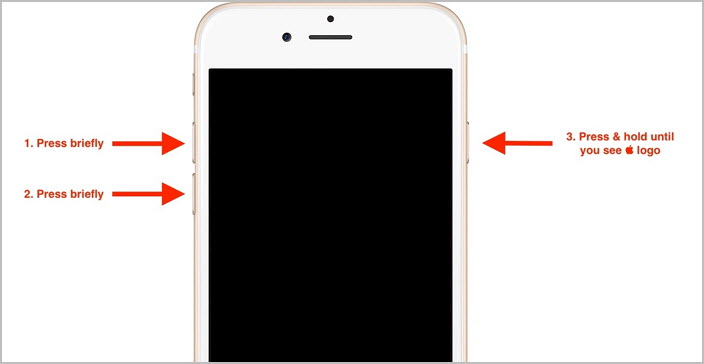
3 Fix iPhone Screen Black but On Without Losing Data
Ease of use:





4 Restore iPhone with iTunes to Fix iPhone is On but Screen is Black
Ease of use:
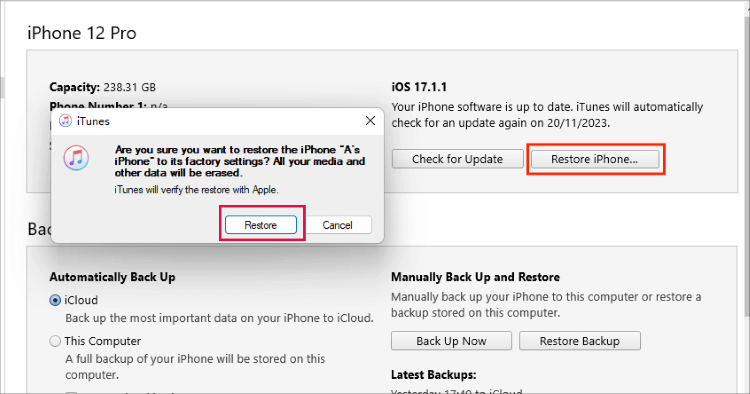
5 Enter DFU Mode with iTunes to Fix iPhone Screen is Black but Still Works
Ease of use:

6 Contact Apple Store
Conclusion





















