How to Remove Apple ID from iPad Without Password? 4 Ways!
Category: Unlock iPhone

3 mins read
When buying a used iPad, we always hope that the device we receive has been restored to factory settings so that we can sign in with our Apple ID, but sometimes things don't go as smoothly as we would like.
Users may receive an iPad with previous owner's Apple ID, making them unable to access features. At that time, the easiest way to remove Apple ID from iPad is by contacting the previous owner, which can be hard.
Today, we'll introduce several ways on how to remove Apple ID from iPad without password. If you're looking for solutions, don't miss our guide!
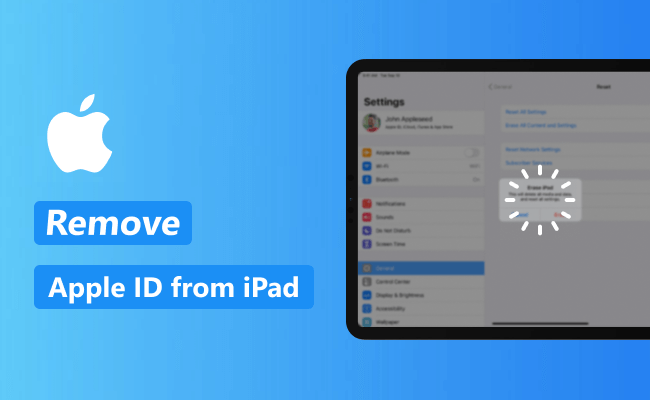
In this article:
How to Remove Apple ID from iPad Without Password Using LockWiper?
How to remove Apple ID from iPad without password? The best and easiest way is using iMyFone LockWiper - Apple ID Remover.
As a professional Apple ID unlock tool, LockWiper makes it easy to remove Apple ID from iPad without password. In 3 simple steps, you can delete the previous owner's Apple ID and iCloud account, sign in with your own Apple ID without any restriction.

Key Features of Apple ID Removal Tool:
- Need No Password: Easily remove Apple ID from iPad/iPhone without password or iTunes.
- Worry-free: Easily remove previous owner's Apple ID, whether FMI is enabled or not.
- New Experience: After deleting the old Apple ID, you can sign in iPad with your own Apple ID account.
- 100% Secure: Make sure the iPad won't be tracked by the previous iCloud account.
- Full Compatibility: Support all iPad models, including iPad Mini/Air/Pro running iPadOS 16/17/18.
Wondering how to change Apple ID on iPad without password? Follow to see how LockWiper works.
Step 1: Download and install LockWiper on your computer, launch it to choose the Unlock Apple ID mode.

Step 2: Connect your iPad to the computer via a USB cable. Click the Start button for the program to begin removing the Apple ID from iPad.

Step 3: Do not disconnect your device during the process. 5 minutes later, your iPad will reboot and the Apple ID will be removed successfully. 3 steps only! To remove Apple ID without password on iPad, you can try LockWiper!

You can watch the video on how to remove Apple ID from iPad without password.
How to Remove Apple ID from iPad Without Password Using iTunes?
Another way to remove Apple ID from iPad without password is by using iPad, only if the Find My feature is disabled. You can use iTunes to restore your iPad, which can then wipe your iPad clean including the Apple ID.
Step 1: Launch the latest iTunes and connect your iPad to the computer using a USB cable.
Step 2: Your iPad will then sync with iTunes. Once it is synced, click on the device icon at the top of the window.
Step 3: From the menu on the left, click on the Summary option.
Step 4: You will see basic information about your device. Click on the Restore iPad button on the right side.
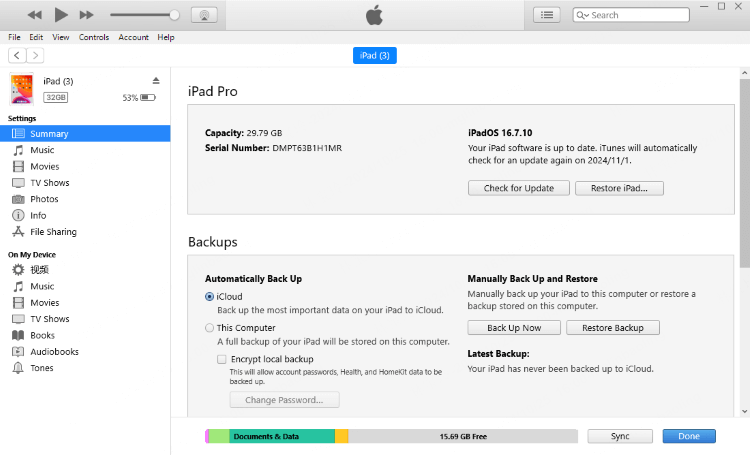
Step 5: A popup box will then appear to verify the process. Simply click on the Restore button to proceed.
After a few minutes, iTunes will completely erase your iPad and remove Apple ID without password on iPad.
One drawback of this method is that iTunes often fails to recognize user's device, so if your iTunes also fail to detect your iPad, please consider using LockWiper to remove Apple ID without password.
How to Remove iCloud from iPad Without Password via Settings?
How to remove icloud from ipad without password? If the previous owner forget to sign out the Apple ID on the iPad, you can contact him to remove the account directly from his current device.
If the previous owner's Apple ID for logging in to their current device is the same as the account associated to your second-hand iPad, then this method can be used to remove Apple ID from iPad without password in seconds.
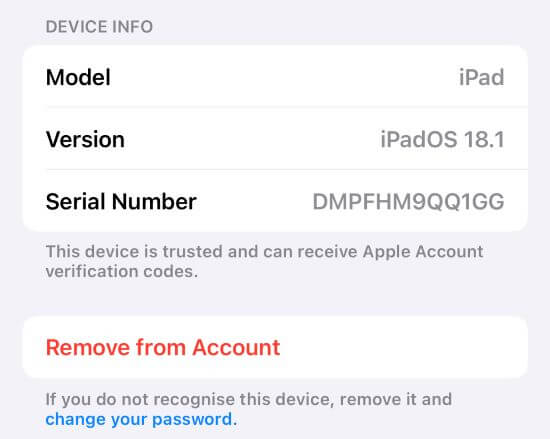
Step 1: Ask the previous owner to go to the Settings app.
Step 2: Tap on the Apple ID account at the top.
Step 3: Scroll down to find the iPad you want him to remove the Apple ID from.
Step 4: Tap on the iPad and click on Remove from Account.
This method will automatically log your device out of the previous owner's Apple ID. If you find that the account doesn't automatically log out right away, you can try restarting your device in order to refresh its status.
How to Remove an Apple ID from iPad Without Password Using iCloud?
Removing Apple ID from iPad without password can be easy if you can obtain the iCloud accout and password. If the previous owner doesn't have the device around, you can ask if he can use a computer to remove the account.
To remove Apple ID from iPad without password for free, you can ask him to follow steps below.
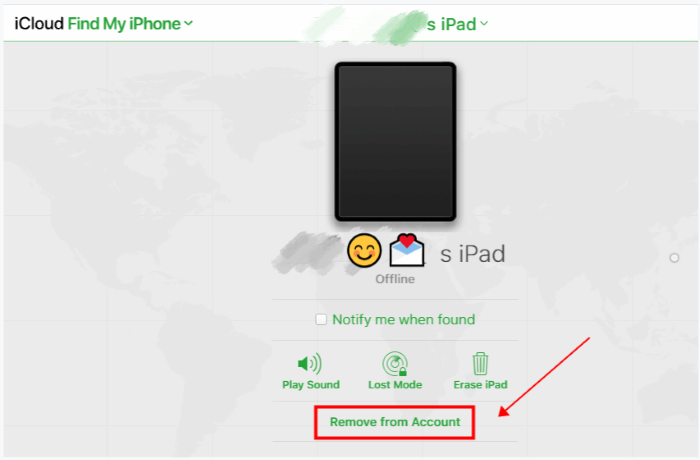
Step 1: Visit iCloud.com and sign in with the Apple ID.
Step 2: Click on Find My. Click All Devices and select the name of the iPad.
Step 3: Then click Remove from Account and click Remove to confirm.
Conclusion
As for the question of how to remove Apple ID from iPad without password, the above 4 methods can answer it for you. Some of them have limitations and require you to contact the previous owner if it's possible.
If you find it hard to get in touch with the previous owner, iMyFone LockWiper is worth trying. Without providing any information or contacting others, you can change Apple ID on iPad without password in minutes.





















