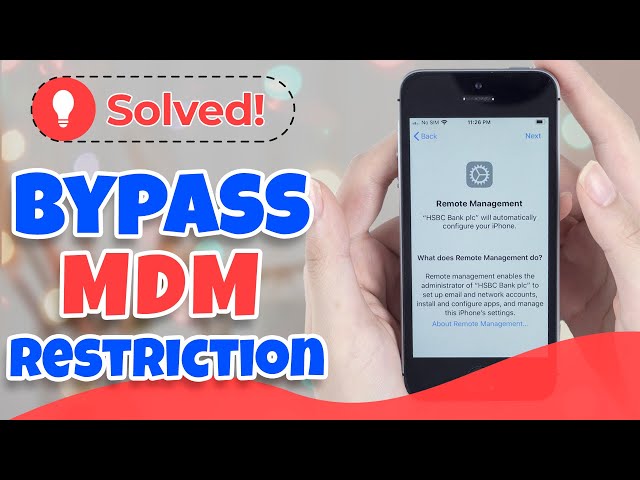How to Remove Jamf MDM Profile on Apple Devices
Category: Unlock iPhone

4 mins read
Have you recently bought a used iPhone or iPad and discovered that it is controlled and you can't get access to the device? Or discover on your MacBook about Jamf MDM profiles and you want to remove them?
If this is the case, then you have landed at the right spot. This article will provide all the assistance for how to bypass Jamf MDM profiles on Apple devices.

In this article:
- Part 1. About Jamf MDM Profile on Apple Devices
- Part 2. Remove Jamf MDM Profile Without Passcode
- 1. Remove Jamf from iPad/iPhone with 3 clicks - iMyFone LockWiper

- 2. Factory Reset to Remove Jamf MDM Profile
- Part 3. How to Remove Jamf from iPad/iPhone with Password
- 1. Remove Jamf in Settings
- 2. Remove the device from Jamf School
- 3. Unenroll the device from Jamf School
- Part 4. Remove Jamf Profile from macOS via Command Line
Part 1. About Jamf MDM Profile on Apple Devices
1 What is Jamf MDM?
Jamf MDM is an Apple product that was created to provide convenience to companies to access their Apple products remotely.
It works with other Apple products such as Apple School Manager, Apple Business Manager, and the Volume Purchasing Program. Jamf MDM activation is mainly for the configuration of profiles or sharing of new policies.
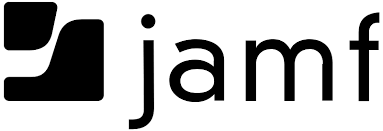
2 What is Jamf MDM used for?
Jamf MDM is mainly used by IT managers.
- It is essentially used to deploy software updates or software basics such as Microsoft Office Suite across the network.
- It also helps in keeping track of all the devices such as iPads and iPhones circulated in the organization.
Jamf MDM allows organizations to control and access the content of their employees. However, this kind of control sometimes brings inconvenience or even more serious problems to users.
3 Who uses Jamf MDM?
Major customers of Jamf MDM are the software industry (26%), the higher education sector (15%), and education management (6%).
- The top countries that are currently using Jamf MDM are the United Kingdom (78%) and the United States (8%).
- This distribution of usage amongst companies goes 46% large employees; having more than 1000 employees, 43% medium-sized, and 11% small employees; having less than 50 employees.
If you want to delete MDM from your school device or company device and the profile, take a look at these methods to help you out.
Part 2. Remove Jamf MDM Profile Without Passcode
1 Remove Jamf from iPad/iPhone with 3 clicks
If you are not familiar with Jamf MDM restriction and don't have any technical knowledge about removing Jamf MDM profile, LockWiper - MDM profile removal tool could help you bypass Jamf.
No matter what kind of MDM profile, LockWiper can easily remove it within 5 minutes with 98% success rate, or when your Apple device has a screen lock or screen time lock problem, it can also help you successfully liberate your device in the shortest time.

- User-friendly for all users with only 3 clicks to remove MDM.
- Get full access to your device after removing Jamf MDM profile on your iPad or iPhone.
- No need to enter username and passcode.
- Remove supervision on your device.
- It can also unlock Apple ID, bypass screen time or restriction passcode and remove different kinds of passcode.
Here's the step-by-step on how to bypass Jamf using iMyFone LockWiper.
Watch Video Tutorial of How to Remove Jamf MDM
Step 1: Launch LockWiper on your PC and choose the Bypass MDM option.
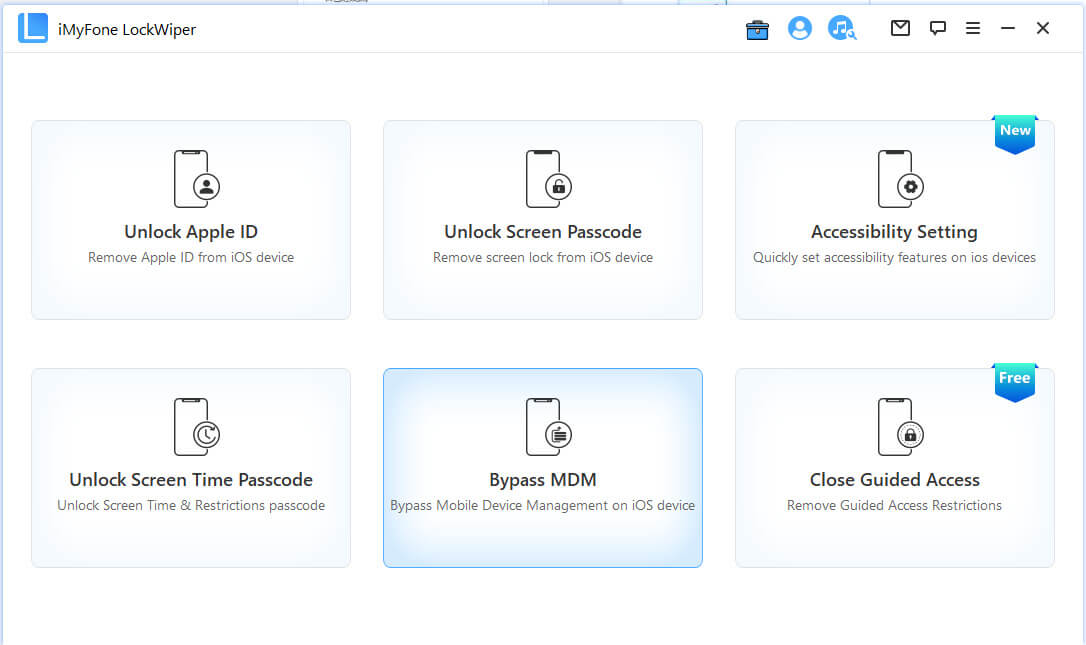
Step 2: Then connect your device iPhone or iPad to the computer using a USB cable.
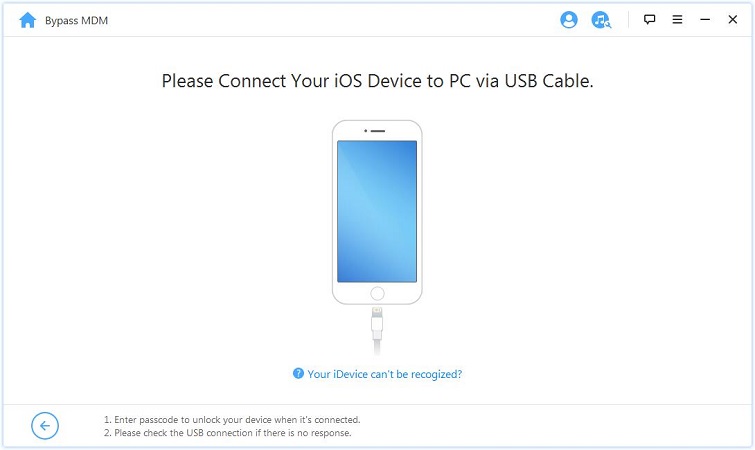
Before starting the MDM bypassing process, make sure your device is on the MDM lock screen.
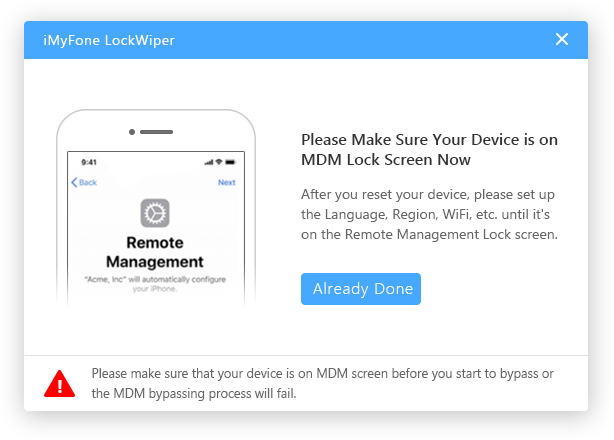
- If you are locked out of the MDM screen, your next step is to directly select the Start Bypass option.
- To remove the Jamf MDM restriction on your device, you will need to reset your device.
- To reset your device, go to Settings > General > Reset > Erase All Content and Settings.
- Lastly, select Start Bypass.
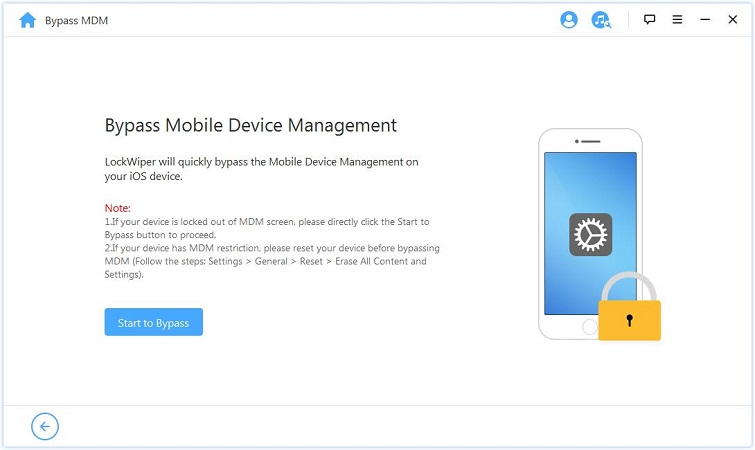
Step 3: You can see LockWiper in the process of removing the Jamf MDM restrictions.
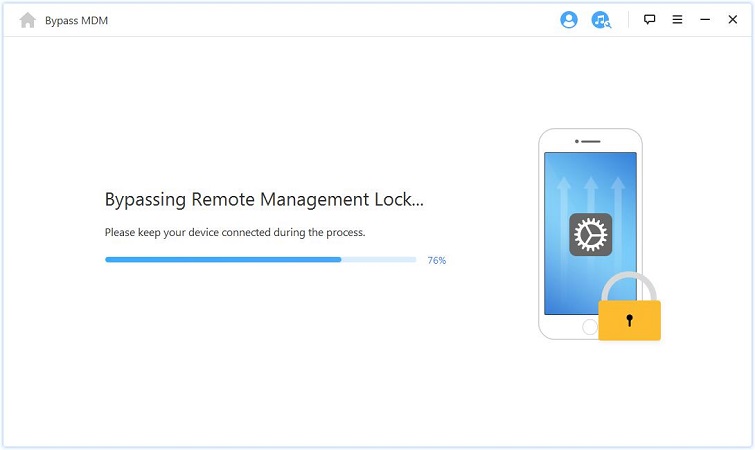
Once this process is complete, the Jamf MDM restrictions will be bypassed successfully.
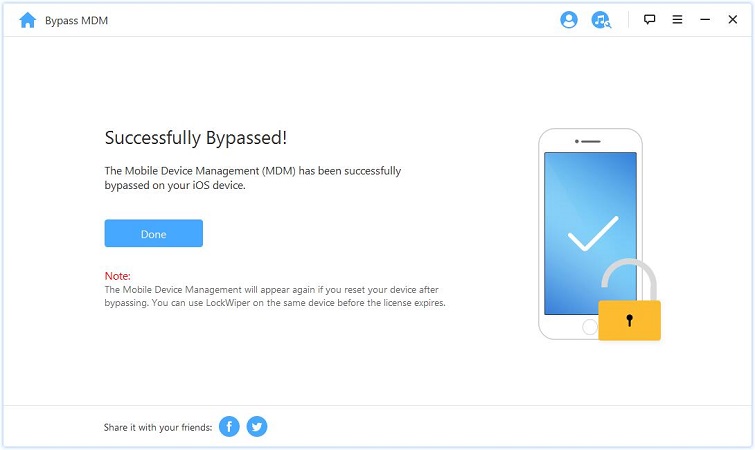
If you reset your device after Jamf bypass, the Jamf MDM restrictions will reappear. However, you can use iMyFone LockWiper again to bypass Jamf MDM easily.
2 Restore Factory Settings to Remove Jamf MDM Profile
Don't know the Jamf password, but know the device password for iPhone or iPad, then you can wipe all the data on iPad and iPhone to clear out the Jamf MDM profile.
Step 1: Open the Settings of your iPad and iPhone and then click on General.
Step 2: Click on Erase All Content and Settings and then click on Continue.
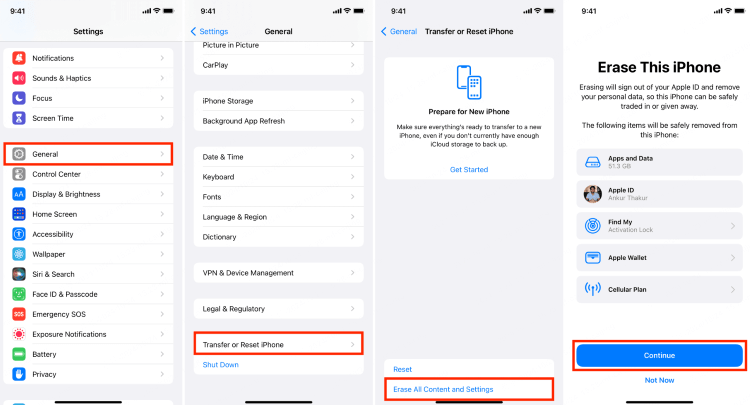
Step 3: Confirm the ease by entering the password required for the screen.
Part 3. How to Remove Jamf from iPad/iPhone with Password
Remove MDM profile Jamf is much better if you know the information and password of Jamf profile, there are 3 ways to remove Jamf from iPad/iPhone with Jamf profile passcode.
1 Remove Jamf in Settings
Step 1: Open Settings and tap General.
Step 2: Slide to select VPN and Device Management, select Jamf MDM profile.
Step 3: Click Remove Management and then enter your password to confirm deleting the profile.
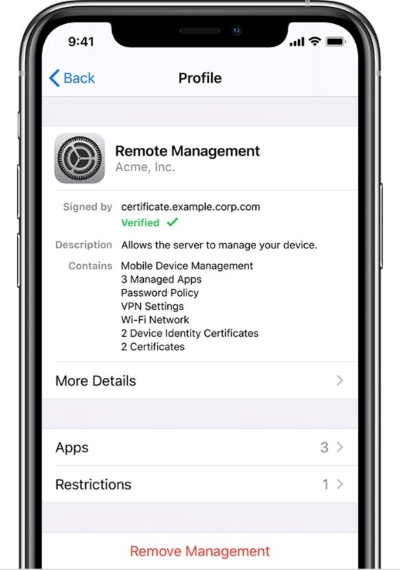
2 Remove the device from Jamf School
This method entails unmanaging the device before it can be unenrolled, once the device is unmanaged, no management on the device can be done. To unenroll the device, follow these steps:
Step 1: Open Jamf school and select devices and then devices- in the sidebar.
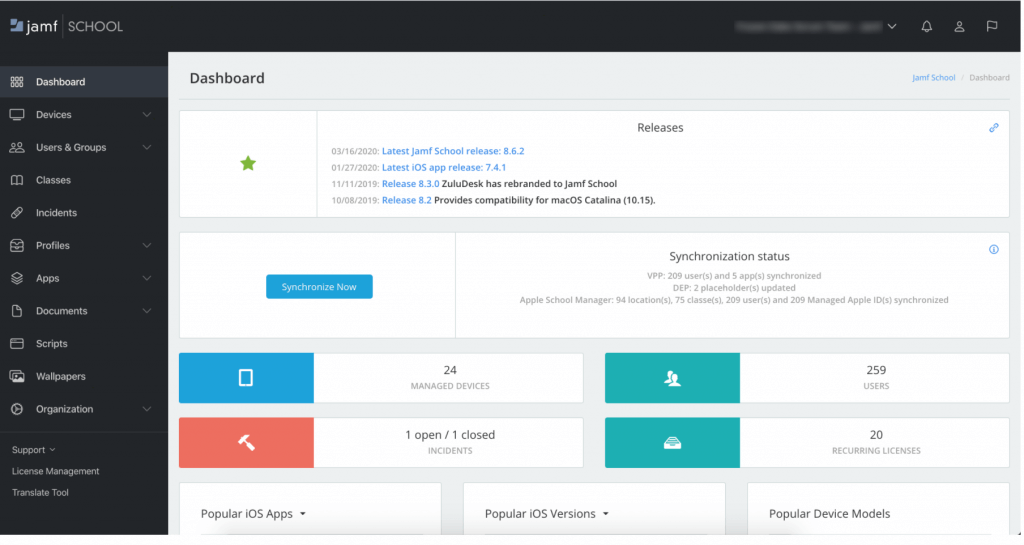
Step 2: Select the device that you want to unenroll, click on the device.
Step 3: Click unenroll and then go on to select unenroll device.
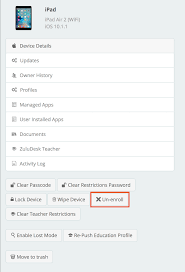
Now the device will appear as unmanaged and can be deleted/removed. To remove the device, follow these steps:
3 Unenroll the device from Jamf School
You can use this method if you want to remove Jamf MDM profile on your device permanently from the network, as this option cannot be reversed.
It can only be applied to unmanaged devices; hence you need to unenroll the device first so that it becomes unmanaged.
Step 1: Go onto Jamf School and select devices and then devices- in the sidebar.
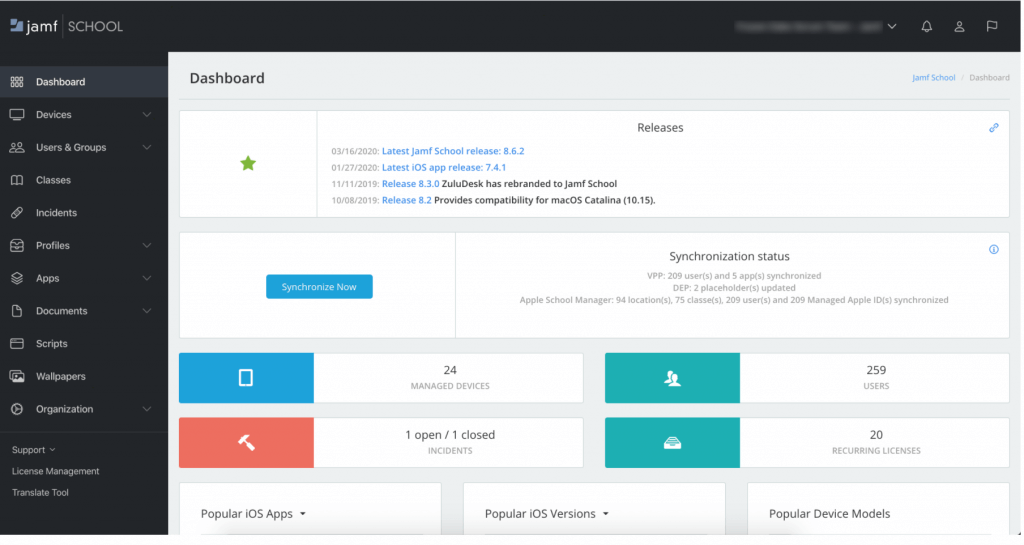
Step 2: Then select the device you want to remove.
Step 3: Finally, select Move to trash and then proceed with OK.
If your device was enrolled using the DEP Program, you may use iActivate to unenroll it. Here is a step-by-step guide to help you achieve that:
Step 1: Go to Device.
Step 2: Select the Lifecycle icon.
Step 3: Select the Enrollment Status option.
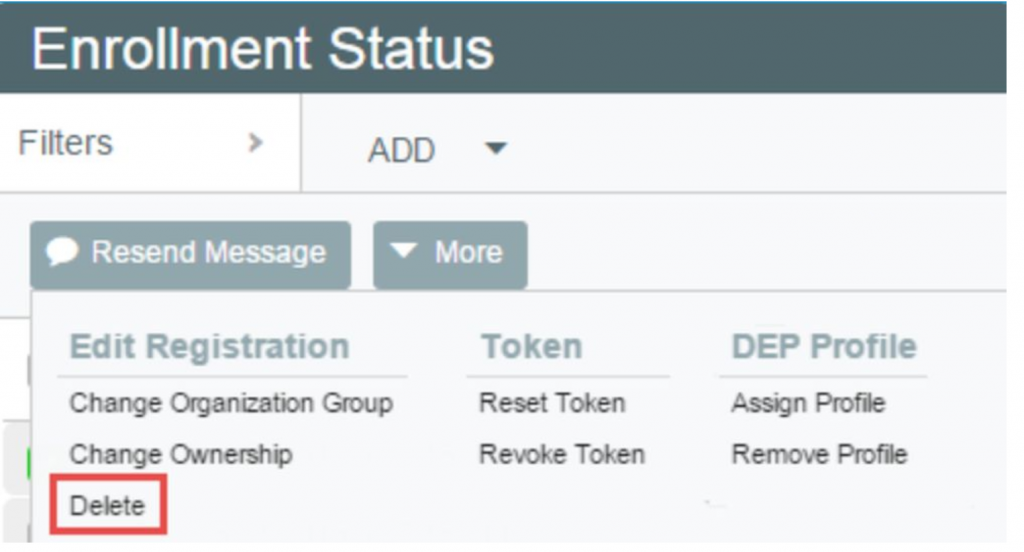
Step 4: Select the iOS device that you wish to remove from the DEP Profile.
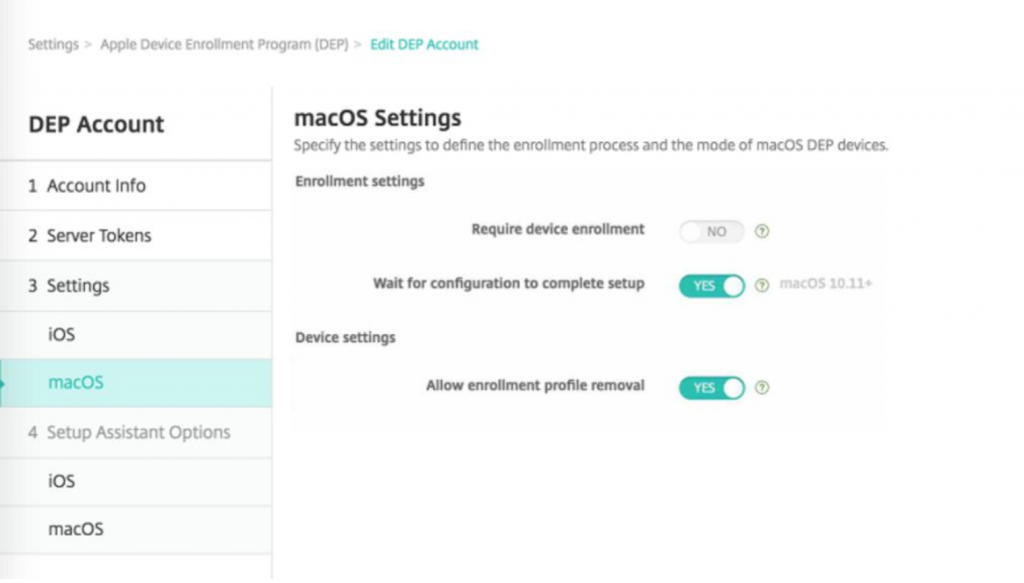
Step 5: Click on Remove Profile.
Part 4. Remove Jamf Profile from macOS via Command Line
To remove MDM profiles from Mac, it is essential that you have admin access to the Mac. If you do not have admin access, it would not be possible for you to use this method.
There are 2 basic ways to remove the Jamf MDM profiles from your Mac; using the system preferences option or using the CLI tool Profiles.
Follow these steps to remove Jamf profile from Mac:
Step 1: Shut down/ Reboot/ Restart your computer.
Step 2: Go to System Preferences > Open Privacy and Security > Privacy >Complete Disk Access. Next, unlock with the lock button placed at the bottom. Finally, add a terminal.
Step 3: Enter the following terminal commands:
- Type: "sudo jamf -removeFramework" into terminal, press enter.
- Type: "sudo -i" into terminal, press enter and enter your password, press enter.
- Type: "cd /var/db/" into terminal, press enter.
- Type: "mv ConfigurationProfiles ConfigurationProfilesOLD" into terminal, press enter.
- Type: "logout" into terminal, press enter.
Step 4: Restart your computer.
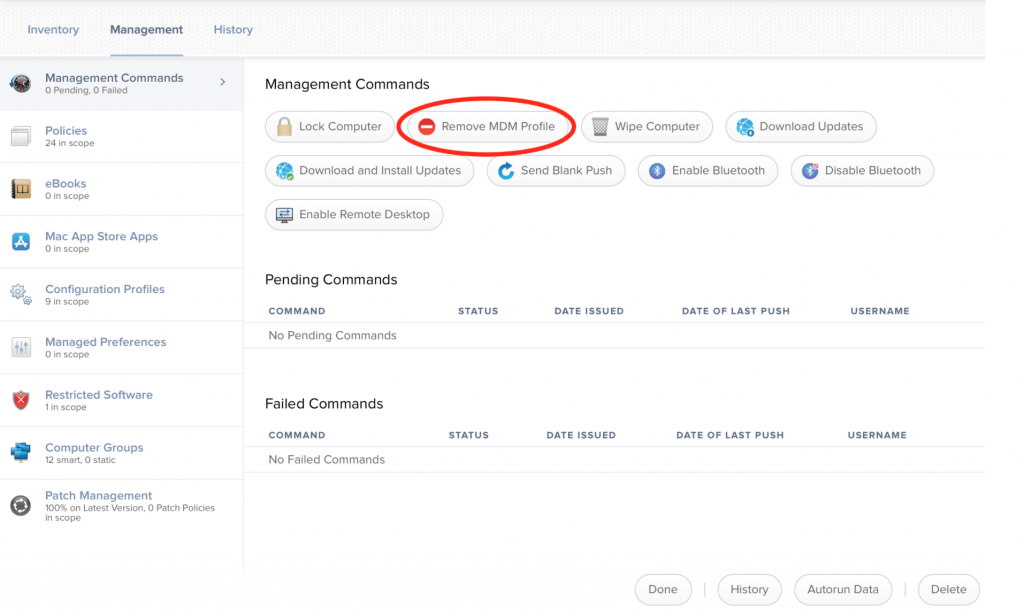
Conclusion
All in all, using the iMyFone LockWiper app to remove or bypass Jamf MDM restrictions is the easiest and fastest of all methods if you are experiencing complications. Just follow the steps and you can enjoy the ease of removing Jamf MDM profiles with 1 click.