How to Recover Lost iPhone Data after iOS 18 Update?[4 Methods]
Category: iOS Data Recovery

6 mins read
Every iOS update brings new features, which can enhance your interactive experience, but it can also sometimes lead to varying degrees of data loss and system compatibility issues.
If you’ve noticed that photos, contacts, text messages, videos, or other data are missing after updating to iOS 18, don’t panic.
By reading this article, you’ll learn how to safely and efficiently recover data lost after the iOS 18 update.
Video Guide: How to Recover Lost Data from iPhone without Backup?
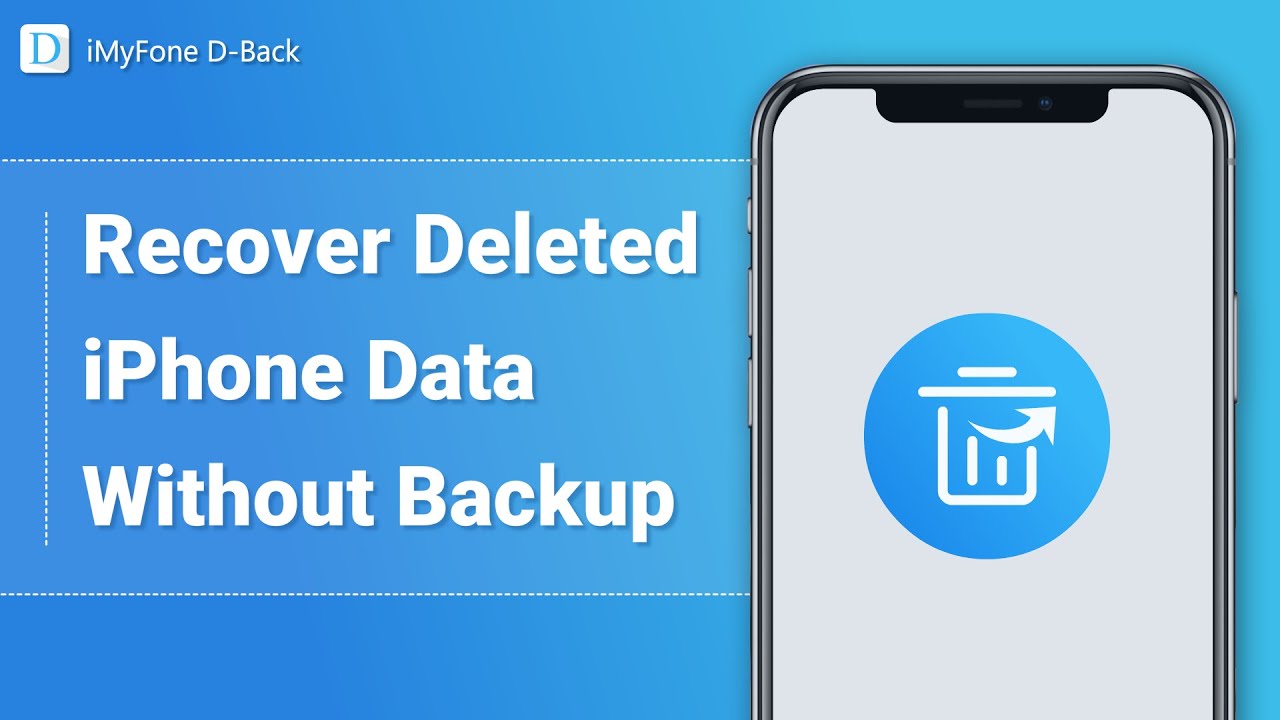
In this article:
- Part 1. Can I recover all the data lost from my iPhone?
- Part 2. Four Methods to Recover Data Lost After Updating to iOS 18
- Method 1. Professional Data Recovery Tools [Without Backup]
- Method 2. iTunes Backup
- Method 3. iCloud Backup
- Method 4. Finder Backup
- Part 3. How to Prevent Future Data Loss Due to iOS Updates?
Part 1. Can I recover all the data lost from my iPhone?
In general, it is possible to recover lost data. Whether you can recover all of it depends on four key factors: the integrity of your backup, the cause of the data loss, the effectiveness of recovery tools, and the extent of data overwriting.
- Backup Integrity: If you have a recent, complete backup (such as iCloud, Google Drive, or a local backup), you can often recover most or all of your lost data. If the backup only contains partial data, any data not included in the backup may be unrecoverable.
- Cause of Data Loss: Data loss is usually caused by system updates or hardware failures. If data loss is due to a system update, it is generally possible to recover the data through a backup or recovery tools. However, if data loss is due to hardware failure (e.g. storage damage), data recovery can be more complex and less likely to succeed.
- Effectiveness of Recovery Tools: Some data recovery tools can scan your phone’s memory and attempt to recover lost data, but their success rate is not guaranteed. The effectiveness of these tools can be influenced by factors such as device usage and the extent of data overwriting. It’s best to use reliable and powerful recovery tools to minimize the risk of further data damage.
- Data Overwriting: If you continue to use your device after data loss, generating a large amount of new data, the original lost data may be overwritten by the new data. This reduces the likelihood of recovering the original data.
While it is sometimes possible to recover part or all of the lost data, there is no guarantee of a 100% recovery. To maximize the chances of recovery, it is recommended to stop using the device as soon as possible to avoid generating new data, and to attempt recovery using backups or data recovery tools. Regularly backing up your data is also a crucial measure to prevent future data loss.
Part 2. Four Methods to Recover Data Lost After Updating to iOS 18
If you rarely back up your data, or have never backed it up, using professional data recovery tools might be your best bet. These tools are designed to scan your device and attempt to recover lost data even if you don’t have a backup.
But if you regularly back up your data, you can try recovering it using iTunes Backup, Finder Backup, or iCloud Backup.
1 Professional Data Recovery Tools [Without Backup]
Many users don’t back up their iPhone data regularly, so losing data due to a version update can be very stressful. Thankfully, iMyFone D-Back can help by recovering lost data from your iPhone even if you don’t have a backup.

- Recovers deleted/lost videos, notes, photos, contacts, TikTok messages,Kik/WhatsApp/WeChat/Viber messages and more files without backup;
- Allows you to preview and selectively extract data from iTunes or iCloud backup files;
- Compatible with various iOS devices and versions like iOS18;
Steps to Recover Lost iPhone Data without backup using the D-Back
- Step 1. Download and install D-Back on your device.
- Step 2. On the main screen, click on "iOS Data Recovery" to enter the data recovery module.
- Step 3. Select “Recover From Device” from the bottom navigation bar, then connect your iPhone to your computer.
- Step 4. Select the type of data you want to recover and click “Scan” to start the scanning process.
- Step 5. Once the scan is complete, you can preview the data. You can then choose to recover the data to your device or save it to your computer.
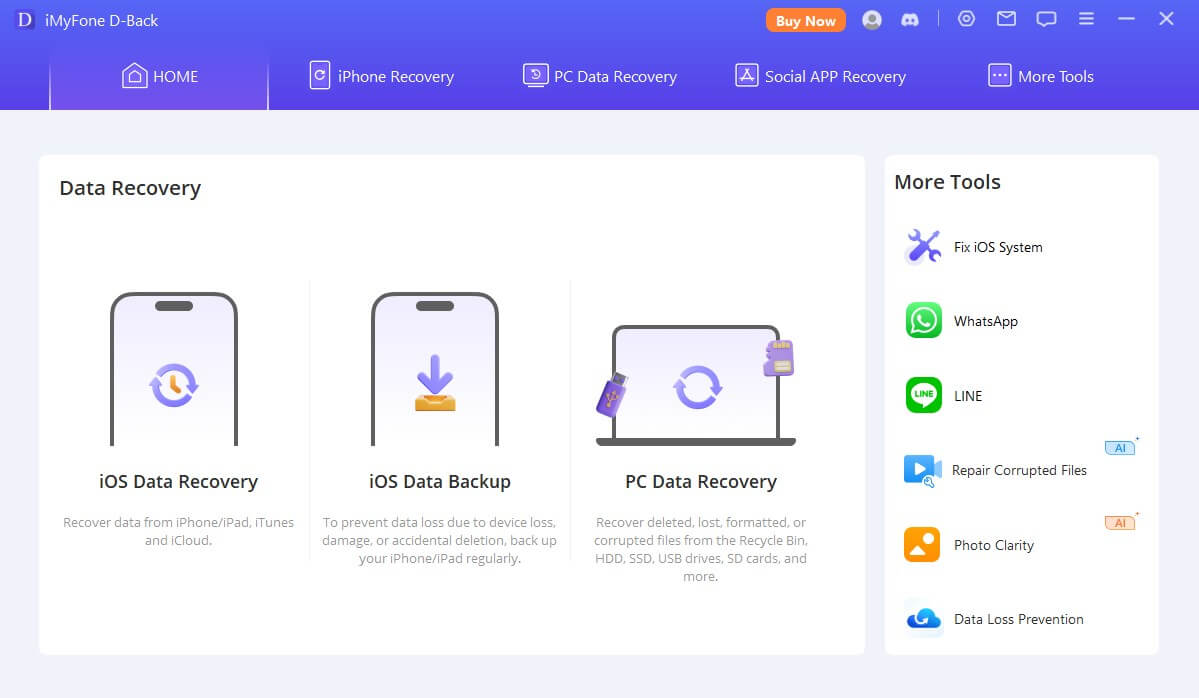
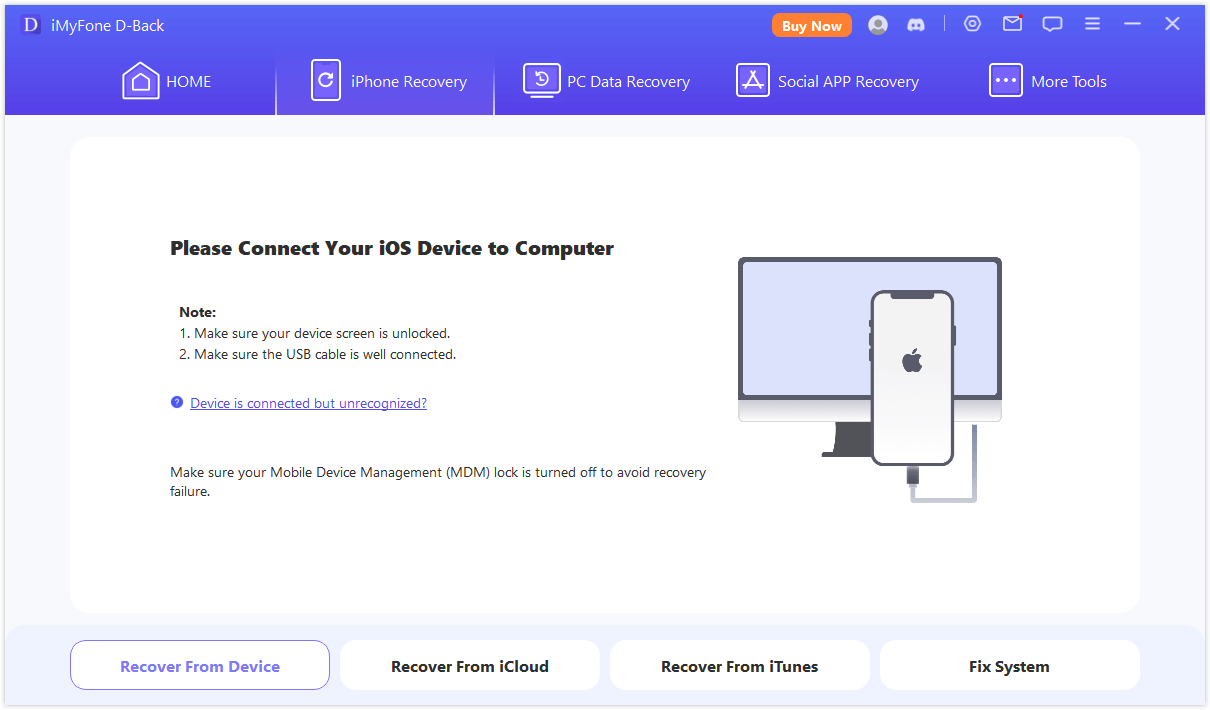
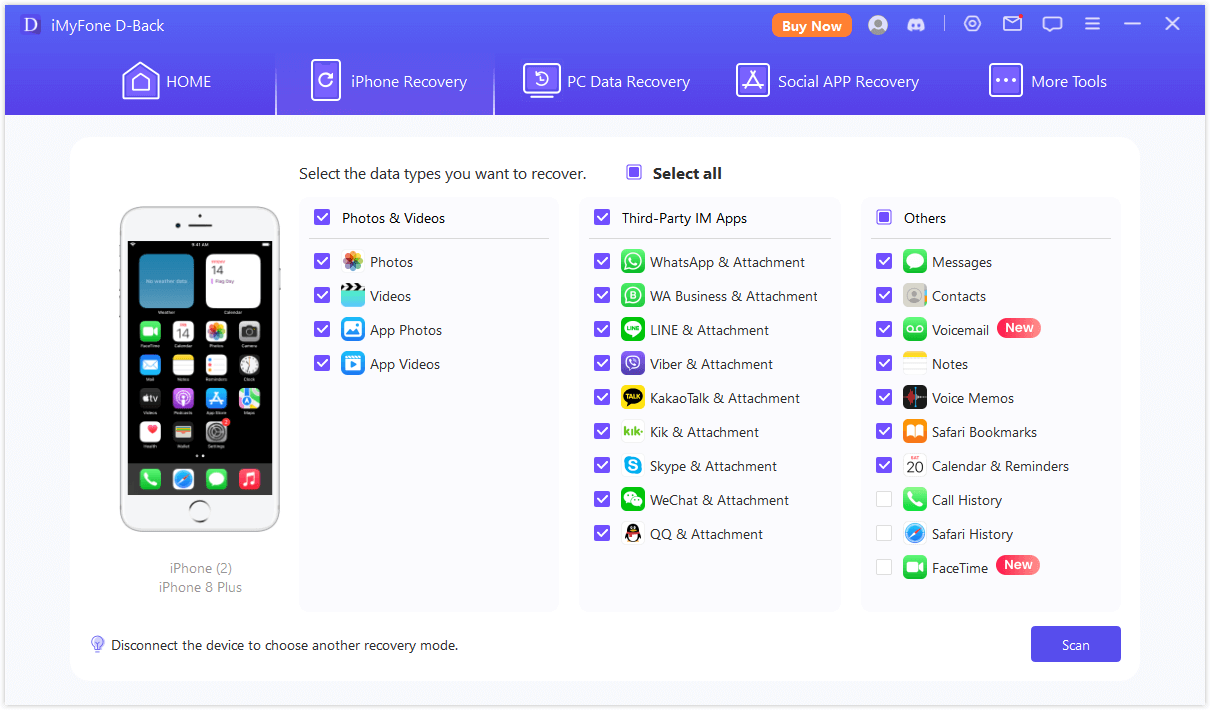
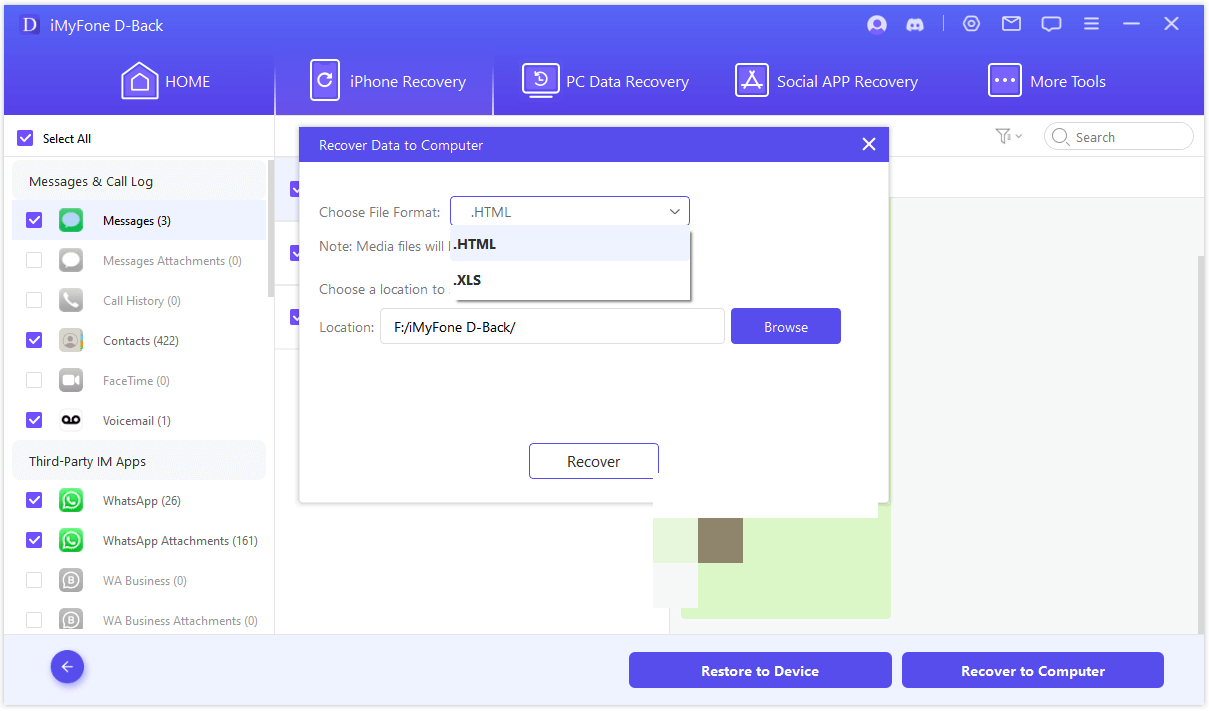
With D-Back, you just need to follow the on-screen instructions and click a few times to easily recover your lost data.
2 iTunes Backup
If you’re using Windows or macOS Mojave or earlier, open iTunes. But if you’re on macOS Catalina or later, open Finder.
- Use a USB cable to connect your iPhone to your computer and open iTunes.
- Click on the "Summary" tab, then select "Restore Backup" under the "Backups" section.
- Select the backup you want to restore from and click "Restore" to complete the data recovery process.

3 iCloud Backup
- Follow Settings >General > Reset > Erase all Contents and Settings .
- Tap Restore from iCloud Backup > Choose backup > sign in to your iCloud account
- Select data you need to recover and then click “Restore”. All the related data will be back on iPhone.
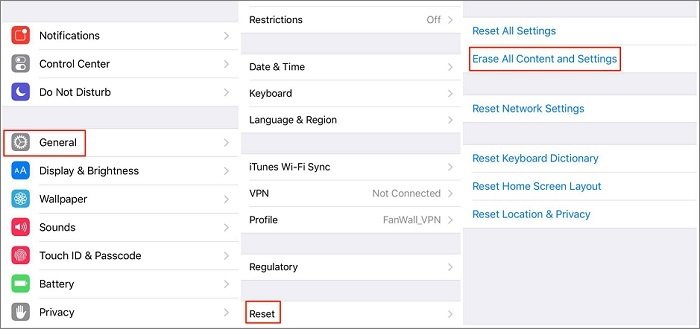

4 Finder Backup
- Use a USB cable to connect your iPhone to your Mac.
- In the Finder window, choose your iPhone from the list of devices.
- Select the “Restore Backup” option.
- Pick the backup file you want to restore.
- Click “Restore” and wait for the data to be restored.
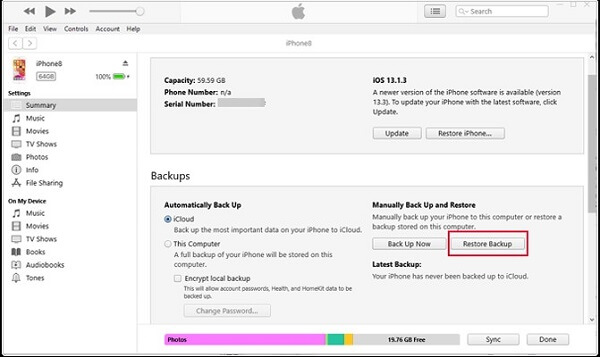
Part 3. How to Prevent Future Data Loss Due to iOS Updates?
- 1. Regular Backups
This is a point that many users tend to overlook. Regularly backing up your iPhone ensures that you always have the most recent and comprehensive copy of your data. This way, if an update or any other process causes important data to be lost, you’ll have a backup to fall back on.
- 2. Clear Storage Before Updating
Insufficient storage can cause issues during the update process, potentially leading to data loss or corruption. We strongly recommend clearing space on your device before updating by deleting unnecessary apps, photos, videos, or other files.
- 3. A Stable Network Connection During the Update
If the network is interrupted during the update process, it can result in an incomplete update, which may lead to data loss or corruption.
Conclusion
By now, you should know how to recover data lost after updating to iOS 18. Regular data backups are a smart practice, but if you happen to forget, it’s not a big deal. iMyFone D-Back, a trusted data recovery expert, can help you retrieve lost data even without a backup.
Just give it a try to see how it can help you!
















