Essential Backup and Recovery Tips for iOS 18 Update
Category: iOS Data Recovery

6 mins read
It's vital to back up your iPhone data before upgrading to iOS 18. While many people don’t regularly back up their data, doing so before a system upgrade is crucial. Unexpected problems can occur during or after the upgrade, potentially leading to data loss. Common issues include the loss of photos, videos, contacts, and notes.
To protect your valuable data from being lost during a system upgrade, read this article. We’ll guide you on how to back up your data before the upgrade and what actions to take if you encounter data loss.
In this article:
Part 1. How to Back Up Data before Upgrading?
1 iMyFone D-Back
The easiest way to back up data is by using specialized software. iMyFone D-Back offers a robust solution for backing up and recovering data on your iOS device. It supports a wide range of iOS devices and versions(e.g.iOS 18).

Key Features:
- Allows you to back up and recover various data, such as photos, videos, contacts, messages;
- Supports backing up third-party application data (e.g.Kik/Skype/Viber/WhatsApp/LINE/KakaoTalk);
- Supports to preview the data on your device before backing up;
- Features User-Friendly Interface and 100% secure;
How to Back Up Data Using iMyFone D-Back?
- Step 1. Install and launch iMyFone D-Back.
- Step 2. Click “iOS Data Backup”.
- Step 3. Follow the instruction to connect your iOS Device to Computer.
- Step 4. Once connected successfully, select the types of data you want to recover, then click the “Scan” button to proceed to the backup page.
- Step 5. Once the backup is complete, you can view the details of the selected data in the preview interface.
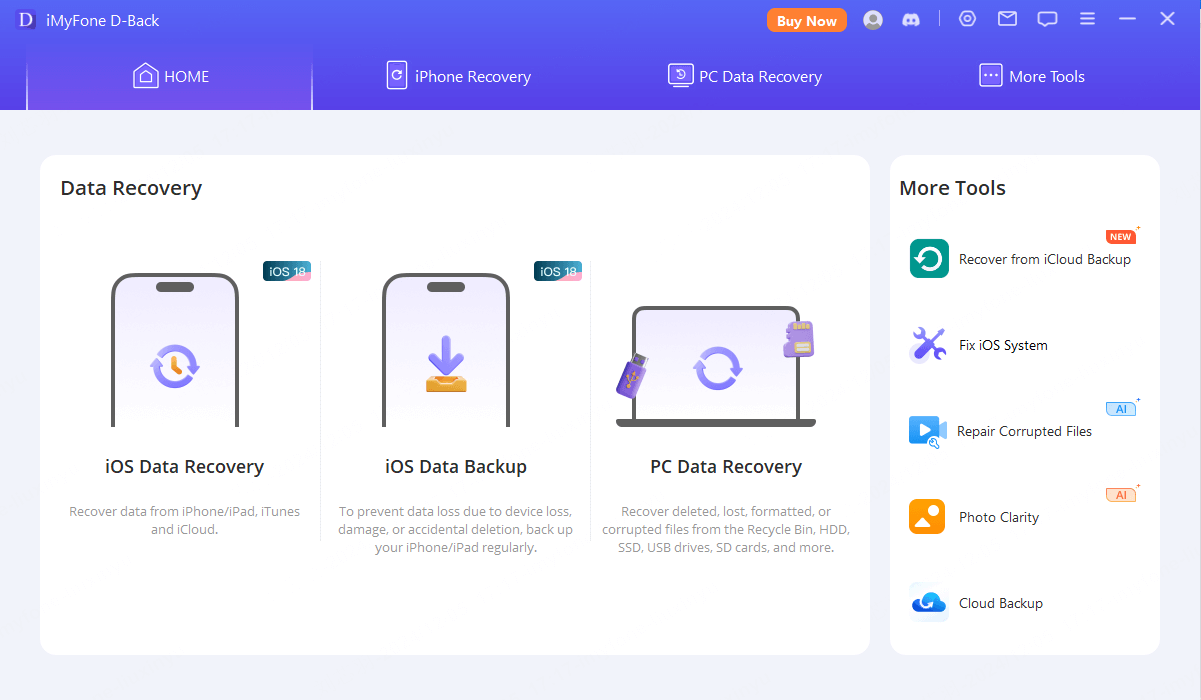
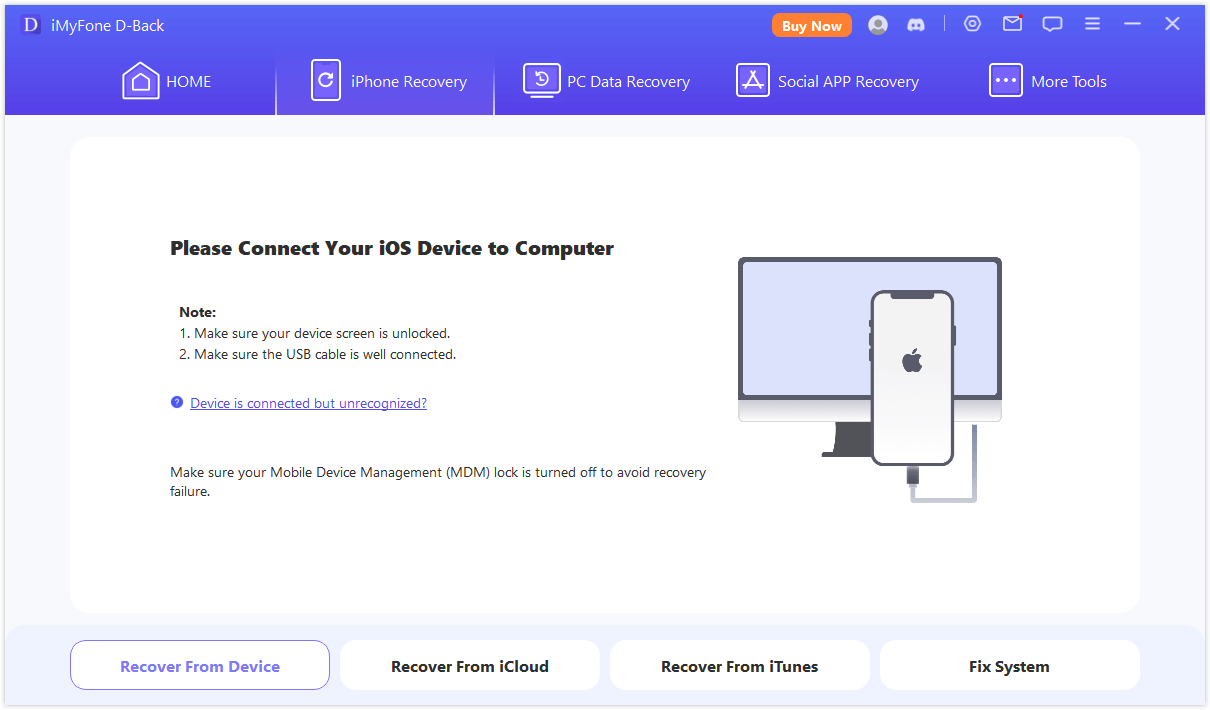
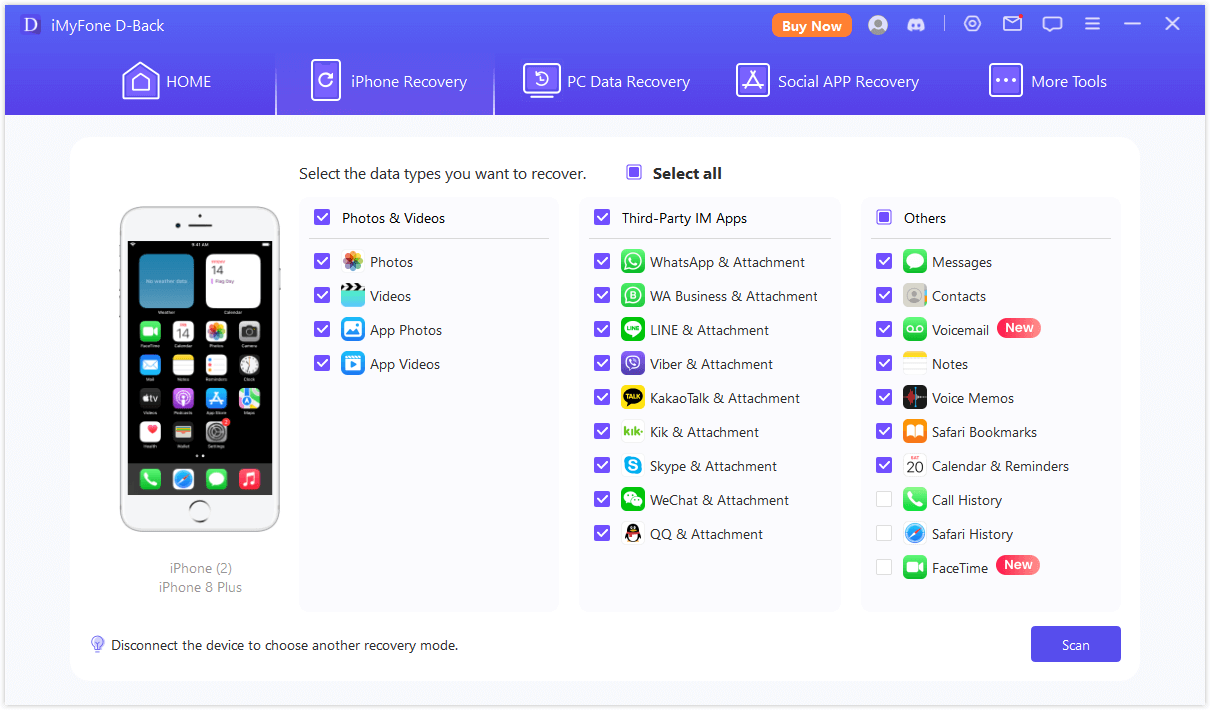
2 Build-in Tools
1. iTune
- Make sure your iTunes is up to date.
- Use a USB cable to connect your iOS device to the computer.
- Launch iTunes and select your device.
- On the device summary page, find the “Backups” section. Select “This Computer” to store the backup on your computer. If you want to encrypt the backup, check the “Encrypt iPhone Backup” box and set a password. This will include your health data and passwords in the backup.
- Click the “Back Up Now” button. iTunes will begin backing up your device.
- Once the backup is complete, you can check the date and time of the last backup on the “Summary” page in iTunes.
iTunes can back up your iOS device settings, accounts, documents, contacts, and text messages, but it does not back up your music, videos, or third-party apps.
2.iCloud
- Ensure iCloud Backup is Enabled: Open the “Settings” app on your device > Tap [Your Name] to access Apple ID settings > Select “iCloud” > Scroll down and tap “iCloud Backup” > Make sure the “iCloud Backup” switch is turned on.
- Perform a Manual Backup: On the “iCloud Backup” page, tap “Back Up Now”, and wait for the backup process to complete. Make sure your device is connected to a Wi-Fi network and remains connected to a power source.
- Check Backup Status: Go to “Settings”>Tap [Your Name] > “iCloud” > “Manage Storage”>Select “Backups”. And then, choose your device name to view backup details, including the date and time of the last backup.
Part 2. What to Watch for During the Upgrade to iOS 18?
- Ensure your device is fully charged or connected to a power source. Interruptions due to low battery during the upgrade can cause issues.
- Ensure your device is on a stable Wi-Fi network. A reliable connection is essential to avoid interruptions during the download and installation process.
- Ensure you have enough free storage space on your device to complete the upgrade. iOS updates typically require several gigabytes of free space.
Interruptions during the upgrade process can lead to the loss of important data. As the upgrade usually involves multiple restarts, it's important to be patient and avoid disrupting the process.
Part 3. What to Do if Data Is Lost After the Update?
1 Use iMyFone D-Back [Without backup]
If you find that some data is missing after updating to iOS 18, the simplest way to recover it is by using professional data recovery software. Among the many data recovery tools available, D-Back is the easiest to use and offers the best protection for your privacy.
If you don’t have a backup routine, D-Back is the best choice because it supports data recovery without a backup. As mentioned in Steps 1-5, you just need to click a few more times to easily recover your data.
Follow the steps until you reach the data preview screen, where you can select the data you want to recover. Choose "Recover to Computer/Recover to Device" and then wait for the data recovery process to complete.
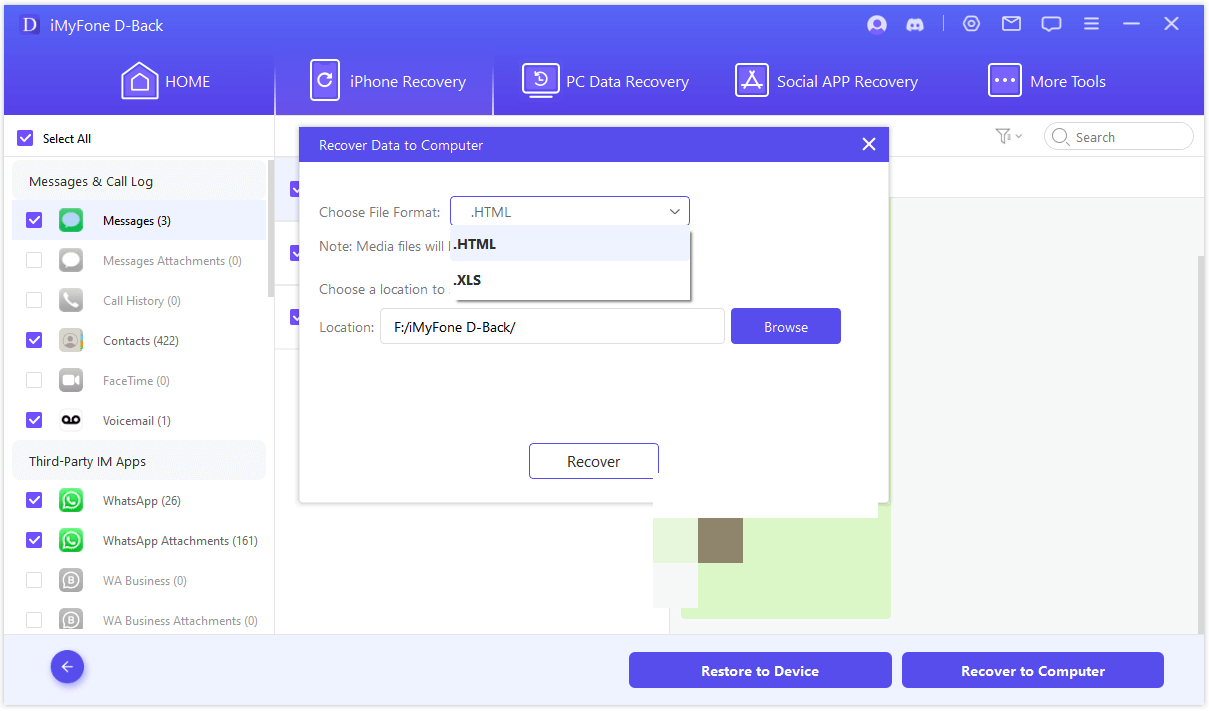
2 Check iCloud Backup
You can go to "Settings" > [Your Name] > "iCloud" > "Manage Storage" > "Backups". Select your device to check the date and time of the last backup.
If you have a recent iCloud backup, you can restore your device to recover lost data. Go to "Settings" > "General" > "Reset" > "Erase All Content and Settings", then set up your device and choose "Restore from iCloud Backup".
3 Check iTunes Backup
To restore from an iTunes backup,you'd better open iTunes, click the device icon, and choose "Restore Backup". Select the relevant backup file and proceed with the restoration.
Conclusion
To avoid the risk of losing crucial data during the iOS 18 upgrade, implementing effective backup and recovery practices is essential. Make use of available backup methods, including built-in options and advanced tools like iMyFone D-Back, to safeguard your information. By staying prepared and informed, you can handle the update process seamlessly and ensure that your data remains intact and accessible throughout the transition.
Feel free to download and give it a try!
















