How to Verify WhatsApp Without a Verification Code or Phone Number
Category: Transfer WhatsApp

5 mins read
When you first install WhatsApp on your device, or if for some reason you have to reinstall the application, you must first activate your account with the code that the application will send to your phone to verify that you are the owner of this WhatsApp account.
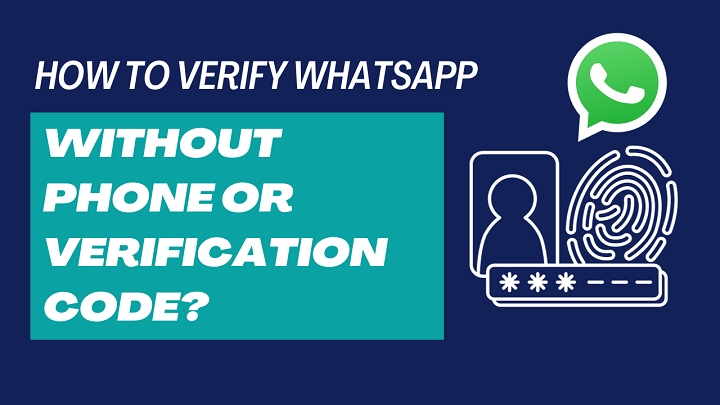
However, there may be times when you're unable to receive or use the verification code. If that's the case, you might wonder how to verify WhatsApp without a codeor phone number. In this article, we'll explore 4 methods to help you bypass this issue and successfully verify your account.
In this article:
- Part 1. Why Can't WhatsApp Send Me a Verification Code
- Part 2. The 2 Official Methods of Activation for WhatsApp (SMS/Phone)
- Part 3. How to Activate WhatsApp without a Verification Code
- Part 4. How to Verify WhatsApp without Mobile Number
- Tip: Recover WhatsApp Messages from Deactivated WhatsApp Account
If you just want to recover your old WhatsApp without verification code, instead of activating the WhatsApp account, you can try to use the WhatsApp recovery software - ChatsBack. It can help you recover WhatsApp messages, photos, videos, files, etc from your local backup, Google Drive backup, and iTunes backup! Try it free now!
Part 1. Why Can't WhatsApp Send Me a Verification Code
Below are the common reasons about WhatsApp verify number problem, you can check if these factors are affecting your phone's ability to receive verification code from WhatsApp:
- 1. Incorrectly entered cell phone number: You need to check if the cell phone number is entered correctly.
- 2. Mobile phone number is in arrears or suspended by the operator: You need to contact the operator to solve the problem.
- 3. Your phone number has been blocked by WhatsApp: You need to contact WhatsApp customer service to unblock your account.
After resolving the issue of WhatsApp not sending code, you can explore the following two methods to activate your WhatsApp account.
Part 2. Two Official Ways of Activating WhatsApp (SMS/Phone)
As we mentioned before, the activation method will prevent WhatsApp accounts from being stolen or monitored. Therefore, when installing the application, you must enter a phone number to which WhatsApp will send a text message with the key to activate your account. If you cannot get it, WhatsApp may temporarily block it for 1, 12 or 24 hours.
However, if you do not receive a text message, you can also activate the app by phone. Here are two ways to activate WhatsApp:
Way 1 Activate WhatsApp via SMS
Step 1. Download and install WhatsApp from the store (PlayStore or AppStore).
Step 2. Enter your phone number to associate it with your WhatsApp account.
Step 3. Wait until you receive the activation code via SMS.
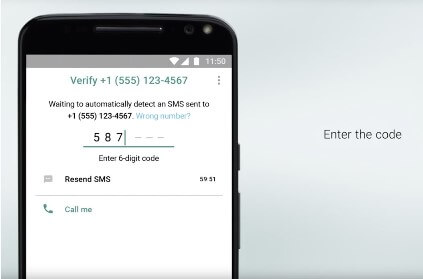
Step 4. After receiving the SMS, enter the 6-digit code, and your WhatsApp account will be activated automatically.
Way 2 Activate WhatsApp by phone
Step 1. Download and install WhatsApp from the store (Play Store or App Store).
Step 2. Enter your phone number to associate it with your WhatsApp account.
Step 3. If you don't receive an activation text message after more than 60 seconds, click the "Call me" button.
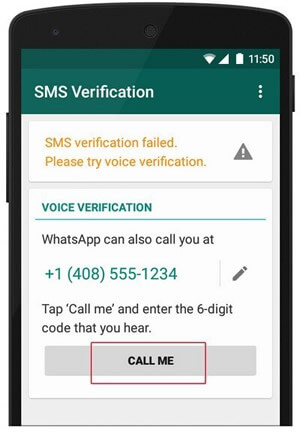
Step 4. You will immediately receive a call informing you of your activation key, please remember to write down this code.
Step 5. Enter the 6-digit code on your phone to verify and activate your account.
Even if you don't receive a text message or activation call, or if you need to activate WhatsApp without waiting for a code because you don't have a cell line, we'll show you how to do it.
Part 3. How to Activate WhatsApp Without a Verification Code
These methods utilize standard mechanisms such as SMS and phone call activation, as well as newer options like two-step verification. Let’s explore how to activate WhatsApp when it can't send the SMS code.
News: Due to privacy security, WhatsApp needs to verify your cell phone number via SMS or voice, and if you don't accept the verification code, you will not be able to activate your WhatsApp account. This means that the method of activating WhatsApp account through Airplane Mode has become unreliable. If you set your phone to Airplane Mode before receiving the verification code, you may miss it.
3.1 How to access WhatsApp password-free via a Missed Call
If you need to activate WhatsApp without a verification code because you cannot receive SMS or calls, you must follow these steps:
Step 1. Install the WhatsApp application.
Step 2. Give WhatsApp the following permissions:
- Manage calls: this allows WhatsApp to automatically end incoming calls.
- Access to call logs: WhatsApp needs access to your call logs so that it can check at once whether you have received a call or not.
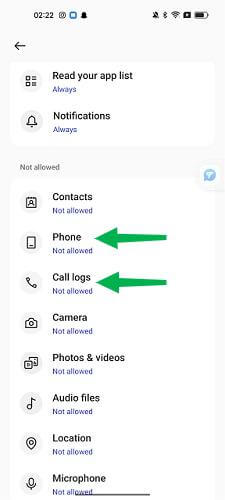
Step 3. Open WhatsApp and enter an available cell phone number. (This will be your WhatsApp account)
Step 4. Click NEXT, you will be taken to the "Verify phone number" screen, make sure you have given WhatsApp access to your phone calls, click Continue.
Step 5. WhatsApp will call you, you don't need to answer the call, just wait for the call to end automatically.
Step 6. After the WhatsApp call ends, your phone will automatically log into WhatsApp.
3.2 Activate WhatsApp without waiting for a code with Textnow (iPhone and Android)
Using a service like TextNow offers an alternative way to activate your WhatsApp account if you want to verify it without a phone number or verification code. Follow these steps to complete the process:
Step 1. Go to the app store, search for and install Textnow on your device.
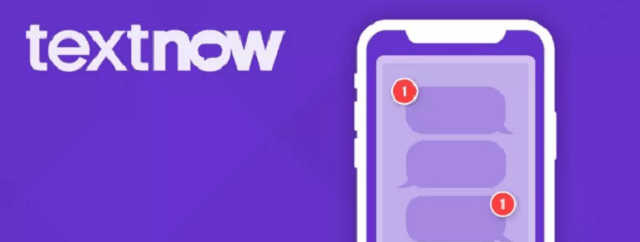
Step 2. When you run the app, you will be assigned a random phone number that must be copied.
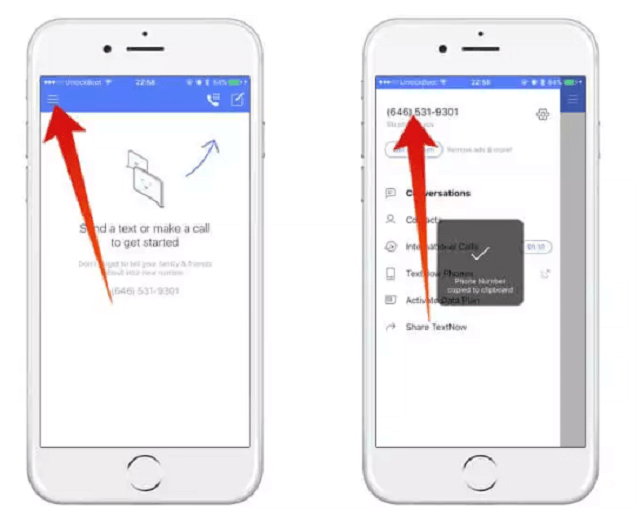
Step 3. Open WhatsApp and enter the phone number assigned to you by Textnow to verify your account. The application will try to activate via SMS, but will not succeed.
Step 4. When you see a failed SMS notification, press the "Call Me" button to receive a call in the Textnow app (via the phone number you entered).
Step 5. Write down the received code and enter it into WhatsApp to activate your account without using your own phone line.
3.3 Install WhatsApp for Android with Google Voice number - Online Number Verification
If you're the Android user, you can get service to receive SMS online for WhatsApp verification. By using Google Voice number, you can get WhatsApp verification code without SIM.
Step 1. Download and install the Google Voice app for Android.
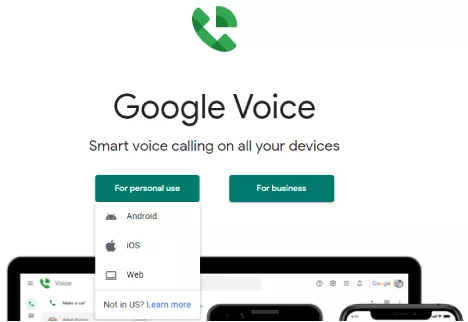
Step 2. Open the app, sign in with your Gmail account, and agree to the terms and conditions.
Step 3. Click Search to select an available phone number (you can search by region or prefix).
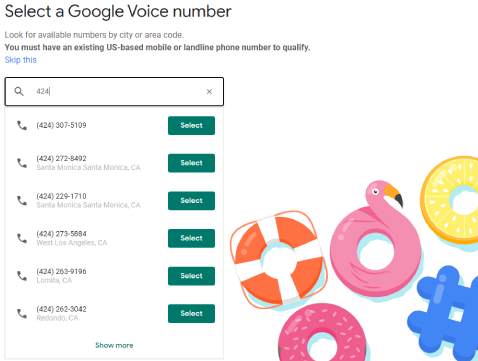
Step 4. After selecting a number, click Select and follow the instructions for verification (you will need to provide your real phone number to receive the activation code via SMS).
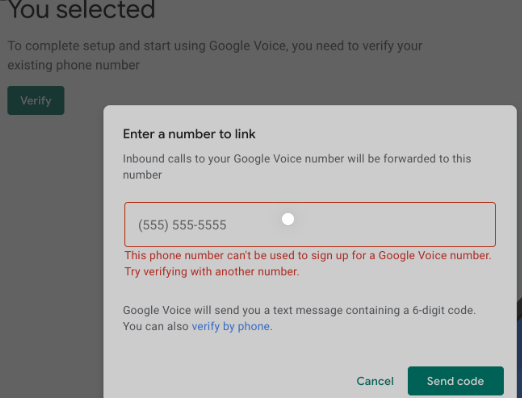
Step 5. After activating your Google Voice number, you will need to verify your WhatsApp account (by entering your Google Voice phone number) and follow the steps to activate your account via SMS.
Step 6. Check the Google Voice messaging panel as that is where you will receive the WhatsApp activation SMS.
Step 7. Open the WhatsApp app and enter the code you received via SMS to activate your account without a SIM card.
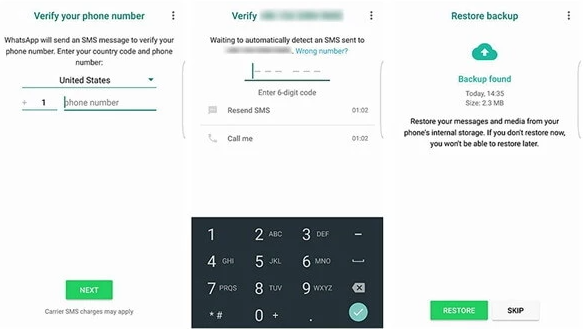
3.4 Register WhatsApp with a landline
If you don't have a mobile phone number that can receive the verification code, you can still use a landline to verify your WhatsApp account.
Step 1. Make sure you have access to an available landline, i.e. a landline where you can receive calls.
Step 2. Open WhatsApp and follow the steps to create an account.
Step 3. Enter your landline phone number and wait for the app to attempt SMS verification.
Step 4. Unable to send the SMS code will remove the option to send you the key over the phone. Click Call me.
Step 5. You will receive a call from the landline number you entered, answer the call and write down the six digits of the code to enter it into the WhatsApp app.
Step 6. Return to WhatsApp and enter the code you received to activate your account.
Part 4. How to Verify WhatsApp without a Mobile Phone Number
Apart from the above mentioned ways of logging into WhatsApp without having to accept a verification code, for some users, they may not be able to log into their WhatsApp account by verifying their mobile number due to a damaged phone card or other factors. Fortunately, there is another way to access WhatsApp without phone number.
1 Use WhatsApp Web
If your WhatsApp account is linked with WhatsApp Web data, then logging into WhatsApp Web will allow you to use WhatsApp on your computer without causing loss of WhatsApp data on your phone. Here is how to sign in to WhatsApp on your computer:
Step 1. Open WhatsApp Web on your computer.
Step 2. Open WhatsApp on your phone.
Step 3. In WhatsApp, click on "Settings".
Step 4. Click on "WhatsApp Web".
Step 5. On your computer, scan the QR code.
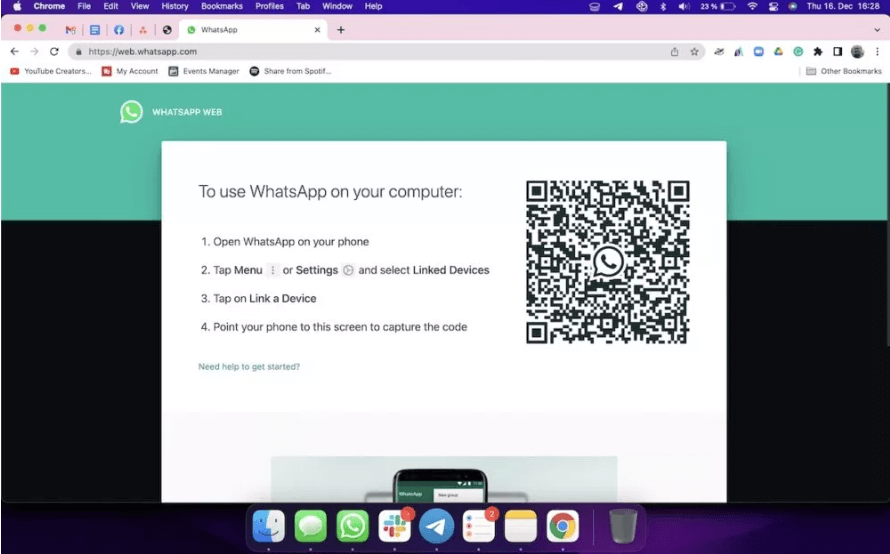
Bonus Tip: Recover WhatsApp Messages from Deactivated WhatsApp Account
If your WhatsApp data is lost for some reason, you can try iMyfone ChatsBack for WhatsApp, a professional yet easy-to-use tool. This application is used by large companies and professionals to rescue their most important data. If you are interested, let’s take a look.
ChatsBack for WhatsApp can do what?
- Recover WhatsApp data between devices with different operating systems, i.e., iOS to Android, Android to iOS.
- Recover WhatsApp safely without resetting devices or deleting original data.
- Supports lost WhatsApp data recovery on device storage, Google Drive, and iTunes backup.
- Supports different smartphone models running on iOS and Android.
- Fully compatible with the latest OS version.
Step 1. The first thing you need to do is to download and install iMyfone ChatsBack for WhatsApp software on your Windows computer or Mac. Then launch the program and select WhatsApp.

Step 2. Now you have to connect your mobile device to your computer or Mac using a USB cable. once detected, click the way you want to recover WhatsApp data. You can choose from recover from device storage, from Google Drive, and from iTunes Backup.

Step 3. In the next window, you must follow the instructions of the transfer program on your phone and login to your WhatsApp account. Then press "Scan". ChatsBack will automatically scan your phone.
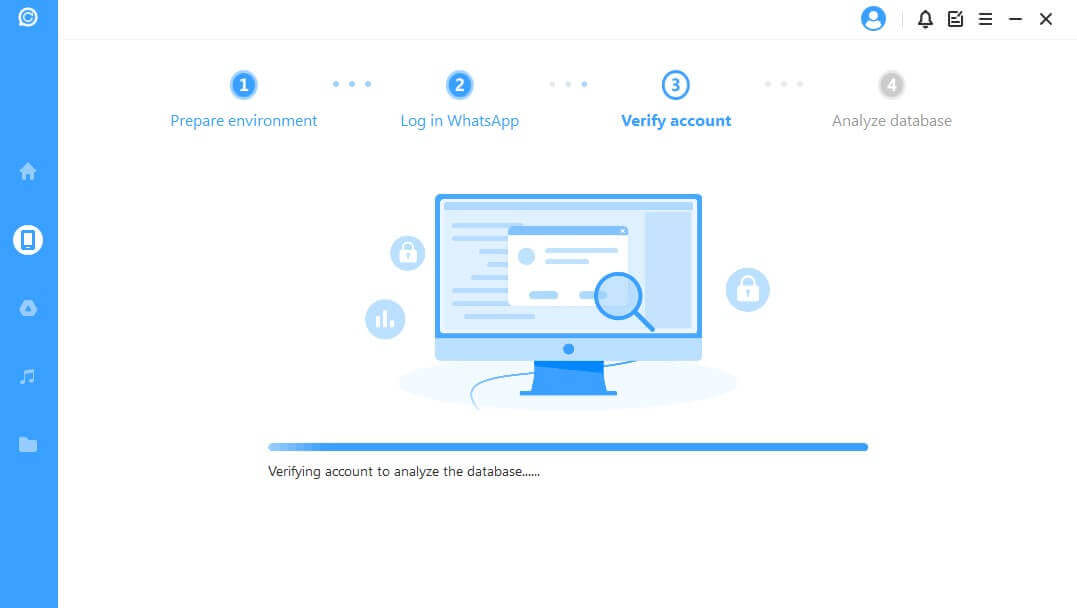
Step 4. This may take a while, but if you are patient, you will soon be surprised to find out that all the chats and files in your account. The deleted data will be shown as the images displayed below. You can also selectively recover WhatsApp data without verification by using ChatsBack. Just click "Restore to Device" or "Restore to PC" option.

WhatsApp data on the target device will be erased after the recovery. Therefore back up WhatsApp first if necessary.
FAQs
1 How to do when WhatsApp notify me that I have to wait 22 hours to activate my account?
Here is a trick if you have to wait 7, 12, 22 hours to activate the WhatsApp account:
- Step 1. Minimize the WhatsApp on your phone. Do not turn off the app.
- Step 2. Search "Date and Time" on Setting.
- Step 3. Change the "Time" option to an hour later. Then open WhatsApp, and you will successfully shorten the time of getting the verification code.
2 How to use my old phone to confirm moving WhatsApp to the new one?
If your old phone is busted, while WhatsApp shows "use your other phone to confirm moving WhatsApp to this one" on the screen when you are trying to register WhatsApp with your phone number, it seems unavailable to log in to WhatsApp. However, don't worry! A tip can solve it:
- You can enter the wrong code until the "Need help to get the code" option becomes blue. Click it, and you can get the option of sending a verification code via SMS or a call.
3 Is it possible to use WhatsApp without a phone number permanently?
Unfortunately, WhatsApp requires a phone number for registration, and there is no official way to use the service without one permanently. However, once your account is verified, you can use WhatsApp without a SIM card by connecting to Wi-Fi, as long as your phone number remains active.
Conclusion
In this article, we've discussed how to open WhatsApp without a verification code, covering both the official account verification method and alternative solutions for situations where you don't have a phone number or SIM card. We hope this guide proves helpful to you.
Besides, we saw how efficient and easy it is to recover deleted or disappered chats from deactivated WhatsApp accounts with iMyfone ChatsBack for WhatsApp.
If you need help, download it below!
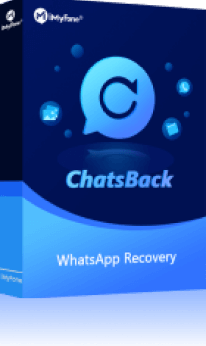
1,000,000+ Downloads
Key Features:
- Restore your WhatsApp chat history and related data, such as contacts, messages, and with high successful rate.
- The operation is simple and you can easily restore WhatsApp conversation history on Android phones and iOS.
- Supports retrieve deleted WhatsApp chats, photos, contacts and so on.

















