Are you switching to a Huawei device? Well, one of the most important types of data to move from one device to another is WhatsApp data. If you use WhatsApp a lot, you may be concerned about losing some of the WhatsApp messages and media files during the switch.
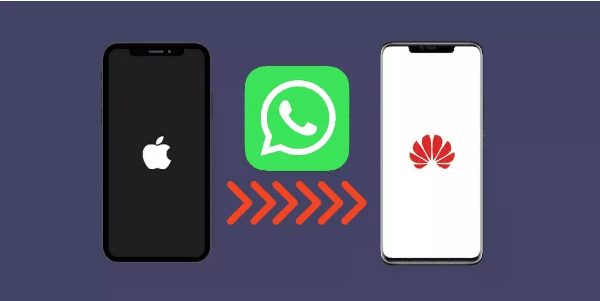
According to your needs, this article will guide you on top 4 ways to transfer WhatsApp data from iPhone to Huawei.
- Part 1. How to Transfer WhatsApp Data from iPhone to Huawei
- Part 1.1 Transfer Full WhatsApp Data from iPhone to Huawei Using iMyFone iMyTrans
- Part 1.2 Transfer WhatsApp Chats from iPhone to Huawei via Email Chat
- Part 1.3 Transfer WhatsApp Data from iPhone to Huawei through Huawei Phone Clone
- Part 1.4 Transfer WhatsApp to Another Huawei Phone Via Google Drive
- Part 2. Bonus: Transfer WhatsApp Messages from Old Huawei to New Huawei
Part 1. How to Transfer WhatsApp Data from iPhone to Huawei?
The following are your best options:
- Part 1.1 Using iMyFone iMyTrans to Migrate WhatsApp from iPhone to Huawei P30/P40/P50
- Part 1.2 Transfer WhatsApp Chats from iPhone to Huawei via Email Chat
- Part 1.3 Transfer WhatsApp Data from iPhone to Huawei through Huawei Phone Clone
- Part 1.4 Transfer WhatsApp to Another Huawei Phone Via Google Drive
Quick answers to what you want to know, and you can click the solution for detailed instructions. For your convenience, below is a comparison of transferring WhatsApp from iPhone to Huawei in different ways.
| iMyFone iMyTrans | via Email Chat | Phone Clone App | via Google Drive | |
|---|---|---|---|---|
| Transfer Speed | Quick | Slow | Quick | Slow |
| Transfer Mode | Direct Transfer | Select & Export | Scan QR Code | Backup & Restore |
| Backup Cost Time |
Within 10 mintues | Depends | 1min/1GB | Time-consuming |
| Recommend Level |    |
  |
   |
 |
1.1 Using iMyFone iMyTrans to Migrate WhatsApp from iPhone to Huawei P30/P40/P50
The recommended way to transfer WhatsApp messages from iPhone to Huawei or Huawei to iPhone is to use iMyFone iMyTrans (pre iTransor for WhatsApp). This tool can easily help users transfer WhatsApp data at an extremely low missing data rate, allowing you to
- Transfer WhatsApp data between devices even across operation systems. You can transfer WhatsApp data from iPhone to Huawei, Huawei to iPhone 14, Huawei to Huawei and iPhone to iPhone as well.
- Backup and restore WhatsApp chats without uninstalling WhatsApp in a single click.
- Keeps every backup you made without data overwritten.
- You can restore the backup later to no matter any iPhone or Android device.
To use iMyFone iMyTrans to move WhatsApp to Huawei from iPhone, follow these simple steps to achieve your goal:
Step 1: Download and install iMyFone iMyTrans to your computer and then launch the program.
Step 2:Tap on "Transfer WhatsApp between Devices" and connect both the iPhone and the Huawei device to the computer using USB cables.
Note: The iPhone should be the source device and the Huawei should be the target device, click “Switch” if this isn’t the correct order.
Step 3: Once the devices are connected, click on “Transfer” and the transfer process will begin. Keep the device connected until the process is complete.

Once the WhatsApp data are transferred, you should see that all the WhatsApp messages on the Huawei device.
1.2 Transfer WhatsApp iPhone to Huawei or Huawei to iPhone via Email Chat
This way is suitable if you just want to transfer a handful of WhatsApp chats to your new Huawei. You can easily export them by following the steps below. After that, we will also show you why we don’t recommend this solution.
You can easily just email your iPhone WhatsApp messages to yourself and then open the email on your Huawei device. Follow these simple steps to do it:
Step 1: On your iPhone, open WhatsApp and then tap Settings > Chat Settings > Chat History and then select “Email Chat”.
Step 2: select the messages you would like to transfer via email and in the popup that appears, choose whether you want to email the chats “without media” or to “Attach media”. Enter the email address and tap “Send”.
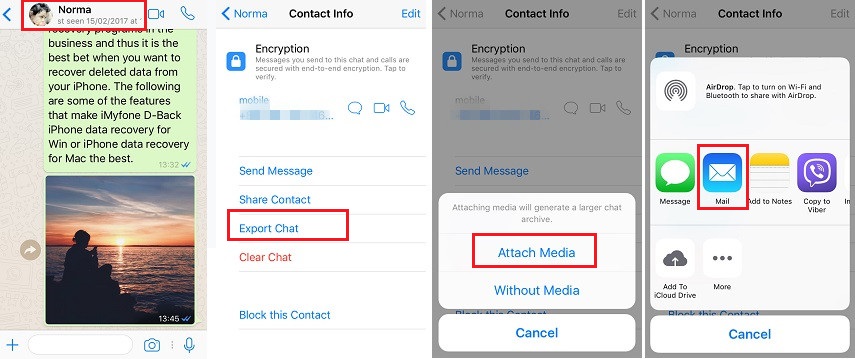
Step 3: Now open the email on your Huawei device and download the TXT attachment that should contain the chats from the iPhone.
Disadvantages
As a result, using email to transfer WhatsApp chat from iPhone to Huawei is time-consuming. The good news is that the best WhatsApp transfer tool - iMyFone iMyTrans now has an irresistible discount! Use the 20% off discount code to transfer your data in one click (without further operation)!
Use Code: 90recovery
Does Huawei Phone Clone Transfer WhatsApp messages?
Yes, You can transfer WhatsApp messages using a Huawei Phone Clone. The Phone Clone program that each Huawei phone utilizes makes this possible and makes it simple to transfer data between Huawei devices.
You are able to complete this transmission procedure utilizing merely a WLAN connection thanks to this capability. Additionally, you may transfer WhatsApp from Huawei phones to Huawei using this capability.
However, Phone Clone only allows you to transfer WhatsApp from a Huawei to another Huawei device; it is not supported on other Android devices. Only photographs, movies, calendar events, and contacts may be transferred to Apple devices using Phone Clone.
1.3 Use Phone Clone to Transfer WhatsApp from iPhone to Huawei
Another recommended way to transfer WhatsApp data from iPhone to Huawei is to use the Phone Clone app, which is developed by Huawei itself. This app achieves to move your phone data from an existing iOS or Android to a Huawei phone by scanning a QR code.
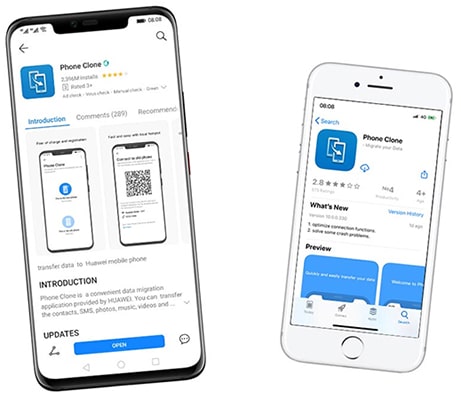
Step 1: Download and install “Phone Clone” app on both the old iPhone and the new Huawei phone.
Step 2: Open “Phone Clone” app subsequently on both devices.
Step 3: Connect the new Huawei phone to the local hotspot.
Step 4: Get authorization from Apple, select data, and start the migration.
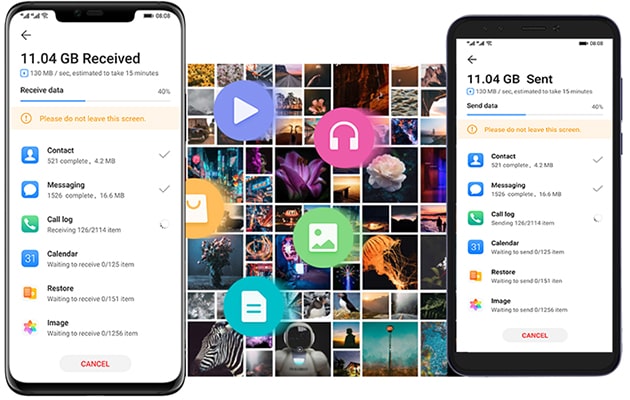
1.4 Transfer WhatsApp to Another Huawei Phone Via Google Drive
If you’ve failed to use Phone Clone app to transfer WhatsApp, and are willing to transfer a bulk of WhatsApp chats, here is a better solution than exporting them by email, that is to transfer WhatsApp via Google Drive.
Tips: iMyFone iMyTrans is a one-click WhatsApp transfer tool. Now you can get it at 20% off!
You can also transfer WhatsApp messages to another Huawei device from a Google Drive backup. To do that, you, first of all, need to create a backup of your WhatsApp messages. Here’s how:
Step 1: Open WhatsApp on the Android device and tap on Settings > Chats > Chat backup and tap “Back up”.
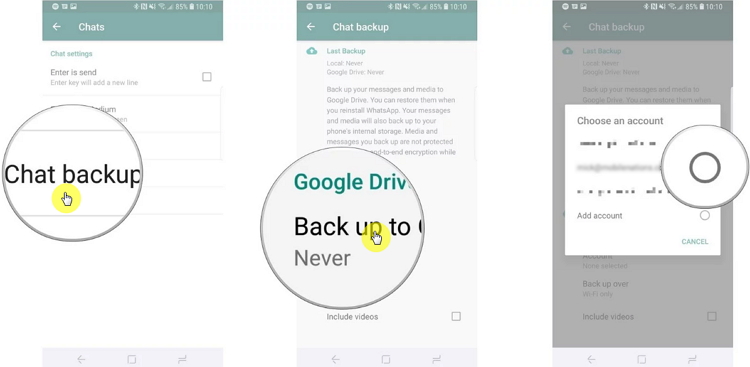
Step 2: On your Huawei device, install WhatsApp as well as the Google Drive app. Log in to Google using the same Google account you used to create the device.
Step 3: Set up WhatsApp on the Huawei device and use the same phone number that you used to create the backup. WhatsApp should detect the backup and prompt you to restore the chats. Click “Restore” to begin the process and wait while WhatsApp restores the WhatsApp data on to your Huawei device.
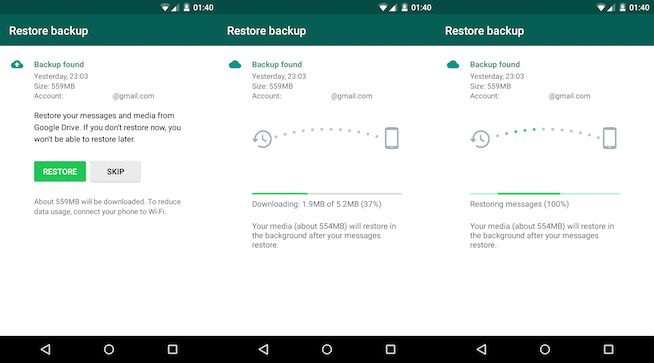
Part 2. Bonus: Transfer WhatsApp Messages from Old Huawei to New Huawei
If you want to transfer WhatsApp messages from any other Android device to your Huawei device, the following are your options:
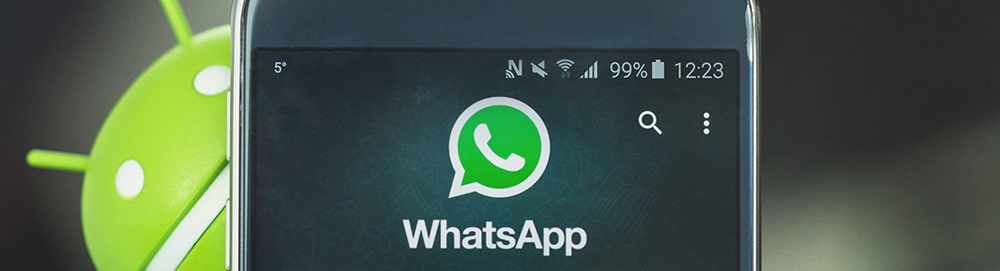
2.1 Transfer WhatsApp from Old Huawei to New Huawei Via Local Backup
If you back up WhatsApp on your device, you may be able to find the backup folder on your SD card or the device’s internal storage. This makes the process of transferring WhatsApp from an Android device to Huawei very simple. Here’s how to do it:
Step 1: If the backup is in the SD card, insert the external SD card into the Huawei device. If you had installed the app on the Huawei, delete it and then reinstall it.
If the backup was on the device’s internal memory, connect the phone to your computer and then find the latest backup and copy the file with the “.db.crypt” extension and copy it to the computer. Now copy the same file to the Huawei’s internal memory in the folder named “WhatsApp/Databases”.
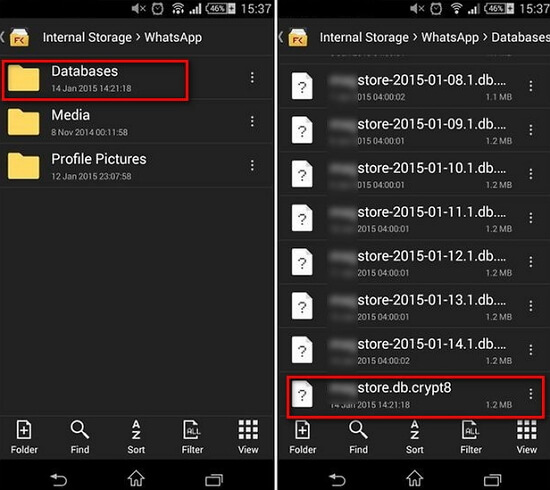
Step 2: Now open the recently installed WhatsApp on the device and then follow the instructions to set up the device. WhatsApp should detect the backup. Simply click “Restore” to restore the chats to the Huawei device.
FAQs: Heated Discussion About WhatsApp Transfer
1 Can I transfer my WhatsApp chat from iPhone to Android?
There are several methods for you to transfer WhatsApp chat from iPhone to Android
- You may use official WhatsApp transfer app to transfer your account information, profile photo, individual chats, group chats, chat history, media and settings. You can’t transfer your call history, display name, or statuses.
- You may backup WhatsApp data to icloud or iTunes, then backup the data to PC and restore them to your new Android phone.
- You may also use iMyFone iMyTrans to directly transfer WhatsApp data including contacts, chats, media, and so on.
2 Will transferring WhatsApp data from iphone to Android phone overwrite the original data on Android phone?
Yes. When you are using the official WhatsApp transfer app, the orignial data on Android phone will be overwritten. However, if you choose iMyFone iMyTrans, which is a dedicated WhatsApp transfer app, the orginal data will be kept on local storage.
Conclusion
You can use the solutions above to easily move WhatsApp data from iPhone to Huawei. This should come in handy when switching devices. You can try iMyFone iMyTrans free to transfer WhatsApp data in just 2 devices. The paid plan supports 5 devices. By the way, don’t miss the discount code above!
You can use the comments section below to let us know if you were able to transfer the WhatsApp messages or if you have any questions or comments regarding the processes we’ve outlined above.
















 June 29, 2023
June 29, 2023