How to Transfer WhatsApp from Huawei to Samsung or Samsung to Huawei?
Category: Transfer WhatsApp

4 mins read
Switching to a new phone is a great feeling. But it comes with a big hassle of transferring all your data from the old phone to a new one. Well, the process of transferring data from the Android to Huawei is quite easier as compared to moving data from iPhone to Android. However, there are still some people who struggle when it comes to transferring WhatsApp from an old Samsung phone to a new Huawei phone even if both devices are operating on the same platform.
That's why we come up with this post that's going to cover 4 easy methods to transfer WhatsApp from Huawei to Samsung or Samsung to Huawei. So, continue reading and have a look at all possible ways to move your WhatsApp data from Android to Huawei.
In this article:
Part 1: Transfer WhatsApp from Huawei to Samsung or Samsung to Huawei
Let's first start with the most common methods to move WhatsApp from Huawei to Samsung or Samsung to Huawei.
1 Using Google Drive to Transfer
Google Drive comes in very handy to move WhatsApp messages between Android phones. To use Google Drive to get the job done, you must have a Google account activated and Google Play services installed on your device. Additionally, there should be enough free Google Drive storage to create the backup and a reliable internet connection.
Once meeting all the requirements, follow the below steps:
Step 1: Back Up WhatsApp to Google Drive
- Launch WhatsApp app.
- Click "More Options (three dots)" > "Settings" > "Chats" > "Chat Backup".
- Click the "Back Up" button.
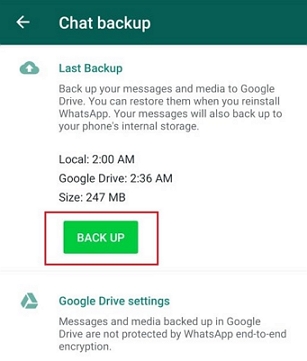
Under Google Drive Settings, you can set a backup frequency (Daily, Weekly, Monthly, etc), and specify a target Google account you want to back up your WhatsApp to.
Step 2: Restore Backup to Your New Huawei Phone
To restore a backup to your new Huawei phone, youmust use the same Google account and phone number used to create the backup onthe old Android phone.
- Download and install WhatsApp on your new Huawei phone and verify your phone number. Also, install Google Drive if it's not installed on your new phone.
- When asked, click "Restore" to restore your chats and media from Google Drive.
- Upon the completion of the restore process, click "Next". Your conservations will be shown once initialization is done.
- WhatsApp will start restoring the medial files after your conservations are restored.
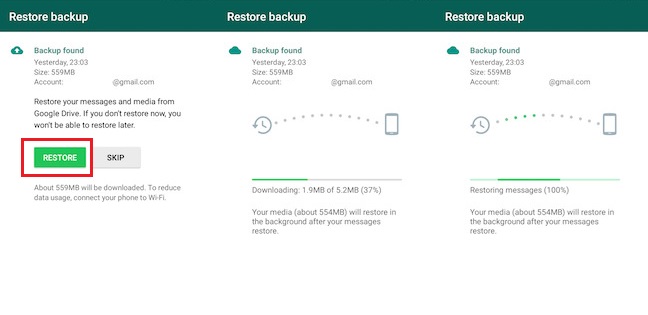
2 Using Drag and Drop via File Manager
If you find Google Drive method to transfer WhatsApp from Android to Huawei a bit time-consuming, then you can give a try to drag and drop method through File Manager.
Below is how to get the job done using drag and drop via File Manager:
- Step 1. Connect both of your phones to the computer. Then, open File Manager/File Explorer on the computer and then accessboth the devices.
- Step 2. Locate the WhatsApp folder within the old device's internal memory and locate the latest backup file with .db.cryptextension.
- Step 3. Access the new phone and locate the"WhatsApp/Databases" folder (for that, ensure that you have installed the WhatsApp on your new phone). However, if not installed before, then you can manually make a new Database folder in the WhatsApp folder.
- Step 4. Now, simply drag and drop the .db.crypt backup file into the "WhatsApp/Databases" folder on your new Huawei phone.
- Step 5. After that, launch WhatsApp on your new Huawei device and follow on-screen instructions to complete the setup process. Verify your number and you'd be prompted that a backup was found. Simply click on "Restore" and that's it.
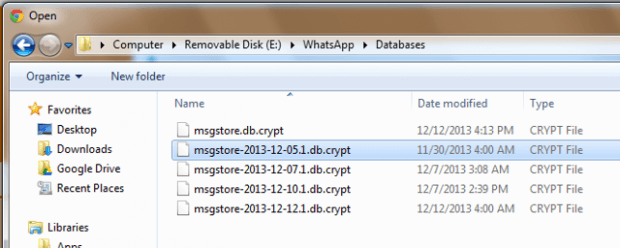
In a while, your WhatsApp chats will sync on your new Huawei device.
Part 2: Transfer WhatsApp from Huawei to Huawei - Use Huawei Phone Clone
If it's about to transfer WhatsApp from your old Huawei to the new Huawei phone, then look no further from Huawei Phone Clone to get the job done. Huawei Phone Clone app allows you to transfer the data from an Android to a Huawei device wirelessly.What it means that there is no need for data cable. Moreover, the data transfer through this app from Huawei consumes no cellular data. Also, the transfer process of the app is easy and simple.
Before you proceed further, make sure that the Huawei Phone Clone app is installed on your both phones. You can get the app from the Google Play Store. Below is the quick guide to help you learn how to transfer WhatsApp from Android to Huawei using Huawei Phone Clone app:
- Step 1. To begin with the process, open the PhoneClone app on both of your phones. After that, choose the correct option on both devices.
- Step 2. In order to pair both the devices wirelessly, use your old Huawei device to scan the QR code shown on your newHuawei phone.
- Step 3. Now, choose the data you would like to move (the app can help you transfer WhatsApp chat history) and then tap on the "Transfer" button to initiate the transfer process.
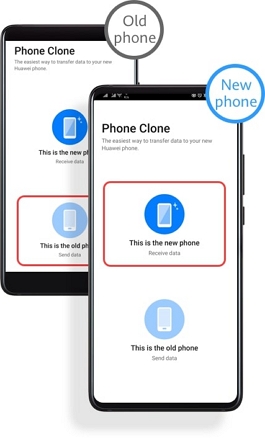
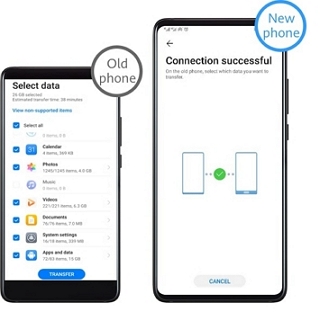
That's it. Don't perform any task on both of the devices during the transfer process.
Part 3: Transfer WhatsApp from Huawei to Samsung or Samsung to Huawei- Use iMyFone iMyTrans
If you want a one-click solution to transfer WhatsApp from Huawei to Samsung or Samsung to Huawei, then look no further from iMyFone iMyTrans (New Version of iMyTrans). What makes this transfer software very handy is that it can help you move WhatsApp data from any device (be it Android or iPhone) to your new Huawei phone. Besides WhatsApp transfer, this software is equipped with many other handy features.

Key Features:
- Support to transfer WhatsApp & WhatsApp Business between Android and iPhone.
- Back up WhatsApp on iPhone and Android to computer without data overwritten.
- Preview and export the WhatsApp backup to a computer.
- Supports to transfer all WhatsApp chats and attachments including videos, photos, and other attachments.
Are you ready to give a try to iMyTrans? If so, then download the software from its official website on your computer and then follow the below steps:
- Step 1. To commence the process, open iTransorfor WhatsApp on your system.
- Step 2. From the main interface, you need to click on "Transfer WhatsApp between Devices" and then connect both of your devices to the computer with the help of USB cables.
- Step 3. Once the software detects both the devices, tap on the "Transfer" button to initiate the transfer process. Don'tunplug the devices until the transfer is complete.
Make sure that the old device is selected as the source and the new Huawei phone is selected as the destination device. You can use the "Switch" button for any correction.


Upon the successful WhatsApp data transfer, you'd see all the WhatsApp chats and attachments on your new Huawei phone. That's how iMyTrans works. As you can see that it makes the job of WhatsApp transfer from Android/iPhone to Huawei quite easier and quicker.
The Bottom Line
When you're switching to a new device, you can't even think about leaving behind WhatsApp data as it contains the important messages. In this post, we have covered four methods to transfer WhatsApp from Huawei to Samsung or Samsung to Huawei. Now, you can pick the one you find the easiest. However, our top recommendation is none another than iMyFone iMyTrans (New Version of iMyTrans). With the assistance of this software, you can move your important WhatsApp data to your new Huawei phone in no time.
Customer Reviews
















