When some users are restoring their chats, they may have picked the “skip” option instead of the “restore” option. The reality of choosing skip does not often dawn on the users until they cannot seem to access their old chats.
This situation can be pretty disheartening. And the worrying question in the heart of most users at this moment is, “How to restore my WhatsApp chats?” In this article, you will explore the possibilities of "restoring WhatsApp chat after skipping to restore."
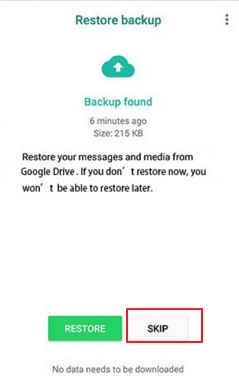
Quick Way to recover older WhatsApp backups rather than the newest ones
Use the WhatsApp recovery software ChatsBack so that you can easily recover WhatsApp backups without backup, or recover deleted WhatsApp chats. Save your time by using ChatsBack to recover any WhatsApp data. Try it free now!Can I Restore WhatsApp Chat That I Have Skipped to Restore?
What happens if you skip restore on WhatsApp? Once you choose the 'skip' option, the app won't restore WhatsApp from backups. So you may lose WhatsApp messages if you have data on the WhatsApp backup. What's worse, the WhatsApp backup will be covered by the newest one, which is empty now.
No worry, old WhatsApp chats that you have skipped to restore can be restored. Data in your local or cloud storage are not removed by skipping to restore them. Therefore, you can reaccess these data and have them restored. This section shall show how android and iPhone users can restore old WhatsApp chats that you have skipped to restore.
For iPhone users:
- If you have backed up to iCloud before, reinstall WhatsApp and restore WhatsApp from iCloud before making a new backup.
For Android users:
- If you have backed up to Google Drive before, reinstall WhatsApp and restore the Google Drive backup before making a new backup.
- If you have stored an earlier local backup, reinstall WhatsApp and restore the less recent local backup.
- If you did not back up your files, your phone would store up to the last seven days’ worth of local backup files. Reinstall WhatsApp again, and you will be prompted to restore from the local backup.
Note
Before you can use any of these methods, you must first remove the most recent backup. So that WhatsApp will be prompted to restore the less recent backup. However, the new data on your most recent backup will be lost. If you want to prevent the data or the data has lost, you can use iMyFone ChatsBack to help you.Let's follow the step-by-step guide below.
How to Restore WhatsApp Chat That I Have Skipped to Restore on iPhone
Before you can restore old WhatsApp chats that you skipped to restore on your iPhone, you must ensure certain things. These cautions are listed below.
- Ensure that you are signed in with the Apple ID you often use to access your iCloud.
- Make sure the phone number of the account you are restoring is the same as the account you backed up.
- Ensure that your iCloud Drive is turned on.
- Make sure there is more than double free space of the size of your backup on your iCloud and iPhone.
Reinstall WhatsApp and Restore the iCloud Backup
This process will bring you back the option to restore the backup you skipped.
- Uninstall and reinstall your WhatsApp.
- Input your phone number and verify your account details.
- Follow the given steps to restore your chat history.

You may have known that the option won’t be helpful for the user in the beginning. If the old iPhone is still available, the last choice is to use iMyFone ChatsBack to recover your lost WhatsApp data.
Restore WhatsApp Chat That I Have Skipped to Restore on Android
WhatsApp requires that you set up your android device and Google Drive before you can restore an old WhatsApp chat that you skipped to restore. This section highlights some things you need to check.
- Make sure you are logged into the Google account on your WhatsApp with your Android device.
- Ensure you are using the phone number of the account you backed up is the same as the one you are restoring.
- Make sure your SD Card is not corrupted and your chat history is accessible.
- Ensure that the backup file you want to restore is either on your Google Drive or your local device storage.
You can try the following 3 options to restore WhatsApp chat.
Option 1. Reinstall WhatsApp and Restore the Google Drive Backup
The first option in this category is to restore the old WhatsApp chat that you skipped to restore through the backup on your Google Drive.
How to restore WhatsApp backup from Google Drive:
- Remove the WhatsApp application from your android device.
- Reinstall the application from Play Store.
- Fill in your contact and verify your account details.
- Pick the RESTORE button when asked to by your WhatsApp application to do so. Then your chats and media will begin to restore.
- After the restoration, click on the Next button, and the initialization process will begin.
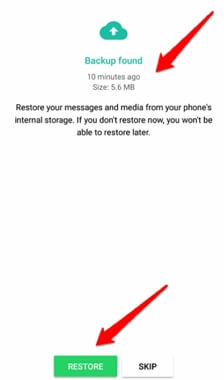
Option 2. Reinstall WhatsApp and Restore a Less Recent Local backup
If there has been a backup after you skipped to restore an old WhatsApp chat, these next steps are the procedures to restore the messages.They are a little complex for tech newbies.You should decrypt WhatsApp database before restoration. Commonly, a WhatsApp database has a unique 16-digit key. If you cannot get the key, it will be more difficult to restore. In this case, we recommend using a third-party WhatsApp recovery tool, which can solve such problems and retrieve WhatsApp messages with ease.
How to restore old chat without WhatsApp backup on Google Drive:
- Open the file manager on your android device.
- Follow the paths below to the backup file on your android device.
- On your device storage: Device Storage → WhatsApp → Databases
- On your SD Card: SD Card → WhatsApp → Databases
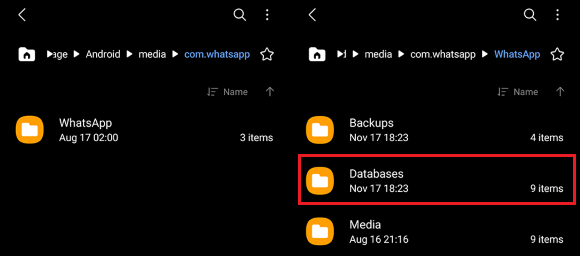
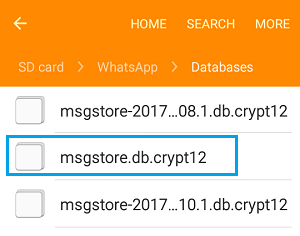
- Rename the msgstore-YYYY-MM-DD.1.db.crypt12 backup file you want to restore to msgstore.db.crypt12.
- Uninstall your WhatsApp, then reinstall it.
- Fill in your contact details, then verify your account.
- Click on the RESTORE key to restore your chats.
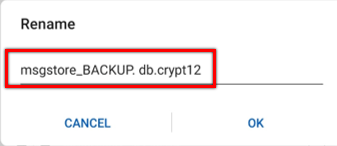
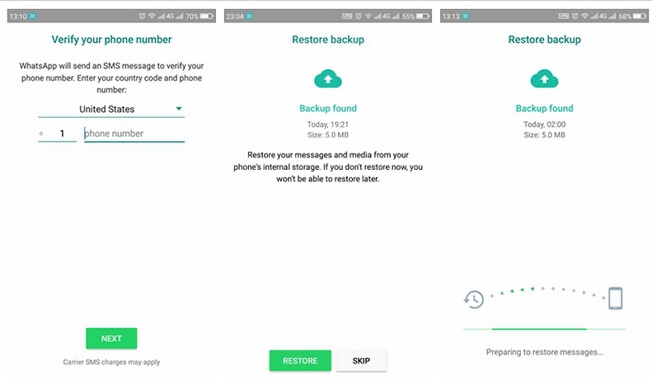
Option 3. Restore the WhatsApp Backup without Uninstalling
If you still have no idea after trying the above methods to restore WhatsApp after clicking skip, it likely means there is no backup found in WhatsApp! Luckily, you can still recover WhatsApp chat by using ChatsBack. Let's try!
iMyFone ChatsBack is a WhatsApp recovery tool for restoring WhatsApp chats, media, contacts, etc. It allows you to choose and preview the WhatsApp messages before recovering them. While restoring WhatsApp messages, it can make it without overwriting the current data on the phone. And it has a 98% rate of recovering all deleted WhatsApp messages and attachments. With the four recovery modes, you can export and restore WhatsApp backup to devices and computers.
Key Features of iMyFone ChatsBack :
- Retrieve deleted WhatsApp messages and attachments directly from iOS/Android device, Google Drive backup or iTunes backup.
- Preview recoverable WhatsApp data before performing the final recovery.
- Get deleted WhatsApp & WhatsApp Business data back to iPhone/Android device.
- Recover WhatsApp data to PC as HTML/PDF/Excel/CSV files.
Here is the free download link that you can try it for free.
How to Restore WhatsApp Backups/Messages without Uninstalling?
Step 1: Download and launch the software on your computer. Connect your device to the computer and select the recovery mode Device Storage.

Step 2: Click the Start button to scan and fetch your WhatsApp data.
* If you are using an Android mobile, You need to enter your phone number after scaning. Then a verification SMS will be sent to you. Now, you can continue with the next step to analyze.
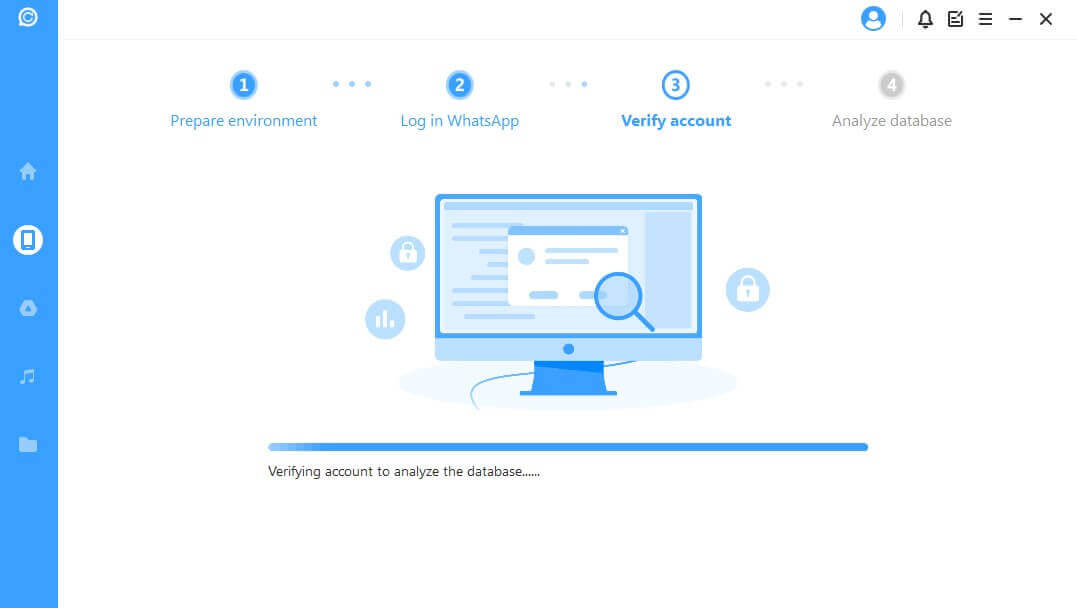
If you are using iPhone, choose WhatsApp Messager and click Start to scan your iPhone.

Step 3: Select the WhatsApp messages that you wish to recover after analyzing the database. Choose recover the WhatsApp messages to the computer or your device and click the corresponding button. You can also preview the WhatsApp messages before recovering.

Tips
If you have used the program scan your iPhone or Android phone, you can restore the old WhatsApp chat from the history backups. So we suggest that you use the program to scan your device regularly, then you can restore the WhatsApp when needed.Conclusion
This article has shown that you can restore WhatsApp chats that you have skipped to restore on your iPhone and android device. It also discussed some of the conventional WhatsApp procedures to do so. However, these procedures will cause the loss of your most recent backup data. Leave your comment below and share your thoughts with us!
















 August 20, 2024
August 20, 2024

