How to Get iOS Emojis on Android Phone? [4 Ways]
Category: Transfer WhatsApp

9 mins read
“I am chatting with his friend via WhatsApp. During the chat, the friend uses an iOS unique emoji, but the user is unable to display the emoji and only sees a space or unrecognizable symbol. Since the symbol expresses the friend's emotions and feelings, it is difficult for the user to understand the friend's intent.”
A user told us he uses an Android phone in his daily life, but most of his friend circle or chat partners use Apple phones, so he finds himself unable to express his emotions and intentions during communication because of the difference between emoji on Android and emoji on iOS. In order to communicate and express better, he needs to know how to get iOS emojis on the Android phone.
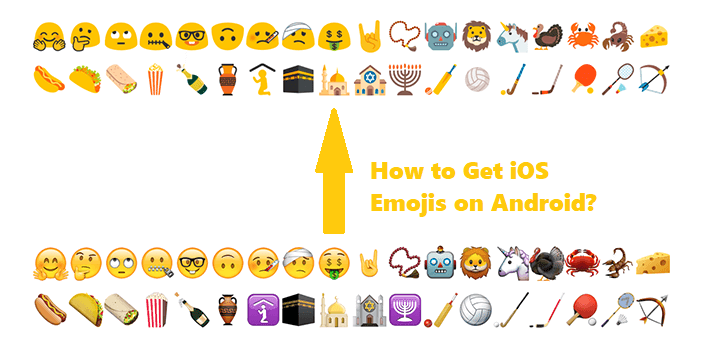
In this article:
How to Use iOS Emojis on Android?
In this article, we will introduce you with four different methods which can help you to use iOS data on Android phone. These methods include: using Emoji Switcher, rooting your phone, backing up and restoring phone data, and using third-party keyboards.
Way 1 By Using Emoji Switcher
Emoji Switcher is an app that lets you use iOS emojis on your Android device. It works by replacing your existing emojis with iOS emojis, which makes it easy for you to communicate with your friends or colleagues who use iOS devices.
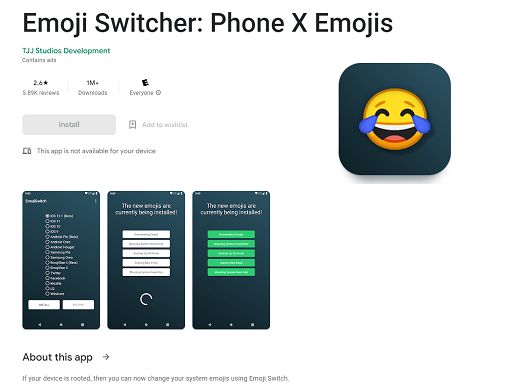
Here are some steps to follow:
- Go to the Google Play Store and search for and download the "Emoji Switcher" app.
- Open it and select "iOS" Emoji and click the "Set" button.
- You will be prompted to grant the app area and storage permissions so that it can modify your system files.
- Click the "Grant Permissions" button and follow the prompts to continue.
After you have completed all the settings, you will need to restart your phone. Wait for your phone to reboot and you will now be able to use the Emoji emoji on iOS! This method replaces the emoji that comes with Android by changing the default font of the Android device. You'll see new emoji options in text messages, social media apps, and other apps where you want to use Emoji emoji.
- Easy to use and install
- No need to root your phone
- May require frequent updates
- May cause incompatibility issues with certain apps
Way 2 Replacing Android System Font Files (with Root)
There is another way to use iOS Emoji emoji on your Android phone. This method requires your phone to be rooted and requires you to manually replace the system files. Here are the steps:
- Download a file called "iOS Emoji Font 3" (Emoji Font 3 for iOS), which you can search for on the Internet and download it.
- Rename the file to "NotoColorEmoji.ttf".
- Copy it to your phone's "/system/fonts/" folder.
After you have done this, you will need to restart your phone. After that, the Emoji emoji for iOS will replace the default emoji for Android.
Before doing this process, make sure you have backed up your device and know what you are doing.
Easily and Quickly Transfer/Backup/Restore Phone data
It is important to note that this method requires your phone to be rooted and technically advanced, because once you manually replace the system files, if something goes wrong, the phone may not function properly.
- Access to iOS apps that are not otherwise available on Android
- Improved performance
- Advanced customization options
- Increased risk of malware and security threats
- Termination of warranty
- Potential for damage if done improperly
Way 3 Transfer iOS Emoji to Android (without Root)
If you want to use the exact same iOS emoji (emoticons) on your Android phone and don’t want to root your phone, you can backup your iOS device's emoji library and restore it on your Android device. Here are the specific steps:
- Back up the messages on your iPhone or iPad.
- Use the backup overlay file application to export the /Library/Preferences/com.apple.emoji.plist file from the backup to your iPhone or iPad and save it on your computer.
- Transfer the files to your Android device.
- Using the file manager, copy the file to the internal memory of your Android phone and install the application called Emoji Replacer (available as a free download from the Google Play Store).
- Edit the settings in the app, change the option to Import from local files, and then select the .plist file you exported earlier.
- Finally, restart your Android device and the Emoji emoji for iOS will now be available on your Android keyboard.
This method can backup the data of your iOS device to your computer and restore the data on your Android device for the purpose of accessing iOS data on your Android device.
- Data transfer is smooth and fast
- Complete conversion of iOS data to Android format
- No need to root Android devices
- Requires a lot of storage space
- May take a long time to complete
- May lose data because of factory reset
Way 4 By Using Third-party Keyboards
“Can I download some third-party keyboards to use emoji from IOS on my android phone?”
Yes, you can. You can find many third-party keyboard apps such as Gboard, Swiftkey and Fleksy on the Google Play Store or other Android app markets. these apps can provide you with many new features including iOS Emojis.
Gboard, Swiftkey, and Fleksy are all third-party keyboard applications on Android that support a better typing experience and richer functionality.
1 Get iOS Emojis on Gboard
It is developed by Google that provides users with search, translation capabilities and other advanced features. You can find iOS emojis by doing:
- Find the emoji button on your keyboard. If you don't see the emoji button, you will need to enable the emoji option in the settings.
- Click on it to access the emoji set. If you need to use emojis for iOS, then simply scroll down to find them.
2 Use Swiftkey to Apply iOS Emojis on Android
This is a keyboard application developed by Microsoft that provides users with intelligent text prediction and auto-correction to enter content faster and more accurately.
- Find the "Input Method Switcher" button on the popped-up keyboard.
- Select the "Emoji" option.
- You can also access the emoji collection by long pressing on the input box and selecting the "Emoji" option.
- In Swiftkey, iOS emoji may be categorized under options such as "The Wild West" or "Fan Favorites".
3 Find iOS Emojis in Fleksy
This is a lightweight and fast keyboard application that learns and adapts to the user's typing habits to improve typing speed and accuracy.
- Finding the "Emoji" button on your keyboard and selecting the "Emoji" option.
- You can select the iOS emoji set at the bottom of the scroll bar at the top of the emoji list.
When using a third-party keyboard, you need to allow access to the keyboard app and enable or select the keyboard according to the app's instructions. After enabling the keyboard app, you can switch to the app in the default keyboard of your Android device and then use iOS emoji.
- Free to use and install
- Provides large iOS emojis
- Available in many languages
- May have compatibility issues with certain applications
- May require frequent updates
- Possible privacy or security concerns
Tip: How to Protect My Android’s Device Data While Switching to iOS Emojis?
You can use the following methods to protect your phone data:
- Back up your data to your computer.
- Transfer data to a backup phone.
- Restore WhatsApp data from google drive.
There is an app that can do all of the above, and that is iTransor Pro. Click the button below to download and learn more about this app.
Besides, if you are a big fan of WhatsApp, there is a software iMyFone iMyTrans that can help you manage WhatsApp data without missing.
Transfer/Back up/Restore WhatsApp in one App
100,000+ people have downloaded it.
- Transfer WhatsApp between devices with different OSs, i.e., iOS to Android, Android to iOS.
- Supports 6000+ different smartphone models running on iOS and Android.
- Transfer safely without resetting devices or deleting original data.
- Supports phone-to-phone transfer, phone-to-computer transfer, and backup & restore.
- Fully compatible with the latest OS version.
Conclusion
Overall, there are pros and cons to each of these methods, and you can choose one of them to access your iOS data depending on your needs. However, please note that before trying any of these methods, you should understand how the method works and the risks it may pose. For those inexperienced users, it is recommended that you back up your data before you try any of these methods to prevent accidental data corruption.




















