How to Freeze WhatsApp Last Seen? [Android & iOS Tips]
Category: Transfer WhatsApp

7 mins read
On WhatsApp, the "Last Seen" feature refers to the timestamp displayed next to a user's name, indicating the last time they were active on the platform. It provides valuable information about a user's availability and responsiveness. When you open WhatsApp and actively use it, your Last Seen time gets updated accordingly, allowing your contacts to know when you were last online.
So, how to freeze the Last Seen on WhatsApp?
[Video Tutorial] Know Freeze WhatsApp Last Seen
You can also check out the graphic content below to learn what Last Seen is and how to freeze WhatsApp Last Seen on Android or iOS.
In this article:
- Part 1. What is Freezing Last Seen?
- Part 2. Ultimate Guide to Freeze WhatsApp Last Seen
- 1. Freeze WhatsApp Last Seen On an Android Device
- 2. How to Freeze WhatsApp Last Seen On an iOS Device
- 3. Tip: How to Freeze Last Seen on WhatsApp for A Specific Person?
- Part 3. How to Know if Someone Has Frozen Last Seen on WhatsApp?
- Bonus: Best WhatsApp Management Tool – iMyFone iMyTrans
- Conclusion & FAQs
Part 1. What is Freezing Last Seen?
Freezing Last Seen is a method that enables you to hide your Last Seen status on WhatsApp permanently. By freezing your Last Seen, you can retain your privacy and prevent others from knowing your recent activity on the platform. While your contacts will still be able to message you, they won't be able to see the specific time of your last activity.
Pros and Cons
- Privacy Protection: Freezing Last Seen offers a higher level of privacy by concealing your activity status from others.
- Flexibility in Availability: By freezing your Last Seen, you can be available to receive messages and engage in conversations without revealing the exact time of your activity.
- Control Over Information Sharing: Freezing Last Seen provides you with control over who can see your online status, allowing you to choose when to disclose your activity information.
- Reduced Real-time Communication: By hiding your Last Seen status, your contacts may not know if you are currently available or responsive, potentially impacting real-time communication.
- Misinterpretation of Unavailability: When your Last Seen status is hidden, others might assume that you are not actively using WhatsApp, leading to potential misunderstandings.
It's essential to consider these pros and cons to make an informed decision about freezing your Last Seen status on WhatsApp. Now, let's delve into the ultimate guide to freezing WhatsApp Last Seen on different devices.
Part 2. Ultimate Guide to Freeze WhatsApp Last Seen
1 Freeze WhatsApp Last Seen On an Android Device
To freeze your Last Seen status on WhatsApp using an Android device, follow these steps:
Step 1.Open WhatsApp: Launch the WhatsApp application on your Android device.
Step 2.Access Settings: Tap on the three vertical dots in the top-right corner to open the menu. From the options, select "Settings."
Step 3.Navigate to Privacy: In the Settings menu, locate and tap on the "Account" option. From there, select "Privacy."
Step 4.Modify Last Seen: Within the Privacy settings, you will find the "Last Seen" option. Tap on it and select "Nobody" to freeze your Last Seen status.
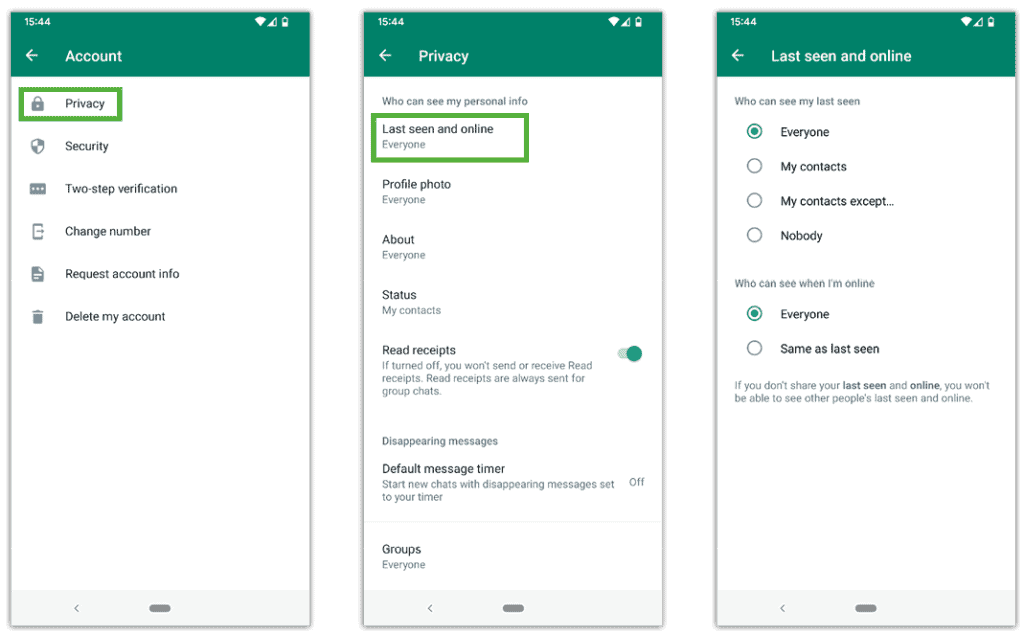
Step 5.Confirm the Changes: After selecting "Nobody," your Last Seen status will be hidden from others. Confirm the changes, and you have successfully frozen your Last Seen on WhatsApp for your Android device.
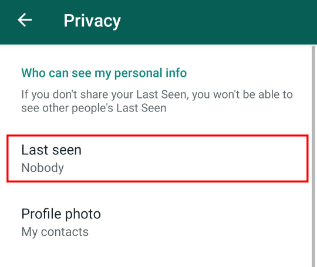
2 How to Freeze WhatsApp Last Seen On an iOS Device
The operation steps on iOS phone are the same as those on Android phone. The difference is only the style and location of the Setting icon, you can refer to the following picture to quickly understand how to turn off the last seen function on ios phone
Step 1. Tap on the "Settings" tab located at the bottom right corner of the screen.
Step 2. In the Settings menu, navigate to the "Account" option.
Step 3. Within the Account settings, select "Privacy" to access the Privacy settings.
Step 4. Locate the "Last Seen" option and tap on it. Choose "Nobody" to freeze your Last Seen status.
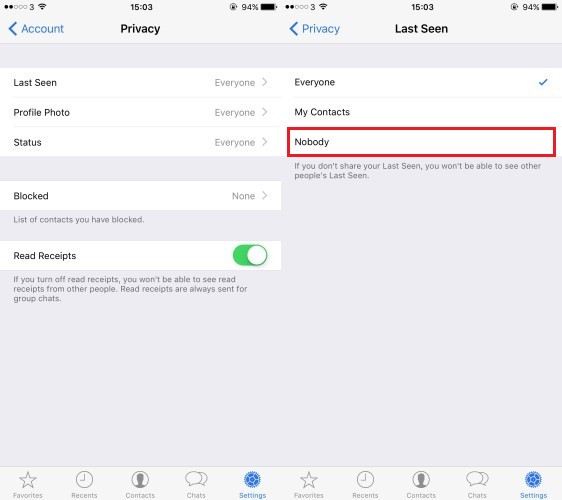
Once you select "Nobody," your Last Seen status will be hidden. Confirm the changes, and your Last Seen on WhatsApp for your iOS device will also be frozen.
3 Tip: How to Freeze Last Seen on WhatsApp for A Specific Person?
In certain situations, you may want to freeze your Last Seen status for specific individuals while allowing others to see it.
You can restrict the visibility of your Last Seen status for selected contacts by adjusting your privacy settings. Set your Last Seen to "My Contacts" or "Nobody" and then add the specific contacts you want to hide your Last Seen from to your block list.
This way, they won't be able to see your Last Seen while other contacts can.
Besides, you can try some modified versions of WhatsApp, commonly known as WhatsApp Mods, offer advanced privacy features not available in the official app. These mods often include options to freeze Last Seen for individual contacts. However, it's important to note that using unofficial mods may violate WhatsApp's terms of service and compromise the security of your data.
Part 3. How to Know if Someone Has Frozen Last Seen on WhatsApp?
While WhatsApp does not provide a direct way to determine if someone has frozen their Last Seen, there are a few indicators you can look out for:
- No Last Seen Time Update: If you notice that a contact's Last Seen timestamp is consistently not visible, even though they were active on WhatsApp, it could be an indication that they have frozen their Last Seen.
- No Online or Typing Status: When someone has frozen their Last Seen, their online status and typing indicators may also be affected. If you rarely see these indicators for a particular contact, it could suggest that they have taken measures to hide their activity.
- Lack of Status Updates: Users who freeze their Last Seen status might also refrain from regularly updating their WhatsApp status. If you rarely see updates from a contact, it could be an additional sign that they have frozen their Last Seen.
It's important to remember that these indicators are not foolproof and can vary depending on individual settings and privacy preferences. Respect the privacy choices of others and avoid making assumptions based solely on the absence of Last Seen timestamps or other indicators.
Tips: Best WhatsApp Management Tool – iMyFone iMyTrans
Managing your WhatsApp account effectively can enhance your overall experience. One such tool that can help you manage your WhatsApp data is iMyFone iMyTrans. It offers a range of features designed to streamline your WhatsApp usage and provide added convenience. Some of the key features include:
1. Backup and Restore: With iMyTrans, you can easily back up and restore your WhatsApp data, including chats, media, and attachments. This ensures that your important conversations and files are securely stored and can be recovered when needed.
2. Transfer Between Devices: If you switch to a new phone or need to transfer your WhatsApp data to another device, iMyTrans simplifies the process. It enables you to transfer WhatsApp data seamlessly between different devices, regardless of the operating system.

3. Manage Media Files: iMyTrans allows you to manage your WhatsApp media files efficiently. You can preview, export, or delete media files in bulk, freeing up storage space on your device.
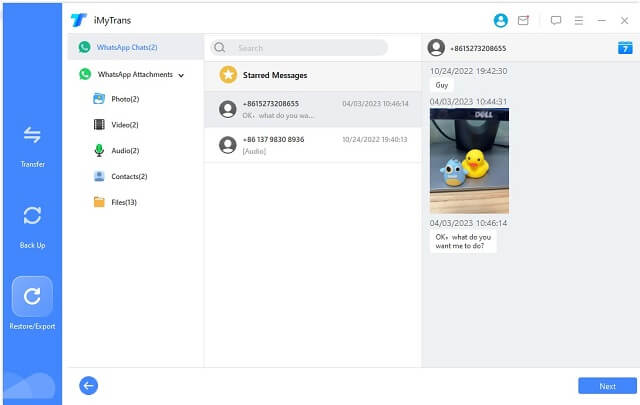
4. Secure Data Erasure: When you want to permanently delete your WhatsApp data from a device, iMyTrans offers secure data erasure options. This ensures that your private conversations and files are irretrievable, providing an added layer of privacy protection.
iMyFone iMyTrans is a comprehensive WhatsApp management tool that simplifies data management and enhances your control over your WhatsApp account. With its user-friendly interface and powerful features, it is an excellent tool to optimize your WhatsApp experience.

Key Features:
- Creating a backup of your WhatsApp on the desktop from Android and iPhone.
- Recover your data while transferring WhatsApp between devices.
- Exporting WhatsApp backup to HTML, PDF, and CSV.
- Preview your WhatsApp backup on computer.
Conclusion & FAQs
In conclusion, freezing your Last Seen status on WhatsApp can provide you with enhanced privacy and control over your activity visibility. By following the steps outlined in this guide, you can easily freeze your Last Seen on both Android and iOS devices. However, it's important to consider the potential impact on real-time communication and the potential for misunderstandings when choosing to hide your Last Seen.
Here are some frequently asked questions related to freezing Last Seen on WhatsApp:
Q1. How to Check WhatsApp Last Seen if hidden?
To check someone's Last Seen if it is hidden, you can send them a message. If they have not frozen their Last Seen, you will see a timestamp indicating when they were last active.
Q2. How can I freeze WhatsApp status online?
WhatsApp does not provide a built-in feature to freeze your online status. Freezing Last Seen specifically refers to hiding the Last Seen timestamp, not the online status.
Q3. Why does WhatsApp sometimes not show Last Seen?
There could be several reasons why WhatsApp does not show someone's Last Seen. It could be due to privacy settings, a poor internet connection, or the contact disabling their Last Seen visibility.
Q4. Does airplane mode stop Last Seen on WhatsApp?
Enabling airplane mode on your device prevents WhatsApp from updating your Last Seen status in real-time. However, once you disable airplane mode and connect to the internet, your Last Seen will update to reflect your activity during airplane mode.
Q5. How do I know if someone is checking me on WhatsApp?
WhatsApp does not provide a feature that allows you to know if someone is specifically checking your profile or chats. The platform prioritizes user privacy and does not disclose such information.
Remember to respect the privacy settings and choices of others on WhatsApp. Use the information provided in this guide to make informed decisions about freezing your Last Seen status while considering the impact on communication and maintaining clear communication with your contacts.
For optimal management of your WhatsApp data, consider using iMyFone iMyTrans, a comprehensive tool that simplifies backup, transfer, and organization of your WhatsApp files.
Transfer/Back up/Restore WhatsApp in one App
100,000+ people have downloaded it.
- Transfer WhatsApp between devices with different OSs, i.e., iOS to Android, Android to iOS.
- Supports 6000+ different smartphone models running on iOS and Android.
- Transfer safely without resetting devices or deleting original data.
- Supports phone-to-phone transfer, phone-to-computer transfer, and backup & restore.
- Fully compatible with the latest OS version.

















