User Guide of iMyFone VoxNote
iMyFone VoxNote is an AI conference assistant that supports Android & iOS systems. It can record your meetings, online classes, talk broadcasts, etc. in real time and transcribe them into text so that you can focus on the discussion.
After you complete the voice transcription, VoxNote can intelligently extract your text keywords automatically through AI and quickly generate an AI summary with one tap. At the same time, it supports manual editing, exporting, sharing, and other functions, making it a valuable tool for you looking to streamline your audio-to-text conversion process.
Transcribe voice with iMyFone VoxNote
VoxNote offers a highly efficient and accurate audio-to-text transcription service and it also provides AI-powered summaries and keywords. Follow the following steps to use it with ease.
Step 1: Launch iMyFone VoxNote
Launch iMyFone VoxNote and enter the main interface of the product.
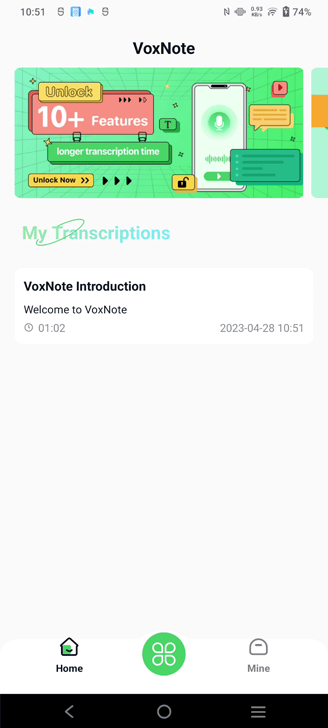
Step 2: Select your type of transcription
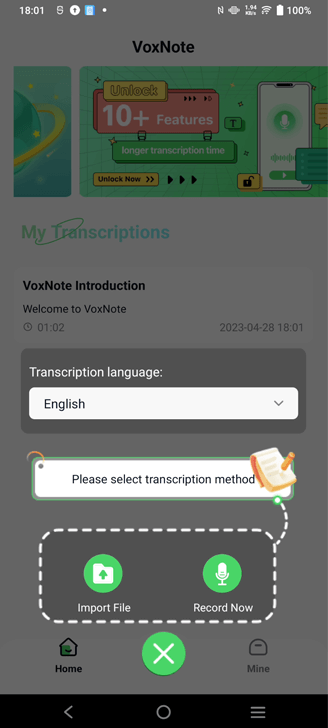
Click the menu button in the middle, and you can choose the transcription type according to your usage scenarios. For example, you are in a meeting or an interview and need to focus on the conversation, or you need to organize audio files.
Step 3: Start Transcribing
1) Live transcription:
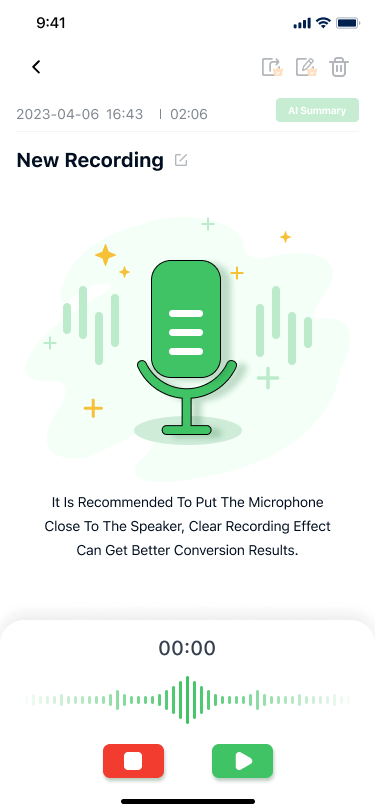
Select the language to be transcribed and start recording the voice. VoxNote will automatically transcribe it into text for you and segment sentences according to different speakers. At the same time, it will generate text keywords for you. After the transcription is completed, you can customize the name of the file.
2) File transcription:
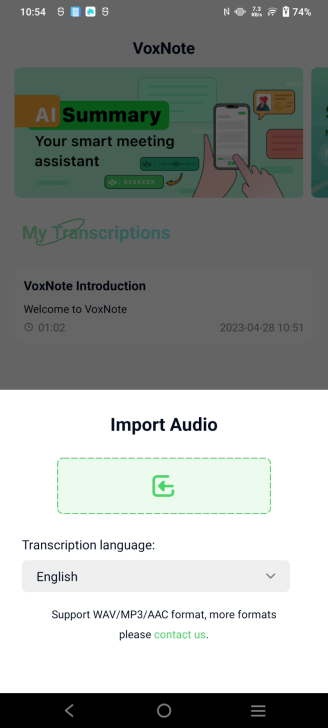
Select the language to be transcribed and upload the file to be transcribed. VoxNote will complete the transcription for you at high speed and segment sentences according to different speakers, and generate keywords according to the text automatically at the same time.
Step 4: Generate AI Summary
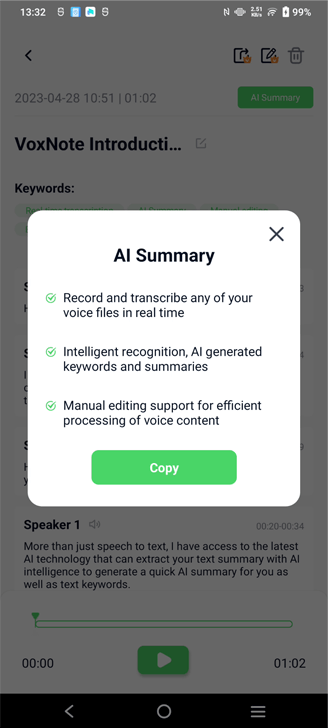
After the transcription is complete, you can choose AI to generate a summary, and VoxNote will automatically generate a text summary for you through the latest AI technology to help you efficiently obtain the key information.
Step 5: Edit and Share
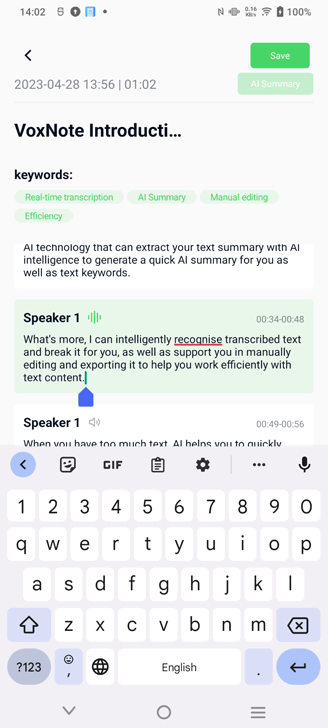
After the transcription is complete, you can choose to manually edit the transcript and export it for sharing. You can freely manage your content.
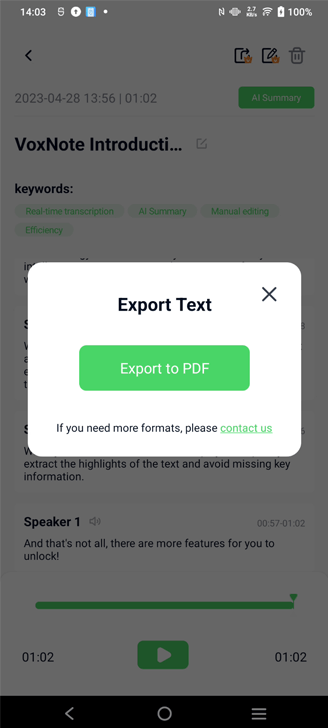
Still Need Help?
Go to Support Center >




















