The issue with “Touch ID passcode forgot” is that it has become a common complaint among iOS device users, and many of us tend to punish ourselves thinking we’re the cause. It’s not your fault that you forgot your iPhone Touch ID passcode; it’s Apple’s fault.
Nevertheless, before we dive into fixing issues relating to “Touch ID passcode forgotten,” we would like to address some of the following confusing questions about Touch ID passcode.
What Happens If iPhone Touch ID Passcode Is Forgotten
When iPhone Touch ID passcode is forgotten, your iPhone can still be accessed by using your finger on the Touch ID. However, if you switch off/on your iPhone, your iPhone passcode will be required before you can access your iPhone. If you’ve forgotten your Touch ID passcode at this point, then you can try the passcode you remember for 6 times, and if any of them doesn’t match your correct passcode, your iPhone will be disabled for 1 minute. The minutes your iPhone will be disabled will increase from 1 minute to several hours/days as you constantly fail to provide the right passcode in previous trials.
How to Unlock iPhone When Touch ID Passcode Wasn’t Accepted
When you use your finger to press the Home button but iPhone doesn’t accept it, it will ask you to try again. In general, when you try two times but it still fails, it will ask you to type the 4 or 6 digit passcode manually. Once the right passcode is entered, you can get access to your iPhone again. At that case, you can reset your forgotten your Touch ID passcode.
How to Unlock iPhone When You Forgot 6-Digit & Touch ID Passcode
iMyFone LockWiper iPhone Passcode Unlocker is the ultimate iPhone unlocking software and tool for all purposes. It unlocks 4-digit passcodes, 6-digit passcodes, Touch ID passcodes, and Face ID passcodes.
What can iMyFone LockWiper also do for you? If you forgot your Apple ID password, it can help you unlock it quickly and easily without any hassles.
Benefit from LockWiper’s Great Features:
- Unlock iPhone in any locked situations, like iPhone disabled, iPhone screen broken, etc.
- Unlock Apple ID passcode when you forgot it to gain total control of your device.
- Promise high success rate even to remove passcode from second-hand iPhone.
- Unlock Restrictions and Screen Time passcode without losing data.
- Being highly spoken of and highly recommended because it runs fast and requires just a few clicks.
Steps to Remove Touch ID Passcode Forgotten without Password
Step 1. Download and install the official iMyFone LockWiper on your Mac or Windows PC. Launch LockWiper on your computer, click the “Start” tab and connect your locked iPhone to the computer.

Step 2. After your device connected, it will load the device information automatically.

Step 3. Download the firmware package for your iPhone by clicking the “Download” tab. Then, click the “Start to Verify” tab at the end of the download process.
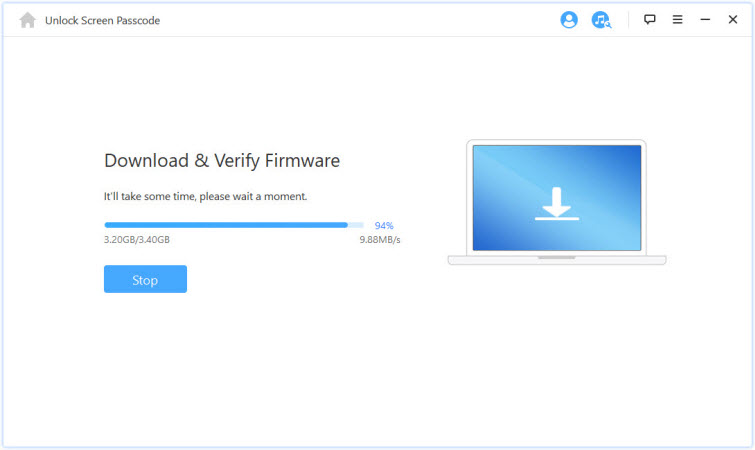
Step 4. Click “Start Unlock”.

Step 5. Enter “000000” into the box, and click “Unlock” to remove iPhone Touch ID and Passcode.

LockWiper is the ultimate tool for fixing all issues and problems in Touch ID and Passcode. So, start using LockWiper now for your iOS device unlocking needs.
How to Reset Forgotten Touch ID & Passcode
If your iPhone doesn’t detect your Touch ID passcode, you can reset it. To do it, just delete the Touch ID first and set up a new one.
- Go to “Settings > Touch ID & Passcode”. You will be asked to enter the passcode.
- Then, under “FINGERPRINTS”, you will see the name of your Touch ID you used. Click on it.
- Tap “Delete Fingerprint” and it will delete the Touch ID from your iPhone.
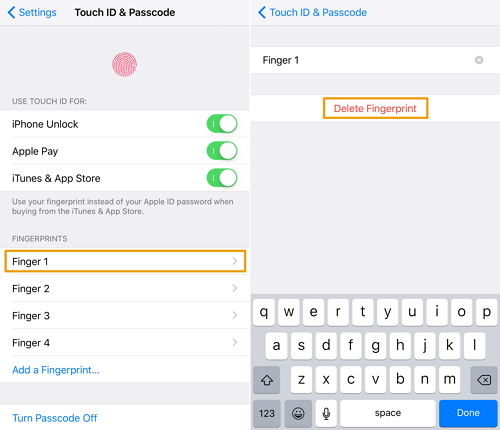
- Tap “Add a Fingerprint” and follow the instructions to set up a new one.
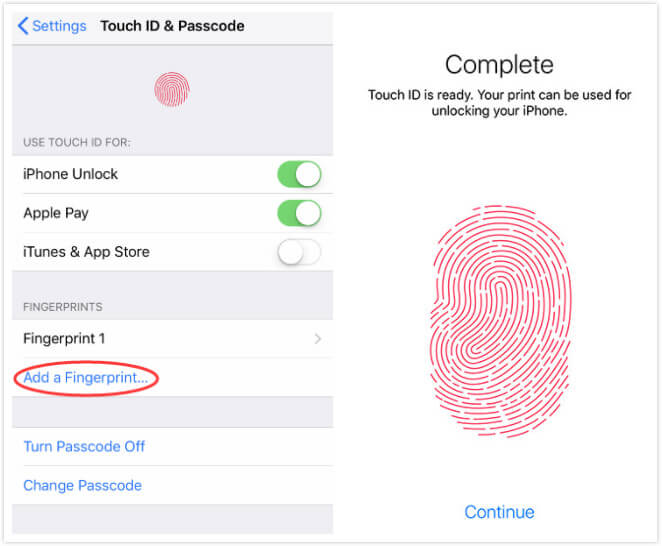
But note that, you must know the iPhone passcode, for example, the 4-digit or 6-digit passcode, or you can’t get into the passcode settings and reset the Touch ID passcode.



















 May 6, 2024
May 6, 2024

