I have a MacBook Pro that belongs to me but has an MDM profile on it as I use it for work.
I have now left this company. Is there anyway to remove MDM profiles from my MacBook Pro?
Nowadays, MacOS devices are increasingly fond of MDM restrictions to better supervise activities.
However, sometimes you may want to remove an MDM profile from your MacBook to bypass the MDM restrictions.
In this article, we'll provide you with a full guide on how to remove MDM from MacBook.
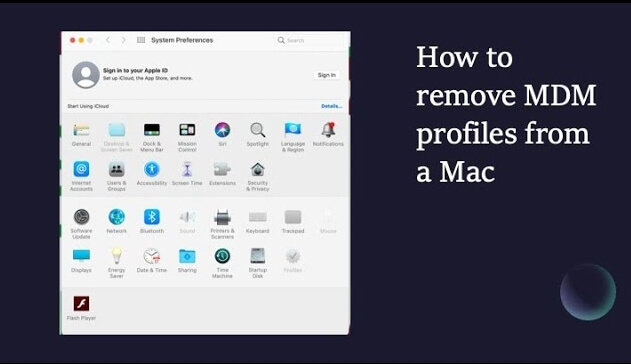
In this article:
- Things about MDM Profiles on MacBook Pro
- What to Do Before Bypassing MDM on MacBook Pro?
- How to Remove MDM from MacBook Pro in 3 Ways?
- Use System Preferences
- Use Terminal Commands (Advanced Users)
- Contact IT Administrator or MDM Provider for Help
- How to Remove MDM from MacBook Without Password?

- Things to Do After Removing MDM from Mac
- FAQs about Removing MDM Profile from Mac
Things about MDM Profiles on MacBook Pro
1 What is an MDM profile?
- MDM profiles are configurations set by an organization to manage and control macOS devices remotely.
- They are commonly used to enforce security policies, restrict application usage, and configure network settings.
2 How to verify that MacBook has MDM installed?
- On a MacBook, go to System Preferences > Profiles.
- On an iOS device, go to Settings > General > Device Management or Profiles and Device Management.
- If you see a profile, your device has MDM installed.
3 Why businesses and schools use MDM?
- Organizations such as businesses and schools use MDM profiles to maintain control over their devices and ensure compliance with specific policies.
- This helps protect sensitive data and maintain a safe, controlled environment for users.
4 What are some potential issues with MDM profiles?
- While MDM profiles offer many benefits, they can also cause issues in certain cases.
- Users may experience restricted access to applications, limited customization options, or other inconveniences.
- Additionally, MDM profiles can potentially compromise the privacy concerns of users if misused.
What to Do Before Bypassing MDM on MacBook Pro?
1. Verifying that you have the necessary permissions and access
Before attempting to remove the remote management lock, ensure that you have the proper permissions to do so. If you're unsure, consult your organization's IT department or your MDM provider.
2. Backing up your Mac data
Before making any changes to your MacBook Pro, it's essential to back up your data. Use Time Machine or another backup solution to create a secure copy of your files.
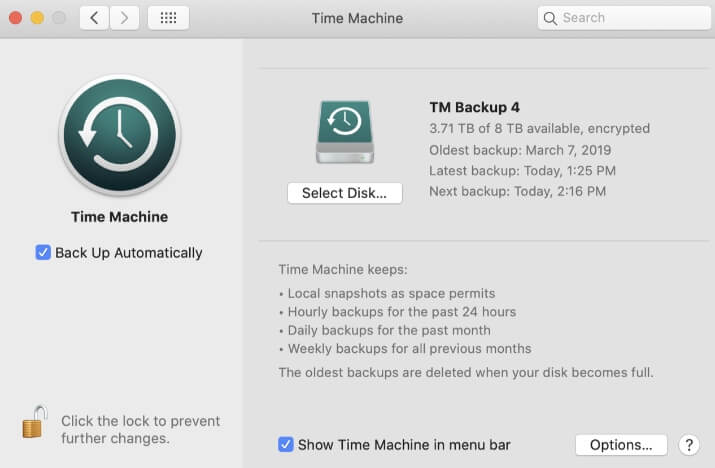
LockWiper helps to remove remote management from MacBook without password, easily remove supervision and the Profiles/MDM wants to make changes prompt from your Mac.
How to Remove MDM from MacBook with 3 Ways?
Method 1 Use System Preferences to Remove Remote Management from MacBook Pro
System Preferences is the easiest and most user-friendly way for you to remove MDM from MacBook pro.
It's a built-in macOS feature that allows you to manage various settings and configurations on your device, including removing MDM profiles. Here's how to disable MDM on Mac:
Step 1: Click on the Apple menu in the top-left corner of your screen and select System Preferences.
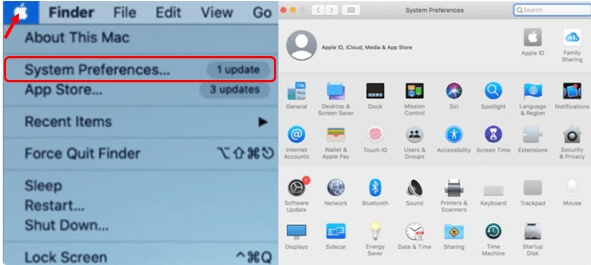
Step 2: In the System Preferences window, click on Profiles. Then find the MDM profile you want to remove and click on it.
Step 3: Click the - button at the bottom of the profiles window to remove the selected MDM profile.
Step 4: A pop-up window will appear asking you to confirm the removal. Click Remove to confirm and delete the MDM profile.
Method 2 Use Terminal Commands to Remove MDM from MacBook
For those who are comfortable using Terminal, the command-line interface of macOS, terminal commands provide advanced users with greater control and flexibility in managing their MacBook Pro.
Keep in mind that this method should only be used by those familiar with Terminal and the macOS command line, below are the steps on how to remove MDM profile from Mac with terminal:
Step 1: Open the Applications folder, go to Utilities and launch Terminal.
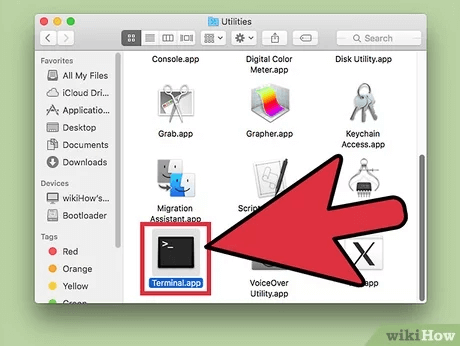
Step 2: Type the following command into Terminal and press Enter: "sudo profiles -R -p com.your-mdm-provider.profile". Next, replace "com.your-mdm-provider.profile" with the actual identifier of the MDM profile you wish to remove.
Step 3: You may be prompted to enter your administrator password. Type it in and press Enter.

Then, the Terminal will display a message indicating that the MDM profile has been removed successfully. If you find it troublesome to operate, or something breaks down in the middle of the process, you can try a tool to remove MDM from MacBook without password.
Method 3 Contact IT Administrator or MDM Provider for Help
If your MacBook Pro is managed by an organization or a MDM provider, you may need to contact them to request that they remove MDM from MacBook.
Explain your situation and provide any necessary information, such as your device's serial number or your organization's ID.
The IT administrator or MDM provider should have the necessary tools and permissions to remotely delete MDM profile from your MacBook Pro.
How to Remove MDM on iPhone/iPad from MacBook Without Password?
If you find the above solutions too complicated, consider using a professional MDM removal tool - iMyFone LockWiper.
LockWiper is designed to help users bypass MDM restrictions and regain full control of their devices, no username or password required. With its intuitive interface and easy-to-follow instructions, anyone can easily remove MDM on iPhone from MacBook in 10 minutes.

Key Features of MDM Removal Tool:
- No Password Required: Easily remove MDM on iPhone/iPad without password.
- Wide Compatibility: Fully compatible with all iPhone/iPad models running OS 26.
- Completely Remove: With up to 99% success rate, this tool can permanently remove MDM lock from Mac.
- Bypass All MDM Profiles: Delete different types of MDM profiles, including Lightspeed MDM.
- Get Rid of Supervision: Remove iPhone/iPad/Mac supervision without tricks, enabling you to use the device without restrictions.
- More to Explore: Also able to bypass iPhone passcode, remove Apple ID and do more.
Below are the steps on how to remove MDM profile from Mac with the help of LockWiper.
Step 1: Download and install LockWiper. Then, launch it and click on the Bypass MDM from the interface.

Step 2: Connect your device to the Mac and select the Bypass MDM, which helps to bypass the MDM restrictions.

Step 3: Read the notes and click on the Start button, the program will begin to bypass MDM on your device.

Once the process completes, you can see a notification indicating that the MDM profile has been successfully removed.

By following these simple steps, you can easily remove the MDM profile from your device and regain full control over your iPhone, iPad or MacBook.
Watch the video tutorial on how to remove MDM.
Things to Do After Removing MDM from Mac
What to do after removing MDM profile from Mac? Is there anything to be aware of? Let's take a look.
- Verify the successful removal of the MDM profile: Revisit System Preferences > Profiles to confirm the MDM profile is no longer present.
- Restore backed-up data: Restore your files and settings from iTunes or iCloud if you've made a full backup before.
- Make sure proper system functionality: Test your MacBook's features to ensure that everything is working well after removing MDM lock from MacBook.
FAQs about Removing MDM Profile from Mac
1 Is it possible to remove remote management from a MacBook?
Yes, it is possible to remove MDM from MacBook. You can try to remove MDM on Mac using the three ways or try a professional MDM removal tool like iMyFone LockWiper.
2 How to remove MDM from MacBook permanently?
To delete MDM profiles from your Mac, you can try the different ways like System Preferences, Terminal Commands, or contacting IT administrator. If you think it's complicated, LockWiper MacBook Pro mdm removal software can be your choice.
3 What are the differences between removing an MDM profile from a MacBook and an iOS device?
The process for removing an MDM profile may differ slightly between devices, but the overall concept remains the same. The primary difference is the tools and steps you use to remove the profile.
4 How can I prevent MDM profiles from being installed on my MacBook?
To prevent MDM profiles from being installed, avoid connecting your device to untrusted networks or enrolling in unauthorized MDM services. Additionally, maintain control over your device's access and settings.
5 How to remove remote management from MacBook after factory reset?
If you want to remove remote management from MacBook after factory reset, you can go to Mac's system settings or use Terminal to perform a MacBook MDM removal.
Conclusion
Removing MDM from MacBook Pro can be a crucial step in regaining full control over your device.
Following this comprehensive guide, you can effectively and securely remove MDM from MacBook without compromising your data or system functionality.
If you are locked by MDM lock on iPad/iPhone, don’t hesitate to try iMyFone LockWiper, which can remove MDM from MacBook Pro without password in 10 minutes!
-
[2025] How to Use iforgot.apple.com Unlock Apple ID?
iforgot.apple.com can unlock Apple ID and reset Apple ID password. Let's see how it works to help you regain control of your device.
3 mins read -
[2025] How to Use 3uTools MDM Bypass & Its Alternatives
How to use 3uTools MDM bypass tool? This article gives a full review of how to bypass MDM with 3uTools and its best alternatives as well.
3 mins read -
What Is iOS 18 iPhone Inactivity Reboot Feature? How Does It Work?
Do you know the feature of iPhone inactivity reboot after 3 days in iOS 18.1? What is it and how does it work? This article tells you all!
2 mins read -
Explore the Best Free iPad Unlock Software: Unlock with Ease
If you are looking for a real free iPad unlocker, you can't miss the free iPad unlock software this article has put together for you, you can choose the best.
4 mins read -
[2025] What Is iOS Account Manager & How to Remove It
What is iOS Account Manager? Can I remove it? This guide will explain what does iOS Account Manager mean and provide steps for you to remove it with ease.
3 mins read -
How to Fix This Apple ID Is Not Valid or Supported
This guide focuses on explaining and resolving why this apple id is not valid or not supported issues to help you fix Apple ID not working on iPhone problems.
3 mins read

















Was this page helpful?
Thanks for your rating
Rated successfully!
You have already rated this article, please do not repeat scoring!