“My iPhone 12 Touch ID suddenly stopped working after I updated my iPhone to iOS 15 public beta. I don’t know what to do again, as I have done everything I think may work, but my Touch ID is still not working.” -- Philip4213
iPhone Touch ID Not Working After iOS 12/13/14/15/16 Update? Try These
#1. Fix iPhone Touch ID Not Working with LockWiper - 100% Work
You may have tried many ways and techniques to pull this off, but have you tried using a third-party app to remove Touch ID lock from iPhone? The beauty is that it saves you the numerous stress in using iTunes restore and recovery features.
iMyFone LockWiper iPhone Unlock is the most recommended third-party tool for removing iPhone Touch ID lock screen after installing iOS 12/13/14/15/16 update. Though this problematic Touch ID issue may seem to be common, but many users who have tried removing Touch ID lock from their iPhone using LockWiper came back with good testimonials. You can try this software now to unlock your Touch ID locked iPhone 12/11/XS/XR/X/8 Plus/8/7 Plus/7/6s Plus/6s/6…
LockWiper Handles All Your iPhone Lock Issues
- Help you to remove iPhone Touch ID lock screen when iOS 12/13/14/15/16 update has modified your fingerprint.
- Get you back into a locked, disabled or even broken iPhone without password.
- Remove all types of iPhone locks: Touch ID, Face ID, and 4/6-digit passcodes.
- Be able to unlock your iPhone from any iCloud account or Apple ID without password.
- Do any unlocking just in a few clicks and a few minutes.
Steps to Fix “iPhone Touch ID Not Working After iOS 12/13/14/15/16 Update" Issue
Step 1. Launch iPhone LockWiper on your Windows or Mac PC. Click “Unlock Screen Passcode” to begin the process of unlocking your iPhone.
Note: If you want to unlock iCloud account, choose "Unlock Apple ID" instead.

Step 2. Connect your iPhone to your PC and click "Start" to begin. Your iPhone will be automatically detected. You just need to click on "Download".

Step 3. Afterward, click "Start to Extract" to complete unpacking the downloaded file.

Step 4. When it finishes, click “Start Unlock” tab and confirm the unlocking.

If you try, you will find it very simple, which is proved by LockWiper users. It’s also highly recommended by lots of authoritative media, including SOFTPEDIA, download.hr, etc.
Free Download iPhone Unlock Tool - Don’t Miss!
If you don't have the passcode, it can help you remove Apple ID or iCloud account without password within just minutes!
b) Unlock iPhone/iPad screen lock
Forgot your iPhone/iPad screen lock passcode? Let it help you unlock any locks like 4 digits, 6 digitis, Touch ID or Face ID.
c) Remove Screen Time passcode
Easily remove the Screen Time passcode/restriction from your iPad and reset it as per your will.
Have passcode of Screen Time or restriction passcode? Here's the right tool for you to unlock or recover the passcode right now.
Don't miss: Does iMyFone LockWiper iPhone Unlock Truly Work? >>
#2. Clean iPhone Home Button(for iPhone 8/8 Plus or earlier)
Cleaning and drying the iPhone Home button is a good way to fix Touch ID not working on iPhone issues. If you’ve touched a wet or oily substance before using your finger to open iPhone, it may not work. Therefore, clean your iPhone Home button with a dry cloth and try again.
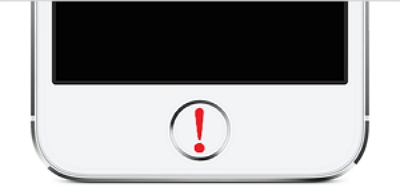
#3. Force Restart Your Device
Force restarting your iPhone can help to resolve most system glitch. Hence, it can help you fix unresponsive Touch ID.
- On iPhone 12/11/XS/XR/X/8 Plus/8: Quickly press Volume Up and release, quickly press Volume Down button and release, the hold the Side button and Home button until your iPhone reboots and shows the Apple Logo.
- On iPhone 7 or 7 Plus: Press and hold the Volume Down and Power button simultaneously until the Apple Logo appears on the iPhone screen.
- On iPhone 5, 6, 6s or 6s Plus: Press and hold the Power button and the Home button until Apple logo appears on the iPhone screen.

#4. Delete the Old Fingerprint and Add a New One
You can delete and re-add your Touch ID fingerprints on your iPhone or iPad to solve this issue.
- Go to “Settings > Touch ID & Passcode”. If prompted, enter your passcode.
- Click on each fingerprint you’ve added and click “Delete Fingerprint”.
- Tap on “Add a Fingerprint”, and follow the on-screen prompts to set a new fingerprint.
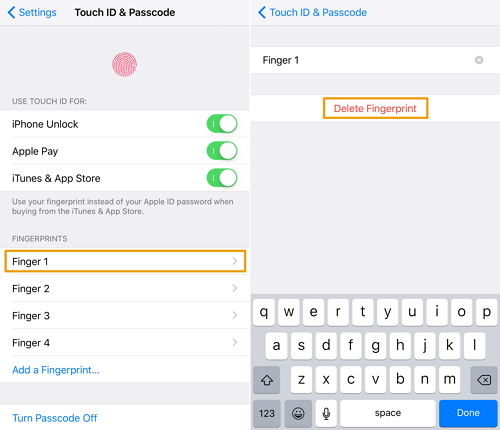
#5. Turn Touch ID Off and Back On
Turning off Touch ID for iPhone Unlock, Apple Pay, iTunes Store, and for Apple Store, and turning it back on can solve this problem.
- Go to “Settings > Touch ID & Passcode”. You will be required to enter your passcode, do as required.
- Tap the switch buttons for iPhone Unlock and App Store.
- Restart your iPhone, and go back to step 1 & 2 to switch on Touch ID for iPhone Unlock and App Store.
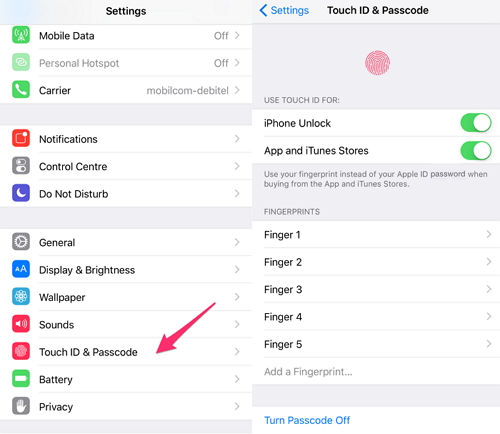
#6. Restore iPhone with iTunes
Restoring iPhone with iTunes will remove the Touch ID and get you back into iPhone. But it will erase all settings and contents of your iPhone.
- Launch iTunes on your PC and connect your iPhone to your PC using a USB cable. Make sure that you’ve used this PC to sync iPhone in the past.
- Wait for iTunes to sync and make a backup of your iPhone.
- Once the backup is finished, click “Restore iPhone”.
- When you’ve reached the Set Up screen, you can choose to restore your iPhone data on iTunes.
- Select your device in iTunes and choose a recent backup.
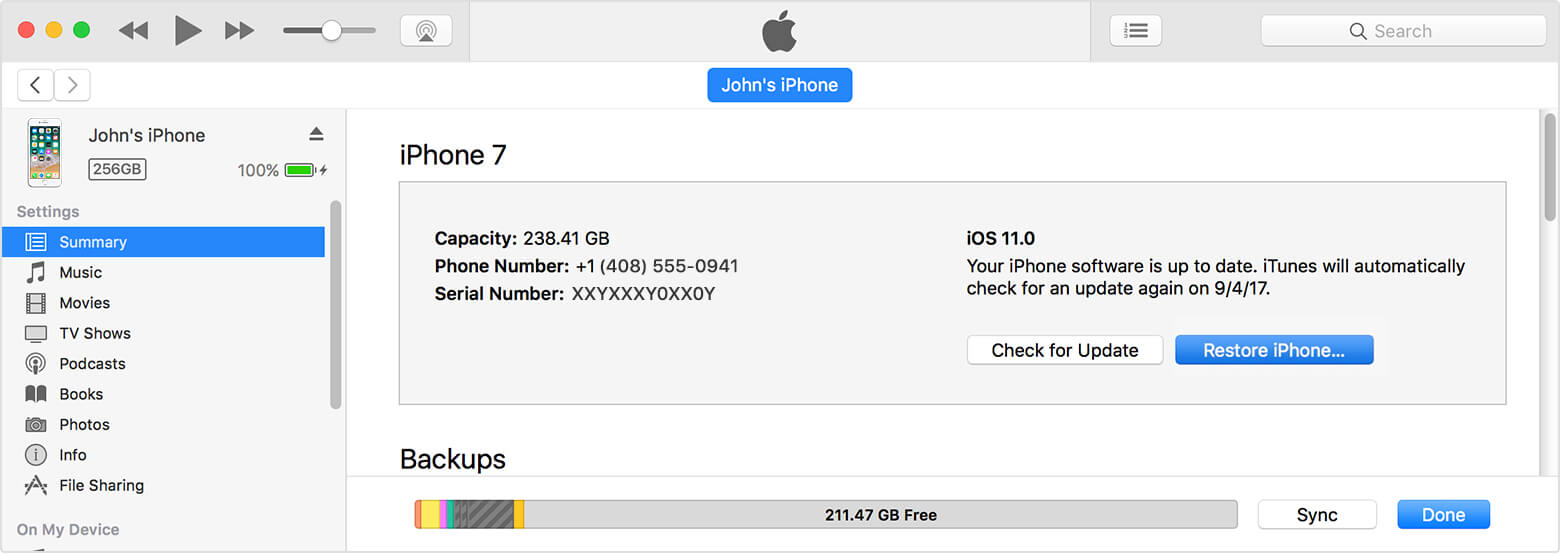
Limits:This way is only available when you synced your iPhone with iTunes before. If it asks for password during the process, you should try other ways.
Tip. Why iPhone Touch ID Not Working?
Have you experimented that the fingerprint on your iPhone stops working? This can happen anytime and there are various reasons why.
1. If you have water, or some dirt, on your hand, or water on your iPhone, the fingerprint recognition may be affected.
2. If your screen gets some serious damaged and get broken. Some screen protector may affect the usage of a fingerprint.
3. If you get injured on your hands, your fingerprints could change.
4. If you restart your iPhone and you can use the Touch ID, you need to enter the security code.
All these methods will help you to fix “iPhone Touch ID not working after iOS 12/13/14/15/16 update”, but the most recommended fix is iMyFone LockWiper iPhone Unlock because of its numerous benefits. According to its real users, it’s easy to use without knowing any tech. What are you waiting for? Download it here to fix your iPhone lock in a few minutes.



















 March 21, 2024
March 21, 2024

