Instantly remove MDM/remote management lock from iPhone/iPad without username or password — safe & effective!
When your iPhone/iPad is stuck in the remote management lock, the direct way to unlock it is by entering the username and password, or you won't be able to do anything with your device.
For those who don't have the login credentials, you may wonder how to remove remote management from iPhone/iPad? Don't worry, this guide provides effective ways to remove MDM from your iPad/iPhone, helping you resume control of your device.
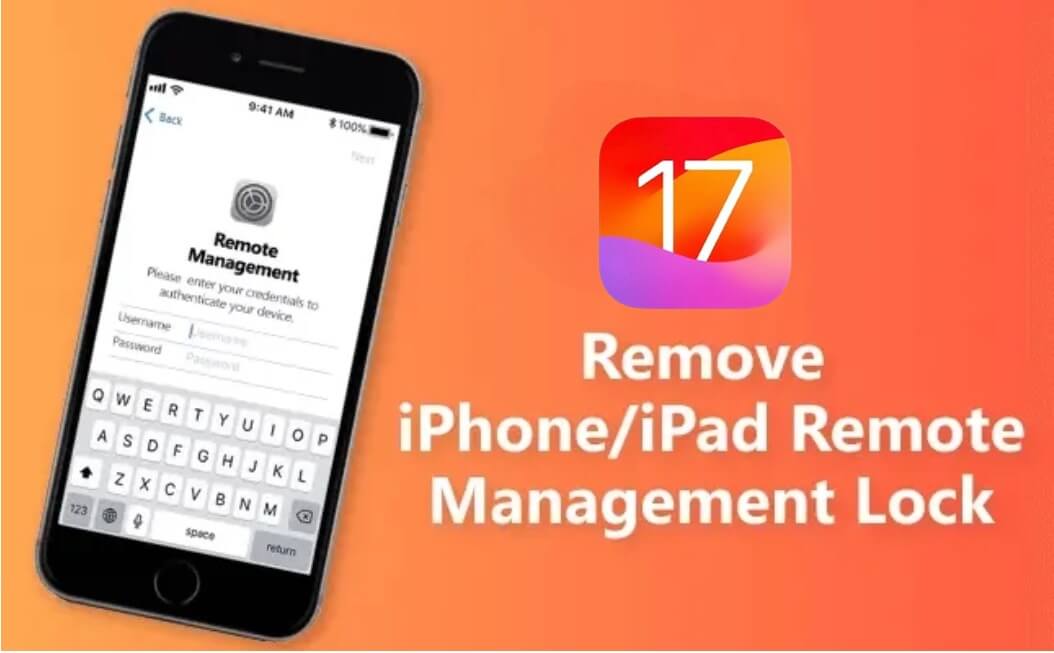
In this article:
What is Remote Management on iPhone/iPad?
The remote management lock is a feature of Mobile Device Management (MDM) on iPhone/iPad that allows administrators to access and control the device remotely, ensuring security and efficiency.
Once enabled, the device is under the MDM system's control, ensuring that the IT administrators can freely change settings or restore the device to factory settings, but the users cannot.
- MDM profiles allow administrators to remotely configure device settings such as Wi-Fi, email, VPN, and other essential configurations, manage almost anything and restrict users.
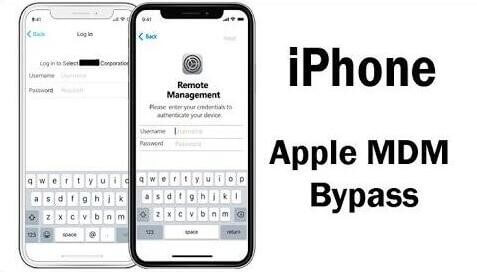
If for some reasons, you need to remove remote management from iPhone/iPad, keep reading this article to discover 2 practical solutions.
Watch the video below on how to remove remote management lock from iPhone/iPad.
How to Remove Remote Management from iPhone/iPad Without Password?
How to get rid of MDM? More importantly, how to remove remote management from iPhone or iPad without password? As for this question, you can get help from iMyFone LockWiper, the best iPhone/iPad remote management removal tool.
Compared with other software, LockWiper wins by its efficiency and convenience in removing iPhone/iPad remote managment lock. With detailed step-by-step guides, anyone can completely bypass MDM on iPhone and iPad in 5 minutes, no technical skills required.

Key Features of Lockwiper:
- No MDM Credentials Needed: Easily bypass remote management on iPhone/iPad without username or password.
- 5 Minutes Done: It takes 5 minutes only to bypass MDM on iPhone/iPad.
- Use Device as New: You can set up and use the device as new after removing the MDM profile from your device.
- Multi-Purpose: Also able to remove Apple ID and other locks to access all features again.
- Broad Compatibility: Suitable for all types of iPhone and iPad devices running OS 26.
Steps on how to remove remote management from iPad/iPhone without password.
First, you need to download and install LockWiper. Launch it after downloading and click on the Bypass MDM mode from the interface.

Step 1: Connect your iPhone or iPad to the computer and select the Bypass MDM mode between the two options.

Step 2: Read the notes and click on the Start button, the program will begin to remove remote management from iPhone/iPad during setup.

Step 3: After making sure your device is in the remote management screen as asked, LockWiper will immediately bypass the MDM on your Apple device.

5 minutes later, LockWiper can bypass remote management on your device, no username or password required during the whole process. You can start using your device without any MDM restrictions or supervision.

If you have to reset the device after bypassing the MDM, the device will be locked in the remote management screen again. At that time, you can still bypass MDM using LockWiper.
How to Bypass Remote Management on iPhone/iPad for Free?
So, you may wonder: If there is any way to remove remote management from iPhone/iPad for free and without computer? The answer is yes.
Below are the simple steps on how to get rid of remote management on iPad/iPhone, but this method can work only when you have the MDM profile on your device and you have the MDM account’s credentials, which refer to the username and password.
Step 1: On your device, go to Settings > General > VPN and Device Management.
Step 2: You will see the remote management profile here, tap on it.
Step 3: Tap on Remove Management. If you have the credentials, then enter the usernamen and password when prompted.
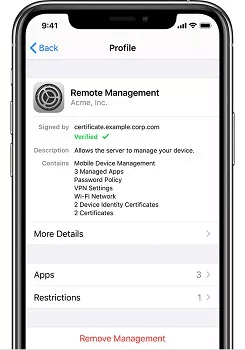
If your Macbook gets stuck on the MDM screen as well, don't worry. You can learn how to remove MDM from Macbook here. All solutions are proven to be helpful.
How to Tell If iPhone/iPad is Remotely Managed?
If you owned an iPhone/iPad from your company or school, it may have been locked down by remote management. So how can you tell if your device is regulated?
Step 1: Check the Settings on your device, the Supervision message should be found at the top of the main Settings page.
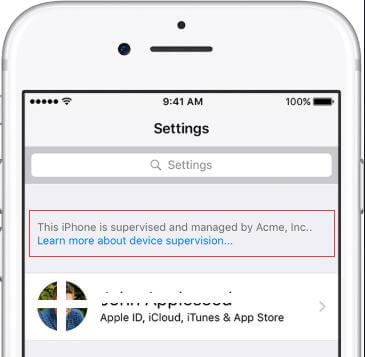
Step 2: You can also find out what features have been modified by checking Settings > General > Profiles & Device Management. If there is a profile installed already, tap it to see what kind of changes are made.
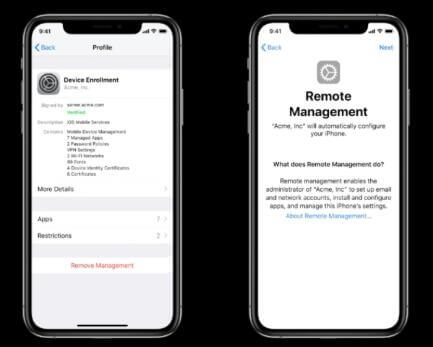
Step 3: Or when you see a screen like this saying that Remote Management and xxx will automatically configure your device. These all show that your device is remotely managed.
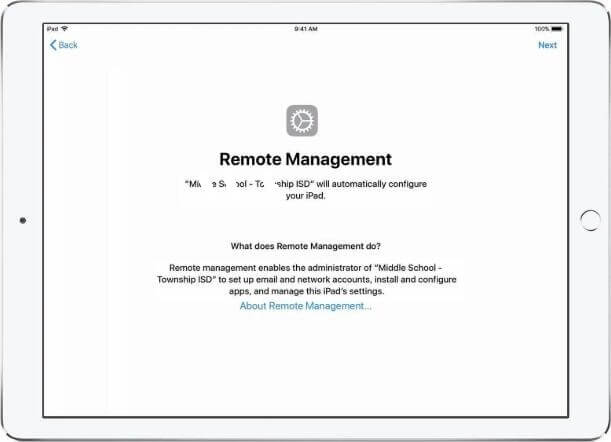
Hot FAQs about iPhone/iPad Remote Management
1 Can Remote Management be used to track my location?
The location of a remotely managed iPhone can only be tracked when the iPhone is in Managed Loss Mode.
2 How do I set up Remote Management?
To set up Remote Management using the Windows interface, first switch on the computer that you want to manage remotely.
- Then on the Windows taskbar, click on the Server Manager.
- On the Start screen, click on the Server Manager tile.
- Go to Properties area of the Local Servers page and hit the hyperlinked value for the Remote management property.
- Select the Enable Remote Management of this server from other computers' check box. Your computer will now be managed remotely by the Server Manager or the Windows PowerShell.
3 How do you manage remote employees?
- Remote employees need the right technological and collaborative tools such as Remote Management iPhone for effectiveness.
- Promote dialogue and ensure they understand the organization’s decisions and protocols.
- Reinforce organizational values.
- Have a tip sheet containing other remote employees's suggestions on matters of the organization.
- Set aside sometime for team interaction.
- Make efforts for effective recognition for motivational purposes.
4 How do I remove Remote Management from my iPhone for free?
- First, open the Settings app and then go to the General Section.
- Then scroll to the Device Management option and click on it.
- Next, tap on the MDM Profile.
- Finally, tap on the Remove Management button.
The "Settings" method may fail if you cannot find the remote management profile. To bypass remote management on iPhone/iPad easily, feel free to try LockWiper to remove the MDM lock without password.
5 How do I get rid of supervision on my iPhone?
You can remove Remote Management iPhone supervision by resetting your iPhone to factory settings.
- It works if the supervised mode is enabled via Apple Configurator.
- In some cases, this doesn’t work, meaning your iPhone is automatically supervised using Apple Business Manager.
You, therefore, have to perform configuration changes on "Miradore" and the "Apple Business Manager". Miradore shows you which devices are supervised. Supervision status is visible on the "Device" page.
To disable the supervision on your iPhone, go to Miradore page and hit Enrollment > Apple DEP. Select your iPhone you want to unsupervised. Go to Actions > Remove Enrollment Profile.
6 What is remote iCloud Quora UI used for iPhone?
If you see "Remote iCloud Quota UI" on your iPhone, it might mean that your device is being remotely monitored or tracked, or that iCloud Drive is active.
7 How to remove management from iPhone during setup?
To remove remote management from iPhone during setup, you can try a free iPhone remote management bypass tool called 3uTools, which can delete the MDM profile on your device during setup. However, it can only skip MDM temporarily, once you factory reset the device, the MDM profile will show up again.
Conclusion
Hope that you can learn better about how to remove remote management from iPhone/iPad with the detailed guide above. It can be quite annoying when you can't access all features freely, but with the two solutions, you should be able to make it happen.
To recommend, you can use this MDM removal tool to remove remote management from your iPhone/iPad. 5 minutes only, no compllicated steps involved! Download it to have a try today!
-
[2025] How to Use iforgot.apple.com Unlock Apple ID?
iforgot.apple.com can unlock Apple ID and reset Apple ID password. Let's see how it works to help you regain control of your device.
3 mins read -
How to Use 3uTools MDM Bypass & Its Alternatives [ 2026 ]
How to use 3uTools MDM bypass tool? This article gives a full review of how to bypass MDM with 3uTools and its best alternatives as well.
3 mins read -
What Is iOS 18 iPhone Inactivity Reboot Feature? How Does It Work?
Do you know the feature of iPhone inactivity reboot after 3 days in iOS 18.1? What is it and how does it work? This article tells you all!
2 mins read -
Explore the Best Free iPad Unlock Software: Unlock with Ease
If you are looking for a real free iPad unlocker, you can't miss the free iPad unlock software this article has put together for you, you can choose the best.
4 mins read -
[2025] What Is iOS Account Manager & How to Remove It
What is iOS Account Manager? Can I remove it? This guide will explain what does iOS Account Manager mean and provide steps for you to remove it with ease.
3 mins read -
How to Fix This Apple ID Is Not Valid or Supported
This guide focuses on explaining and resolving why this apple id is not valid or not supported issues to help you fix Apple ID not working on iPhone problems.
3 mins read


















Was this page helpful?
Thanks for your rating
Rated successfully!
You have already rated this article, please do not repeat scoring!