You would want to know how to delete iCloud account without password from your iPhone/iPad, because you may forget your password but still want to delete the old one without any hassle.
Then you can follow the methods of our guide, we have provide some effective ways to remove iCloud from iPhone without password, so removing iCloud will be quite easy for you.
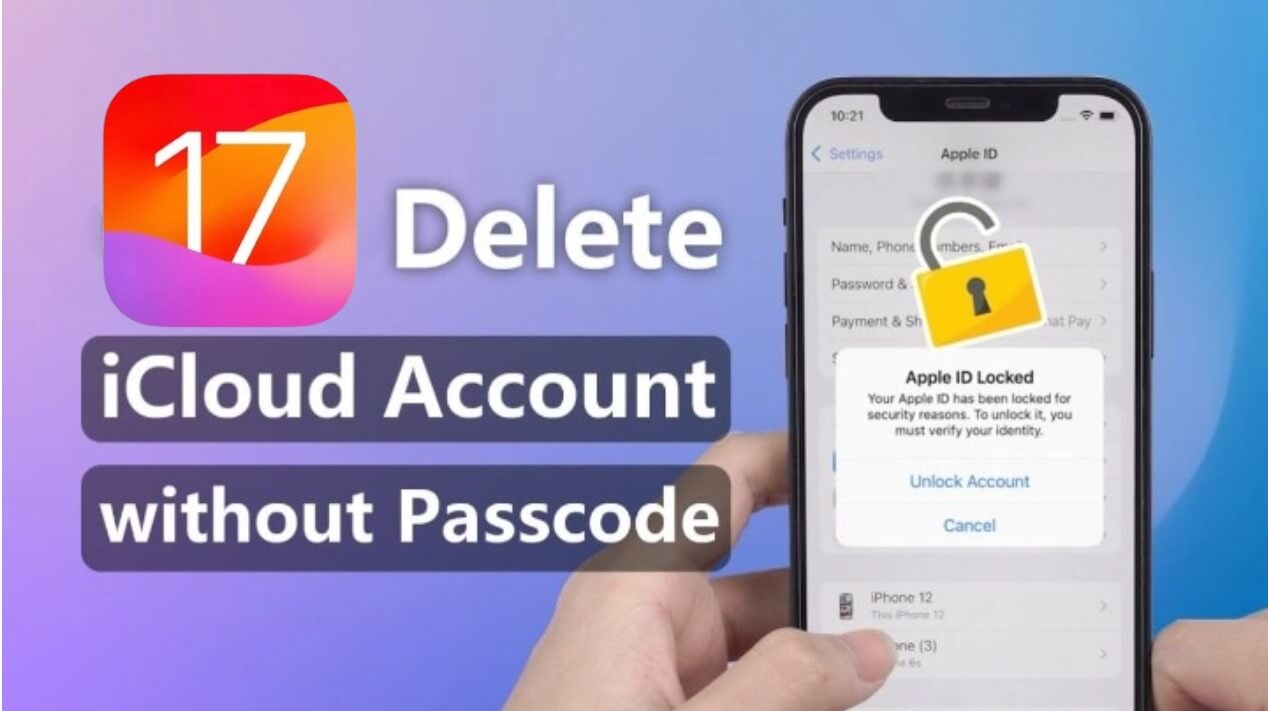
In this article:
- 1: Tips before Removing iCloud Account
- 2: How to Delete iCloud Account Without Password Using LockWiper

- 3: How to Remove iCloud Without Password by iTunes
- 4: How to Remove iCloud from iPhone Without Password via Settings
- 5: Forgot iCloud Password? How to Reset It
- 6: FAQs about Removing iCloud Without Password
Part 1: Tips before Removing iCloud Account
Before removing iCloud without password, there are some additional considerations that you need to take precautions to prevent your data from being unrecoverable, here are some actions you should refer to.
Before deleting your iCloud account, we recommend that you:
- Transferring iCloud data to your computer: Back up all of your important data and transfer it to your computer. Make sure you don't lose any data associated with the account.
- Back up your iPhone/iPad data using iTunes: Perform a full backup of your iPhone/iPad using iTunes. If you lose your data in the process, you can easily restore it from the backup.
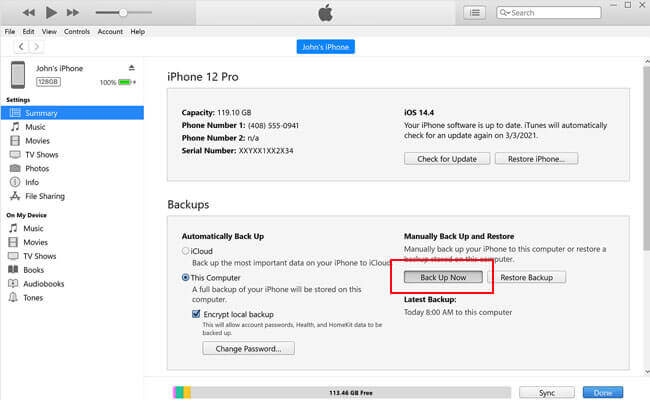
Part 2: How to Delete iCloud Account Without Password - Using LockWiper
The easiest way to remove iCloud from iPhone without password is iMyFone LockWiper as it takes only 3 steps to remove iCloud account and Apple ID account in just 5 minutes.
LockWiper is specifically designed to bypass Apple ID and iCloud acount in iPhone, iPad. It can also unlock screen lock does not require a password even if the Find My feature is enabled.

- Remove Apple ID & iCloud account from any activated iPhone, iPad, or iPod Touch without the password.
- Log in with a new Apple ID to enjoy all iCloud services and iOS features seamlessly.
- Device is fully separated from the previous Apple ID, preventing remote erase or block.
- Supports removing iPhone passcode from disabled, locked, or broken screens.
- Bypass Screen Time or Restrictions passcodes without altering or losing your data.
Here is the video on remove iCloud from iPhone without password.
Step 1: Download LockWiper. Then, connect your iOS device to computer with a USB cable.
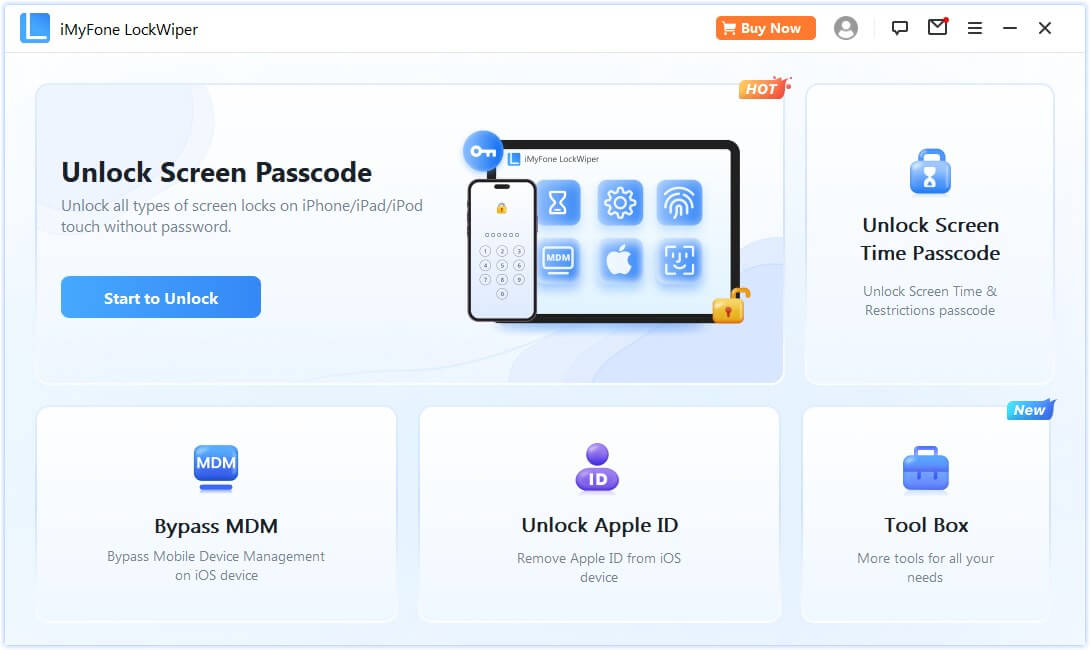
Step 2: Choose Unlock Apple ID mode, and click on Start to Unlock button to begin.
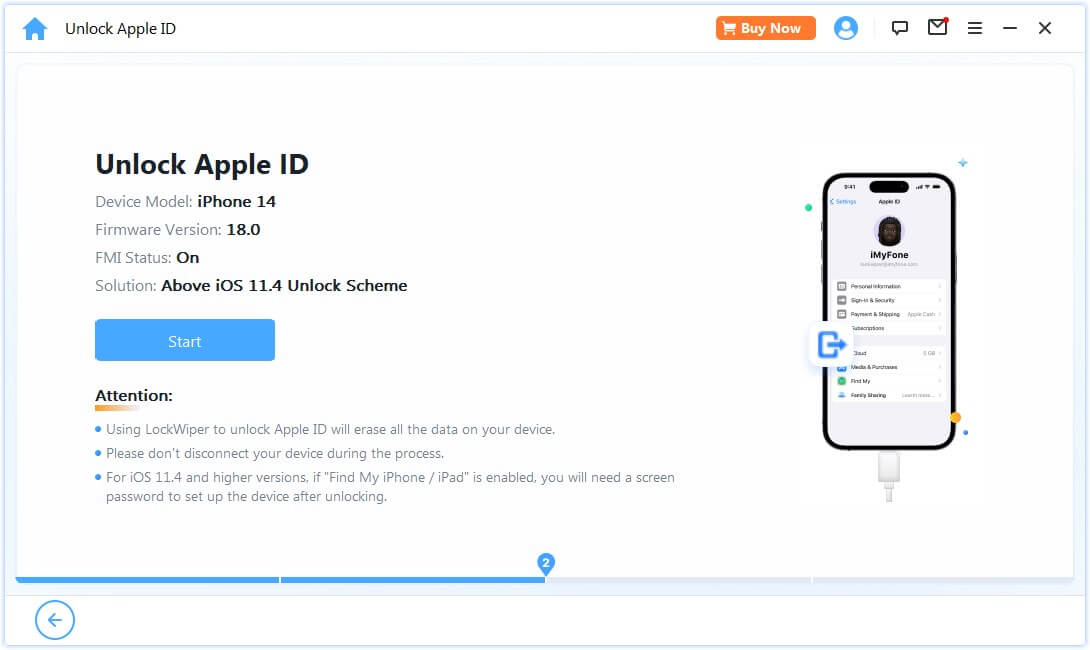
Step 3: If Find My is disabled, LockWiper will start to remove Apple ID. Wait a minute, your Apple ID will be successfully deleted.
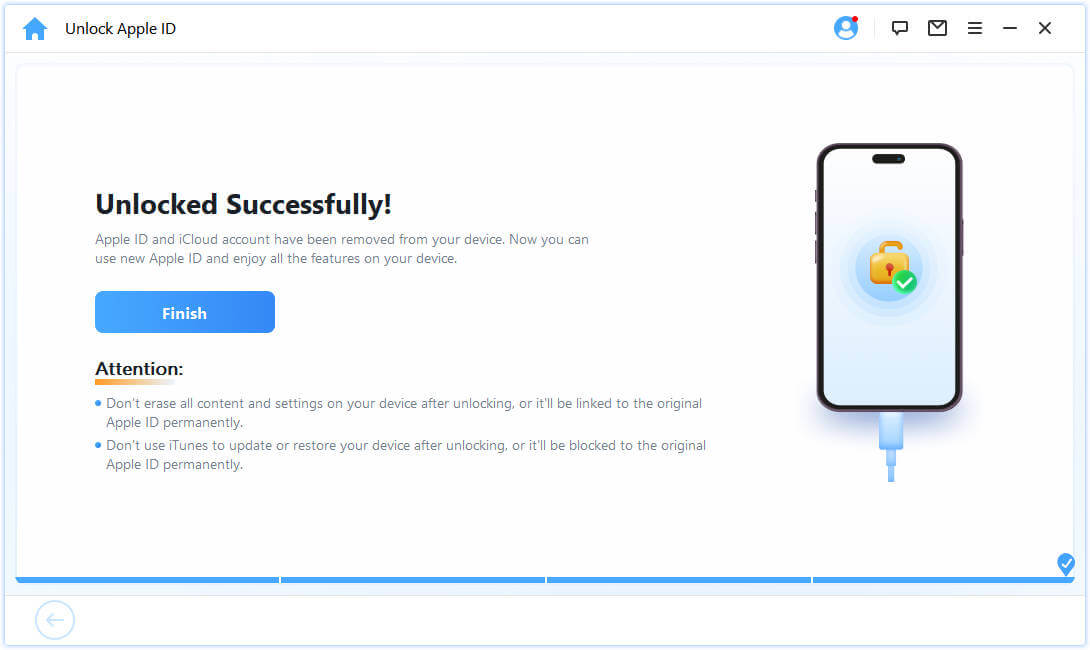
- If Find My is enabled on your iPhone/iPad, you need to go to Settings > General > Reset > Reset All Settings.
When your iPhone/iPad reboots, LockWiper will immediately delete/remove iCloud account from your device. Now iOS 26 is supported by LockWiper. Why not try an efficient iCloud remover?
Part 3: How to Remove iCloud from iPhone Without Password by iTunes
- Make sure you turn off Find My before restoring.
- While using iTunes, you may encounter problems such as a computer system crash or unknown iTunes errors.
- Make sure iTunes on your computer is up to date.
Step 1: Connect your iPhone or iPad to your computer and select the Summary tab.
Step 2: On a Windows PC, click Restore iPad/iPhone on the right panel.

When the process is complete, iTunes removes iCloud without password and installs the latest Apple software on your device.
Often, however, iTunes will not recognize your device, requiring you to try again several times.
Part 4: How to Remove iCloud from iPhone Without Password via Settings
Users who want to remove iCloud from iPhone without password can also try below these simple steps:
- This method only works on iOS devices running iOS 7 and earlier versions.
- It only works if you know your iPhone/iPad screen passcode.
Step 1: Open the Settings and press on iCloud, you will be asked for the password. Put any random number in its place.
Step 2: Press Done after entering the random number. iCloud will tell you that it's not correct.
Step 3: Tap on OK and then Cancel. You will be directed towards the iCloud page again.
Step 4: Press Account one more time, then erase the description and tap on Done.You will be taken back to the main iCloud page without the password option. The Find My feature will be turned off.
Step 5: Scroll down and press delete.
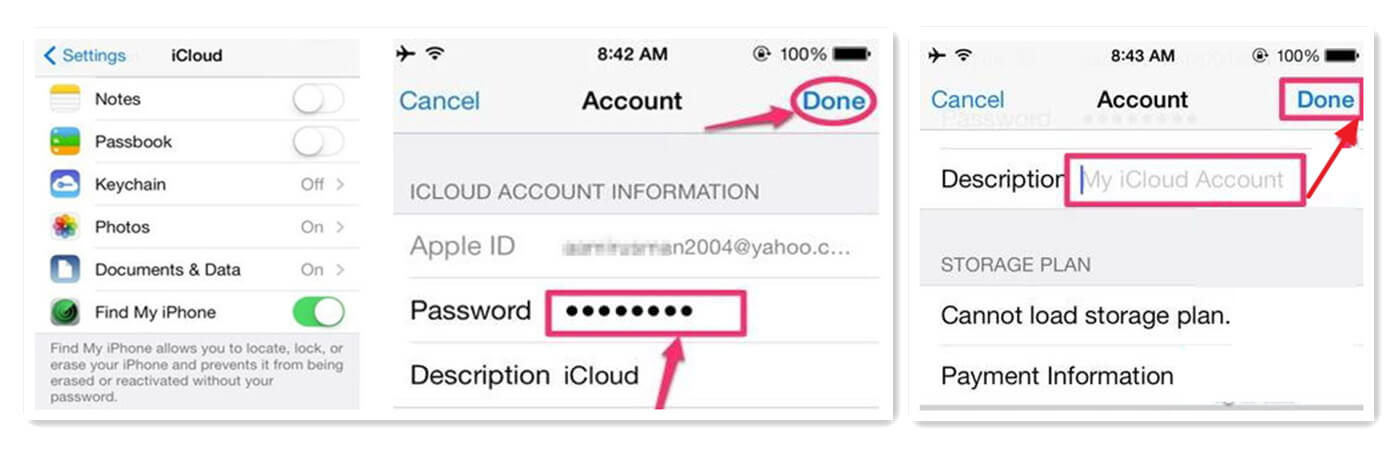
In this way the iCloud account on your phone will be deleted, but if your device version is IOS 7/iPOS 7 or above, you should try the method 1.
Part 5: Forgot iCloud Password? How to Reset It
If you don't remember the password of your iCloud account, you can't use your iPhone/iPad normally to do stuff like shop the iTunes Store, sign in to iCloud, buy an app, and much more.
Hence, you need to reset your iCloud account to regain access to your account. Before you reset your password, you need to know the email address for your Apple ID.
Steps to reset iCloud account password:
Step 1: Ensure you're using a Mac or Windows PC browser.
Step 2: Open the browser type appleid.apple.com into the search box, and click the Enter key.
Step 3: Click Forgot Apple ID or password link.
Step 4: Enter your Apple ID and click Continue.
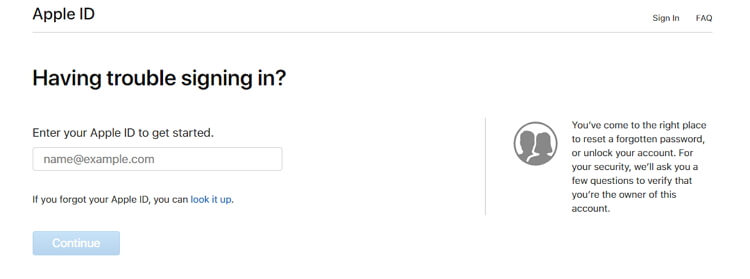
Step 5: Enter the phone number that you use with your Apple ID and click Continue.
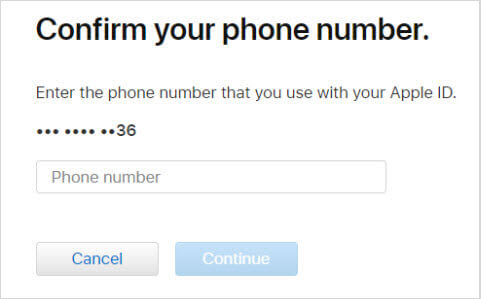
Step 6: Your iPhone/iPad will receive a message. Click Allow on it and create the new password.
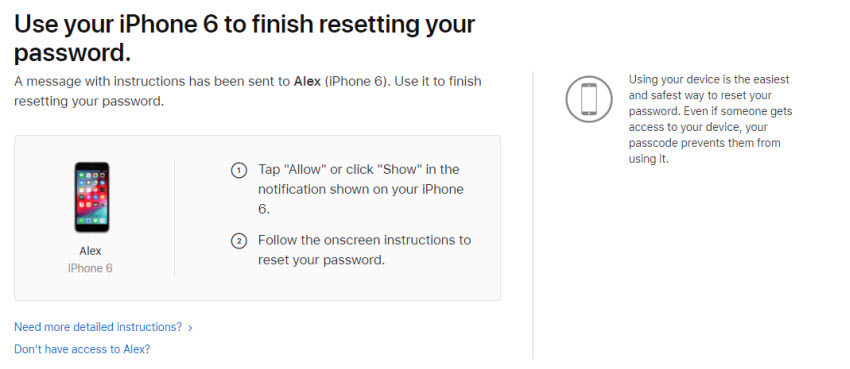
You can now try to enter the new password to your iCloud account to see if it will grant you access.
The safest and easiest tool to remove iCloud from iPhone without password.
Part 6: FAQs about Remove iCloud Account
1 Can I delete an old iCloud account?
YES. Simply log into your account and select "Request Account Deactivation".
2 Why does my iPhone keep asking me for my old Apple ID?
If your old Apple ID keeps popping up, it's possible that your old account was not successfully deleted. If the Apple ID keeps popping up, you can remove it from your iPhone again.
3 Does deleting my Apple ID also delete iCloud?
You will lose access to iCloud, the App Store, Apple Pay, Find Me, and any apps or services associated with your Apple ID.
4 Does restoring factory settings remove my iCloud account from my iPhone?
No. Restoring a factory-set iPhone never deletes the iCloud account. It only deletes the device's data and settings, but your iCloud account remains linked to the device.
Conclusion
Now you have learned all methods about how to remove iCloud from iPhone without password above. It's obvious that iMyFone LockWiper is the best tool to remove iCloud without password in 5 minutes, this way don't need password any feature and haven't any limitations. So don't hesitate to download the program right now!
-
[2025] How to Use iforgot.apple.com Unlock Apple ID?
iforgot.apple.com can unlock Apple ID and reset Apple ID password. Let's see how it works to help you regain control of your device.
3 mins read -
[2025] How to Use 3uTools MDM Bypass & Its Alternatives
How to use 3uTools MDM bypass tool? This article gives a full review of how to bypass MDM with 3uTools and its best alternatives as well.
3 mins read -
What Is iOS 18 iPhone Inactivity Reboot Feature? How Does It Work?
Do you know the feature of iPhone inactivity reboot after 3 days in iOS 18.1? What is it and how does it work? This article tells you all!
2 mins read -
Explore the Best Free iPad Unlock Software: Unlock with Ease
If you are looking for a real free iPad unlocker, you can't miss the free iPad unlock software this article has put together for you, you can choose the best.
4 mins read -
[2025] What Is iOS Account Manager & How to Remove It
What is iOS Account Manager? Can I remove it? This guide will explain what does iOS Account Manager mean and provide steps for you to remove it with ease.
3 mins read -
How to Fix This Apple ID Is Not Valid or Supported
This guide focuses on explaining and resolving why this apple id is not valid or not supported issues to help you fix Apple ID not working on iPhone problems.
3 mins read

















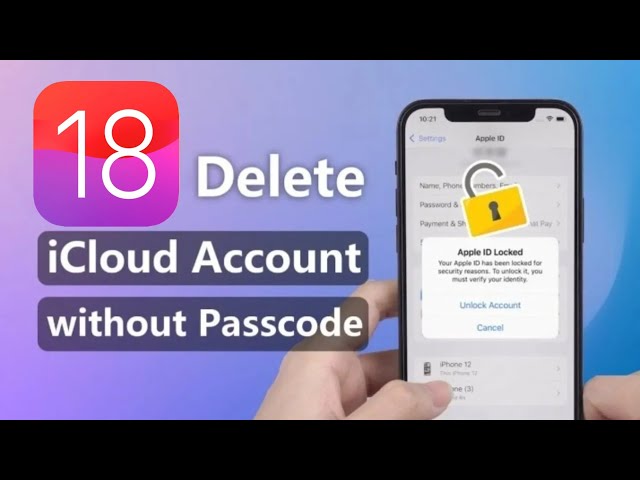
Was this page helpful?
Thanks for your rating
Rated successfully!
You have already rated this article, please do not repeat scoring!