"I need to factory reset my iPad but I do not know the iCloud password. Has anyone succeeded in resetting an iPad without the iCloud password?" -- Jimmy from apple.stackexchange.com
I believe you are looking for the same answer to how to reset iPad without iCloud password. Don't worry, this guide summarizes the solutions that can reset your iPad without iCloud password, please read on.
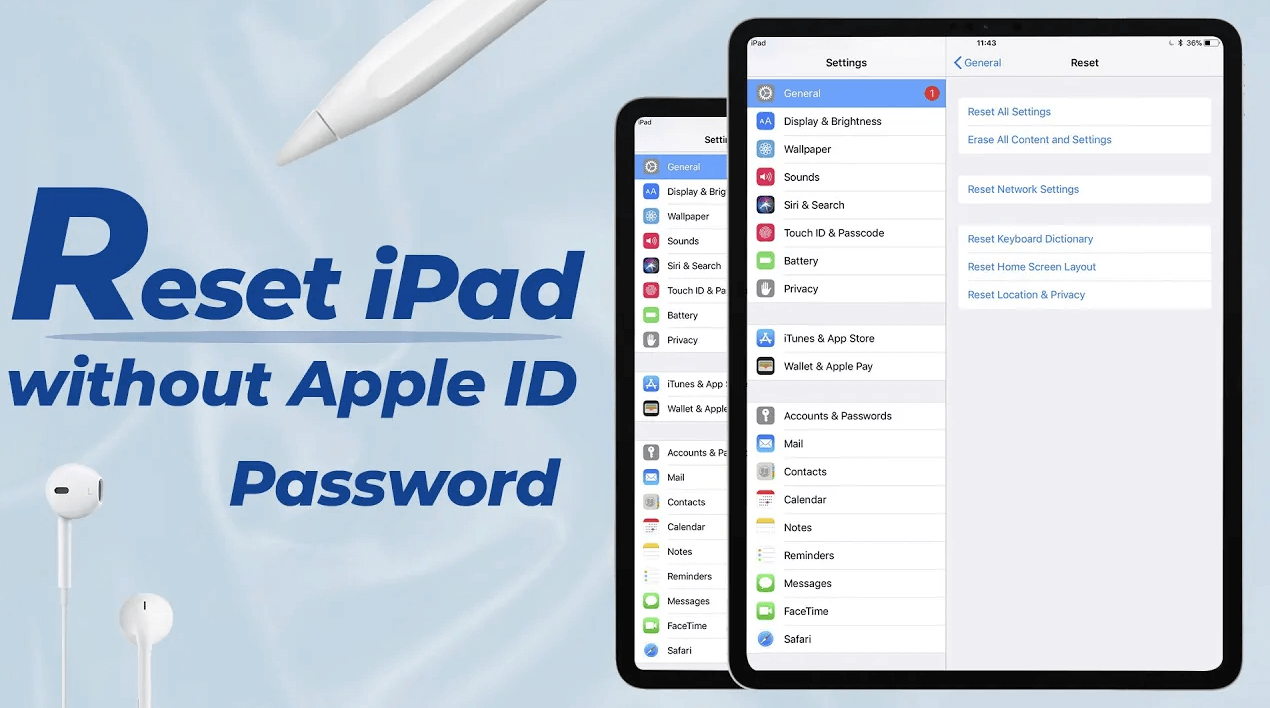
In this article:
Why You Need to Factory Reset iPad Without iCloud Password?
For several reasons, you may need to factory reset your ipad without an iCloud password:
- You have just purchased an iPad from a guy who sells second-hand devices, and you found the iPad stuck with the iCloud password. You can choose to use tool to unlock iCloud account.
- You have had the device for a long time and you can't recall the iCloud password when you need to factory reset iPad.
- You bought a new iPad, after making a lot of passcode, you just lost the clue of your iCloud password.
- iPad is turned off and stays unresponsive to soft reset/force restart trials. In this case, factory reset the iPad would be the most reliable solution.
Below are some useful tips for you to reset iPad without iCloud password, let's go through them one by one.
How to Reset iPad Without iCloud Password?
1 How to Factory Reset iPad Without iCloud Password in Settings?
If you don't have Find My enabled on your device, then restoring your ipad to factory settings directly from your iPhone's settings will be very simple. However, before you get started quickly, keep the following in mind.
- The Find My feature on the iPhone must be turned off, otherwise you won't be able to erase iPad without iCloud password successfully as you need to provide the Apple ID password, which is generally also known as the iCloud password;
- You will need to provide the iPhone's lock screen passcode;
- If you want to keep all your data, it is recommended to make a backup in advance;
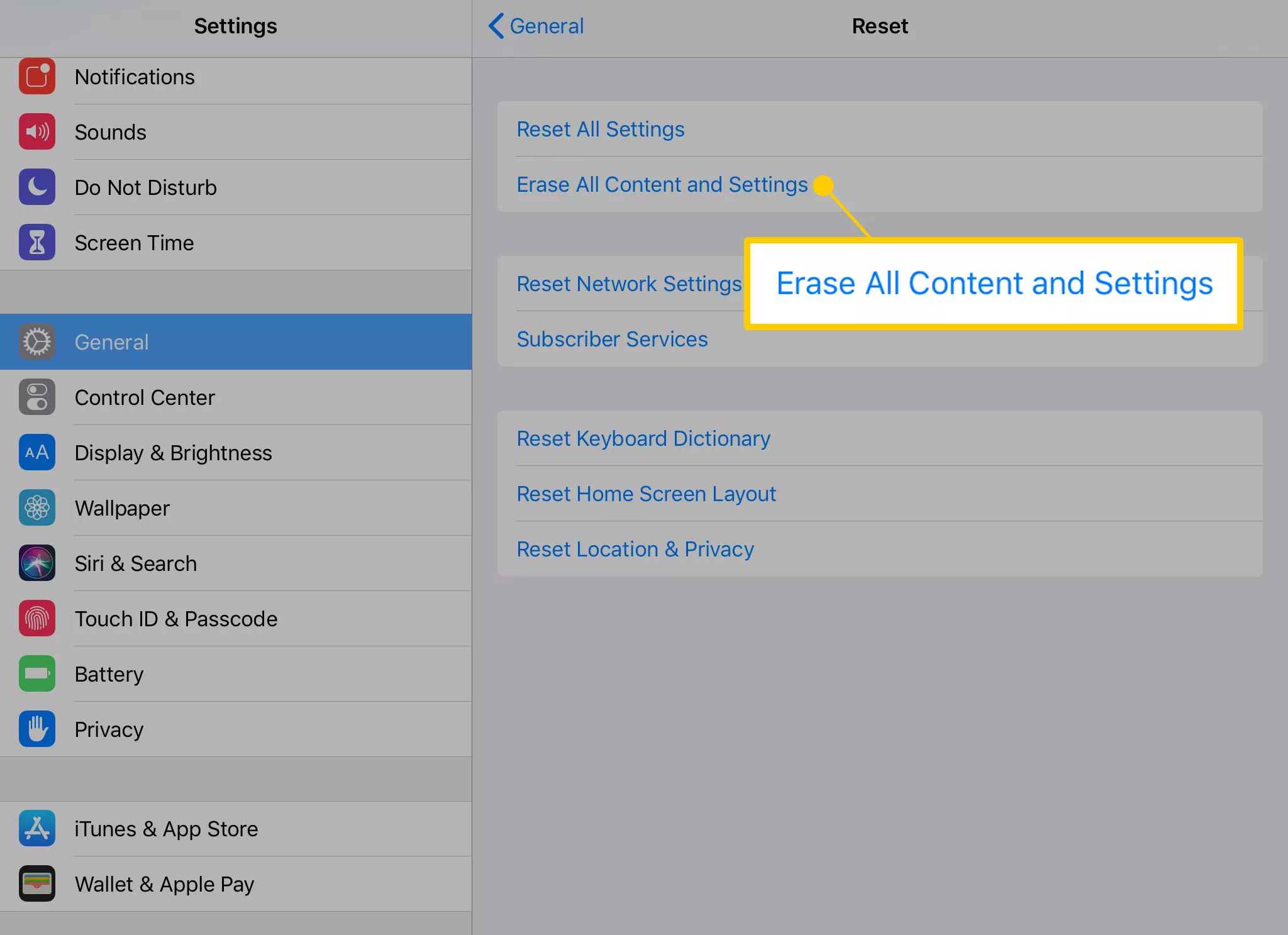
Learn how to factory reset ipad without iCloud password without computer via Settings if you've disabled the Find My feature.
Step 1: Go to Settings on your iPad, tap General and Transfer or Reset iPad.
Step 2: Click on Erase all Content and Settings for factory resetting your iPad.
Step 3: Enter the screen passcode and proceed. If the Find My is not turned on, you'll be directed to the next step.
Step 4: The device will begin the process of erasing all content and settings, and it will return your iPad to its factory settings in minutes.
2 How to Reset iPad Without iCloud Password by LockWiper?
How to factory reset iPad without iCloud password can turn out to be a very simple question to answer as long as you have the best tool - iMyFone LockWiper.
LockWiper is a professional iPhone/iPad unlocker that can unlock and factory reset your iPad in 5 minutes even if you don't know the iCloud/Apple ID password and screen password.
Moreover, the best thing about LockWiper is that it can wipe your iPad clean even if you have the Find My feature enabled on your iPad, which is exactly the main reason that prevents you from trying other methods.

Key Features of iPad Reset Tool:
- No iCloud Password Requied: Factory reset iPad without Apple ID or iCloud password.
- No Need Find My: Reset your iPad without iCloud password, whether Find My is on or not.
- Wipe iPad Clean: Delete iCloud account and Apple ID account from your activated iPad, you can login with a iCloud account later.
- New iPad Experience: With up to 99% succeaa rate, you can use the iPad as new with all iCloud services after removal.
- 100% Safe: Your iPad won't be tracked or blocked by the previous iCloud account, 100% safe to use.
- Full Compatibility: Compatible with all iPad models, including iPad Mini/Air/Pro running iPadOS 26.
You can also watch the step-by-step video to reset an iPad without iCloud password.
Now, you can learn how to factory reset iPad without iCloud password using LockWiper.
Step 1: Download and install LockWiper on your computer, launch it to choose the Unlock Apple ID mode.

Step 2: Connect your iPad to the computer via a USB cable. Once your device is detected, click the Start button and the program will start to factory reset your iPad by removing the Apple ID/iCloud account.

Step 3: Please keep your device connected during the whole process. Wait for 5 minutes and your iPad will be restored to its factory settings. You can set up your iPad now, no restrictions!

If you also find the procedure easy to follow, then download LockWiper for free and try it out.
3 How to Reset an iPad Without iCloud Password in iTunes?
If your computer has installed the iTunes program, then you can try to reset iPad withotu iCloud password using iTunes. To make this method works, the Find My feature must be disabled on your iPad. or iTunes will ask you turn it off first.
Let's see how to reset iPad without iCloud password using iTunes directly:
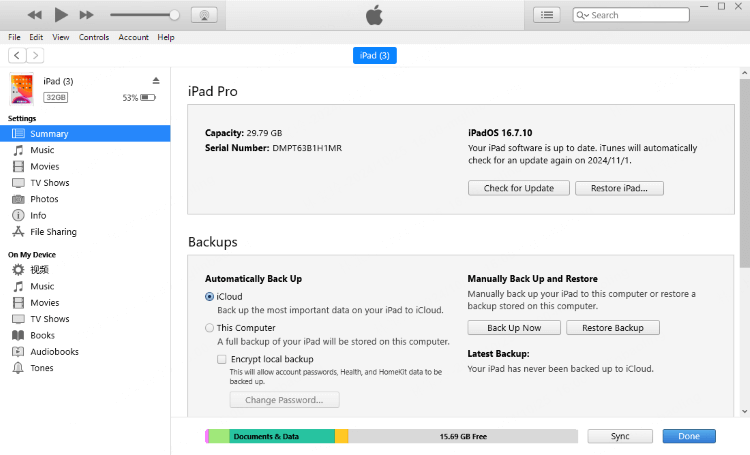
Step 1: Connect your iPad to a computer and open the iTunes program.
Step 2: Click on the iPad icon at the left upper corner of iTunes, then you will be directed to the Summary tab.
Step 3: You can choose to back up first. When backup finishes, click on Restore iPad, and iTunes will begin to factory reset your iPad without iCloud password or other passcodes.
Many users have reported that iTunes failed to detect their iPad, in this case, you can try disconnecting the iPad and computer, then try to restart both devices and re-connect again.
4 How to Erase Old iPad Without iCloud Password via Recovery Mode?
You can also factory reset iPad without iCloud password for free by putting the device in recovery mode first. It works by reinstalling iOS and is able to clear all your iPad data including any stored passcodes.
Before using recovery mode to perform an iPad reset without iCloud password, there are a few things you need to note.
- Make sure you have synced your ipad with iTunes;
- Ensure that you have installed the latest version of iTunes and that iTunes is working properly;
Step 1: Connect your iPad to the computer and launch iTunes.
Step 2: Follow different steps to put your iPad in recovery mode.
- For iPad with Home button: Press and hold both the Power + Home buttons. When you see the recovery mode screen, which will show up right after the Apple logo screen, release the buttons.
- For iPad with Face ID: Press the Volume Up button and release, then the Volume Down button and release, then press and hold the Power button. Again, don't release the button until you see the recovery mode screen.
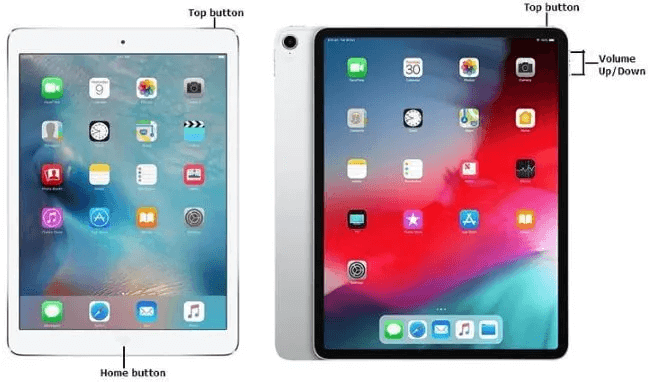
Step 3: When seeing the message "iTunes has detected iPad in recovery mode" on the screen, click Restore button.
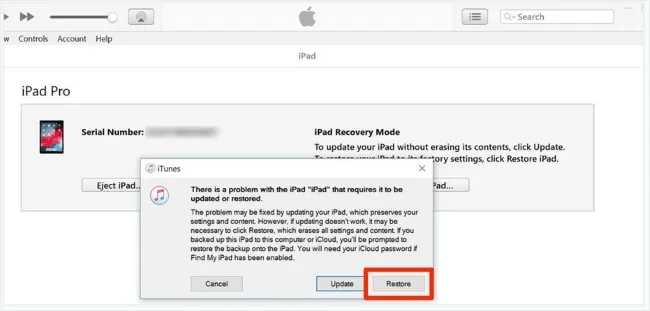
Wait for the process to complete and you will get a brand new iPad, however, it is easy to get the iPad stuck in recovery mode when using this method, so you may need to repeat the above steps.
Using recovery mode, you can reset Apple iPad without iCloud password. However, when the reset completes, the device will still ask for an Apple ID and password to unlock it, and if it can't be unlocked, the device will get stuck in the Activation Lock screen.
If you don't have enabled the Find My feature or the Find My has been disabled, then you don't have to worry about this problem after the factory reset process.
As said, there are risks when using recovery mode to factory reset your iPad. If you need a hassle-free tool, try LockWiper, it can reset your iPad without iCloud password in minutes.
5 How to Erase iPad Without iCloud Password via iCloud?
You may ask: The previous methods basically require me to turn off the Find My feature on my iPad before I can restore my iPad to factory settings, but how can I reset my iPad without iCloud password when my Find My is on?
In that case, you can choose iCloud to factory reset your iPad. This method can work only when the Find My feature on your device is enabled, making it an ideal option.
Besides, you need to remember the Apple ID and password associated with this iPad as well as you need these information to log into iPad.

Step 1: Go to the iCloud's official website and log in with the Apple ID and password.
Step 2: Click where it says Find iPhone.
Step 3: In the maps window, click on All Devices, and find the iPad.
Step 4: Tap on Erase iPad and proceed to the next step.
FAQs about Erasing iPad Without iCloud Password
1 Can you factory reset an iPad without an iCloud password?
Yes, you can factory reset iPad without an iCloud password using methods such as iTunes, iPhone's Settings and iCloud, if the Find My feature on your iPad has been disabled ahead.
2 Can I factory reset my iPad without a computer?
If you can't access a computer and your device still works, you can erase and restore your device without a computer via iPhone's Settings.
3 Does factory reset remove an iCloud account?
If the Find My feature on your iPad has been disabled, then factory resetting the iPad can remove the iCloud account.
Wrap Up
We've shown you 5 ways on how to reset iPad without iCloud password. Most of the methods require that the Find My shoud be turned on or off on your iPad in advance.
If you need an easy solution, the best choice shoule be using iMyFone LockWiper iPad Unlock Tool, which will help you erase all your iPad data and remove Apple ID and iCloud account so that you can have full access to your iPad, it's worth trying.
-
[2025] How to Use iforgot.apple.com Unlock Apple ID?
iforgot.apple.com can unlock Apple ID and reset Apple ID password. Let's see how it works to help you regain control of your device.
3 mins read -
[2025] How to Use 3uTools MDM Bypass & Its Alternatives
How to use 3uTools MDM bypass tool? This article gives a full review of how to bypass MDM with 3uTools and its best alternatives as well.
3 mins read -
What Is iOS 18 iPhone Inactivity Reboot Feature? How Does It Work?
Do you know the feature of iPhone inactivity reboot after 3 days in iOS 18.1? What is it and how does it work? This article tells you all!
2 mins read -
Explore the Best Free iPad Unlock Software: Unlock with Ease
If you are looking for a real free iPad unlocker, you can't miss the free iPad unlock software this article has put together for you, you can choose the best.
4 mins read -
[2025] What Is iOS Account Manager & How to Remove It
What is iOS Account Manager? Can I remove it? This guide will explain what does iOS Account Manager mean and provide steps for you to remove it with ease.
3 mins read -
How to Fix This Apple ID Is Not Valid or Supported
This guide focuses on explaining and resolving why this apple id is not valid or not supported issues to help you fix Apple ID not working on iPhone problems.
3 mins read


















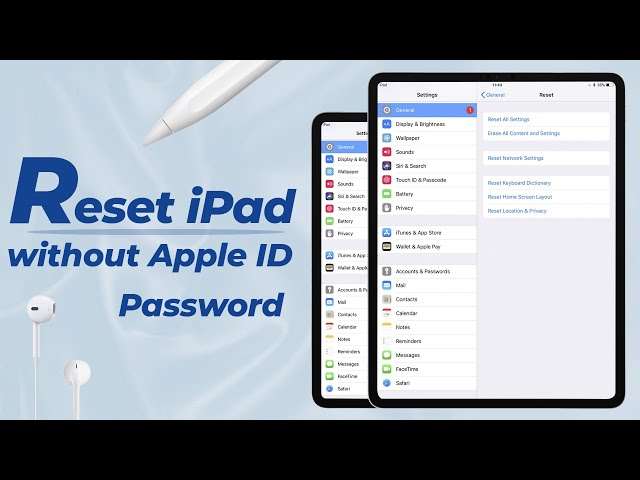
Was this page helpful?
Thanks for your rating
Rated successfully!
You have already rated this article, please do not repeat scoring!