Why does App Store keep asking for passwords? why does it say verification required on App Store? The popup just doesn’t go away and I can’t force to stop it.
If your App Store keeps asking for password every time after entering the correct, you come to the right place.
This error can be caused by complex reasons such as a software update, Apple device restoration, or certain applications. It usually can also be caused by a failed downloading.
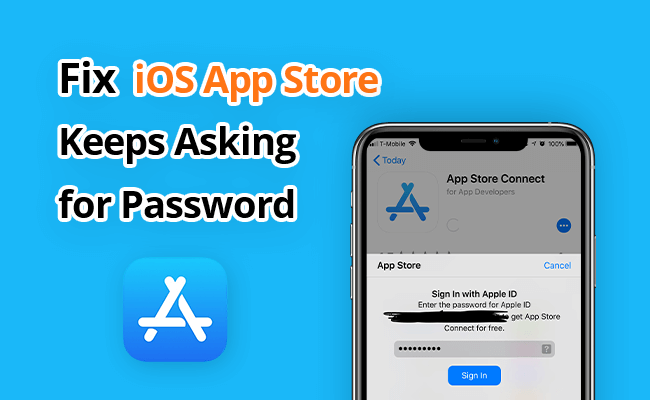
In this article, we will try to fix this question of why does App Store keep asking for password in 6 ways. All methods will work easily for you.
In this article:
Part 1. Why Does App Store Keep Asking for Password
The App Store keeps asking for password may be due to various reasons. Here are 5 possible explanations:
#1 Automatic Updates
If you have enabled automatic app updates on your device, maybe the App Store keeps asking for password to authenticate and complete the update process for the apps.
#2 In-App Purchases
When making in-app purchases, the App Store requires password every time authentication to ensure secure transactions and prevent unauthorized purchases.
#3 Apple ID Verification
Occasionally, the App Store may ask for your password to verify your Apple ID and ensure that you are the authorized user. If you forget the Apple ID password, please refer to methods to remove Apple ID provided in this article.
#4 Account Security
Apple takes account security seriously, so the App Store may prompt for your password as an additional security measure, especially when accessing sensitive information or performing certain actions.
#5 iOS Updates
During iOS software updates, the App Store requires password every time authentication to confirm your identity and ensure a secure installation.
Part 2. 6 Easy Solutions to Fix App Store Asking for Password
1 Arrange the Settings of iTunes & App Store
The App Store keeps asking for password maybe because you put the Password Settings of purchase and in-App purchases on the status of Always Require, which means that you are required to enter your password every time you purchase even if you've already signed in with your Apple ID.
If you don't want the popup to appear so often, you can change the Settings to Require After 15 Minutes, which means that the App Store won't ask for password again if you have already entered password within 15 minutes.
And for free downloads, the App Store asking for password every time probably because you turned on the Require Password. If you don't want to enter passwords when you download free items, you can turn it off.
Step 1. Launch the Settings on your iPhone.
Step 2. Click on [your name] and choose the iTunes & App Store.
Step 3. Select Password Settings.
If you can't find the Password Settings, maybe you have turned on Touch ID or Face ID for purchase
Step 4. Click the Require After 15 Minutes under the purchase and in-app purchases.
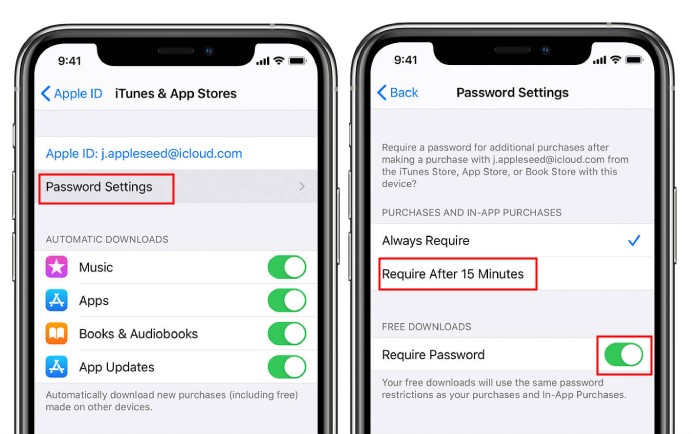
Step 5. Turn off the Require Password under the free downloads.
Step 6. Enter your password if asked and click OK.
2 Remove Apple ID Without Password Using LockWiper
If the App Store asking for password every time, the best way to stop App Store keeps asking for password is to use iMyFone LockWiper to delete and log out of the account and then log back into your Apple ID.
iMyFone LockWiper is an iPhone unlocking tool that helps to unlock all kinds of accounts and locks without passwords and any technical skills, anyone can unlock an iPhone with a simple click.

- Bypass screen lock without password, including Face ID, Touch ID.
- Delete iCloud account and Apple ID without password. It also supports iOS 18/17.
- Unlock disabled iPhone/iPad, disabled iPod without iTunes and iCloud.
- It is a reliable source of removing 4/6 digit passcodes on iOS devices.
- Screen Time passcode, MDM profile, and all iPhone locks are removable within seconds.
Video about how to turn off password for App Store without password.
Steps to Remove iPhone Apple ID Without Passcode with LockWiper
Step 1. Download and launch LockWiper. On the load-up screen, choose Unlock Apple ID. Connect your device and click Start to Unlock.

Step 2. If your Find My is disabled on iPhone, LockWiper will start to remove Apple ID soon. Follow the instructions to turn off the Find My if the FMI is turned on.

Step 3. Your iPhone Apple ID will be removed soon. After resetting your iPhone, the "App Store keeps asking for password" will be fixed.

With LockWiper, just follow the above 3 steps, and you can enjoy the smooth process of removing your Apple ID and logging in again in 1 click with up to 99% success rate, which helps you to solve the problem that App Store asking for password every time after entering correct password.
3 Try to Restart Your iPhone
To solve the problem of App Store keeps asking for password, you should restart your Apple device first. Many bugs or error messages can be fixed after rebooting. You just need to take the following steps.
Restart iPhone X and later with Face ID:
- Press and hold the Side/Top button and either Volume button until the power off slider comes out.
- Drag the slider to turn off your iPhone or iPad.
- Press and hold the Side/Top button until the Apple logo appears.
Restart iPhone SE (2nd generation), 8, 7, or 6:
- Press and hold the Top/Side button until the power off slider comes out.
- Drag the slider to turn off your iPhone or iPod touch.
- Press and hold the Top/Side button until the Apple logo appears.
Restart iPhone SE (1st generation), 5, or earlier:
- Press and hold the Top button until the power off slider comes out.
- Drag the slider and wait 30 seconds to turn off your iPhone.
- Press and hold the Top button until the Apple logo appears.
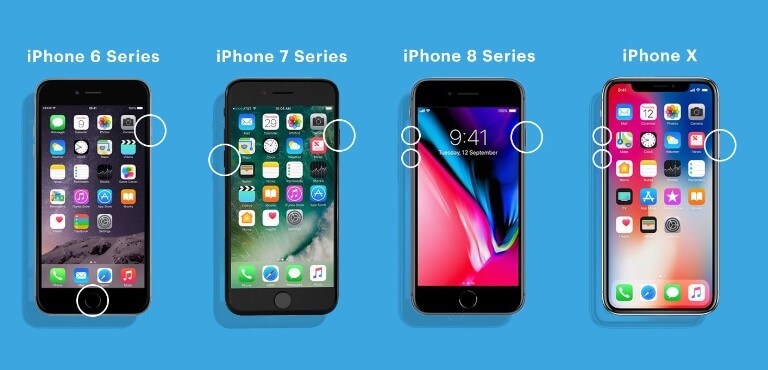
4 Check Updates of Apps
This error issue can be caused if you fail to download or update an app from the App Store. So you may need to check your purchased app from App Store to ensure if you need to install any updates. Then you may need to take the following steps to complete all app updates.
Step 1. Go to App Store.
Step 2. Tap on Updates.
Step 3. Tap on UPDATE on each app, or just simply tap on Update All.
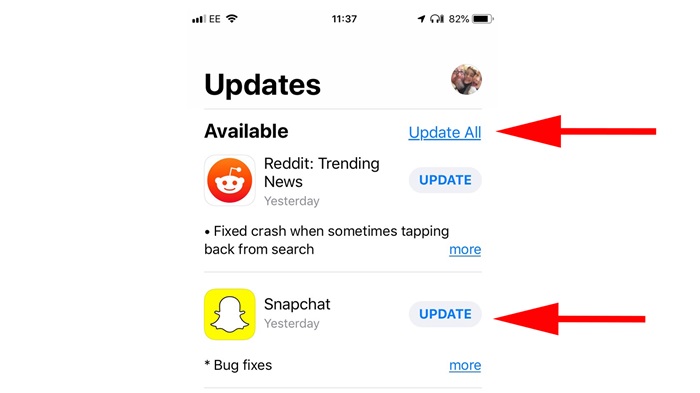
Download LockWiper to remove Apple ID if the App Store keeps asking for password.
5 Try to Disable Your iMessage and FaceTime
iMessage and FaceTime are directly linked to your App Store ID. Both of them require your account information even when you don't use their services.
So both of them can be the reason why does App Store keep asking for password. You can try to disable then enable the iMessage and FaceTime to fix the error.
Disable and enable the FaceTime:
Step 1. Go to Settings > FaceTime.
Step 2. Slide the switch to turn off FaceTime.
Step 3. Wait a few seconds, then switch to turn on the FaceTime (You may be asked for an Apple ID and its password).
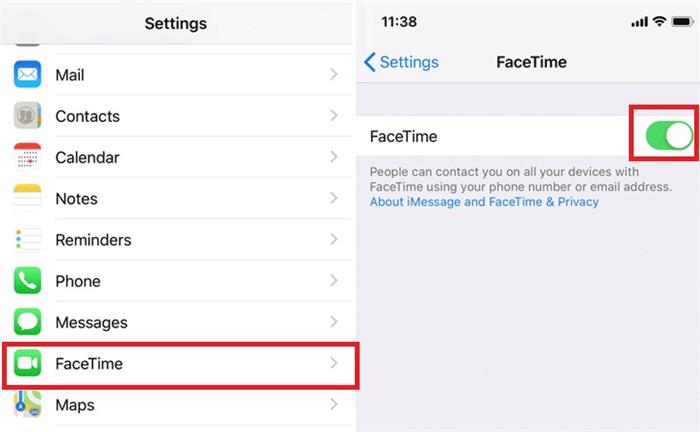
Disable and enable the iMessage:
Step 1. Go to Settings > Messages.
Step 2. Slide the switch to turn off iMessage.
Step 3. Wait a few seconds, then switch to turn on the iMessage (You may be asked for an Apple ID and its password).
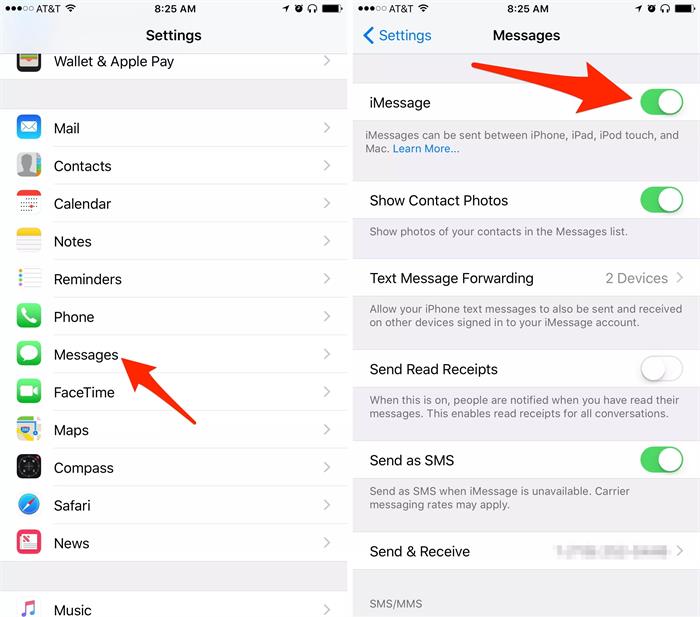
6 Sign Out the Apple ID
If you fail to solve the issues of App Store keeps asking for password with above methods, you may need to reset Apple ID or reset password by removing Apple ID.
It can usually solve the errors related to your account. You should remember your Apple ID password and take the following steps.
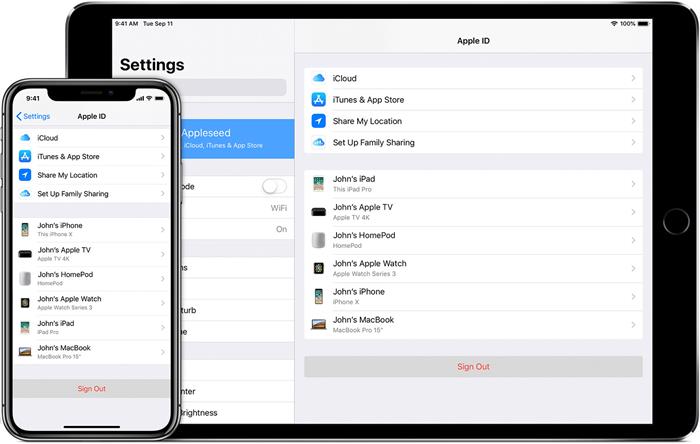
For iOS 10.3 or later:
- Go to Settings > [Your Name].
- Scroll down to the bottom and tap on Sign Out.
- Enter your Apple ID password and tap on Turn Off.
- On the same interface, tap on Sign In, then enter the same Apple ID and its password.
For iOS 10.2 or earlier:
- Go to Settings > iCloud.
- Scroll down to the bottom and tap on Sign Out.
- Tap Sign Out, and tap on Delete from My iPhone.
- Choose to keep the data on your Apple device.
- Enter your Apple ID password and tap on Turn Off.
- On the same interface, tap on Sign In, then enter the same Apple ID and its password.
Conclusion
The App Store keeps asking for password, which is annoying. But we provide 6 ways to solve this problem. After trying them separately, you can easily get rid of the pop-up password problem, but one of the most convenient and successful methods is to use iMyFone LockWiper to delete Apple ID and log in again.
-
[2025] How to Use iforgot.apple.com Unlock Apple ID?
iforgot.apple.com can unlock Apple ID and reset Apple ID password. Let's see how it works to help you regain control of your device.
3 mins read -
[2025] How to Use 3uTools MDM Bypass & Its Alternatives
How to use 3uTools MDM bypass tool? This article gives a full review of how to bypass MDM with 3uTools and its best alternatives as well.
3 mins read -
What Is iOS 18 iPhone Inactivity Reboot Feature? How Does It Work?
Do you know the feature of iPhone inactivity reboot after 3 days in iOS 18.1? What is it and how does it work? This article tells you all!
2 mins read -
Explore the Best Free iPad Unlock Software: Unlock with Ease
If you are looking for a real free iPad unlocker, you can't miss the free iPad unlock software this article has put together for you, you can choose the best.
4 mins read -
[2025] What Is iOS Account Manager & How to Remove It
What is iOS Account Manager? Can I remove it? This guide will explain what does iOS Account Manager mean and provide steps for you to remove it with ease.
3 mins read -
How to Fix This Apple ID Is Not Valid or Supported
This guide focuses on explaining and resolving why this apple id is not valid or not supported issues to help you fix Apple ID not working on iPhone problems.
3 mins read


















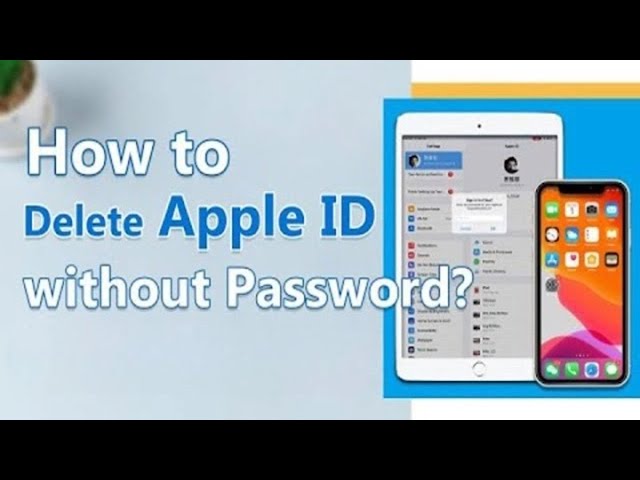
Was this page helpful?
Thanks for your rating
Rated successfully!
You have already rated this article, please do not repeat scoring!