With having all of the important information on our mobile if you are going to get stuck in a situation where your phone gets locked and you even forgot the password of your Gmail then for sure this is going to be a terrible situation to get rid of. Well, there is no need to be worried now, because after reading the following methods you are going to get your hands on the effective ways to bypass FRP with SD card or a top alternative FRP bypass tool.
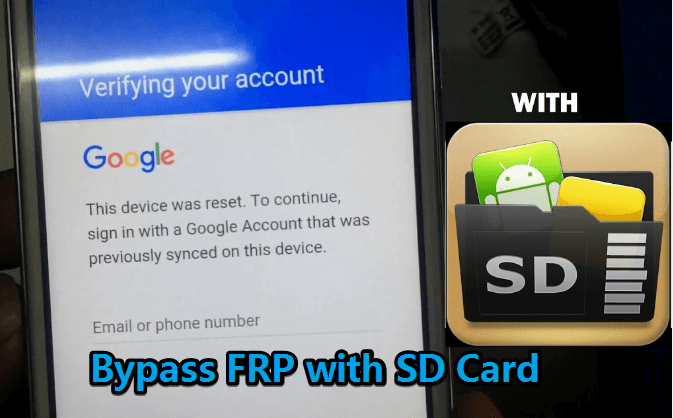
In this article:
Free download iMyFone LockWiper (Android) to unlock screen locks and FRP lock/Google account without password.
Best FRP Bypass Tool
In a case if you have stuck with the situation where you have to bypass FRP services to get access to your phone, you can never deny the importance of using an easy FRP bypass tool in this regard. Lockwiper (Android) is one of the best applications which can help mobile users to get rid of a locked mobile in the best possible way. There are various types of mobile locks which we use on our mobile phones, LockWiper (Android) is always there to assist you and get you unlocked with ease, even with the annoying Google FRP lock.

Key features of LockWiper (Android) that bypass FRP easily:
- Bypass FRP lock in an effective way if you have forgotten the Gmail account or the password.
- Completely remove and not blacked by the previous Google account.
- Enjoy all features on Android devices after bypassing FRP lock.
- Remove any type of screen lock: pattern, PIN, fingerprint and face lock.
How to use LockWiper (Android) to bypass Google Lock?
Step 1: Download and install LockWiper (Android) on your PC. Then go to “Remove Google Lock (FRP)” option.
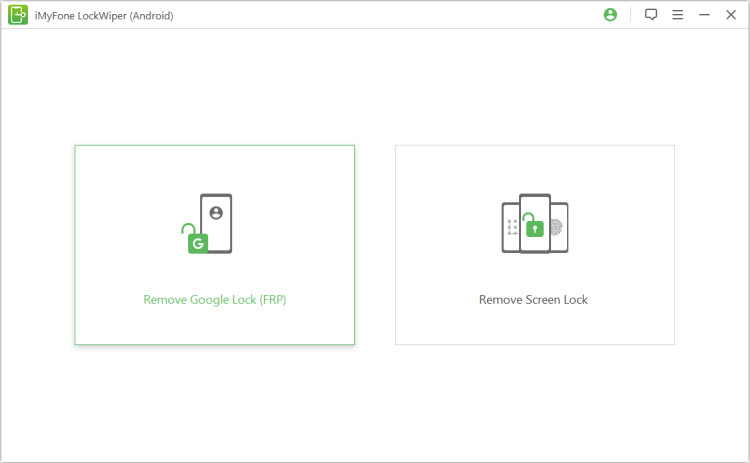
Step 2: Attach your mobile to your PC through USB cable.
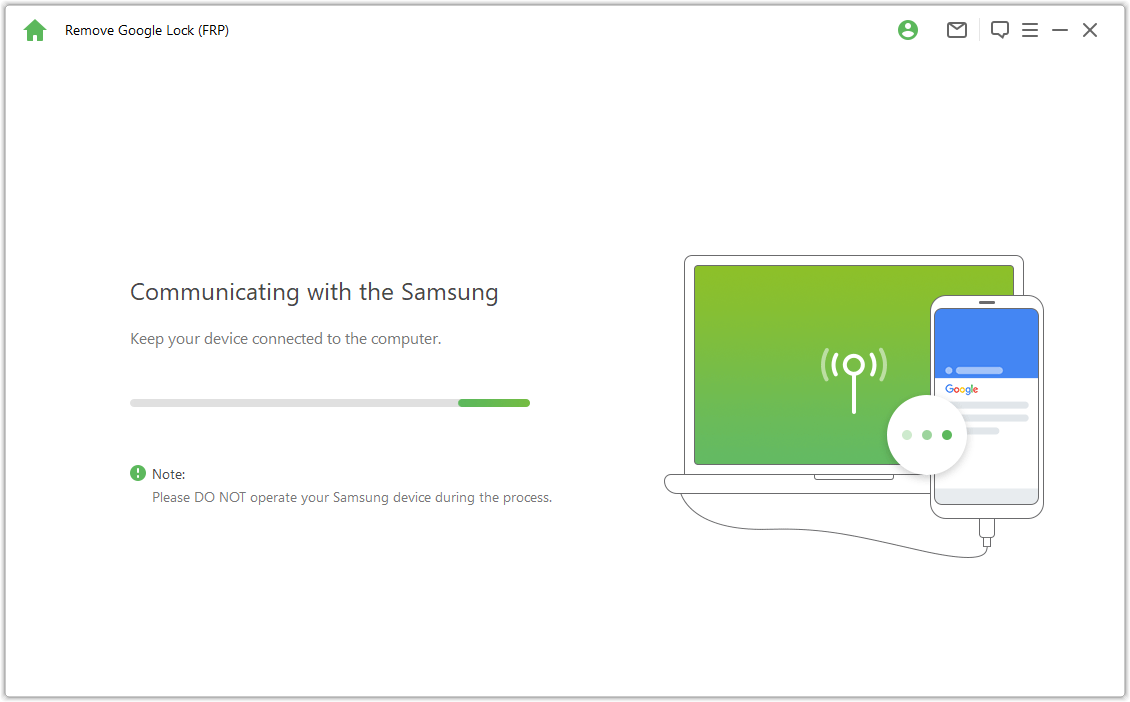
Step 3: Just make sure your device allows USB debugging. Be sure that your device is connected to the computer. Then follow the instructions onscreen to start to remove FRP lock.
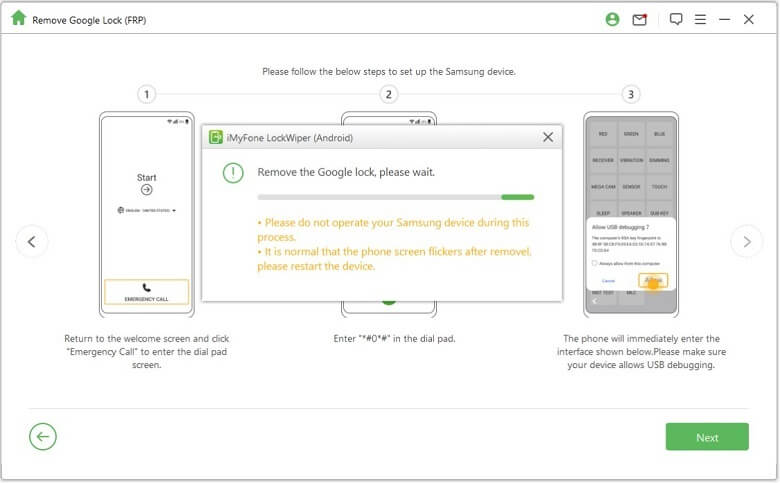
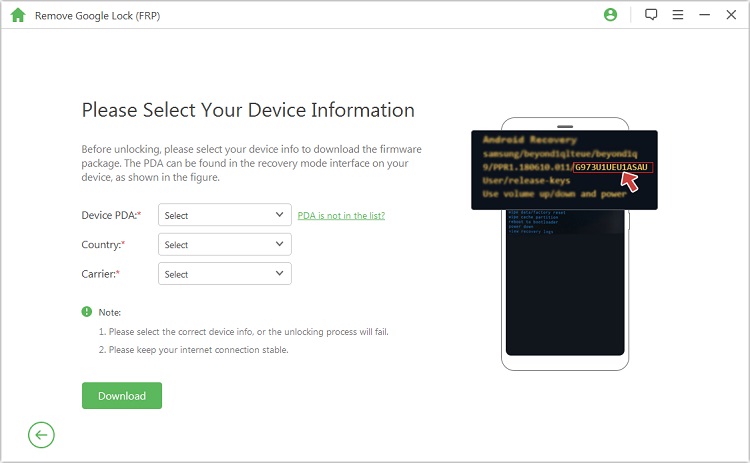
Step 4: Wait a moment, your Android FRP lock will be removed soon after restarting your device.
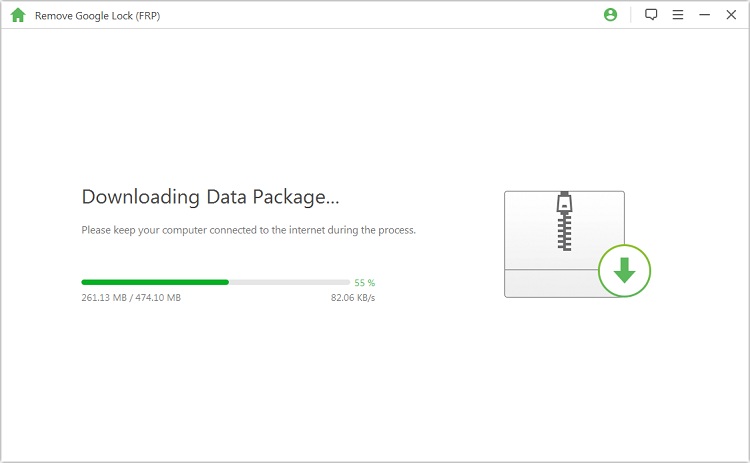
How to Bypass FRP With SD Card?
Bypassing FRP using an SD card can help in such kind of situation too. Before showing you the steps, here are something you need to prepare in advance.
- 1. An micro SD card compatible with your device
- 2. A micro SD card reader
- 3. A PC or Mac
- 4. An USB cable to connect your device and computer
Steps to bypass FRP with SD card:
Step 1: Download Quickshortcut APK on your computer and copy it to the SD card with a card reader.
Step 2: Insert the SD card into your device.
Step 3: Download and run SideSync Application on your computer and connect your device via a USB cable.
Step 4: When message “Open with” appears, choose “Galaxy Apps”.
Step 5: Then click “Agree” and “Install” to wait for the installation of SideSync.
Step 6: When it finishes, click “Open > OK > Start”.
Step 7: Then tap the three dots icon on the top-right corner and open “Settings”.
Step 8: Tap “Save received items in > SD card”.
Step 9: Choose the APK file you downloaded to install it. Check “Unknown sources” if necessary.
Step 10: Search for Google account manager and find “Type email and password”.
Step 11: Then sign in to your new Google account.
Step 12: Press the power button to restart your device.
Step 13: It will say “Account added”. The FRP is now bypassed with SD card.

Limitations of bypassing FRP with SD card:
1. It only works for Android 5.1.1 and earlier.
2. The process is too complicated and too many requirements.
3. it is not the method which comes with the 100% guarantee to work.
Conclusion
If bypassing FRP is the only solution which can help you to get your mobile phone unlocked, there are different methods for this purpose but it is highly recommended to go with the one which can let you face the least problems. Bypass FRP with SD card is one of the methods but is not a guaranteed and easy one. While LockWiper (Android) is one of the best ways to bypass your FRP because it comes with almost no error or risk and can be the safest and easiest way to utilize in this regard.
-
[2025 Unveil] What Is the Master Code to Unlock Any Phone?
What is the master code to unlock any phone when you don't know the passcode for unlocking the device? Read on this article to find out the answer!
3 mins read -
[2025] How to Reset Samsung Phone When Locked in 5 Ways?
how to reset a Samsung phone when it is locked? IF you want to clear all data from the Samsung phone, read on to learn about 5 factory reset methods.
4 mins read -
[2025 Guide] How to Download & Use Easy Samsung FRP Tool?
Samsung phone stuck on FRP lock, how to bypass it? This article will introduce how to bypass Samsung FRP with easy Samsung FRP Tool for PC.
4 mins read -
OPPO FRP Lock Solutions: Unlocking Your Used OPPO Made Easy
If you have purchased a used OPPO and can't factory reset and stuck in the FRP lock, this post will take you through FRP tool and you can choose the right one.
4 mins read -
How to Bypass Vivo FRP Lock : A Comprehensive Guide
If you are using a Vivo phone and experiencing Google account lockout, then you need to read this article for all the details about Vivo FRP bypass.
3 mins read -
[2025] 9 Popular Phone Unlocking Software for Android
Here are the features and comparisons of 9 popular phone password unlock software to help users whose phones are locked to use their Android phones again.
7 mins read






















Was this page helpful?
Thanks for your rating
Rated successfully!
You have already rated this article, please do not repeat scoring!