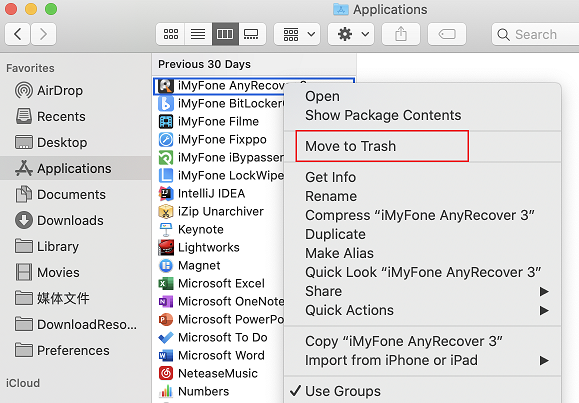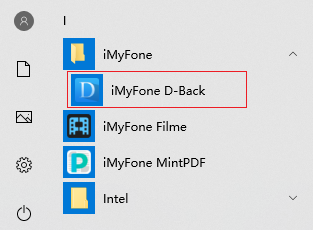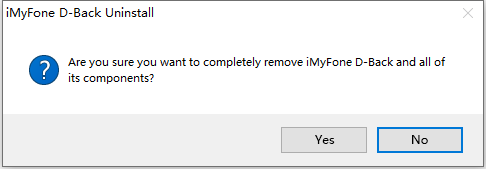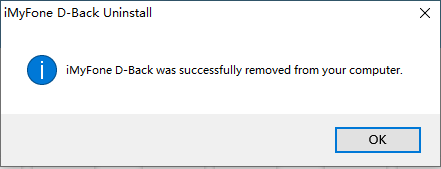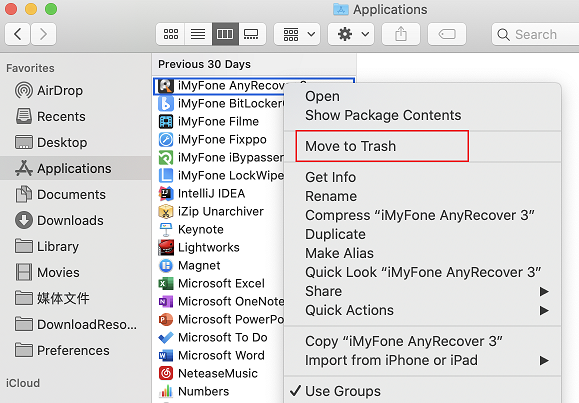How to Uninstall iMyFone Programs?
Introduction
- Sometimes you might need to uninstall iMyFone programs.
For example, it's recommended to uninstall a program before updating it to prevent a possible version conflict.
Attention Please: Before this operation, please make sure that the iMyFone program is not running.
Step 1: Find the iMyFone program you need to uninstall
- Open the Start menu in the lower left corner of your desktop. Select the iMyFone folder, and right click on the program you need to uninstall, and then follow:
Uninstall.
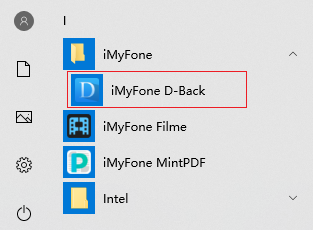
Step 2: Confirm the Uninstallation process
- Once you select the Uninstall button, you will be presented with a confirmation asking if you would like to continue. Click Yes button to complete the uninstallation.
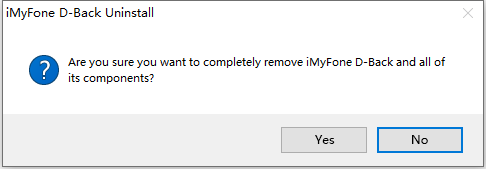
Step 3: Finish the Uninstallation process
- Once you get a pop-up reminder, it means the program has already been removed from your computer.
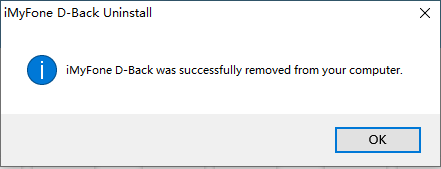
Step 1: Find the iMyFone program you need to uninstall
- Open the Finder in the lower left corner of your desktop. Select the Application folder, and find the program you need to uninstall.

Step 2: Complete the Uninstallation process
- Right click on the program you need to uninstall, and then follow: Move to Trash. Then the uninstallation process has been completed.