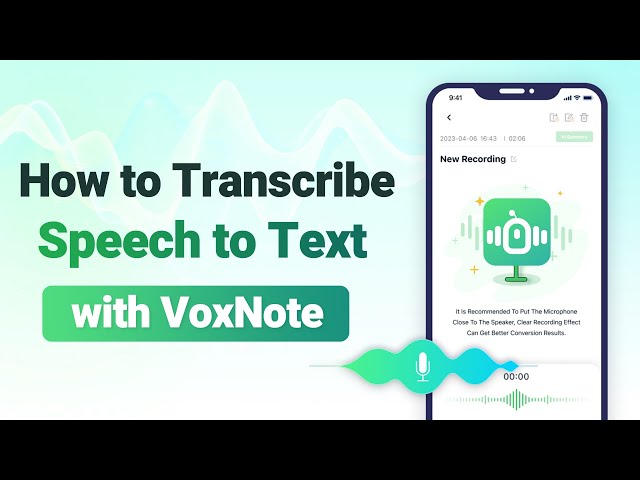How to Transcribe Video to Text [Comprehensive Guide]
Category: Transcribe Voice

4 mins read
Transcribing video into text format has become increasingly popular due to its numerous benefits. Whether you're a content creator, student, or business professional, transcribing videos can improve accessibility, search engine rankings, and overall content organization. In this article, we'll explore the step-by-step process of transcribing video to text, including free tools, monetization options, and best practices.

In this article:
Part 1. Why Transcribe Video to Text?
Transcribing videos to text brings several advantages. It improves SEO by making your content more searchable and indexable by search engines. Additionally, it enhances accessibility for individuals with hearing impairments and allows your audience to consume content in various formats.
Part 2. Transcribe Videos to Text Using Voice Recognition Apps
1 iMyFone VoxNote
VoxNote is a transcription tool developed by iMyFone, a company known for creating various software applications for data recovery and iOS device solutions.
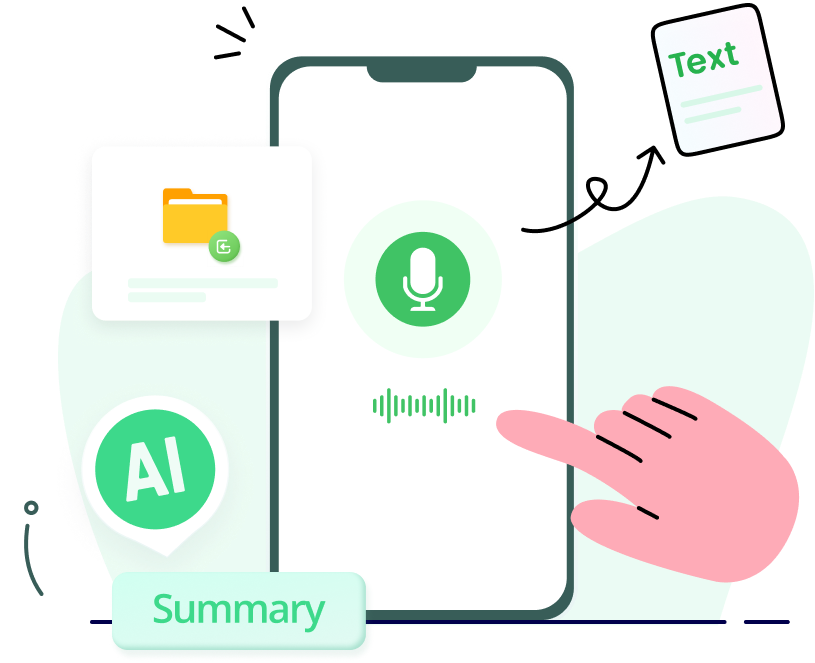
Features of VoxNote:
- Live/File Transcription: Real-time transcription of audio and convert MP3 file conversion.
- Speaker Identification: Recognizes different speakers for easy attribution and provides a summary specific to each speaker's key points.
- Keywords Generation: Automatically generates relevant keywords for quick reference.
- Edit & Export: Allows easy editing and sharing the transcript in various formats.
Transcribe Google Meet with VoxNote:
1. Download & install the app in Google Play Store or in Apple App Store.
2. Launch the app to enter the main interface.
3. To choose the "transcription type", click on the bottom center icon. You'll have the option to select either "Live Transcription" or "File Transcription". After that, pick the desired language for transcription.
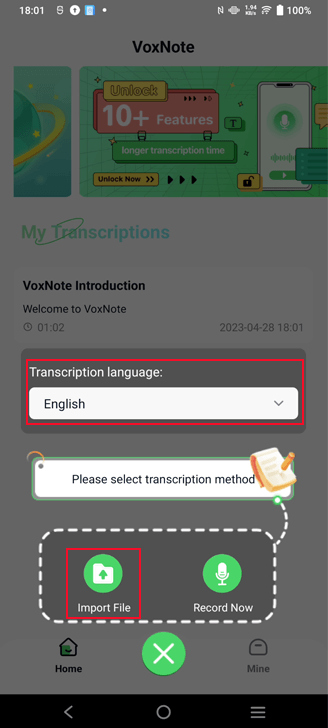
4. After selecting the appropriate transcription type and language, VoxNote can instantly transcribe the real-time speech or audio file into text, complete with keywords.
5. Within a short wait, you'll be able to view the transcription, which will display the content attributed to different speakers for easy identification and reference.
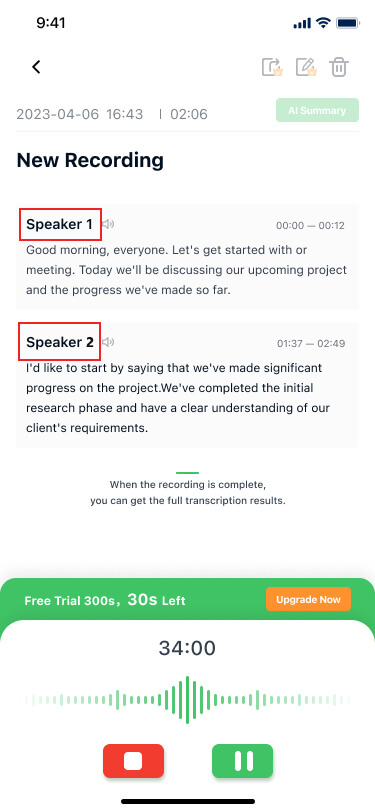
6. You can get summaries according to distinct speakers.
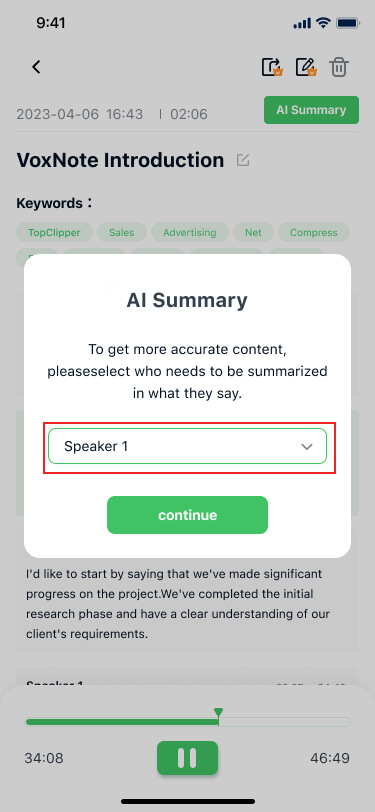
7. At last, you can edit & export the transcription.
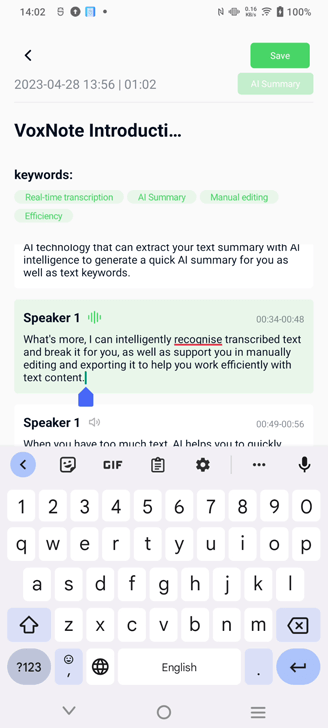
Video tutorial on how to use VoxNote to transcribe Google Meet:
2 Rev Voice Recorder & Transcription
The Rev Voice Recorder & Transcription app is a handy tool for video-to-text transcription on mobile devices. Start by recording the audio of your video using the app's voice recorder feature. Then, opt for the transcription service and upload the recorded audio. Review, edit, save, and export the transcript, making it an efficient solution for your transcription needs.
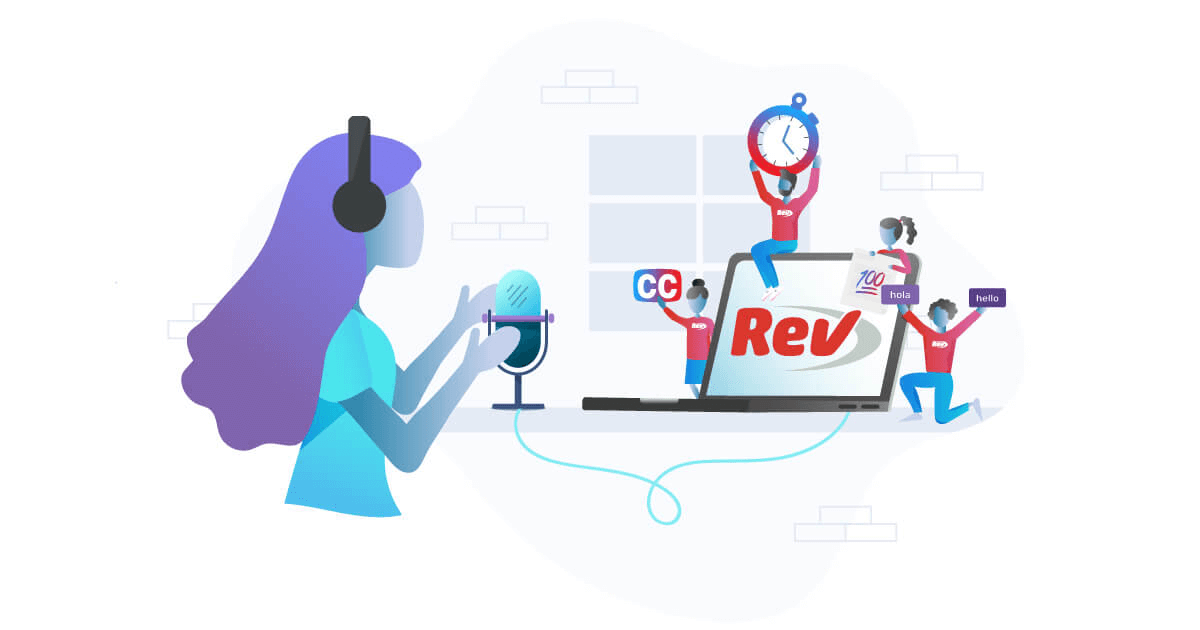
1. Download the Rev Voice Recorder & Transcription app from your app store.
2. Record the audio of the video using the app's voice recorder.
3. Choose the transcription service option and upload the recorded audio.
4. Review and edit the transcribed text for any inaccuracies.
5. Save and export the transcript for future use.
3 Google Docs Voice Typing
Google Docs Voice Typing is a voice recognition tool that allows you to transcribe videos using Google Docs. Simply play the video in the background while the microphone icon is activated. As the audio plays, Google Docs will automatically transcribe the spoken words into text. Its integration with Google Docs ensures easy editing and seamless storage of the transcript.
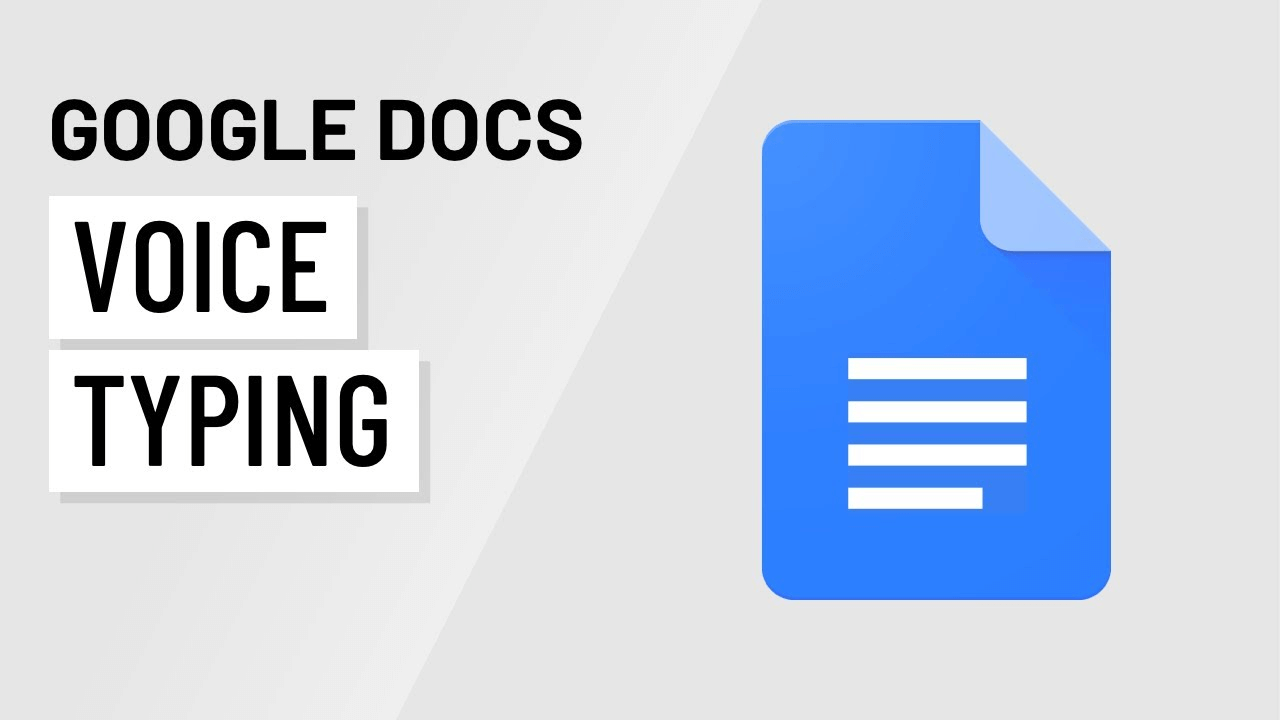
1. Open a new Google Docs document.
2. Go to "Tools" in the menu and select "Voice typing."
3. Click the microphone icon and play the video in the background..
4. As the audio plays, Google Docs will transcribe the spoken words into text.
5. Proofread and make necessary edits to the transcript.
Part 3. Convert Video to Text Using Online Tools
1 Transcribe - Audio to Text
Transcribe - Audio to Text is a user-friendly online tool that allows you to transcribe videos to text effortlessly. Simply upload your video or provide the video link, and the tool's audio player will enable you to play and pause the video as you type the corresponding text. With its auto-save feature and export options, Transcribe - Audio to Text ensures accurate and efficient video-to-text transcription.
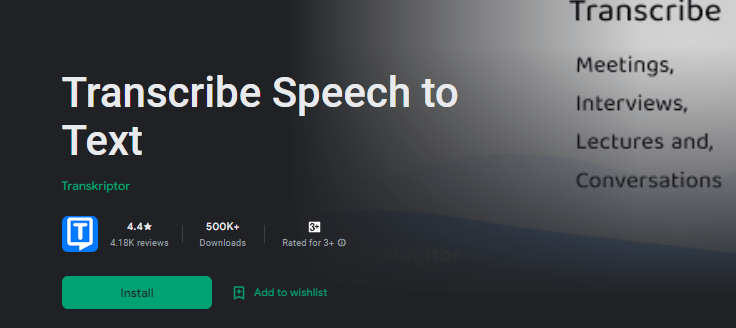
1. Visit the Transcribe - Audio to Text website.
2. Upload your video file or provide the video link.
3. Use the playback controls to play and pause the video as you type the corresponding text.
4. Take advantage of the tool's auto-save feature to avoid data loss.
5. Export your transcribed text in various file formats, such as DOCX or TXT.
2 Otter.ai
Otter.ai is a powerful transcription tool available as both a website and a mobile app. By uploading your video or providing the video link, Otter.ai swiftly transcribes the audio content. The interactive editor enables you to review and correct any errors, enhancing transcription accuracy.
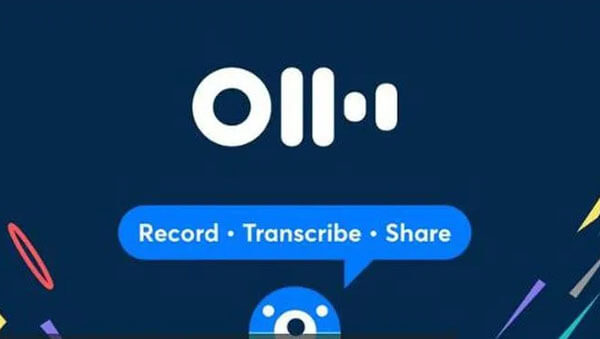
1. Access the Otter.ai website or download the mobile app.
2. Sign up for an account and log in.
3. Upload your video or provide the video link to start the transcription process.
4. Utilize the editor to correct any errors and enhance accuracy.
5. Export the transcribed text to popular formats like PDF or Word.
Part 4. Transcribe Video to Text Free Manually
Transcribing video to text manually is a cost-effective and accessible method to convert spoken content into written form. While it requires time and effort, this method is entirely free and allows you to have full control over the transcription process. Here's a step-by-step guide on how to transcribe video to text manually:
1. Open a text editor or word processing software on your computer.
2. Play the video and pause it whenever necessary.
3. Manually type the spoken content into the text editor as accurately as possible.
4. Use headphones to ensure clear audio and reduce distractions.
5. Proofread and edit the transcript for accuracy and coherence.
Conclusion
Transcribing video content to text opens up new opportunities for accessibility, content optimization, and content creation. Whether you choose online tools, voice recognition apps, or manual transcription, each method offers a convenient and efficient way to transcribe videos for free or professional purposes. Pick the method or app that suits your needs best, and enhance the impact of your video content by making it accessible to a broader audience.