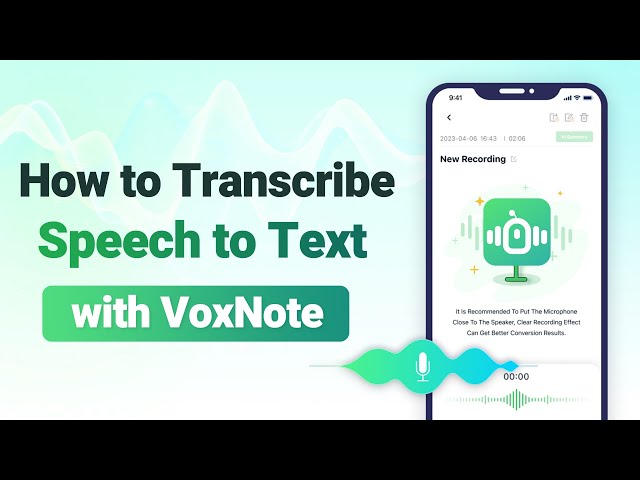How to Record Google Meet
Category: Transcribe Voice

4 mins read
Google Meet is a widely used virtual meeting platform, but it lacks built-in recording and transcription options. However, users can utilize third-party screen recording software to capture & record Goolge Meet when have meetings and external transcription services to convert audio to text.

In this article:
Part 1. Tools for Recording Google Meet
Choose a Screen Recording Software: There are various screen recording tools available for different platforms (Windows, macOS, or Linux). Some popular options include OBS Studio, Camtasia, QuickTime (for macOS), and ShareX. Then you can go to Google Meet and join the meeting you want to record.
Part 2. Record & Transcribe Google Meet
VoxNote is a powerful speech-to-text tool for iOS and Android users, converting voice recordings into accurate written notes. It excels in transcribing spoken word, making it perfect for meetings, interviews, lectures, and other situations requiring reliable transcription. Its advanced capabilities offer efficiency and precision in transforming audio into text.
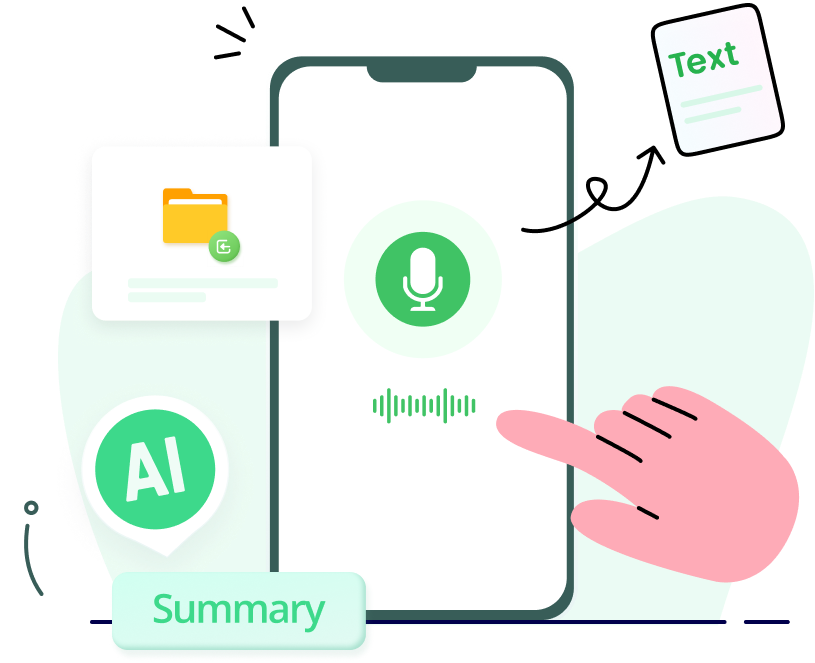
Features of VoxNote:
- Live transcription: it allows you to transcribe meetings, lectures, and speeches in real time.
- File Transcription: you can convert mp3 to text with VoxNote.
- Speaker identification: it supports recognize different speakers so you can get different speakers’ opinion.
- Edit & export: you can edit the transcript and share it with others if you want.
Transcribe Google Meet with VoxNote:
1. Download & install the app:
2. Launch the app to enter the main interface.
3. Click the bottom center icon to choose the "transcription type". You can select "Live Transcription" or "File Transcription". Then select the language you want to transcribe.
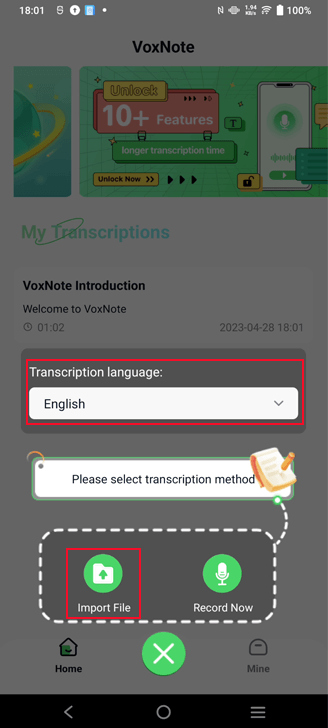
4. Then the real-time speech or audio file can be transcribed into text with keywords.
5. Wait a moment, you can see the transcription with different speakers.
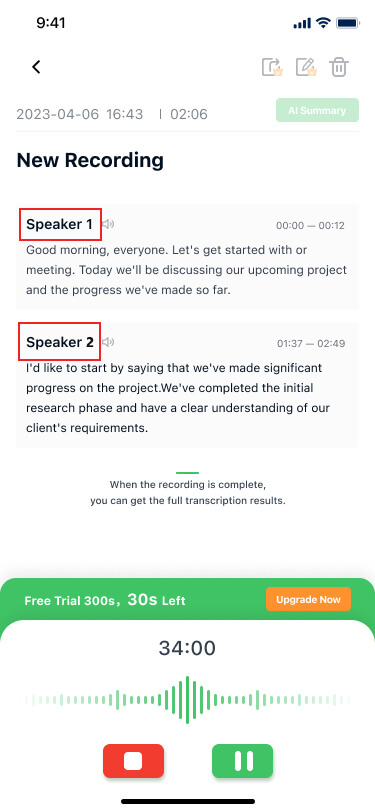
6. You can get summaries according to distinct speakers.
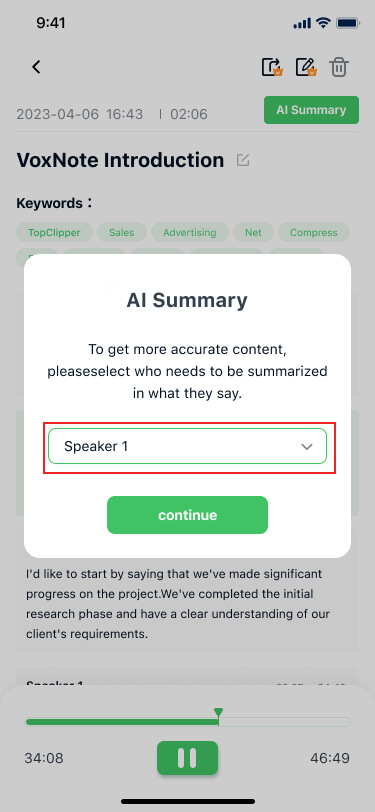
7. At last, you can edit & export the transcription.
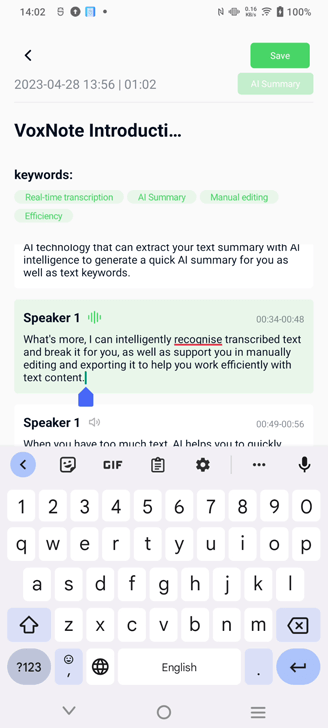
Video tutorial on how to use VoxNote to transcribe Google Meet:
Part 3. FAQs about Google Meet Recording
1 Can I transcribe Google Meet recordings?
Yes, after recording a Google Meet session, you can use speech-to-text tools like VoxNote or services to transcribe the audio into text. Many third-party transcription services and software support converting audio to written text.
2 Are there any official Google Meet recording options?
As of my last update, Google Meet doesn't offer native recording options. Users rely on external screen recording tools or extensions to capture meetings. Check for updates on Google Meet's features and documentation for any changes.
3 Is there a way to get a transcript from a Google Meet recording?
Yes. Google Meet doesn't provide a built-in way to get a transcript from a recording. Therefore, You can use third-party transcription services or software for converting the audio to text.
4 How do you transcribe meeting audio?
You can use some audio-to-text apps like VoxNote to transcribe meeting audio. Then you can get a detailed transcript and also get AI summaries according to different speakers. You can edit and share the meeting summary if you want.
Conclusion
Google Meet, a popular virtual meeting platform, lacks native recording and transcription features. Users can employ third-party screen recording software for capturing meetings in Goolge Meet and external transcription services to convert audio to text. As technology advances, we anticipate improved integration and enhanced functionalities to simplify recording and transcribing meetings. Privacy and consent remain essential considerations when using these tools.