iMyFone D-Back
In general, you can use the membership benefits once you finish the payment successfully. In a few cases, it will take about 30 minutes for the membership benefits to sync to your account due to a certain delay in App store/Google Play debit notification.
And you need to log into your account with the account information we sent you after purchase to use the full version. If you don't receive the account information, please check the spam folder.
You can contact our online customer service via Chatbot at the bottom right corner to solve this problem as a priority. You can also submit an online form to contact our support team to fix the issue.
With iMyFone D-back, you can easily get back lost Notes, Photos, Videos, Messages, Contacts, Call History, Safari History, Voice Memos, WhatsApp, and other important files from your iOS device in minutes.
Call history and Safari History are only supported for iOS 12 and below version due to Apple's privacy policy.
No; but it is possible to regain this data from an iTunes/iCloud backup.
No, We are sorry to tell you that the data cannot be recovered directely from a iPhone like this . Cause your iPhone can't trust the computer where you install the program.
But you can try standard mode to fix your iPhone without data loss.
The main difference between the free trial version and the full version is the free trial version will only allow you to scan the iOS device to preview the lost data. It's a good chance to see whether our program suits your needs.
While in the full version, you can fully use all features of iMyFone D-back. With it, you can preview all your deleted data and recover it selectively.
Yes, if you want to install it on your iPhone, please choose the iOS version for installation.
Yes, iMyFone is a company that has served around 2 million customers from over 100 countries. iMyFone D-back is safe enough and can be downloaded without any concerns. It is recommended not only because of its powerful function, but also due to its security.
Usually, this issue occurs because the USB drive does not have full read and write permissions, preventing D-Back from formatting it. Please follow these steps:
- Insert the USB drive.
- Open File Explorer.
- Right-click the USB drive icon and select "Format."
Set the options:
- File system (FAT32 / exFAT / NTFS)
- Allocation unit size (usually the default)
- Volume label (customize if needed)
- Optionally, check "Quick Format"
- Click "Start," confirm the prompt, and wait for the process to complete.
Please first confirm whether your iTunes backup is encrypted. If it is, temporarily disable the encryption, as it will prevent D-Back from accessing your data. If you have already disabled the iTunes encryption but still encounter errors, please check whether your iPhone is protected by an MDM lock, and if so, remove it.
Under normal circumstances, the waiting time for each step should not exceed 10 minutes. If this occurs, please restart the application.
This issue is caused by an abnormal environment on the user's computer. Solutions:
Check the WMI service
- Open Command Prompt as administrator, enter: services.msc
- Find the Windows Management Instrumentation service and ensure its status is "Running."
Repair the WMI
- In the admin Command Prompt, run: winmgmt /verifyrepository
- If it returns "consistent," the database is normal.
- If it returns "inconsistent," repair it by running: winmgmt /salvagerepository
- Or fully rebuild it by running: winmgmt /resetrepository
Manually test if the WMI class exists
- Use the wbemtest tool: Press Win + R → enter wbemtest → Enter
- Click "Connect" and enter root\cimv2
- Click "Enum Classes," and search for the class your script calls (e.g., Win32_OperatingSystem)
Run the installer or script with elevated permissions
- Right-click and choose "Run as administrator."
Check the script code
- Locate the error line (e.g., line 29 in the install script) and confirm whether the called WMI class is correct.
Note: If the problem frequently occurs with multiple software installs, it means the WMI environment is severely damaged. You may need to:
- Run system file check: sfc /scannow
- Or repair the system with DISM: DISM /Online /Cleanup-Image /RestoreHealth
Only under the circumstances that you have the password to decrypt the backup can iPhone Data Recovery work.
iMyFone D-Back supports transferring recovered data to your device. If you need this feature, please select "Recover to Device" on the data preview screen.
When you use iMyFone D-Back to scan your device, there will be some cache files, you can choose a location to store them by clicking the gear icon on the top right corner of the program.
If you don’t select a location manually, the program will choose the hard drive which has maximum free storage. The free storage of the hard drive you choose to store the cache files should be more than the used storage of your device. When the space of the hard drive is not enough, the data recovery will fail.
Here is how to fix it:
- If you are using a Mac, please delete some useless files to ensure there is enough space on the hard drive you choose. Make sure the free storage of the hard drive is more than the used storage of your device.
- If you are using a Windows computer, you can either delete some useless files on the hard drive that you choose to store the cache files, or select another hard drive with larger space instead.
- You can also connect a external drive to your Mac or PC and set up to save the cache files to the external drive in settings.
The reason for encountering this error code is that our software failed to scan to obtain your device data. Please contact customer service staff to handle it for you. It will be better to send us the whole log files with the feedback.
For Windows users:
- Click the feedback icon on the right upper corner of the interface.
- Enter the details and tick “Attach Log Files”, then click Submit.
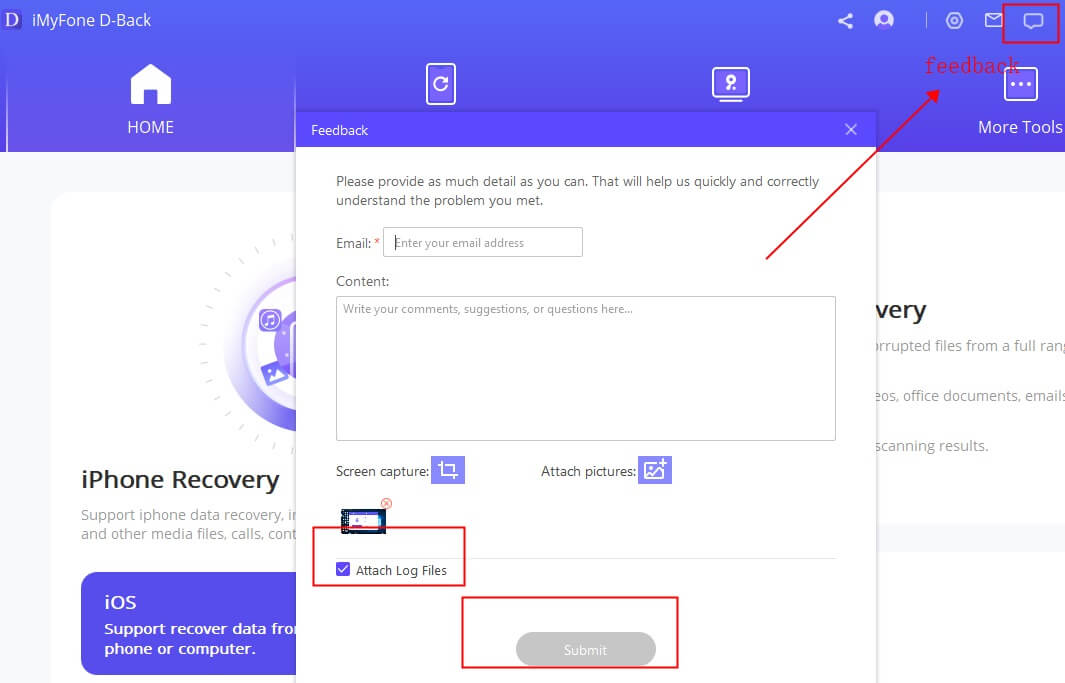
For Mac users:
- Click Help on the upper left corner on your Mac and choose Feedback.
- Input the details and choose “Attach Log Files”, then tap Submit.
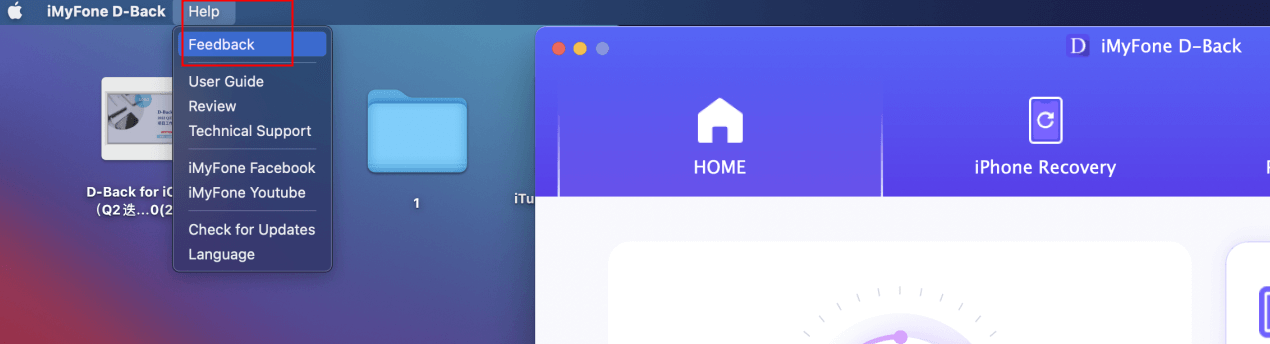
It is certainly because you have continued to use the device after data loss, which caused new data to overwrite the old one. Please do not use your iPhone continuously after data is deleted.
We offer free trial version before purchasing. What you can recover with full version is the same with what you can view with trial version.
Unlock your iPhone, and you will see "Trust This Computer" dialog appears on your iPhone, please click the "Trust" option. Or Re-connect your iPhone via the right USB.
This occurs when all the message string and contacts were deleted at the same time, and in the process of recovering text messages, the contact information and date may not match perfectly especially when the contacts were not restored before SMS. However, all the messages can be found, under "Unknown" section or other phone number strings.
If your backup is large, it takes time for the device to load data, so wait for a moment and try again.
If you have trusted the computer on which iMyFone D-Back is working, from the iOS device, and the iOS device hasn't been restarted since that, iMyFone D-Back can probably connect with the device and recover data from it. Even if the program cannot connect with the locked iOS device, it can help recover data from iTunes/iCloud backups.
This can happen if you double click the software after saving it on your Mac instead of installing iMyFone D-Back in your Applications folder. To solve this problem, you need to duplicate the software in the Applications folder and run the program after installation.
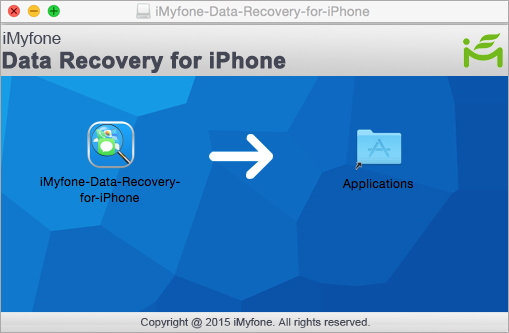
It may be that your phone memory is not enough, so please clear the phone memory and try again. If you still have problems, it is recommended to contact our after-sales customer service and attach screenshots and logs.
For Windows users:
- Click the feedback icon on the right upper corner of the interface.
- Enter the details and tick “Attach Log Files”, then click Submit.
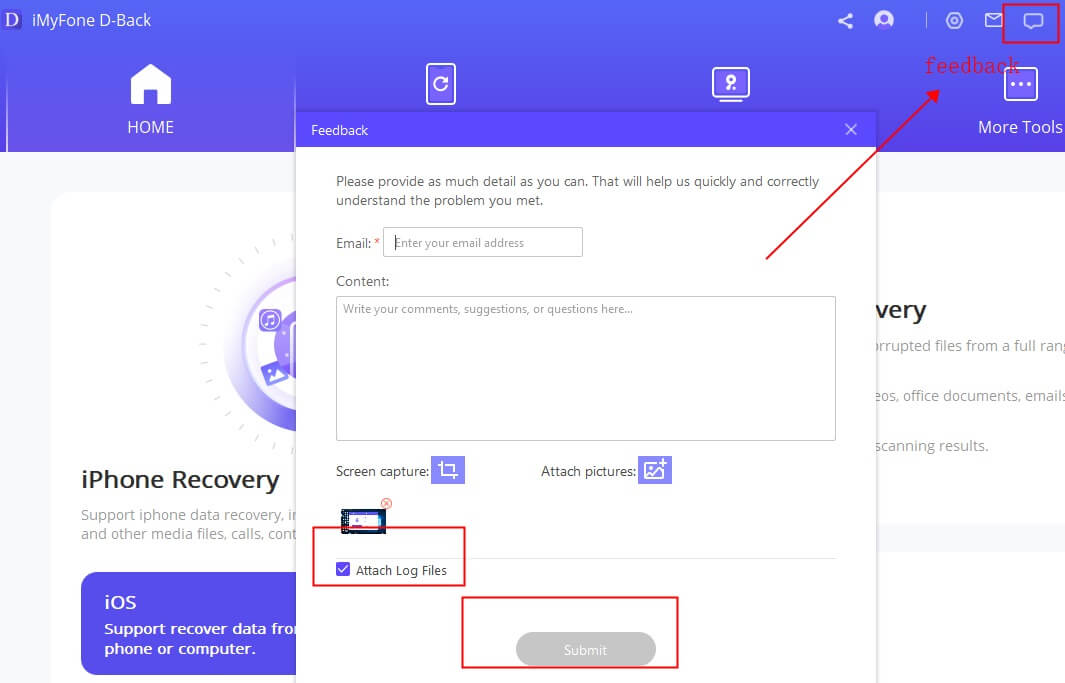
For Mac users:
- Click Help on the upper left corner on your Mac and choose Feedback.
- Input the details and choose “Attach Log Files”, then tap Submit.
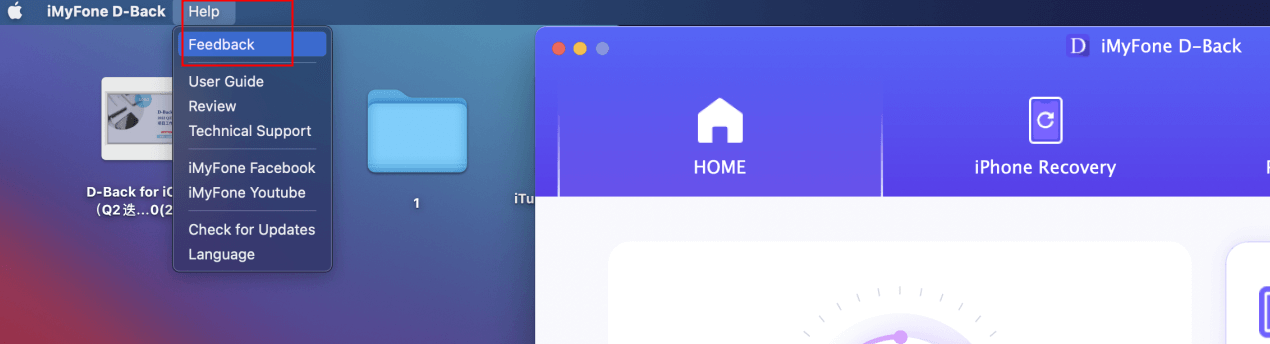
- iMyFone D-Back
- iMyFone Fixppo
- iMyFone UltraRepair
- iMyFone LockWiper
- iMyFone LockWiper (Android)
- iMyFone AnyTo
- iMyFone MirrorTo
- iMyFone ChatsBack
- iMyFone ChatsBack for LINE
- iMyFone iMyTrans
- iMyFone iTransor for LINE
- iMyFone iTransor
- iMyFone iTransor Lite
- iMyFone iTransor Pro
- iMyFone Umate
- iMyFone Umate Pro
- iMyFone TunesMate
- iMyFone Umate Mac Cleaner
- iMyFone TunesFix
- iMyFone D-Back (Android)
- iMyFone iBypasser
- iMyFone D-Back for Windows
- iMyFone D-Back for Mac
- iMyFone AllDrive
- iMyFone MagicMic
- iMyFone MagicPic
- iMyFone Filme
- iMyFone MarkGo
- iMyFone VoxBox
- iMyFone KeyGenius
- iMyFone AnySmall
- Passper for Excel
- Passper for Word
- Passper for PDF
- Passper for PowerPoint
- Passper for RAR
- Passper for ZIP
- Passper WinSenior
- iMyFone Novi AI
- iMyFone MusicAI
- iMyFone DreamVid
- iMyFone PDFacademy
- Nut Studio















