All about Unsupported File Format Error and How to Fix It
Category: Repair Files

4 mins read
Whether using Android or iPhone, you've probably come across the problem of the file format is not supported. This can lead to confusion, as sometimes the unsupported file type can originally be opened before. The unsupported file format can be an issue if it happens to be an important file. Don't worry, this article provides some tips and tricks you can do to fix this format not supported error.
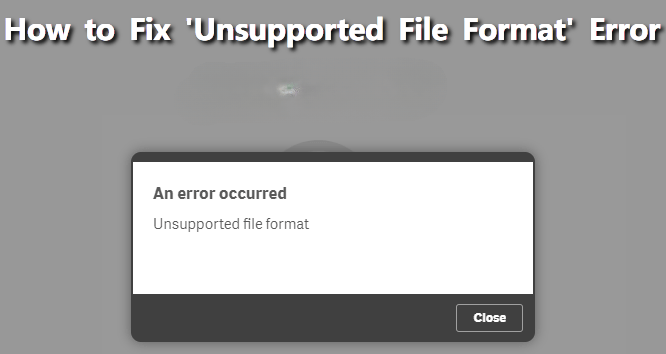
In this article:
- Part 1: Why the File Format is Not Supported Issue Occurs
- Part 2: Fix Format is Not Supported Error Due to File Corruption

- Part 3: Common Solutions to Solve Format Not Supported Issue
- 1. Ensure Stable Network Connection
- 2. Restart Your Phone
- 3. Reduce File Size
- 4. Convert File to Supported Format
- 5. Try Another Media Player
- Bonus: Tips to Avoid Unsupported File Format Error
- FAQs: More about Unsupported Media Format on Android
Download UltraRepair to fix unsupported file format problem due to file corruption.
Part 1: Why the File Format is Not Supported Issue Occurs
In order to know how to solve the file format is not supported issue, you will need to have a better understanding of it first:
- When your phone is running out of the storage space, the file type is not supported problem may occur.
- The file format you're opening is not supported by the phone you're using, Android or iPhone by natural.
- The file is corrupted or damaged that makes its format not supported.
- The file is saved or downloaded incompletely, leading to its not-supported problem.
Part 2: Fix Format is Not Supported Error Due to File Corruption
iMyFone UltraRepair
Since there is likely that the file format not supported issue is caused by the damaged file itself, you can seek help from the reliable software - iMyFone UltraRepair. Specifically designed to repair files including photos, videos, files and audios, it is able to repair any corrupted files without modifying the original content. In other words, your files can be fixed hand recovered to its normal state.

Key Features:
- Repair corrupted files that cause the file format is not supported error.
- Repair file formats including MP4, MOV, AVI, MKV, FLV, etc for videos; JPEG, JPG, GIF, RAF, DNG, etc for photos...
- Support to repair unsupported file format in batch to save time.
- Easily convert video or photo foomats for free.
- Support to use on all Windows and Mac operating systems.
See how to fix unsupported file format error via iMyFone UltraRepair
Step 1: Download and launch the software to chhose Repair tab.

Step 2: Upload all your unsupported files, videos for example, then click Repair.

Step 3: Preview or save the repaired files.

Limited Time 10% off Coupon Code for iMyFone UltraRepair: YTR5E7
Part 3: Common Solutions to Solve Format Not Supported Issue
01 Ensure Stable Network Connection
Sometimes the error is caused by our network connection that leads to file download stopping halfway. If this fits your scenario, make sure to check out whether the network connection is stable enough before examaining whether the video format is supported again or not.
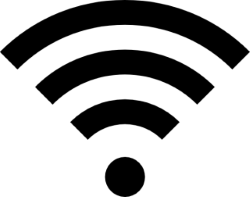
02 Restart Your Phone
If the file format is not supported issu e has something to do with your device, you can try restarting the device. Whether for iPhone or Android phone, press the side button and the powerr button can solve the problem. When your phone is restarted, open the file to check out again.
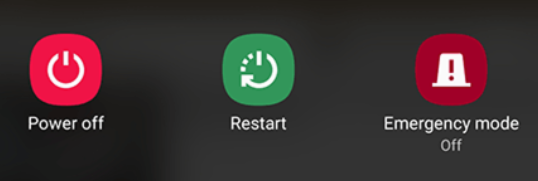
03 Reduce File Size
The large file size that takes up too much of your phone's storage spave can also lead to this problem. You can reduce the file size so that the file can be accessible. If the file is a document, you can remove unnecessary things such as images and videos to reduce the size. If it's an image, you can reduce the size with the croping tool or compression tool.
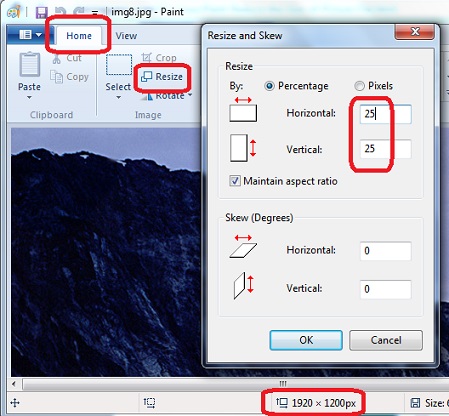
Step 1: Open Paint and load the image.
Step 2: Go to Home > Resize.
Step 3: Change the 100 to the amount of percentage you want (must be smaller).
Step 4: If you use pixels, write how many pixels you want the file to be. Make sure you maintain the ratio.
04 Convert File to Supported Format
Sometimes an unsupported format error happens because the file has the wrong extension that is not supported. If this is the case, you can easily rename the extension by right-clicking the file then choose rename.
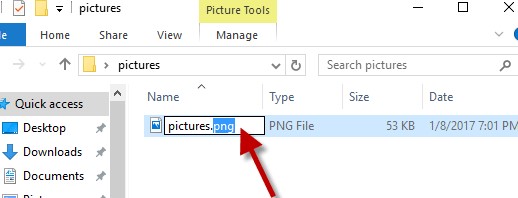
05 Try Another Media Player
If it's your video format not supported, besides trying to fix the video with the repair tool UltraRepair, you can also try to play it using another media player like VLC.
As a free and open-source media player, VLC is capable of playing almost all kinds of videos. Also, it has the built-in tool to repair the corrupted file.
Bonus: Tips to Avoid Unsupported File Format Error
There are some aspects that need to be watched over when you're handling your files, namely the file size, file extension, and the condition of the device. As long as the size isn't too big, you use the correct file extension, and the device doesn't have the tendency to shut down in the middle of usage, you are good to go.
FAQs: More about File Format is Not Supported
1 Which media format is not supported by Android?
AAC, AMR, FLAC, MIDI, MP3, PCM/WAVE, and Vorbis are the most popular codecs supported by Android handsets. In the meanwhile, Android smartphones do not support the AVI format.
2 Why won't video play on Android?
For a variety of reasons, the video might not be playing. The source of the video could not be downloaded, or the header of the video file may be missing or destroyed. Another reason is that one or both of the video and audio components are out of sync.
3 How do I fix file format not supported on Android?
Try to reboot your phone or reduce the file size. Also, an easier way is to convert the file format, the common type is recommended.
Conclusion
Getting the message of the file format is not supported is an issue that is no longer alien to most of us. Thankfully, files that do not have permanent damage can be fixed using tips above. And if the tips don't work, you can always use software such as iMyFone UltraRepair. It's easy, fast, and does the job well to solve the unsupported file format error. Click to download and try it to say goodbye to file type not supported!
















