Many people love to save movies or other videos in MOV format. It can help them watch videos on their Win, Mac, or mobile device at any time they want. But we have received much feedback from customers that they cannot watch the MOV files as usual.
In this post, we will show you some methods to repair corrupt mov file if you still can't open them! Now, let's move on!
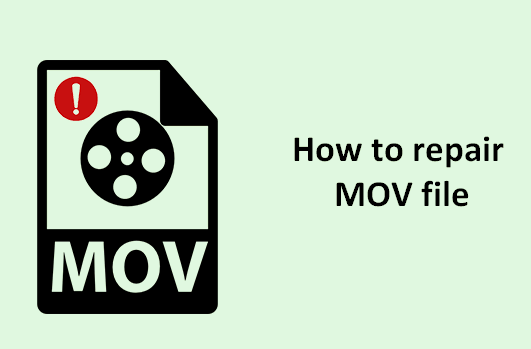
Instantly repair MOV files that get damaged or corrupted.
In this article:
- Part 1: Why MOV File Get Corrupted?
- Part 2: 5 Methods to Repair Corrupt MOV Files
- 1. Try MOV File Repair Tool - iMyFone UltraRepair

- 2. Repair MOV File with VLC
- 3. Use QuickTime Player to Repair MOV File
- 4. Use Online Tool to Fix MOV File
- 5. Convert MOV to Another Format
- Part 3: Tips about Playing MOV Files
- Part 4: FAQs about MOV File Repair
Part 1: Why MOV File Get Corrupted?
MOV file is a QuickTime media container format used to store multimedia files. But like any other file type, MOV files are also prone to corruption. Before we start to fix the corrupted MOV files, we need to know the reason it occurs.
Part 2: 5 Methods to Repair Corrupt MOV Files
When you come across a situation where your MOV file is corrupted, and you cannot play the video, you need to look for a repair tool that can repair the file and make it playable again.
01 Try MOV File Repair Tool - iMyFone UltraRepair
As a professional file repair tool, iMyFone UltraRepair can effortlessly repair corrupted or damaged MOV files due to any reason. What's more, the corrupted video files can be repaired without modifying the original content, amazing right?
Besides, videos in condition like not responding, showing black screen, not playing, video format not supported, etc, can all be fixed in no time and be recovered to the original state.

Key Features:
- Repair all video formats including MOV, MP4, MKV, 3GP, MPEG, AVI, WMV, M4V, etc.
- Repair damaged videos from mobile phones, cameras, flash drives, SD cards, etc
- Support to batch process corrupted videos to save time and trouble.
- Repair MOV files with no video size and number limit of repairable videos.
- Supports all versions of the Windows & Mac operating system.
You're invited to watch how to repair any corrupted video files:
Follow steps below to repair MOV file with UltraRepair:
Step 1: Download to launch the software, click the Repair tab, then hit the Add files and start repairing to upload the MOV files.

Step 2: When the MOV videos are uploaded, click Repair to begin.
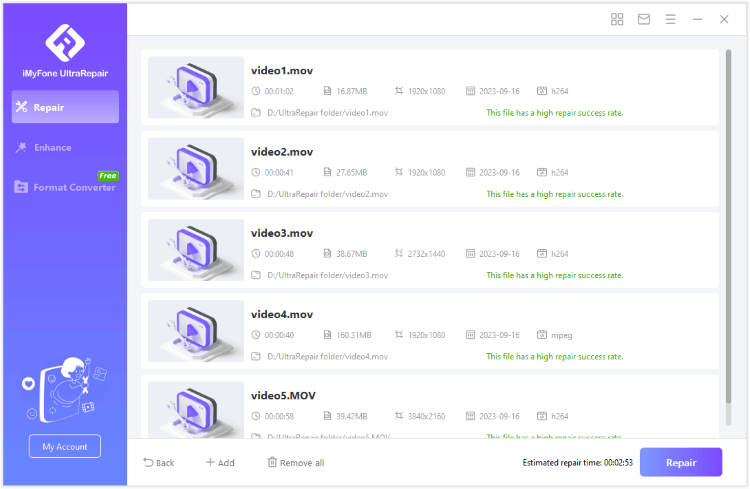
Step 3: After repairing, you can preview the result or save the repaired videos as copy to the destination folder.
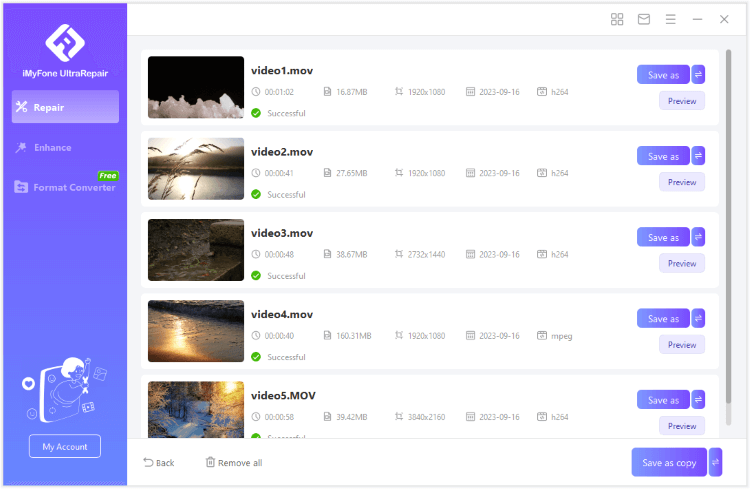
Limited Time 10% OFF Coupon Code for UltraRepair: YTR5E7
02 Repair MOV File with VLC
All we know is that VLC is a media player, but it can be used to repair corrupt MOV files also! It's surprising, right? But it's true. Just follow the steps below to see how we can repair corrupt MOV file with VLC below:
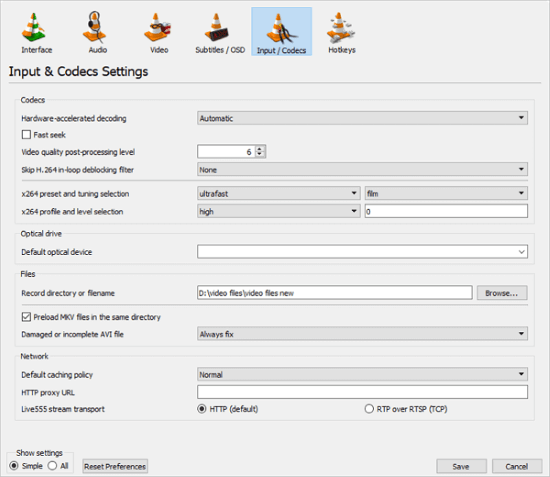
Step 1: Download and install VLC Player on your system and launch the player and open the corrupted MOV file.
Step 2: Go to the Tools > Preferences > Input / Codecs tab in the Preferences window.
Step 3: Under Input / Codecs tab, select Repair damaged MOV files option. Then you can close the Preferences window and start playing the file.
03 Use QuickTime Player to Repair MOV File
QuickTime player is a dedicated tool for Mac users. Though it lacks the advanced capabilities required to fix severely damaged files, it can still be used to repair slightly damaged MOV files. For severely corrupted video files, you may need to explore alternative methods for file repair.
04 Use Online Tool to Fix MOV File
Fix.Video is an online tool that works to repair corrupted video files including MOV. It's easy and simple for repairing damaged files. Since it's an online tool, you can't process multiple videos at a time, which may spend you significant time on video repairing.
05 Convert MOV to Another Format
Converting MOV file to another format such as MP4, AVI, then play the converted video file with the media player can also repair corrupt MOV file. There are many free tool can help you with that. Or, you can try UltraRepair as well, which supports to convert video and image file format for free! Easy and safe.
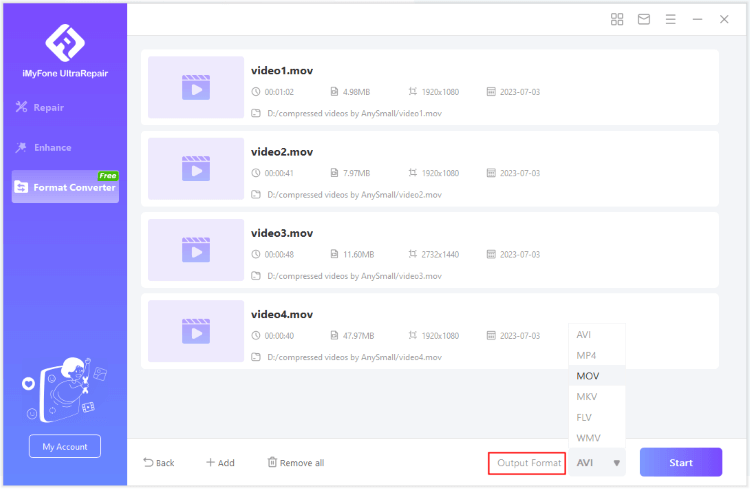
Part 3: Tips about Playing MOV Files
In this part, you can learn how to properly play an MOV file by using different media players.
- For Windows users: You can use the default Windows Media Player on your PC, which supports to play almost all videos of different formats.
- For Windows users with VLC: Sometimes, the Windows Media Player may not play the MOV files, which menas you have to switch to another tool. And VLC, the open-source software with built-in player can help to play your video files.
- For Mac users: Teh default media player for Mac users us the QuickTime Media Player, which can also be acquired from the PC. If videos can't be played using it, try VLC as well.
Part 4: FAQs about MOV File Repair
1 Is the MOV file the same as MP4?
MOV and MP4 are two different file formats. MOV is developed by Apple, while MPEG develops MP4. Both the file formats are used for storing video files. MOV files are usually larger in size as compared to MP4 files.
2 How do I open a . MOV file in Windows 10?
There are many media players that can be used to open a . MOV file in Windows 10. Popular media players are VLC Player, QuickTime Player, and Windows Media Player.
3 How Do I Fix A Corrupted MOV File on a Mac?
For severely damaged or slightly damaged MOv file, you can try UltraRepair mentioned to repair with a high success rate. For slightly corrupted file, VLC can do the work.
In Breif
Now you know some of the best methods to repair corrupt MOV files. You can use any of the methods at your convenience. But for the most convenient one, iMyFone UltraRepair is recommended as it saves you the time on figuring out the problem yourself by repairing the MOv files instantly in 3 simple clicks. Download and use it to fix your MOV files now!
-
Best Video Quality Enhancer for Stunning Visuals in 2024
Discover the best video quality enhancer for 2024 to transform your visuals with stunning clarity and detail. Elevate your video content effortlessly!
4 mins read -
[Solved] How to Play MP4 on Mac with 3 Easy Ways
Learn how to play MP4 on Mac with 3 easy solutions. This guide provides simple steps to ensure your videos run smoothly on any macOS device.
3 mins read -
Best 4 Photo Repair Software for PC/Mac
Discover the best 4 photo repair software for PC and Mac! Restore and enhance damaged images with these top tools designed for professional and personal use.
4 mins read -
4 Top Methods to Repair JPG Files Losslessly [2024 Guide]
Discover 4 top methods to repair JPG files losslessly in this 2024 guide. Learn effective ways to fix corrupted images without quality loss.
3 mins read -
MP4 File Not Playing? 4 Top Fixes Here!
Struggling with an MP4 file not playing? Discover four easy fixes to resolve playback issues and get your videos working smoothly again.
3 mins read -
Repair Corrupted Video: 3 Easy Solutions for All Formats
Learn how to repair corrupted video files across all formats with this comprehensive, step-by-step guide. Restore your videos quickly and easily.
3 mins read





















Was this page helpful?
Thanks for your rating
Rated successfully!
You have already rated this article, please do not repeat scoring!