PowerPoint is a must-have presentation software for every workplace elite and student, and because of its frequent use, sometimes it will be unavoidable cannot open PowerPoint file situation, but then there is no need to feel frustrated and panic.
For the problem of PowerPoint cannot open, this article will discuss, collect, and summarise the most comprehensive 6 methods for users to refer and repair PowerPoint file.
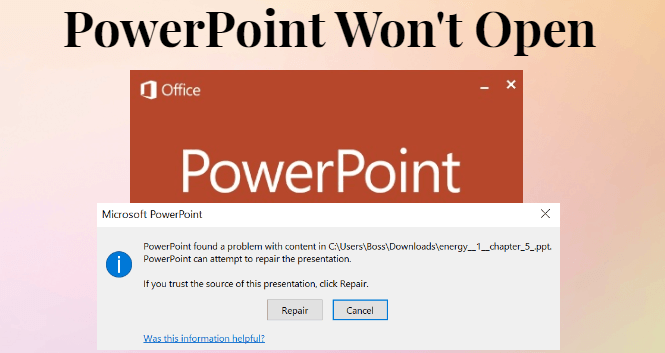
Download UltraRepair today, and enjoy the convenience of just uploading your files and waiting for the fix, the whole process takes less than 5 minutes.
Repair PPT file not opening is remarkable, whether it's tables, headers, footers, charts, and graphs, and it won't damage your data.
In this article:
- Why is My PowerPoint Not Opening?
- 6 Comprehensive Methods to Fix PPT Won't Open
- 3 Easy Steps to Fix Cannot Open PowerPoint File

- Update PowerPoint to the Latest Version
- Unblock PowerPoint File
- Disable Protected View Settings
- Launch PowerPoint in Safe Mode
- Repair Microsoft Office on Windows
- FAQs about PowerPoint Files Won't Open
Part 1. Why is My PowerPoint Not Opening?
Sometimes for the coming assessment or activities, carefully prepare PPT, but the next day when checking, found PPT file not opening, you must feel puzzled, now we will answer for you, why PowerPoint won't open, please continue to read.
- The PowerPoint file is corrupt: This is a common reason why are you unable to open PPT file. If PowerPoint file is corrupted, you won't be able to open it for sure.
- The PowerPoint file is not compatible with the version of PowerPoint you're using: If you're trying to open a PowerPoint file created in an older version of PowerPoint, it might not be compatible with the newer version you're using.
- The PowerPoint file is password protected: If the file is password-protected, you'll need to enter the password to open it.
Understand the reason why won't PowerPoint open, now read on to learn how to repair PowerPoint Windows 10/11 to solve your problem.
Part 2. 6 Comprehensive Methods to Fix PPT Won't Open
The following content is a summary of the most complete cannot open PowerPoint file repair methods on the market, you can check the step-by-step operation of each method, and choose the most suitable PowerPoint fix method according to your needs.
01 How to Fix PowerPoint via UltraRepair in 3 Easy Steps
The first and most recommended method for you to try is to use iMyFone UltraRepair PowerPoint fix tool, this professional tool provides fast file repair service, which can solve your PowerPoint repair not working problems without damaging data, including PowerPoint unresponsive, problematic content and so on can be solved.
In addition to this, UltraRepair is also able to quickly repair other damaged Word documents, Excel, or PDF files.

Features of PPT Not Opening Repair Tool:
- Efficient Repair: Upload the file, click Repair, and the program instantly starts to repair automatically, just wait for 5 minutes, and it will finish repairing the PPT file.
- Fix all types of Errors: Whether it's PowerPoint cannot repair file, PowerPoint hyperlinks don't work, or video can't be played, PPT is not responsive, and other problems, all of them can be repaired easily.
- Component Repair: Support repairing components of PowerPoint files, including table headers, footers, charts, and so on.
- Other File Repair: In addition to PPT, it also supports repair and enhancement of image and video files, and supports repair of Word, Excel, and PDF files without data loss.
- Free Functions: Provide free functions to use for converting images, videos, and other files to each other.
- System Compatibility: The software supports both Windows and Mac systems to download and use.
Steps to Fix PowerPoint not opening.
Step 1: Download and install UltraRepair, click the Repair tab, and upload the PowerPoint files by clicking the button Add files and start repairing.
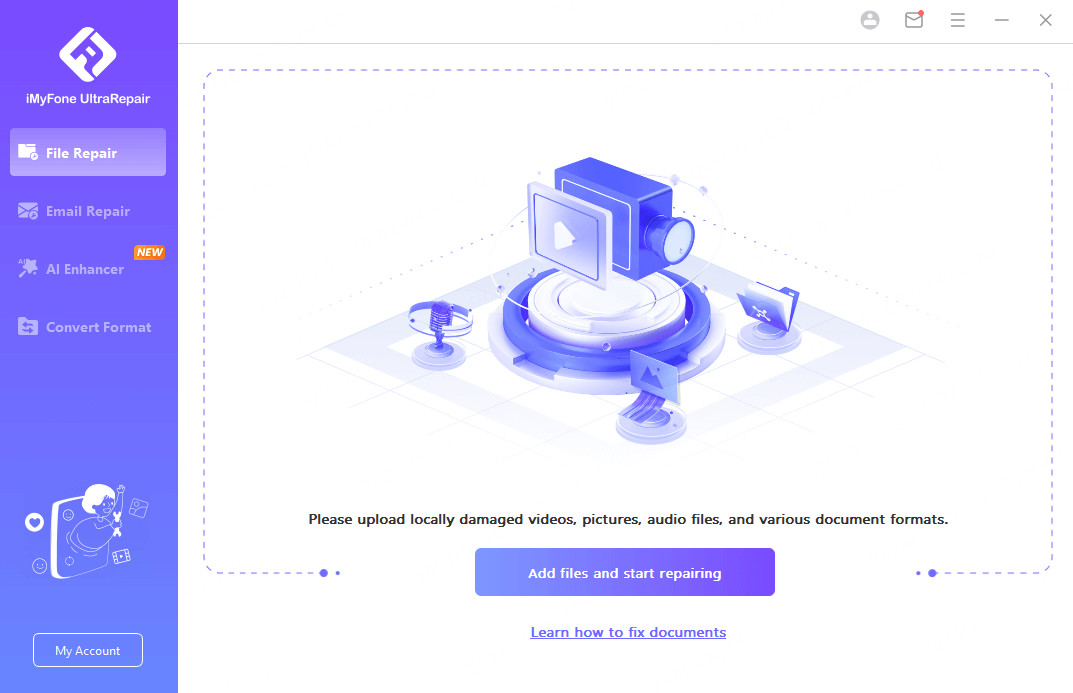
Step 2: Upload all the PowerPoint files that are running slow, and click the Repair button for it to begin.
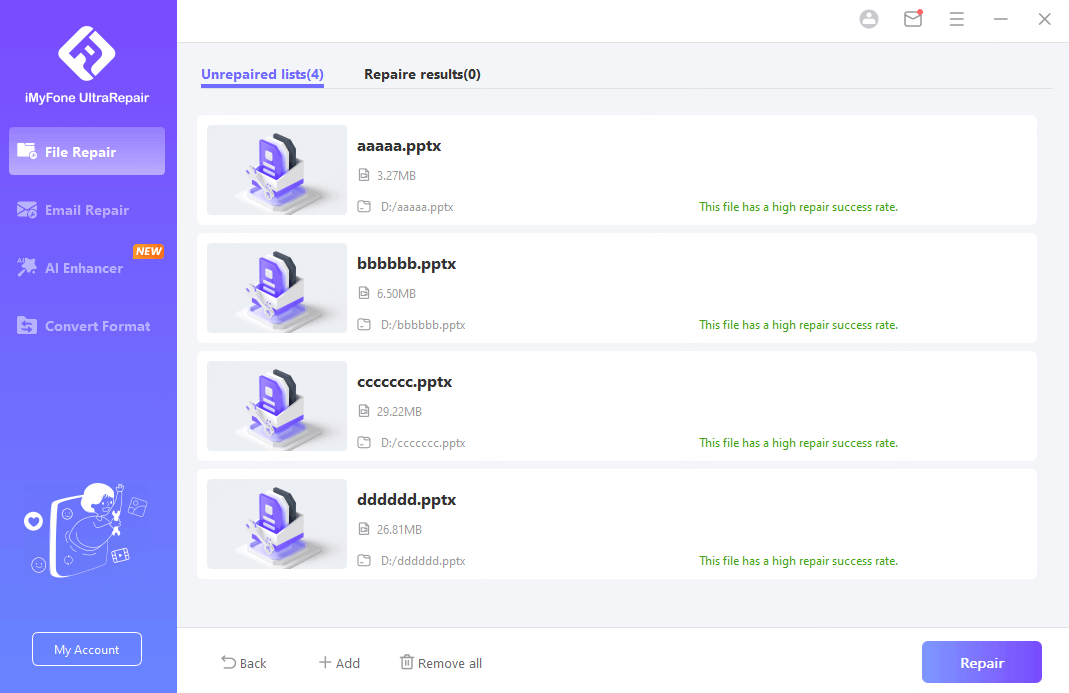
Step 3: Preview or save the repaired PowerPoint files as new copy.
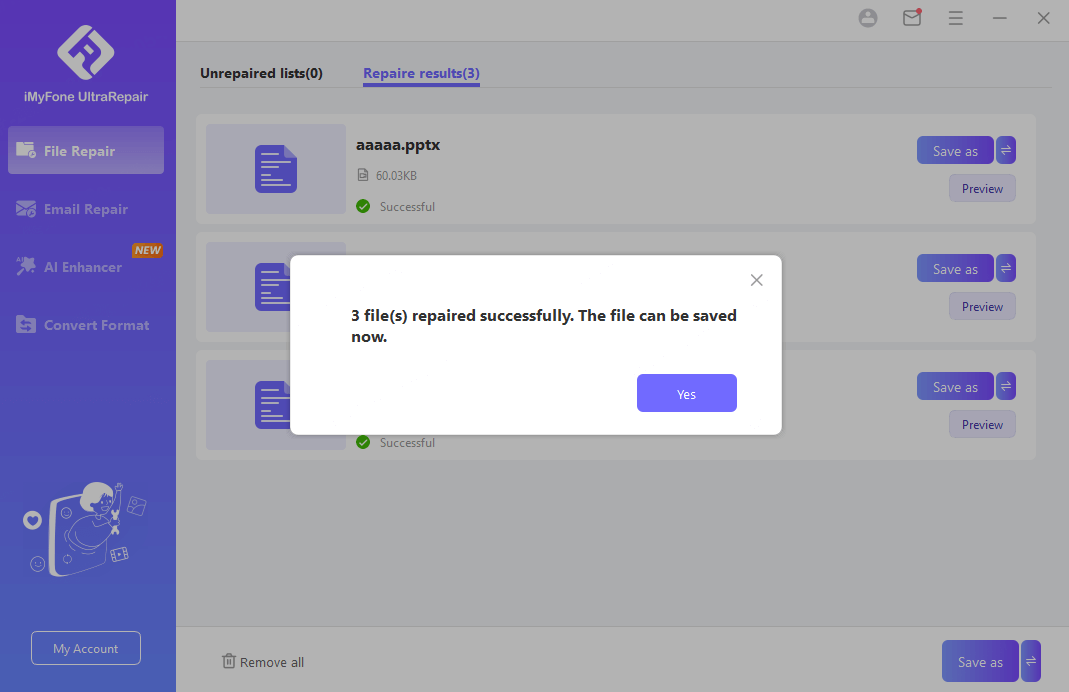
Just follow the above 3 simple steps, upload file - click - download, PowerPoint can't repair file will be repaired successfully and saved to your local, such a simple and efficient method, so why not try it?
02 Update PowerPoint to the Latest Version
Microsoft periodically releases updates to PowerPoint, and these updates usually include fixes for bugs and other issues, so updating PowerPoint may fix PowerPoint can't open this type of file.
Steps to Fix PPT won't open.
Step 1: To update PowerPoint, open the program and go to File > Account > Update Options.
Step 2: If any updates are available, click on Update Now. Restart once the updates are installed, and try opening your file again.
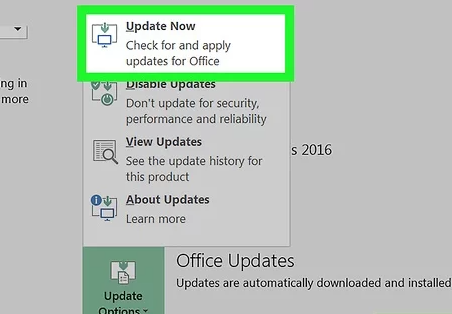
03 Unblock PowerPoint File
Windows sometimes block files that it thinks may be unsafe, so you cannot open PowerPoint files on your computer, at this point, you just need to unblock Windows, and you may be able to fix PowerPoint not opening.
Steps to Fix PowerPoint files not opening.
Step 1: To unblock a PowerPoint file, right-click on the file and select Properties.
Step 2: In the Properties window, click on the Unblock button. Once the file is unblocked, try opening it again in PowerPoint.
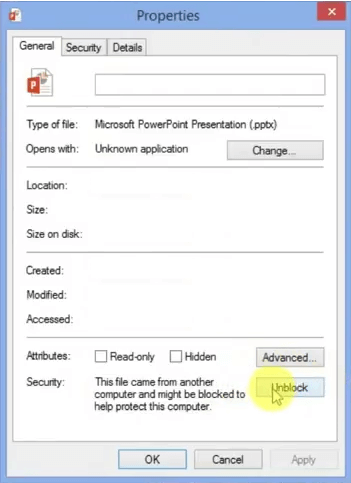
04 Disable Protected View Settings
PowerPoint has a feature called "Protected View" which is designed to protect your computer from potentially harmful files, but sometimes this feature also prevents the opening of legitimate files, just disable it.
Steps for cannot open PowerPoint file repair.
Step 1: Open PowerPoint and click on the File tab.
Step 2: Then, click on Options. In the PowerPoint Options window, click on Trust Center.
Step 3: Then, click on the Trust Center Settings button.
Step 4: Scroll down to the Protected View section in the Trust Center window and uncheck all three options.
Once you've done this, try opening your PowerPoint file again.
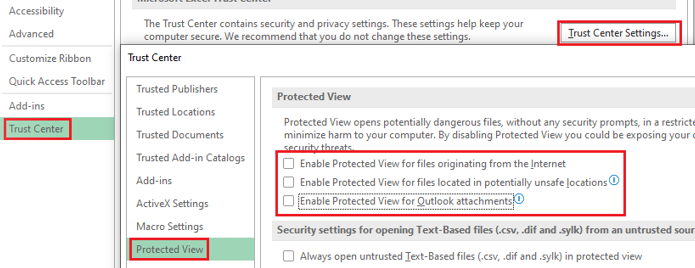
If disabling the security protection on your computer, and updating PowerPoint still doesn't solve the problem of cannot open PowerPoint file, you can try the ultimate method: UltraRepair, which provides smart repair for PPT and other files with a high success rate and easy operation.
05 Launch PowerPoint in Safe Mode
If PowerPoint has trouble opening due to an add-in or other issue, you can try launching the program in Safe Mode. This will disable all add-ins and other features, allowing you to troubleshoot the problem.
Steps to fix PowerPoint won't open.
Step 1: Hold down the CTRL key while you start the program by double-clicking its icon or by double-clicking the icon for a PPT, PPTX, PPS, or PPSX file.
Step 2: Hold the CTRL key down until you see a message box that asks whether you want to start in safe mode. Click Yes.
This will launch PowerPoint in Safe Mode. Once PowerPoint is open, try opening your file again.
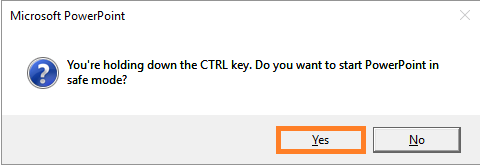
06 Repair Microsoft Office on Windows
If the PowerPoint won't open situation still exists, then there might be a problem with Microsoft Office, at which point you need to try to fix it.
Steps to fix PowerPoint will not open.
Step 1: Open the Control Panel and click on Apps and Features.
Step 2: Then, find Microsoft Office in the list of programs and click on the Change button.
Step 3: In the Microsoft Office Setup window, click on the Repair option. Once the repair is complete, try opening PowerPoint again.
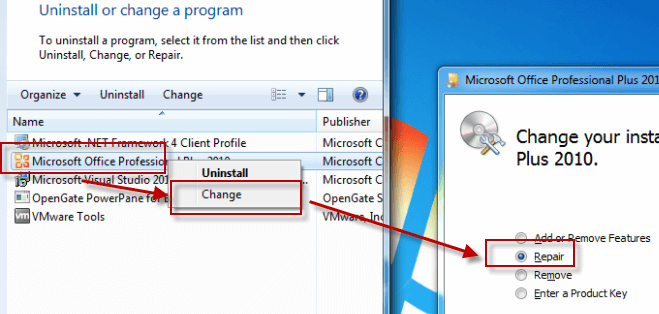
If you still cannot open PowerPoint file, you can contact Microsoft support for help.
Part 3. FAQs about PowerPoint Files Won't Open
1 How do you reset PowerPoint?
- One way is to restart your computer, which will reset all of the running programs.
- Another way is to delete the PowerPoint presentation and then open it again. This will create a new presentation with the default settings.
- Finally, you can also reset the program's settings to their defaults by going to File -> Options -> Advanced and clicking on Restore Defaults.
2 How do I save an unstable PowerPoint?
- Save the presentation as a PDF and open it in Adobe Reader.
- If it doesn't work, save the presentation as a PowerPoint Show (.pps) and open it in PowerPoint. This will disable some of the features that might be causing the instability.
- If neither of those solutions works, try copying and pasting the text from the presentation into a new document and then saving it as a PDF or any other file type.
3 What to do if PPT is corrupted?
- Restore from a backup: If you have a backup of the corrupted PPT file, you can restore it from there.
- Extract slides from the corrupted file: If the entire file cannot be repaired, you may still be able to salvage individual slides.
- Utilize a third-party tool: Such as iMyFone UltraRepair, this tool is both professional and secure, specifically designed for repairing files.
3 How do I know if my PPT is corrupted?
If you suspect that your PowerPoint (PPT) file is corrupted, there are a few signs you can look out for:
- Error messages: When you try to open the file, you may receive an error message indicating that the file is corrupted or unreadable.
- Incomplete or missing content: If you notice that some slides or elements within the presentation are missing, or if the content appears distorted or garbled, it could be a sign of corruption.
- Freezing or crashing: If PowerPoint freezes or crashes consistently when you try to open or work with a specific file, it could be due to corruption.
- Unable to save changes: If you're unable to save changes to the file or encounter errors when trying to save, it might indicate corruption.
- File size discrepancies: If the file size of your PPT is unusually small or large compared to similar presentations, it could suggest corruption.
In Conclusion
In this article, some useful 6 solutions are provided to resolve the issue of cannot open PowerPoint file. If you still can't solve it using the above methods, feel free to contact Microsoft Support.
If you are experiencing corruption of files other than PowerPoint cannot open, such as images, videos, Word documents, etc., then it is recommended that you use iMyFone UltraRepair to resolve any file corruption in just three simple steps, including re-accessing the PPT.

















Was this page helpful?
Thanks for your rating
Rated successfully!
You have already rated this article, please do not repeat scoring!