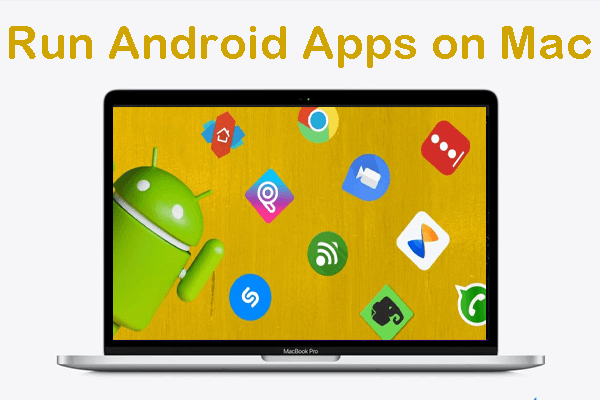
Ever wondered how to run Android apps on Mac without jumping through tech hoops? Good news — you've got options! Whether you want to mirror your Android screen without installing emulators or you're hunting for the best Android emulator for Mac, we've got your back. This guide shows you simple ways to get Android on Mac, with or without fancy tools. Let's break it all down so you can pick what works best for you.
CONTENT:
- Can I Install & Run Android Apps on macOS?
- [No Need Emulator] How to Cast and Run Android Apps on macOS

- [With Emulator] 5 Best Android Emulators on Reddit
- Comparison of the 5 Android Emulators for Mac
- 1. BlueStacks
- 2. Android Studio
- 3. NoxPlayer
- 4. Mumuplayer Pro
- 5. Genymotion
- FAQs about Running APK on Mac
- Conclusion
Can I Install & Run Android Apps on macOS?
Yes, you can install and run Android apps on macOS using an Android emulator or mirror your phone to your Mac.
An Android emulator for Mac builds a virtual Android phone right on your Mac. It lets you install Android apps on Mac and use them just like you would on your real phone. Pretty cool, right? But emulators can be tricky to set up. You'll probably need to tweak some settings and download extra files.
The easier option? Mirror your Android screen to Mac with apps like MirrorTo. This way, you can control your phone on your Mac and use apps directly from your device. It won't let you install APKs straight on your Mac, but it's fast and simple—perfect if you just want to play games or chat on a bigger screen.
Android Emulator vs. Mirror Apps:
- Go with an Android emulator Mac if you want a full Android system and plan to test or install multiple apps.
- Choose screen mirroring if you want something quick, easy, and without the extra setup.
[No Need Emulator] How to Cast and Run Android Apps on macOS
If you want to run Android apps on macOS without the hassle of using an emulator, mirror Android to Mac is the perfect solution. With the help of a tool like MirrorTo, you can easily cast and control your Android phone—even when the screen is broken. It handles mirror broken Android screen situations smoothly, without any complicated setup.
It lets you mirror your phone's screen and syncs both visuals and sound in real-time. This makes it perfect for running Android apps, watching videos, or playing music directly from your phone to your Mac. Plus, it supports streaming on platforms like TikTok and YouTube, allowing content creators to engage their audience smoothly.

- Native Android Environment: Unlike emulators that create a virtual Android system, MirrorTo lets you control your actual Android device, ensuring better compatibility and smooth performance.
- Easy Setup: No complicated installations. Simply download iMyFone MirrorTo, connect your phone, and start mirroring in minutes.
- User-Friendly: Perfect for both casual users and professionals. No technical expertise needed—just plug and play.
- Multi-Functionality: In addition to running Android apps, MirrorTo allows you to sync phone sound, stream live on platforms like TikTok and YouTube, and even record your screen.
How to Run APK on Mac with iMyFone MirrorTo:
Step 1. Download and install iMyFone MirrorTo on your Android or Mac device.
Step 2. Connect your Android phone to your Mac. Select the "Android" option, and then connect via USB or Wi-Fi.
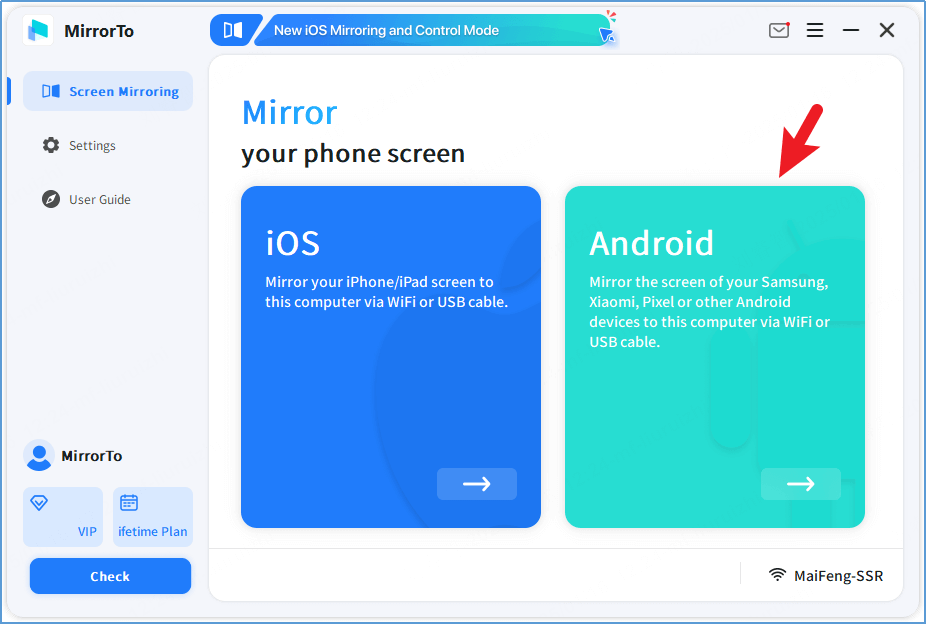
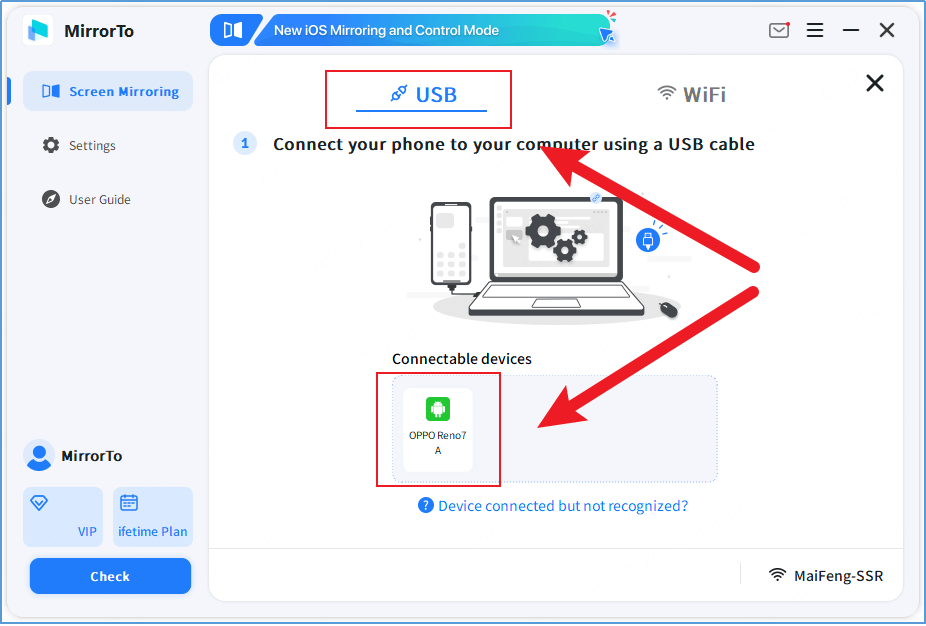
Step 3. Simply follow the prompts in the MirrorTo app to establish a connection.
Step 4. Once your phone's screen is mirrored on your Mac, open the MirrorTo sidebar. You can now launch and control any Android app directly from your Mac.
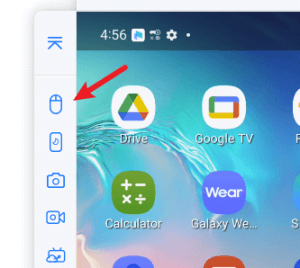
Watch Video Tutorial to Run Android Apps and Games on PC:
[With Emulator] 5 Best Android Emulators on Reddit
If you prefer using an Android emulator on your Mac, here are five of the best Android emulators that have been highly discussed and praised by Reddit users.
Comparison of the 5 Android Emulators for Mac
| BlueStacks | NoxPlayer | Android Studio | Mumuplayer Pro | Genymotion | |
|---|---|---|---|---|---|
| Primary Use | Gaming, Apps | Gaming | Development | Gaming | Development |
| Performance | High (Optimized for M1/M2/M3/M4) | High (M1/M2/M3/M4 supported) | Moderate (for development) | High (Optimized for M1/M2/M3/M4) | Moderate |
| Ease of Use | Easy | Easy | Advanced | Easy | Advanced |
| Google Play Store Access |  |
 |
 (manual setup) (manual setup) |
 |
 (manual APK installation required) (manual APK installation required) |
| Custom Key Mapping |  |
 |
 |
 |
 |
| Compatibility | macOS 10.12 (Sierra) and above | macOS 10.11 (El Capitan) and above | macOS 10.14 (Mojave) and above | macOS 10.12 (Sierra) and above | macOS 10.11 (El Capitan) and above |
| Chip Compatibility | Intel, M1, M2, M3, M4 | Intel, M1, M2, M3, M4 (Rosetta 2) | Intel, M1, M2, M3, M4 | Intel, M1, M2, M3, M4 (Rosetta 2) | Intel, M1, M2, M3, M4 |
| Memory (RAM) | 4 GB minimum (8 GB recommended) | 2 GB minimum (4 GB recommended) | 8 GB minimum | 2 GB minimum (4 GB recommended) | 4 GB minimum (8 GB recommended) |
| Storage (HDD Space) | 5 GB of free disk space | 2 GB of free disk space | 10 GB+ (depends on development tools) | 2 GB of free disk space | 2 GB+ (varies with virtual devices) |
1 BlueStacks
If you're looking to run Android app on Mac, BlueStacks is one of the best tools out there. It's super popular—especially on Reddit—and it's packed with features for gamers and app testers alike. Whether you're into casual games or need to try out Android apps, BlueStacks handles it all with ease. It supports multi-instance use, lets you customize controls, and uses 50% less RAM. Even if you're using a powerful Mac with the M4 chip, that still means better performance and smoother experience.
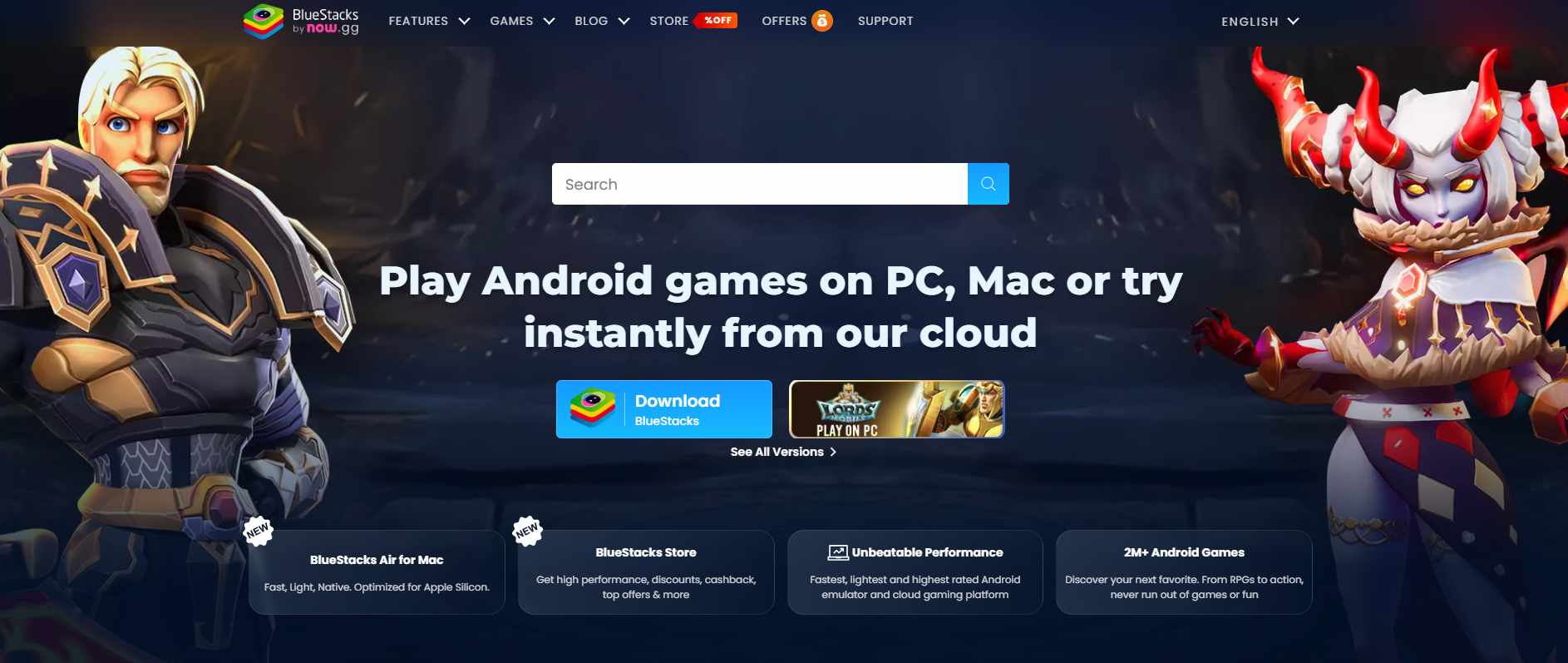
Requirement to Install BlueStacks on Mac:
- Operating System: macOS 11 (Big Sur) or higher
- Processor: Apple Silicon (M1 - M4)
- Memory (RAM): 8GB (16GB recommended)
- Storage: 12GB free space
How to Run BlueStacks Android Emulator for Macbook Air/Pro:
Step 1. Go to the official BlueStacks website and download the Mac version.
Step 2. Double-click the .pkg file once it's downloaded.
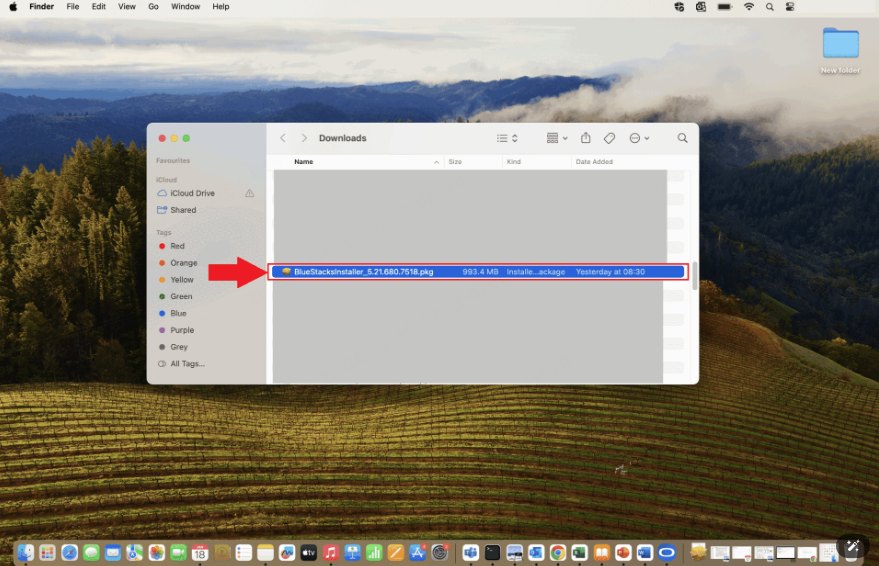
Step 3. When the installer opens, click "Continue".
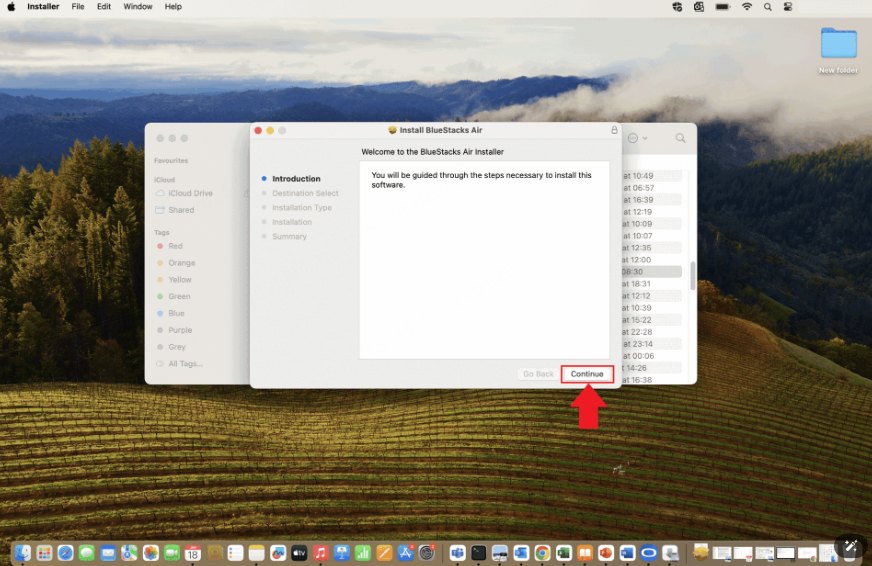
Step 4. Follow the on-screen instructions. The installation process will then begin and BlueStacks will be installed shortly.
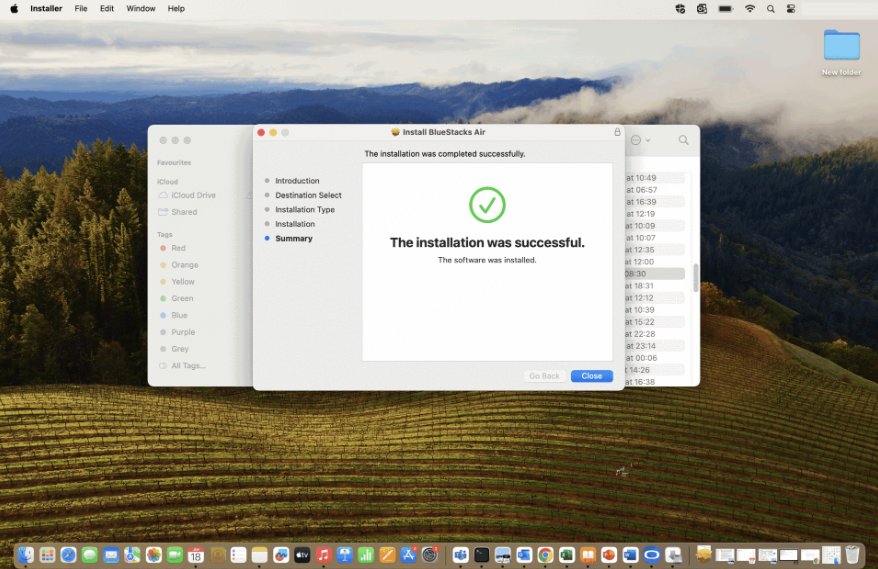
Stuck with macOS or chip limits on BlueStacks? Try MirrorTo to cast your Android to Mac in seconds and enjoy smooth gameplay, live streaming, and full control—no lag, no fuss.
2 Android Studio
If you're a developer and need to run Android on Mac, Android Studio for Mac is the best choice. As the official IDE for Android development, it offers an all-in-one environment for building and testing apps. This platform is packed with powerful tools like a built-in emulator, a code editor, and a layout editor. It's ideal for coding, testing, and deploying Android apps all in one place.
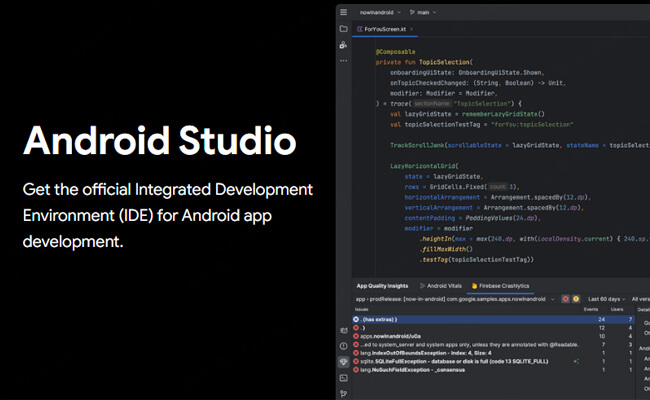
Requirement to Install Android Studio on Mac:
| Requirement | Minimum | Recommended |
|---|---|---|
| OS | macOS 12 | Latest 64-bit version of macOS |
| RAM | Studio: 8 GB Studio & Emulator: 16GB |
32 GB |
| CPU | Apple M1 chip, or 6th gen Intel Core or newer | Latest Apple Silicon |
| Disk space | Studio: 8 GB Studio & Emulator: 16 GB |
Solid state drive with 32 GB or more of free space |
| Screen resolution | 1280 x 800 | 1920 x 1080 |
| GPU | Integrated | Integrated |
How to Download Android Studio on Mac:
Step 1. Download and launch the Android Studio DMG file.
Step 2. Drag Android Studio into the Applications folder, then launch Android Studio.
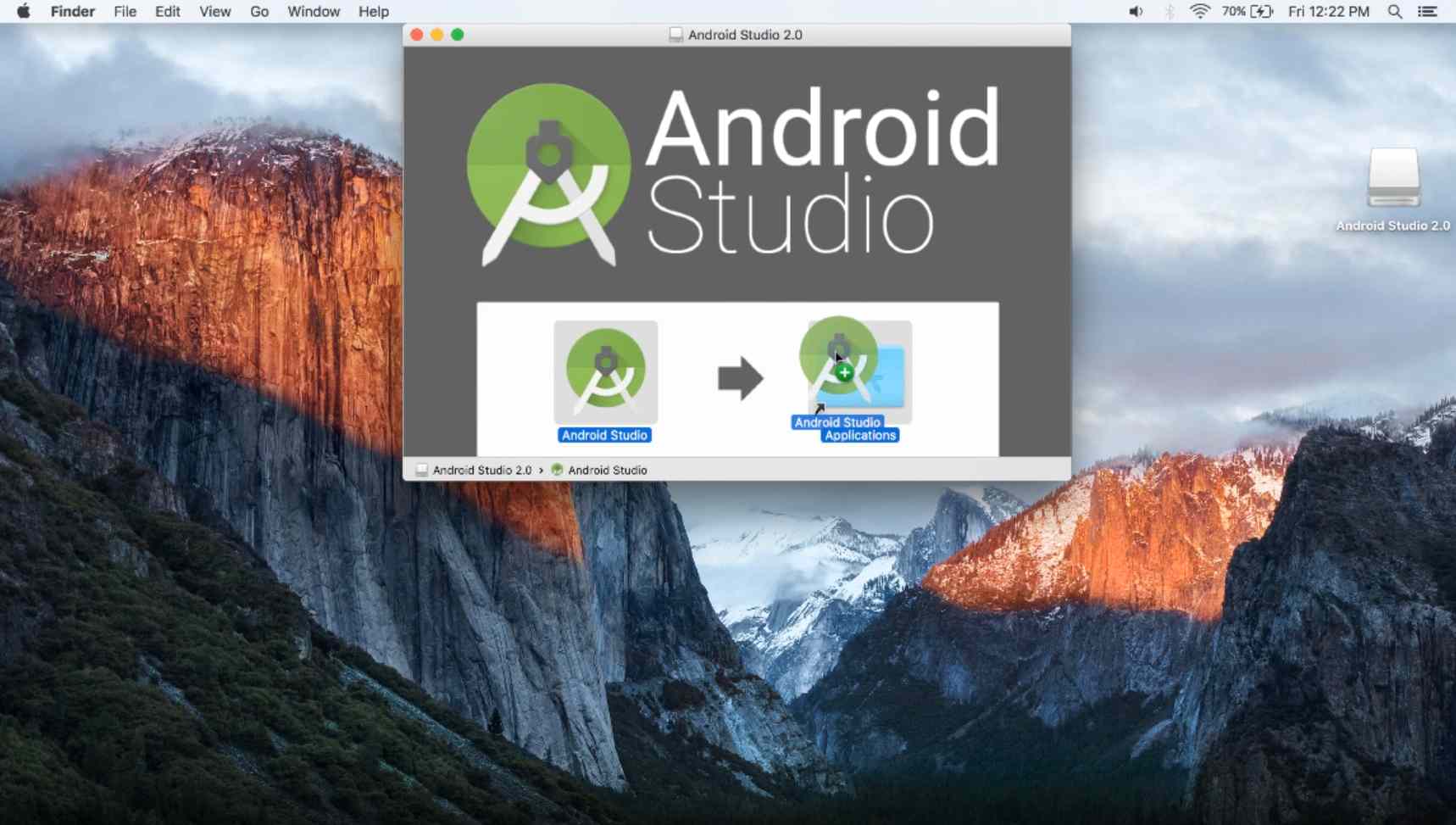
Step 3. Choose whether to import previous Android Studio settings, then click "OK".
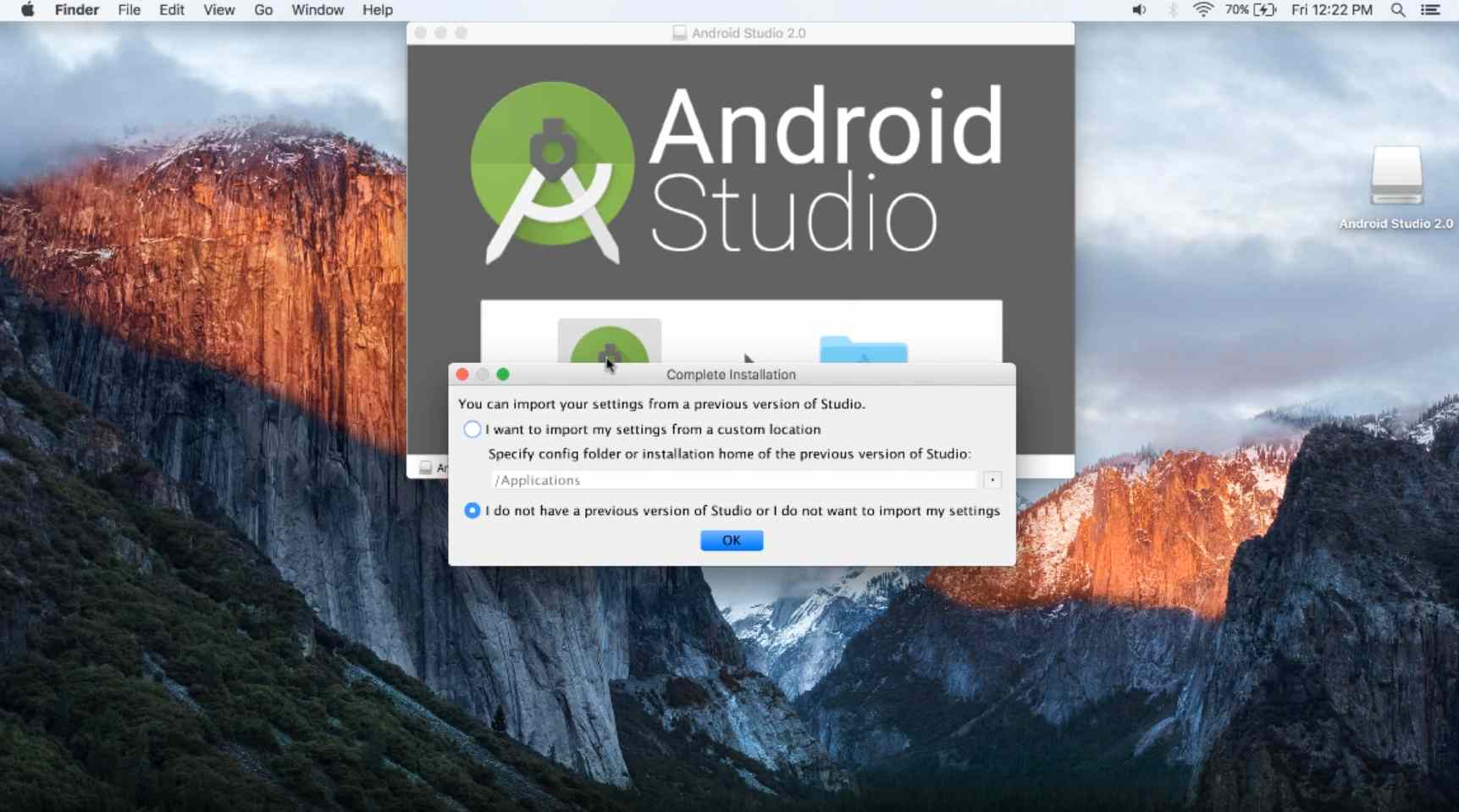
Step 4. Complete the Android Studio "Setup Wizard" and download the necessary Android SDK components.
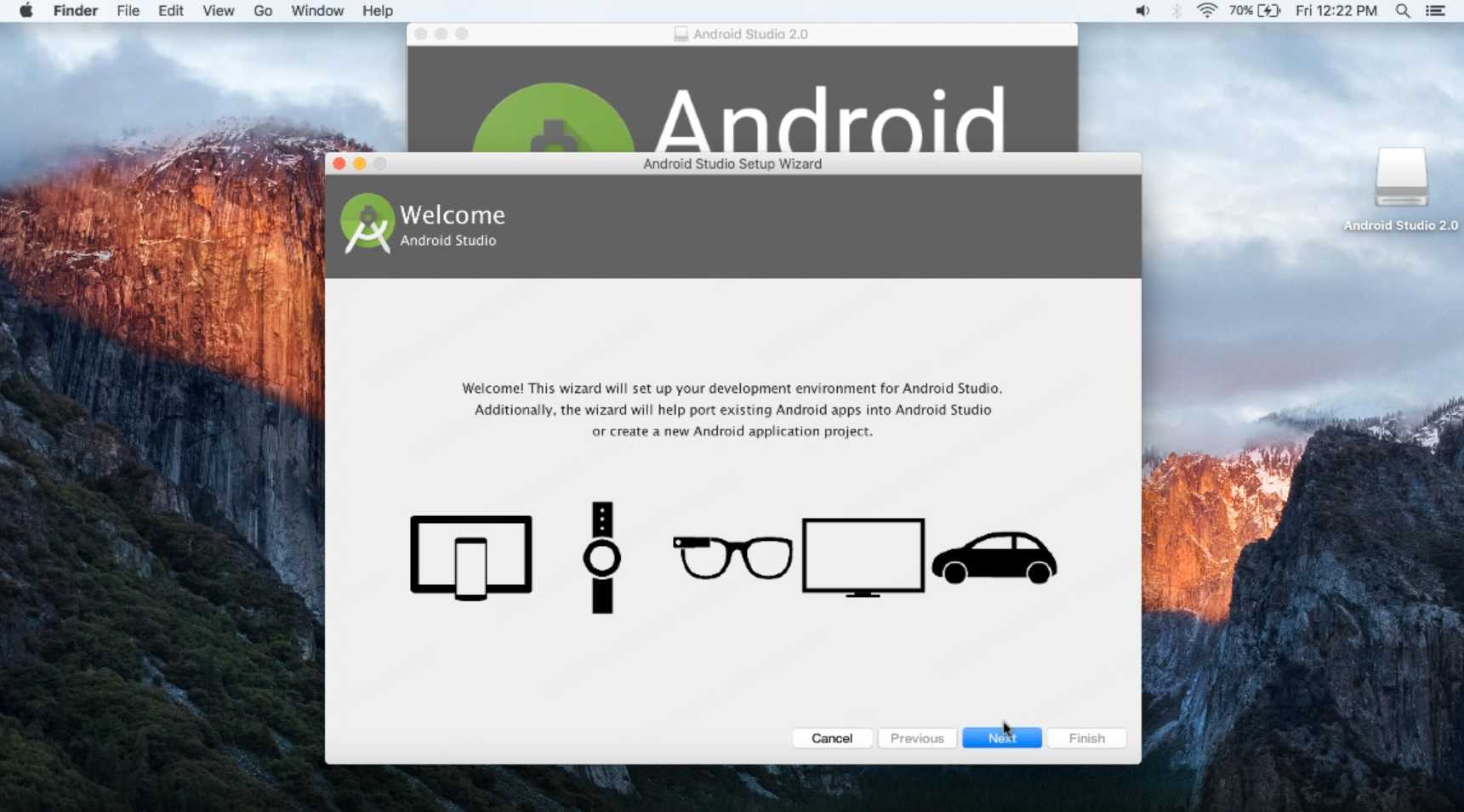
3 NoxPlayer
NoxPlayer is an excellent choice if you're looking for an emulator to install Android apps on Mac. It's a well-rounded tool that works smoothly for both casual users and gamers. With NoxPlayer, you can easily run Android apps and games on your Mac with full support for mouse and keyboard controls, making it a great option for gaming and general use.

How to Run Android Apps on Mac via NoxPlayer:
Step 1. Download and install NoxPlayer from the official website.
Step 2. Launch NoxPlayer and set up your Google account.
Step 3. After setting up, you can search for and install Android apps using the built-in Google Play Store or manually install APK files.
4 Mumuplayer Pro
MumuPlayer Pro is quickly gaining popularity as a reliable Android emulator for Mac users who want to install Android apps on Mac. Though newer than some competitors, it stands out with its speed and simplicity. Designed for gaming, MumuPlayer Pro ensures high performance with low CPU consumption, providing a seamless experience for both gamers and app users.

How to Play Android Games on Mac Using MumuPlayer Pro:
Step 1. Download Mumuplayer Pro from the official website. Launch it. Register and log in MuMuPlayer Pro.
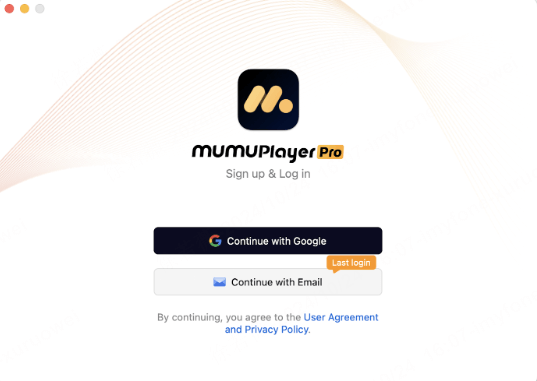
Step 2. Start Android Device. Search the game you want to play in the Google Play Store.
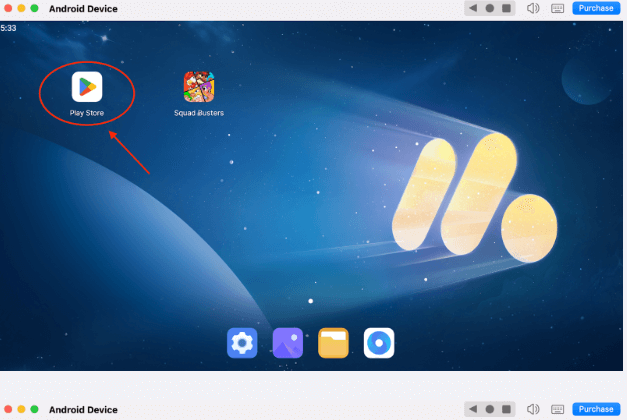
Step 3. Install the game. Then you can play the games on your Mac now.
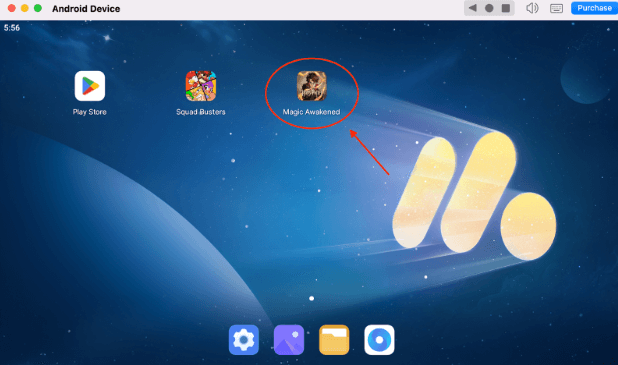
5 Genymotion
If you're seeking the best macOS mobile device simulator software, Genymotion is a top choice. Popular among developers, especially on Reddit, Genymotion is an Android lightweight emulator designed for testing and development. But it can also be used to run Android apps on Mac. Offering a range of device configurations, it allows you to test your apps across different screen sizes and resolutions. Whether you're working on a simple app or a complex one, Genymotion provides the flexibility you need to simulate various environments.
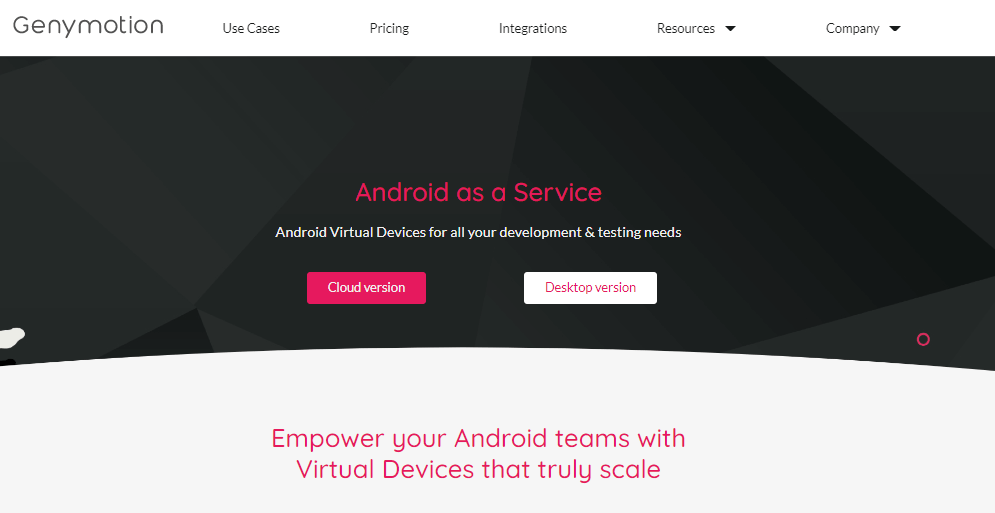
How to Use Android Apps on Mac with Genymotion:
Step 1. Download Genymotion from the official website and install it.
Step 2. Go to Settings > Hypervisor. Select QEMU or VirtualBox from the drop-down box.
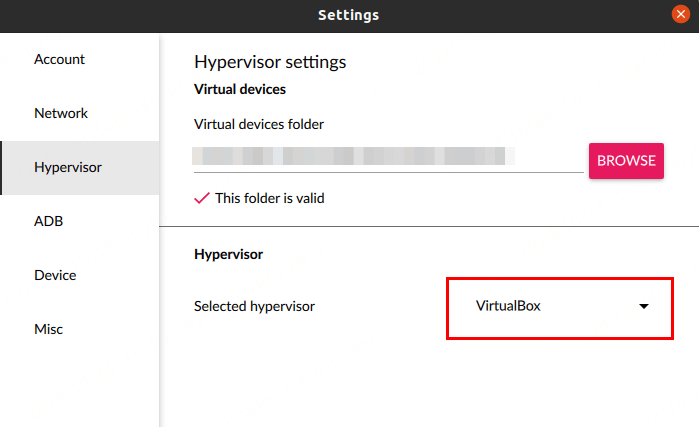
Step 3. Choose or add a specific Android device you want.
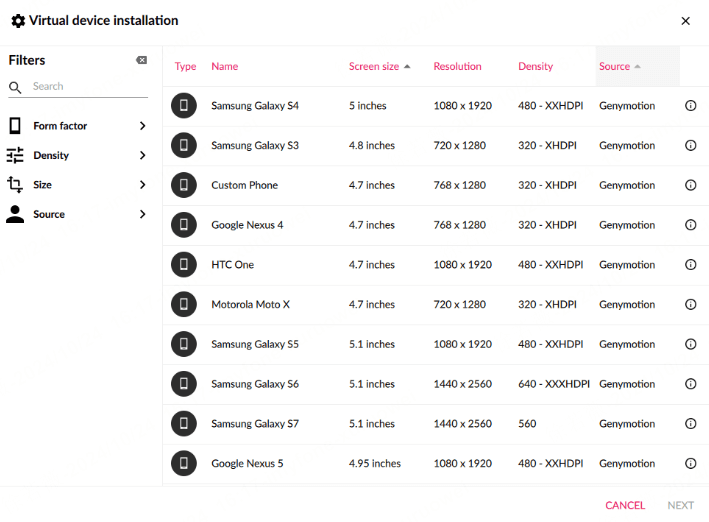
Step 4. Click the play icon to start it.
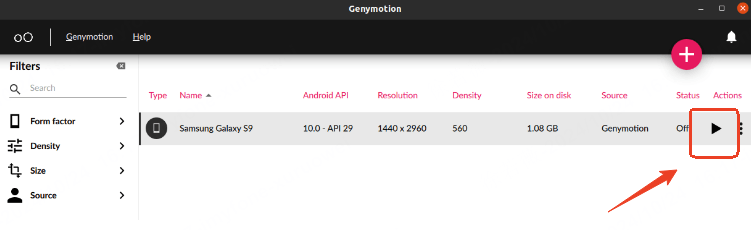
FAQs about Running APK on Mac
1 Can I install Android apps directly on macOS without using an emulator?
No, macOS does not natively support Android apps. Emulators or virtualization tools are required to run Android apps on a Mac.
2 Are there any other Android emulators available for Mac?
Yes, besides BlueStacks and NoxPlayer, there are other Android emulators available for Mac, such as Genymotion, Andy, and MEmu.
3 Can I transfer Android apps from my phone to a Mac and run them?
Generally, you cannot directly transfer and run Android apps from your phone to a Mac. Android apps are designed to run on the Android operating system and require an emulator or compatible environment to run on macOS.
4 Can I run Android apps on a Macbook M1 or MacBook Pro?
Yes, you can run Android apps on Macbook M1 or MacBook Pro by following the methods mentioned earlier in this guide. Both emulators and Android Studio's built-in emulators are compatible with Mac computers.
Conclusion
In conclusion, you have multiple options to run Android apps on your Mac. You can use screen-sharing apps like iMyFone MirrorTo or emulators like BlueStacks or NoxPlayer to create a virtual Android environment. These tools enable seamless installation and running of Android apps on macOS. Embrace the convenience and explore a world of possibilities with Android apps on your Mac.
Play Android Apps and Games on Mac with Mouse and Keyboard.
-
[2025 New] Best 15 iOS Emulators for PC
Discover the 15 best iOS emulators for PC and a great way to let you run iOS apps on your Windows. Explore top-rated options for an optimal iOS experience on PC.
15 mins read -
Top 8 iOS Emulators for Android in 2025
Do you want to run iOS system or apps on an Android device? Here are the best 8 iOS emulators for Android recommended.
5 mins read -
Best 7 Ways to Run Android App on PC With/Without Emulator
How to run Android Apps on PC without using emulator? Here covers the 3 easy ways to help you play Android games or use Android app or on your computer.
3 mins read -
Best 6 Ways to Play Hay Day on PC [Natively/with Emulator]
Want to play Hay Day on PC to enjoy a more exciting gaming experience? Here are best 6 methods for you, offering you better audio and visual performance.
4 mins read

















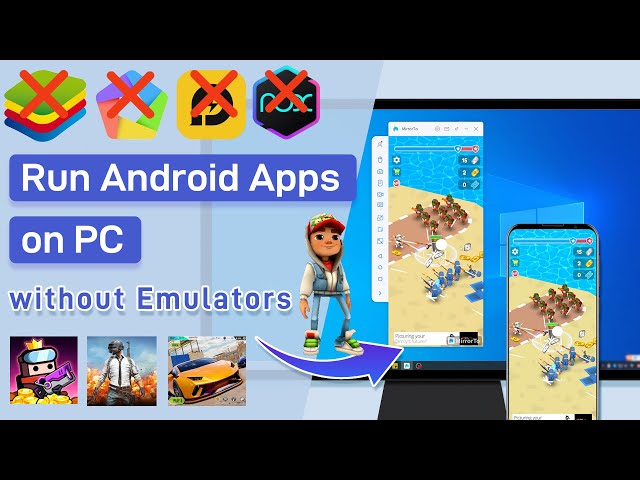
Was this page helpful?
Thanks for your rating
Rated successfully!
You have already rated this article, please do not repeat scoring!