Screen mirroring is a useful feature that allows you to mirror Android to Mac. Whether you're trying to share photos or videos with friends, make a presentation at work, or simply enjoy content on a bigger screen, screen mirroring can be a great tool.

In this article, we will explore the different methods to share your Android screen on Mac, including both third-party apps and open-source method. We'll also discuss the benefits of screen mirroring and common issues that people encounter, so you can get started with confidence.
CONTENT:
[USB & Wi-Fi] Easiest Way to Mirror Android to Mac
01 iMyFone MirrorTo [Easy & Fast]
iMyFone MirrorTo is a screen mirroring tool that lets you mirror your Android and iOS screen to your Mac or Windows computer via Wi-Fi or a USB cable. It supports full control of your Android phone on Mac/Windows PC using the mouse and keyboard. It supports all phone with Android system like Google Pixel, Samsung, Xiaomi, and more to Chromebook seamlessly.

- Mouse control: You can use it to control your Android device from a PC/Mac such as playing mobile games on a PC.
- Keyboard input: Type on phone to send messages with friends from PC with the keyboard.
- Screen recording: It can be used to capture/record your phone's screen with just one click on the toolbar.
- Full screen: You can adjust the size of the mirroring screen as you like.
- HD Screen: 4K resolution and 60 FPS mirrored screen with excellent audio.
- Keyboard Mapping: This feature allows you to play Android mobile games on PC without any emulators.
How to Share Screen From Android to Mac via iMyFone:
Step 1. Download and install iMyFone MirrorTo on your Android or Mac device.
Step 2. Open the app and select your Android device from the home screen.
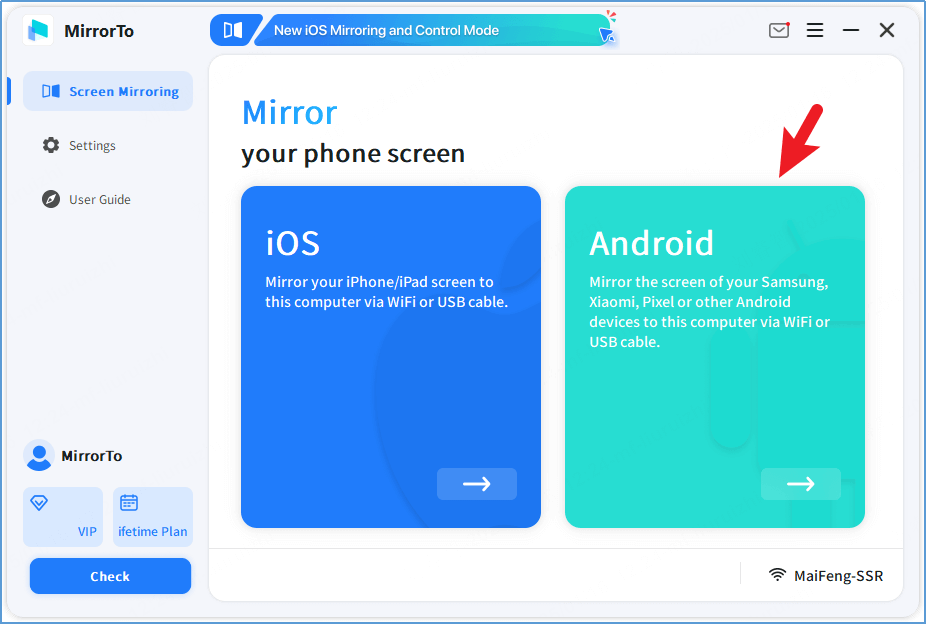
Step 3. Connect your Android to your Mac using a USB cable or make sure both devices are on the same Wi-Fi. Then choose the connection method and device shown on the app.
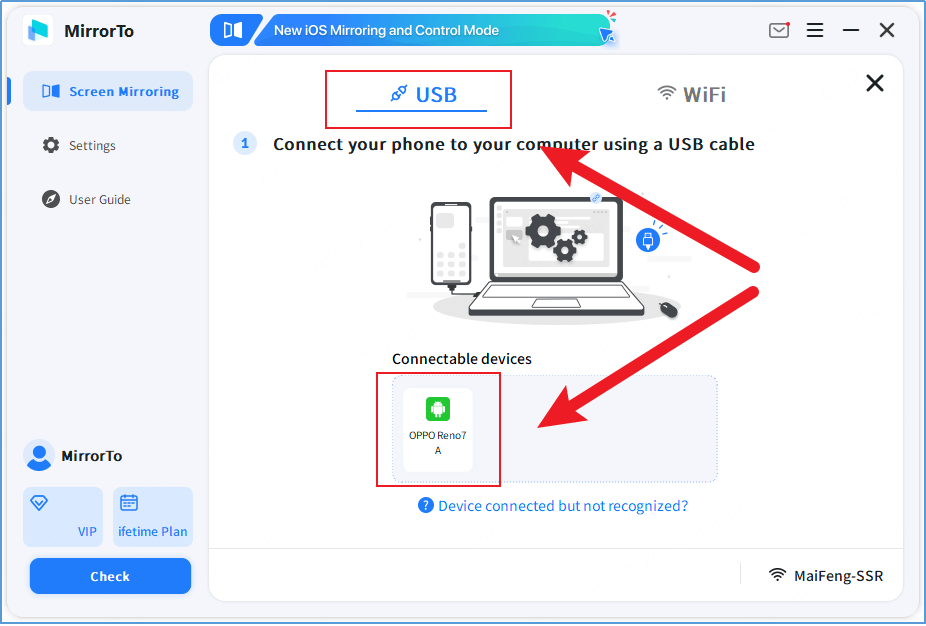
Step 4. Follow the on-screen guide. Once connected, your Android screen will be mirrored to your Mac instantly. You can mirror and run your Android apps on Mac without any emulators.
Watch Video Tutorial on Casting Android screen to Mac
If you have an broken Android phone and the screen is not clear, you can mirror the broken screen onto your PC and to use it smoothly.
You can use MirrorTo at your work place to cast your mobile screen on your work computer for PPT sharing.
Other 2 Alternative Ways to Connect & Cast Android to Mac
01 Chrome Desktop Extension
Chrome Remote Desktop is a free extension that lets you remotely access your Mac from an Android device. Once linked with your Google account, you can connect from anywhere—no same network needed.
But it's mainly for remote access, not Android screen mirroring. While you can use a browser on your phone to connect, it's not the most efficient way and needs a stable internet connection.
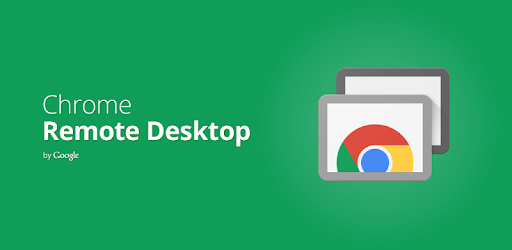
How to Cast Android Phone to Mac:
Step 1. Install the Chrome Remote Desktop extension on your Google Chrome browser on your Mac.
Step 2. Launch the Chrome Remote Desktop app and sign in to your Google account.
Step 3. Install the Chrome Remote Desktop app on your Android device from the Google Play Store.
Step 4. Open the Chrome Remote Desktop app on your Android device and sign in to your Google account.
Step 5. On your Mac, click on the "Share" button in the Chrome Remote Desktop app and select your Android device from the list of available devices.
Step 6. On your Android device, click on the "Access" button in the Chrome Remote Desktop app and select your Mac from the list of available devices.
Step 7. You will see your Mac screen on your Android device. To mirror your Android screen to your Mac, tap on the "Three dots" icon on the top right corner of the screen and select "Send keys" > "Ctrl+Alt+Shift+i".
Step 8. Your Android screen will now be mirrored to your Mac.
The app may not perform smoothly on all Android devices. For a faster and more stable solution, try iMyFone MirrorTo to mirror your Android phone to Mac with ease.
02 Scrcpy [Open-source]
Scrcpy is a free, open-source tool that lets you mirror and control your Android device from your computer via USB or Wi-Fi. It works on Windows, macOS, and Linux, offering a smooth two-way connection between your phone and laptop.
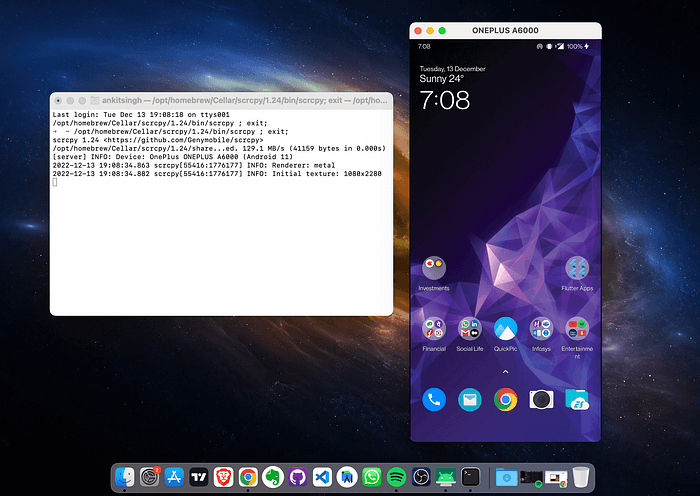
How to Display Android Screen on Mac via Scrcpy:
Prepare the Android Phone:
Step 1. Turn on the developer mode (On Android 4.1 and lower, the Developer options screen is available by default. On Android 4.2 and higher, you must enable this screen manually.)
1. Located the "Build Number" on your Android Phone. Tap the Build Number option seven times until you see the message "You are now a developer!" This enables developer options on your device.
| Device | Setting |
|---|---|
| Google Pixel | Settings > About phone > Build number |
| Samsung Galaxy S8 and later | Settings > About phone > Software information > Build number |
| LG G6 and later | Settings > About phone > Software info > Build number |
| HTC U11 and later | Settings > About > Software information > More > Build number or Settings > System > About phone > Software information > More > Build number |
| OnePlus 5T and later | Settings > About phone > Build number |
Step 2. Return to the previous screen to find Developer options at the bottom.Enable USB debugging in the device system settings under Developer options.
- Android 9 (API level 28) and higher: Settings > System > Advanced > Developer Options > USB debugging.
- Android 8.0.0 (API level 26) and Android 8.1.0 (API level 27): Settings > System > Developer Options > USB debugging.
- Android 7.1 (API level 25) and lower: Settings > Developer Options > USB debugging
Prepare the Android Phone:
Step 1. Search "Scrcpy" on Google and open the official GitHub page. You'll always find the latest version there.
Step 2. Scroll down to the "Get the app" section, click the macOS download link, and download the file.
Step 3. Open Terminal on your Mac, type the following command, and hit Enter:brew install scrcpy
Step 4. To make sure ADB is accessible from your PATH, run:brew install android-platform-tools
Step 5. Wait for the download to complete. Once it’s done, connect your Android device. You should see it listed under the "list of devices attached" in the terminal.
Scrcpy is great for tech-savvy users, but setup can be tricky if you're not used to using Terminal or ADB. If you'd rather skip the complex steps and mirror your Android to Mac in just a few clicks, give iMyFone MirrorTo a try—no coding, no hassle.
FAQs About Screen Mirroring Android to Mac
1 What are the best ways to mirror Android screen to Mac?
There are several ways to mirror your Android screen to your Mac, including using third-party apps like AirServer, Reflector, LetsView, or iMyFone MirrorTo, or using built-in tools like QuickTime Player or Android File Transfer. The best way for you will depend on your specific needs and preferences.
2 How can I mirror my Android screen to my Mac without any lag?
To minimize lag when mirroring your Android screen to your Mac, make sure that both devices are connected to the same Wi-Fi network and that there are no other devices or applications using up bandwidth. You can also try using a wired connection or a third-party app with a low-latency mode.
3 Can you mirror Android to Apple?
Yes, you can mirror an Android device to an Apple device using third-party apps like AllCast or Reflector. Simply install the app on both devices, ensure they are on the same Wi-Fi network, and follow the app's instructions to start mirroring.
4 Can I show my android screen on Mac via Quicktime?
No, QuickTime only supports native screen mirroring for iOS devices. Unfortunately, you can’t directly mirror an Android device to QuickTime the way you can with an iPhone or iPad. To mirror your Android screen on a Mac, you'll need to use other methods, such as Scrcpy or iMyFone MirrorTo.
Conclusion
Mirroring Android screen on Mac can be a useful way to share photos, videos, presentations, and other content from your Android device to a larger screen. While there are a variety of third-party apps available for this purpose, and each with its own set of features and requirements. I really recommend you try iMyFone MirrorTo. It helps me a lot in my life and work.
Connect Android to Mac Easily to View Android Screen on the Desktop.
-
Top 8 Screen Mirroring Apps for Android in 2025
Looking for an easy-to-use screen mirroring app for your Android phone? Here are best 7 recommended apps. Now mirror android screen to PC, Mac, laptop, or TV.
4 mins read -
[With/Without Emulators] How to Run Android Apps on Mac 2025
Want to use Android apps on a Mac? Explore all the latest options—no emulator needed or choose from 5 of the best Android emulators trusted by Reddit users.
4 mins read -
5 Methods to Mirror Android Screen to PC (No Root)
Learn these 5 free methods to mirror your android phone to PC easily. Screen mirroring Android to PC will change you mobile experience better.
3 mins read



















Was this page helpful?
Thanks for your rating
Rated successfully!
You have already rated this article, please do not repeat scoring!