User Guide to iMyFone ChatsBack for LINE
Are you losing LINE data on your device? There is no need to be worried. With iMyFone ChatsBack for LINE, you can quickly recover your lost LINE data on iOS and Android devices in 4 ways: from Device Storage, from Google Drive, from iTunes, and Scanning Records previously kept in ChatsBack for LINE.
To get started, simply launch ChatsBack for LINE on your computer. There are four modes on the main interface. Select a mode according to your situation. The following steps will show you how to recover LINE data.
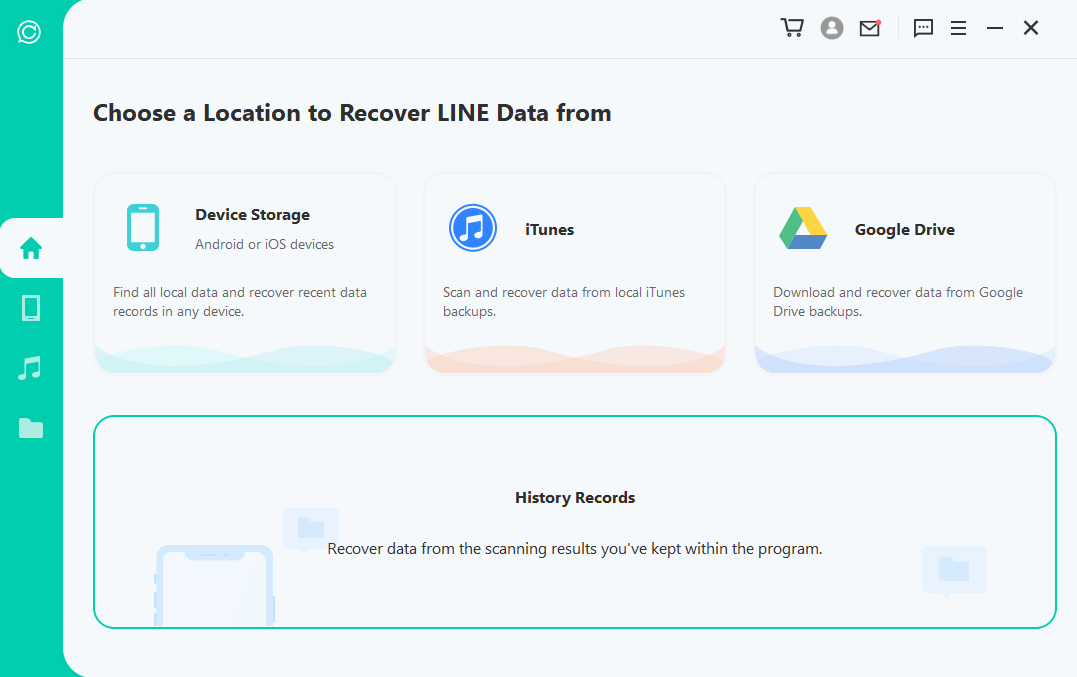
Mode 1: Recover LINE Data from Device Storage
Select the "Recover LINE Data from Device Storage" mode, with which you can find all local data and recover recent data records.
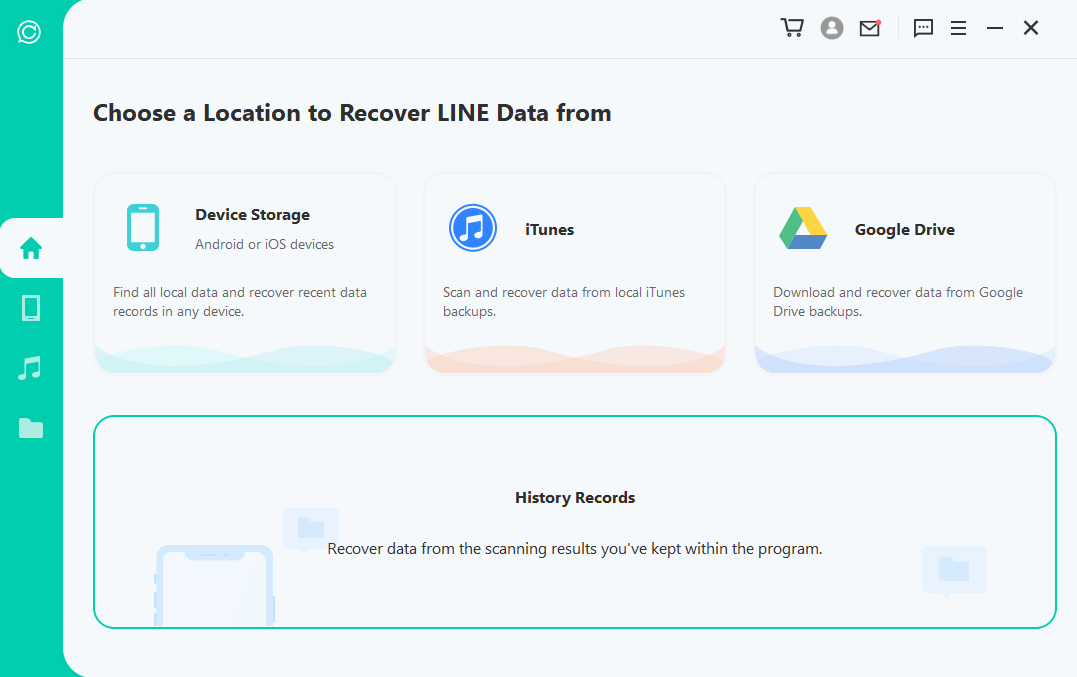
Step 1. Connect Device to Computer
Connect your device to the computer. Before you click the "Start" button, you can choose where to save the device data.
Step 2. Scan Device Data
Then we move on to the scanning process. The following steps differ according to your device model (iOS or Android device).
For Android Device
ChatsBack for LINE starts to scan and fetch your device data. When the scaning completes, hit "Next" to proceed.
To analyze the database, ChatsBack for LINE need you to grant the permission. First, ChatsBack for LINE will load the files to prepare the environment for data analysis.
Then you need to enter the country code and phone number of the LINE database you choose. LINE will send an SMS messgage to verify your phone number.
When the verification process completes, ChatsBack for LINE will calculate the related keys to analyze the database.
Finally, the program will analyze the database you choose. After that, you can directly head to Preview and Recover Data.
For iOS Device
Select the LINE type you want to recover data from. Then hit "OK" to proceed.
ChatsBack for LINE starts to access your device data. This information will be analyzed by the program afterwards.
Step 3. Preview and Recover Data
All recoverable data will be shown as the images displayed below. You can choose to recover these data to your handset or computer.
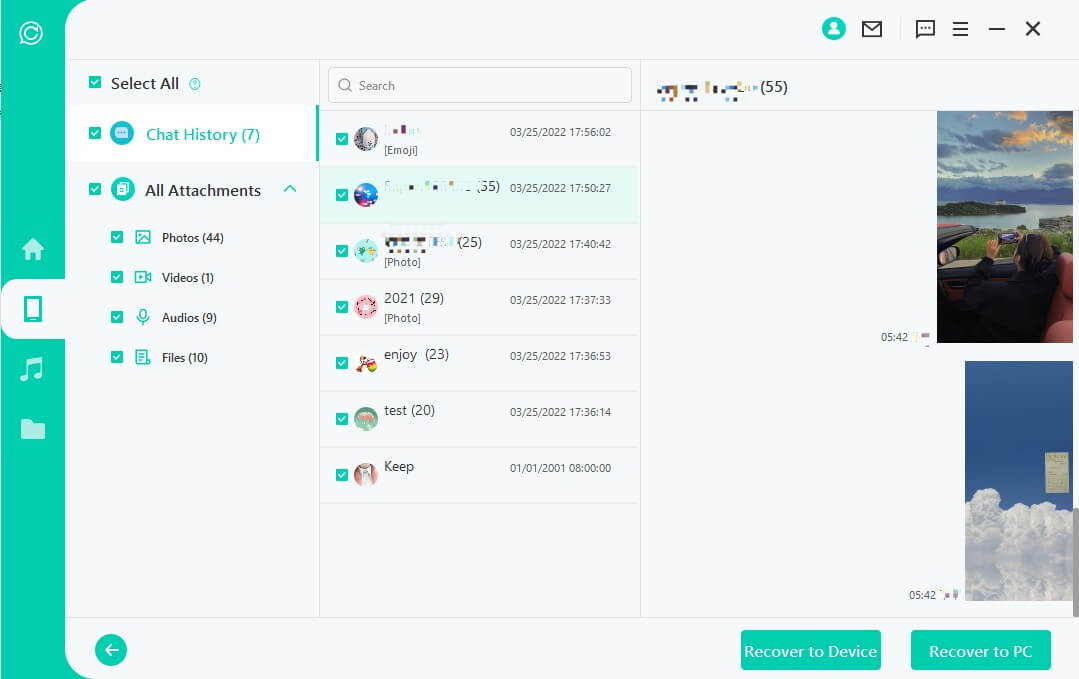
If you click the "Recover to PC" option, you need to select the file format and where to save it. Hit "OK", and then ChatsBack for LINE will export the file to the location you choose.
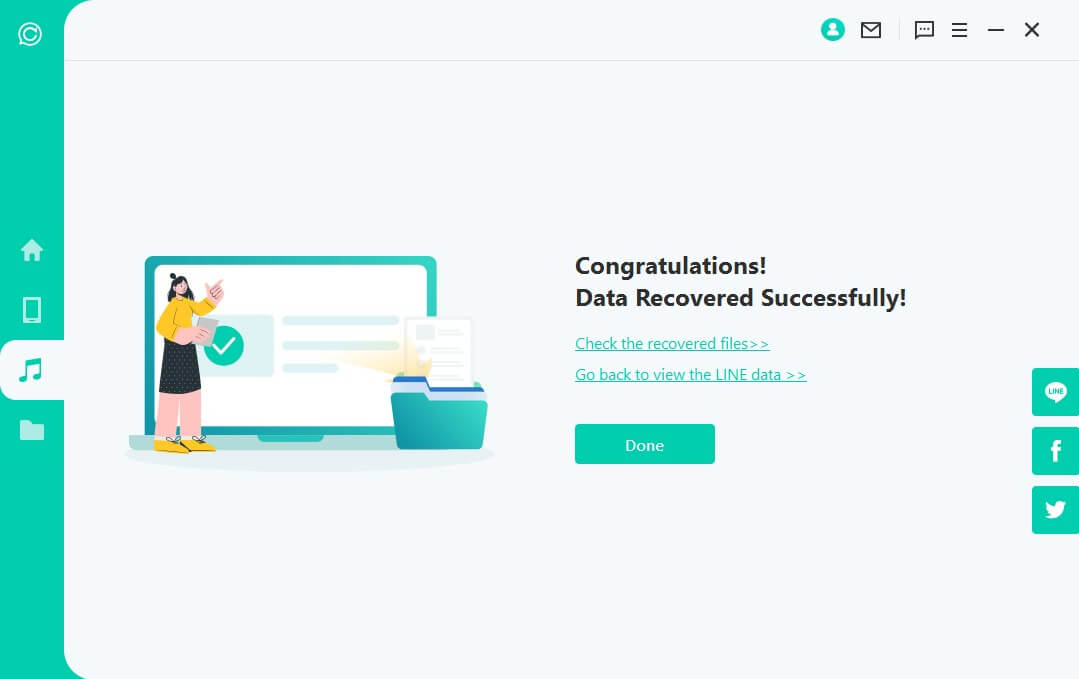
If you choose "Recover to Device", you need to make sure your iOS/Android device is recognized by the computer. Click "Start" to proceed.
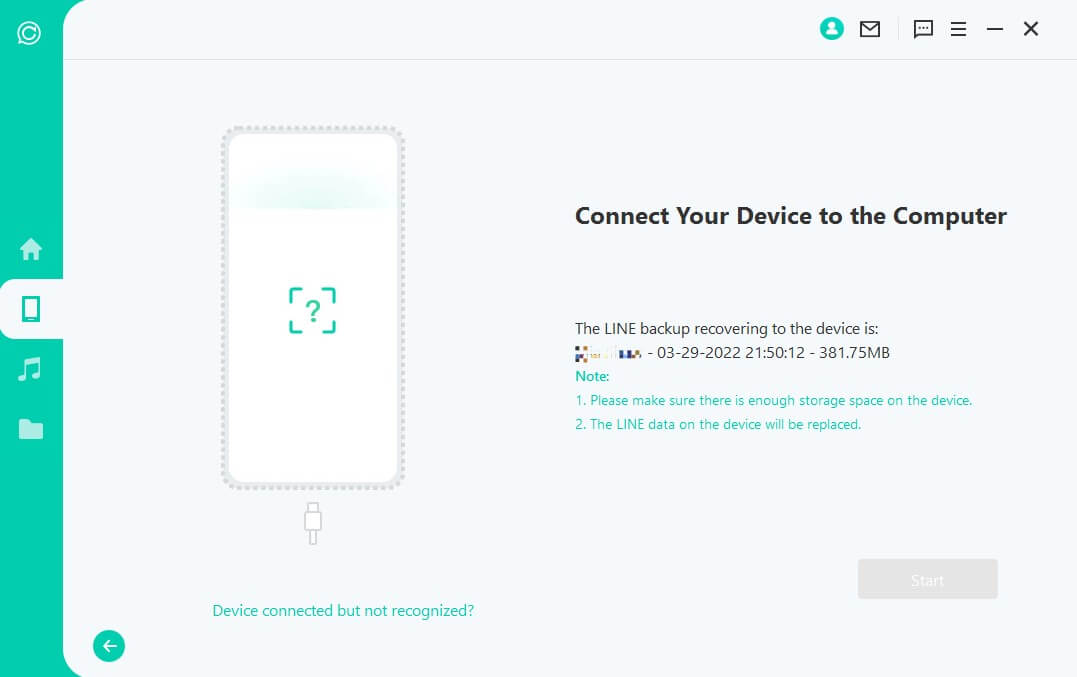
For Android Device
In order to recover the data to your device, ChatsBack for LINE will install an old-version LINE on your device.
Note
LINE data on the target device will be erased after the recovery. Therefore back up LINE first if necessary.
The installation of the old-version LINE begins. In case of unexpected failure, you should unlock your device and follow the instructions.
ChatsBack for LINE will process the files.
Shortly, your data will be recovered. Log into your LINE account and you'll see the recovered data. After login, make a local backup and update LINE to the latest official version.
For iOS Device
First of all, Find My iPhone has to be turned off. Please note that LINE data on the target device will be erased after the recovery process completes. Therefore back up your data first. Hit "OK" to proceed.
Follow the instructions to turn off your iPhone's Find My iPhone feature.
Then go to App Store to download the LINE App.
ChatsBack for LINE will start to process the files. Shortly, your device will restart and your data will be recovered.
Mode 2: Recover LINE Data from Google Drive
Step 1. Log In Google Drive and Access Data
First, open ChatsBack for LINE and choose "Recover LINE Data from Google Drive".
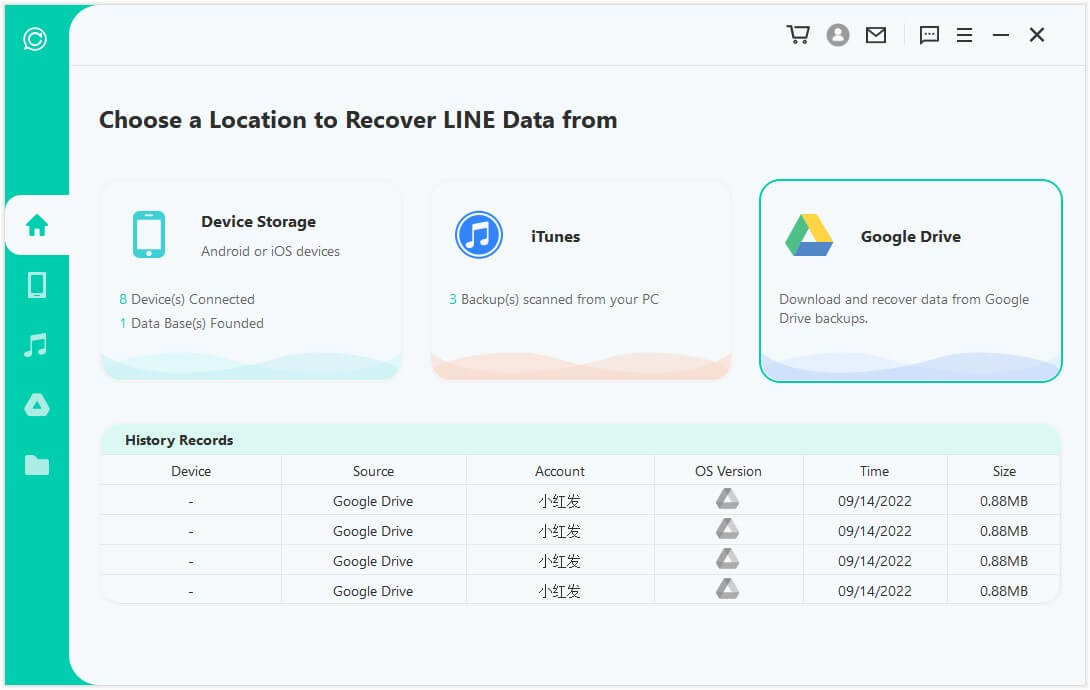
Log in your Google Account and authorize your Google account so that this program can have access to your Google Drive data. Make sure your two-step verification is off before the authorization.
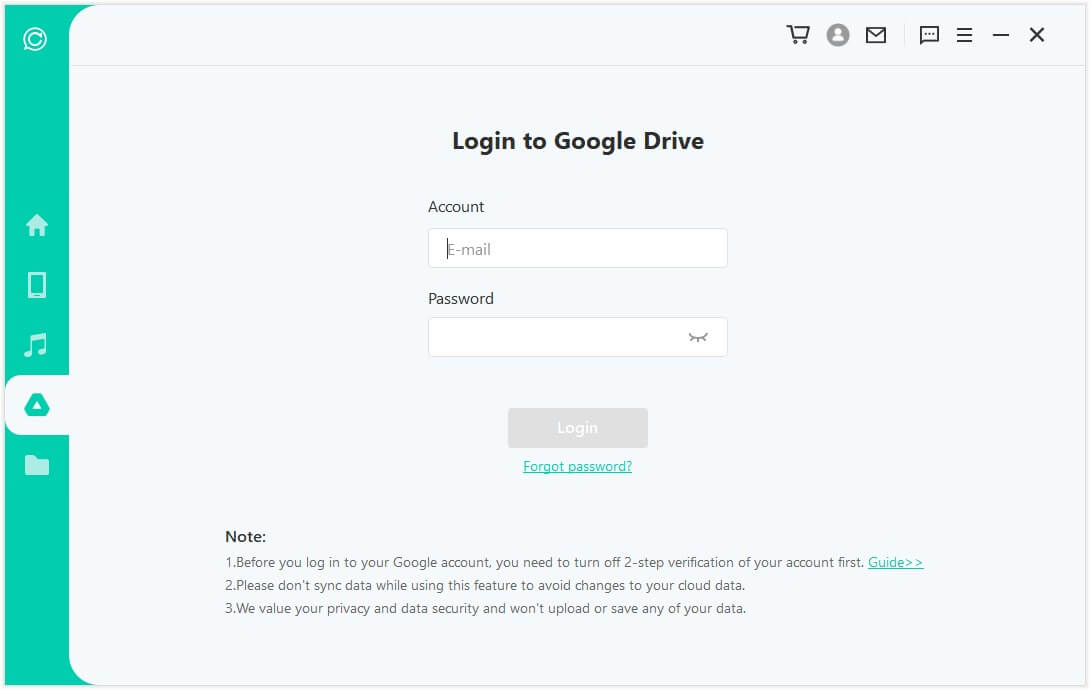
Now, you need to log on LINE to obtain authorization of LINE. There are two ways to log on, you can choose scanning the QR code or password.
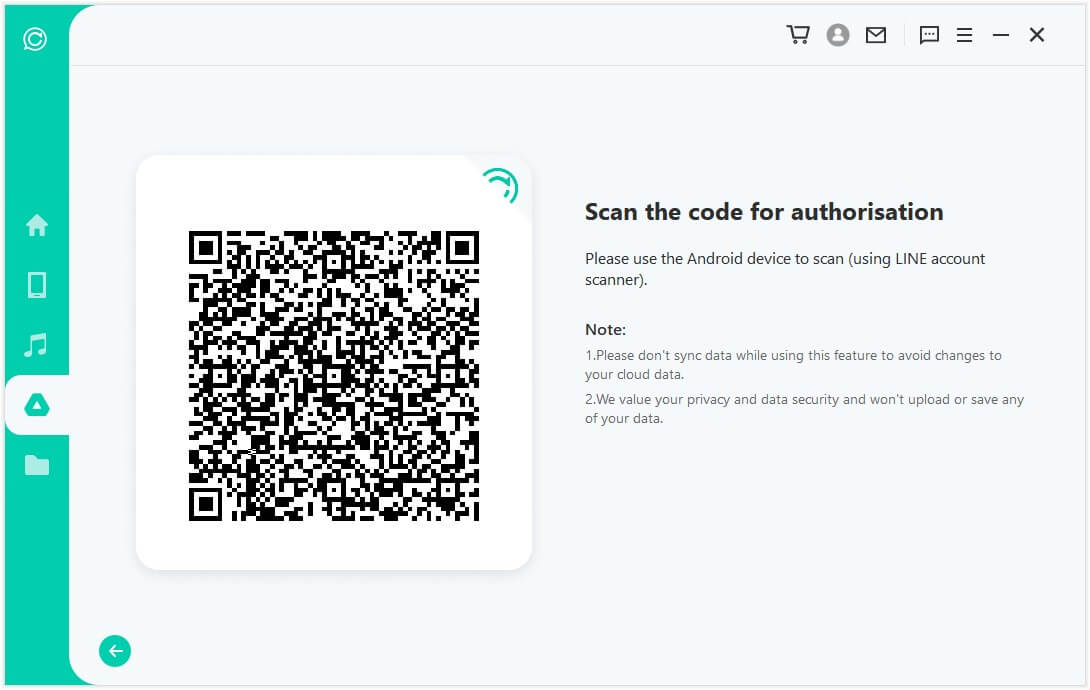
If you choose to log in with the QR code, an authorization code will appear after you scan. Then enter the code on the logged-in Android phone to obtain authorization.
Note
The authorization code you receive after each login is different.
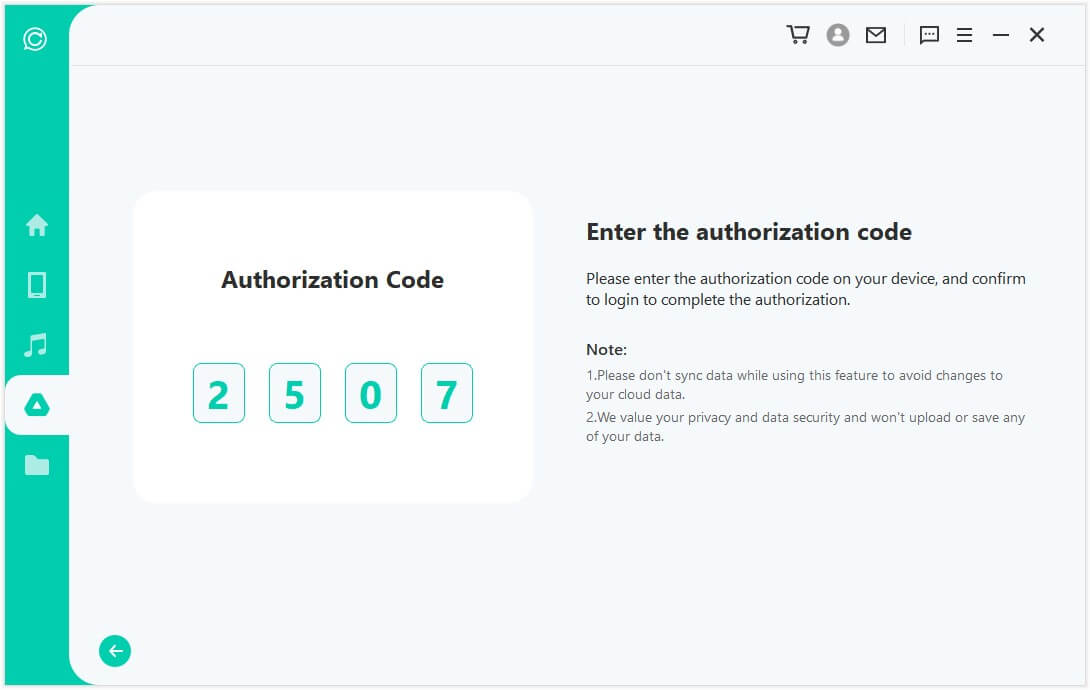
After authorization, ChatsBack for LINE will load your Google Drive data on your computer. According to the size of the data, and your network speed, the process is fairly fast.
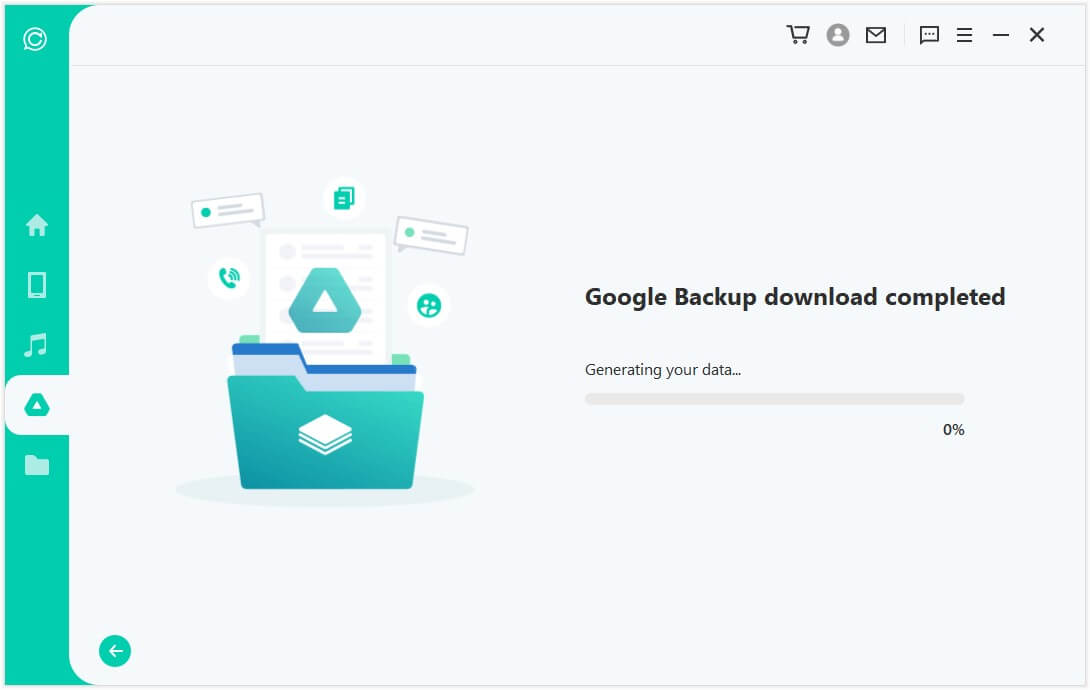
After downloading the Google backup , you need to connect your Android device to your PC. Then, ChatsBack for LINE will attain LINE attachment data, including pictures, voice, and documents. After this process, the complete attachment data will be displayed
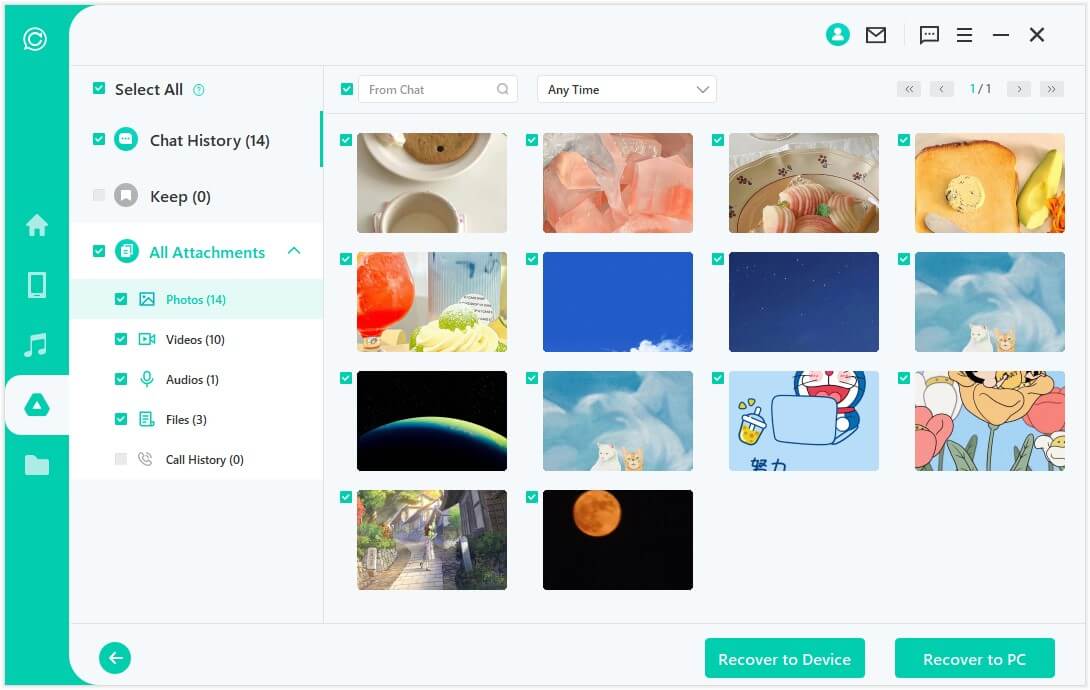
Step 2. Preview and Recover Data
Now, you can choose to recover these data to your handset or computer.
Recover to PC
If you click the "Recover to PC" option, you need to select the file format and where to save it. Hit "OK", and then ChatsBack for LINE will export the file to the location you choose.
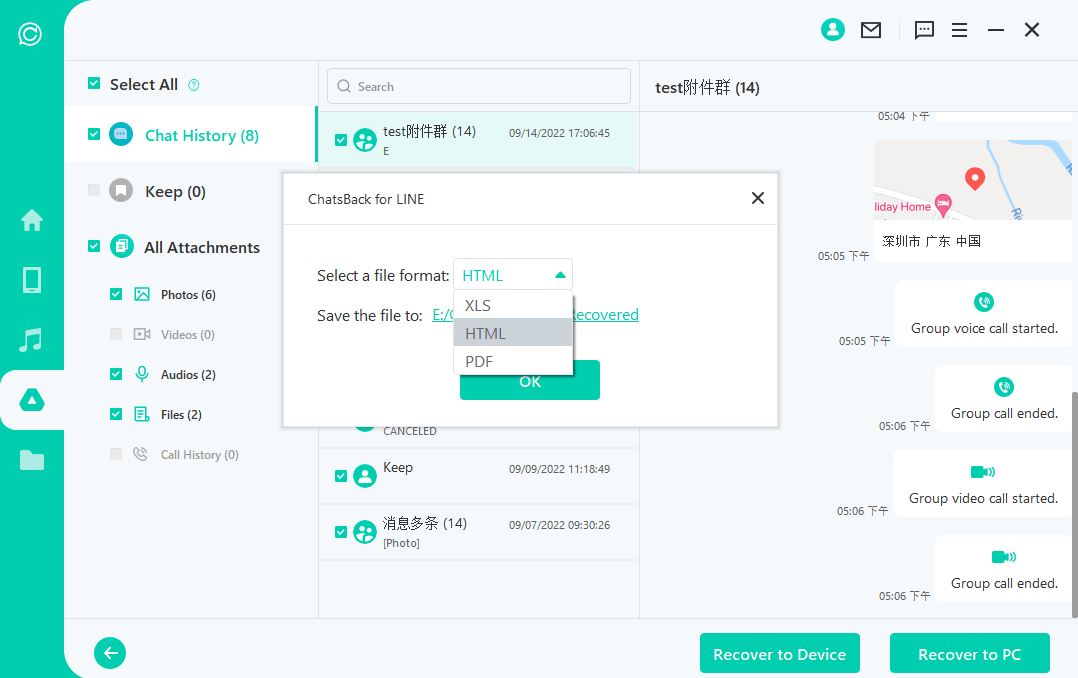
Recover to Device
If you choose "Recover to Device", you need to connect your device to the computer and select "trust this computer". Then tap on "RESTORE MY DATA" on your device.
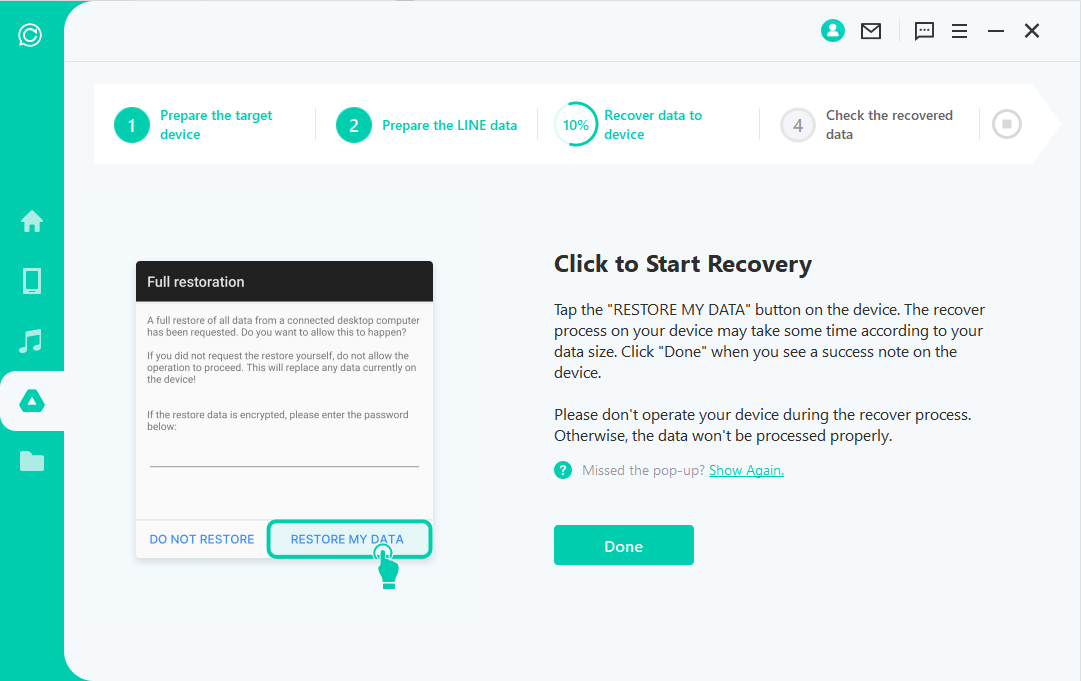
If you are using iPhone/iPad, the program will restore automatically, please wait patiently.
If you are using Android device, ChatsBack for LINE will install an old-version LINE on your device, you need to follow the instructions to proceed.
Step 3. Recover Data Successfully
The entire recovery process won't take long time, and the program will notify you when the recovery is complete.
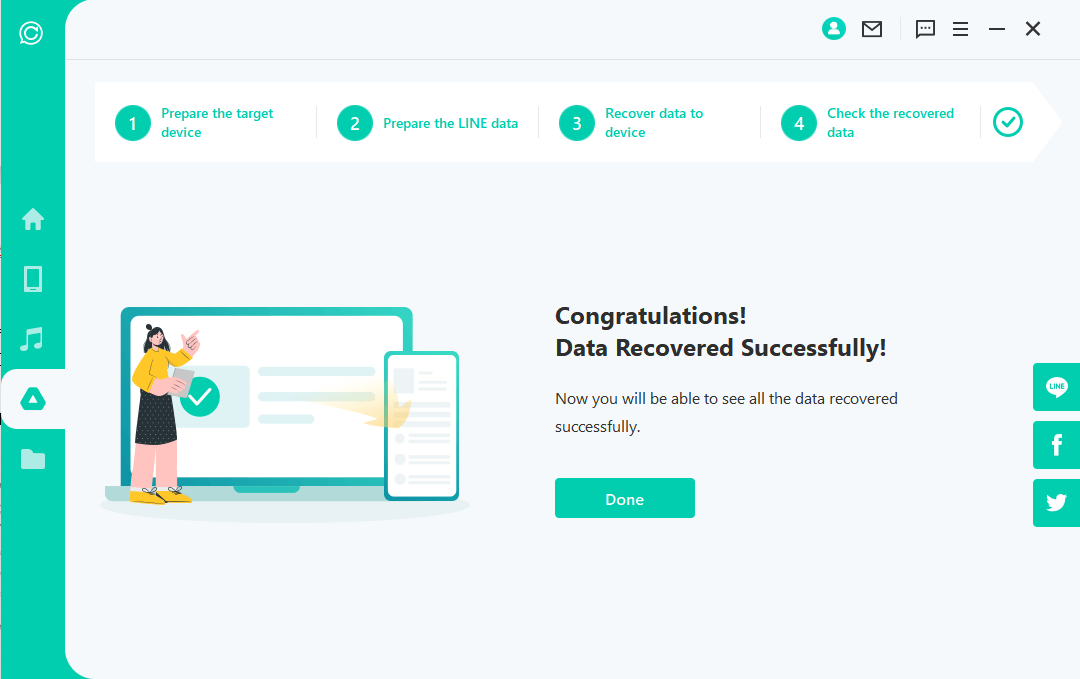
Mode 3: Recover LINE Data from iTunes Backup
Step 1. Load and Analyze Data
When you enter this module "Recover LINE Data from iTunes ", the program will scan and load your iTunes backup data.
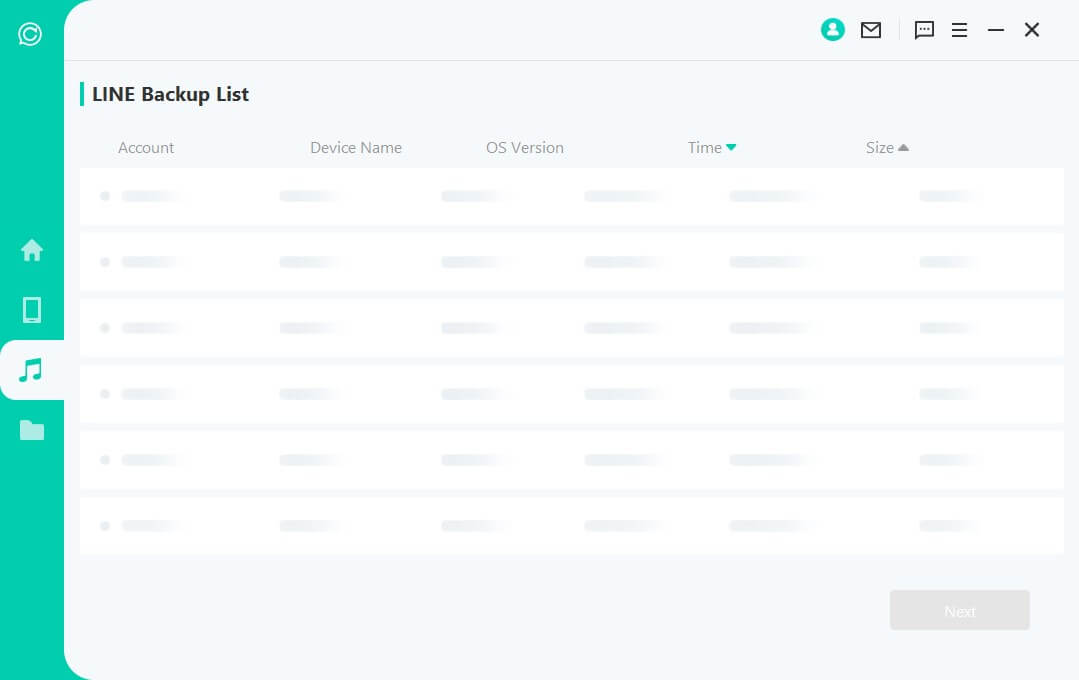
Then you can see the information of your device. Click "Next" to analyze the backup file.
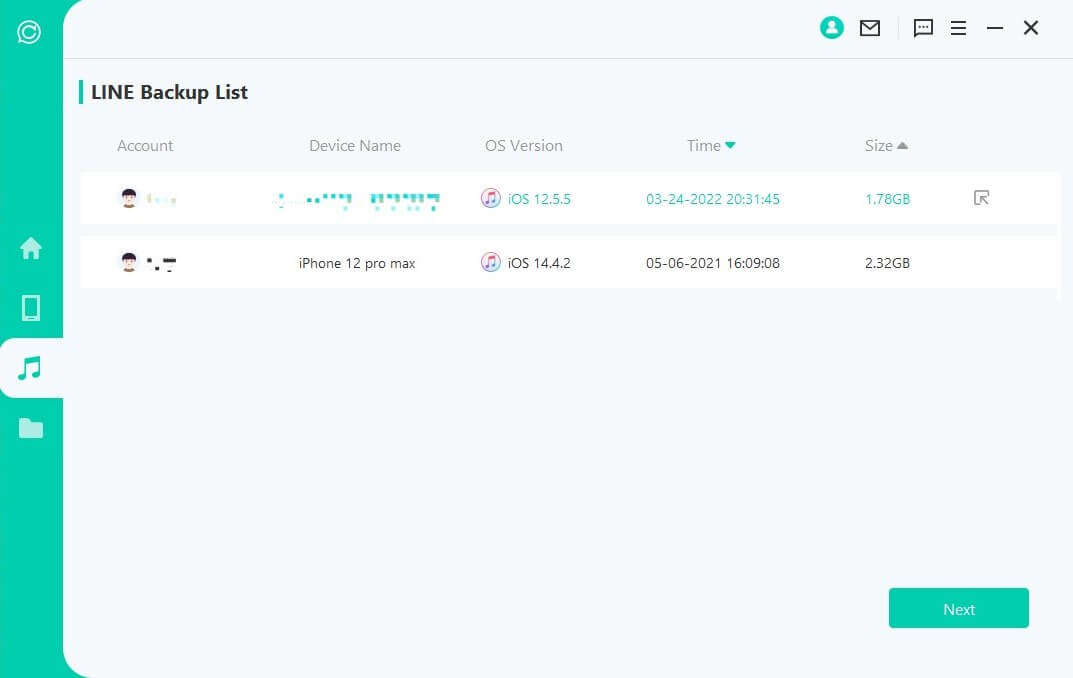
ChatsBack for LINE starts to anaylze the data. When it's done, you can preview the data.
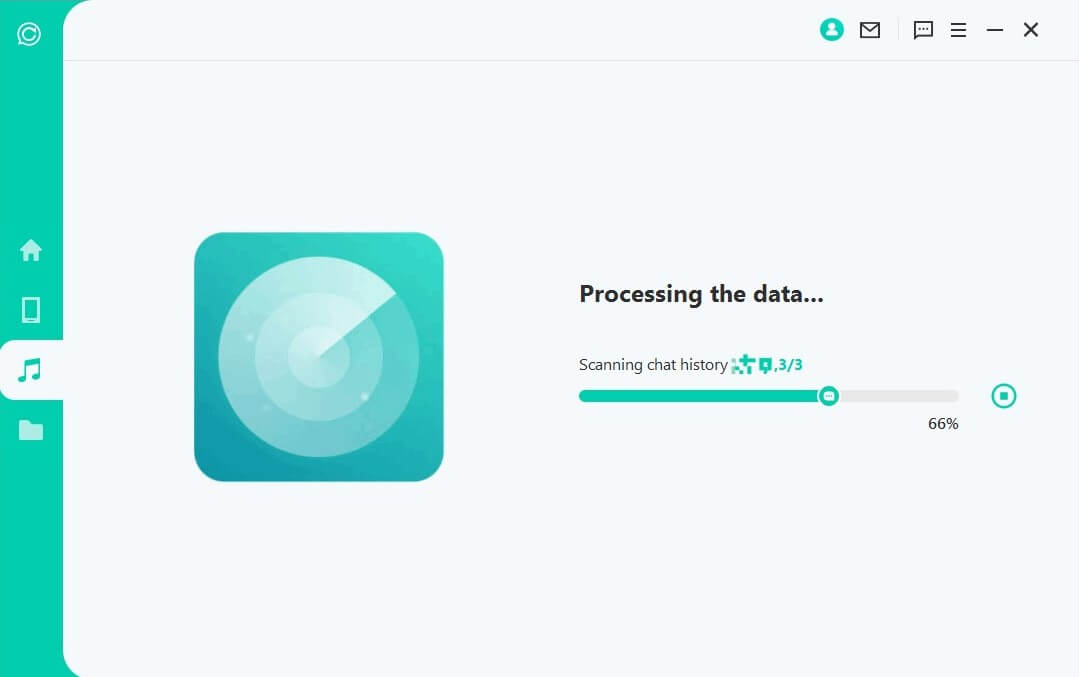
Step 2. Preview and Recover Data
All recoverable data will be shown as the images below. You can choose to recover these data to your handset or computer.
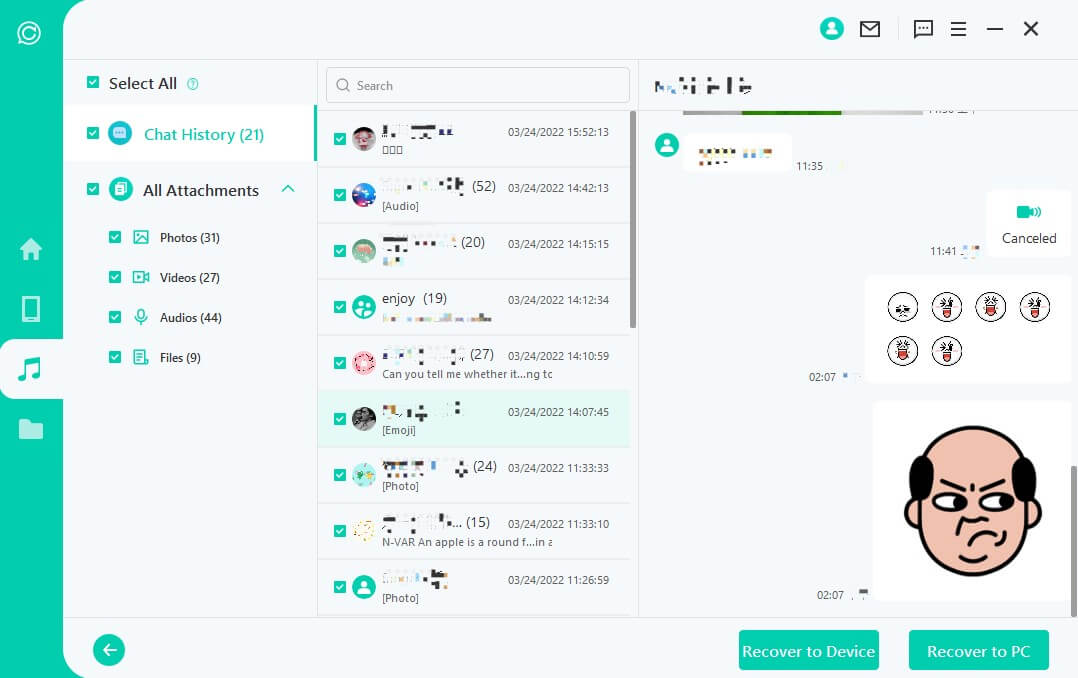
Recover to PC
If you click the "Recover to PC" option, you need to select the file format and where to save it. Hit "OK", and then ChatsBack for LINE will export the file to the location you choose.
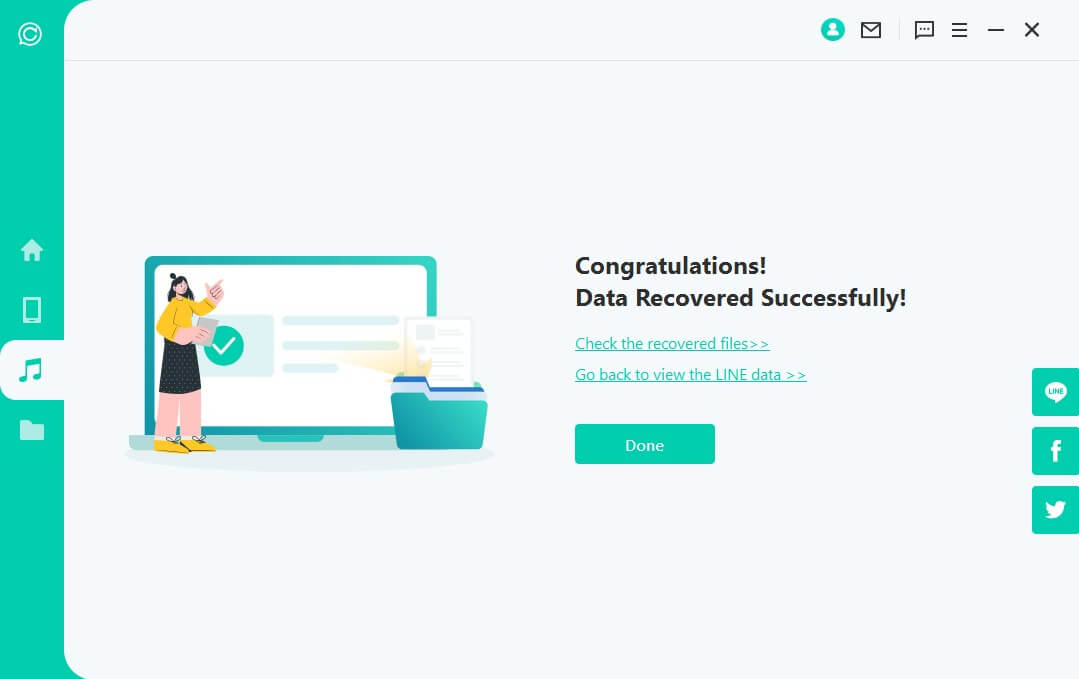
Recover to Device
If you choose "Recover to Device", you need to make sure your device is recognized by the computer. Click "Start" to proceed.
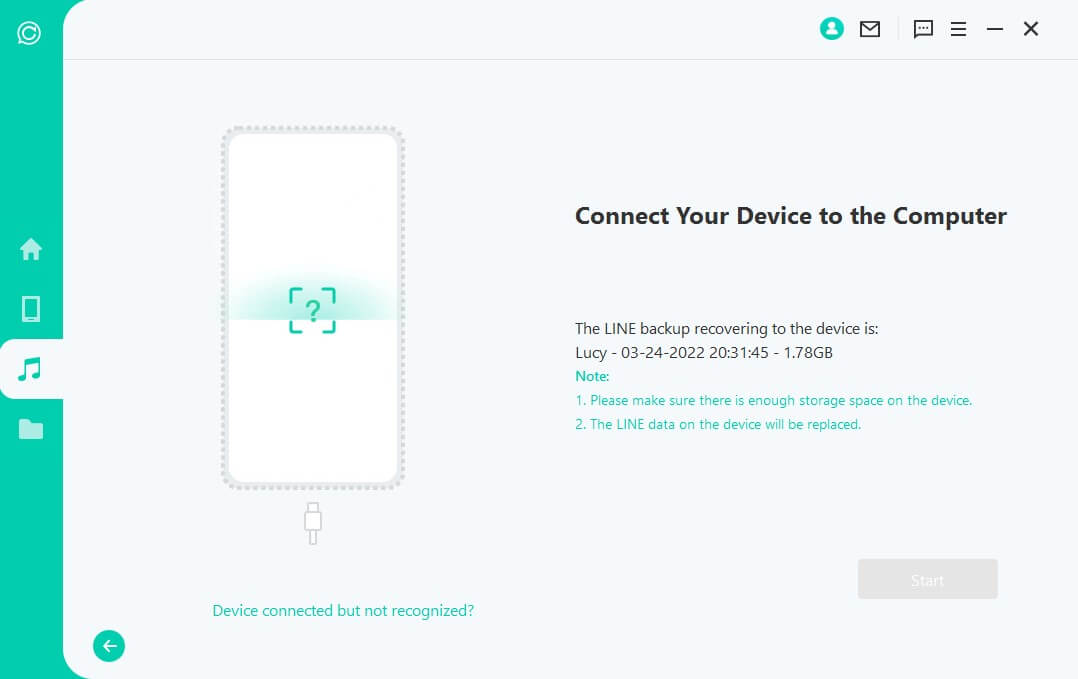
Fist of all, Find My iPhone has to be turned off. Please be noted that LINE data on the target device will be erased after the recover. Therefore back up the data first. Follow the instructions to turn off your iPhone's Find My iPhone feature.
Then go to App Store to download the LINE App.
ChatsBack will start to process the files. Shortly, your device will restart and your data will be recovered.
Mode 4. Recover LINE Data from History Records
In this module, ChatsBack does not even need to scan your device storage, Google Drive or iTunes backup. You can recover your data that previously stored in ChatsBack.
Step 1. Load and Select Database Backup
The program automatically load the history record on ChatsBack. Select the one you want to recover and click "Next" to proceed.
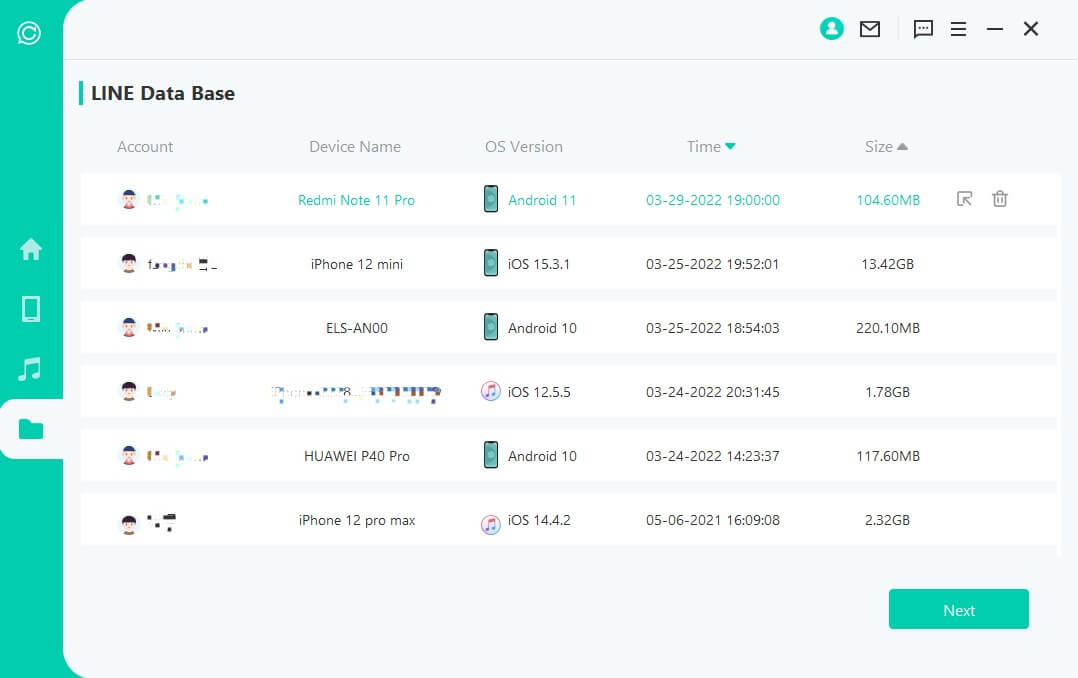
Step 2. Analyze Backup Data
Then we move on to the scanning process. The following steps differ according to your device model (iPhone/Android).
For Android Device
ChatsBack starts to scan and fetch your device data, which will be stored to History Records. This way you can retrieve these data someday even when your device is completely reset. When the scaning completes, hit "Next" to proceed.
To analyze the database, ChatsBack need you to grant the permission. First, ChatsBack will load the files to prepare the environment for data analysis.
Then you need to enter the country code and phone number of your chosen database. LINE will send an SMS to verify your phone number.
After your information is verified, ChatsBack will calculate the related keys to analyze the database.
Finally, the program will analyze the database you choose. After that, we can directly head to Preview and Recover Data.
For iOS Device
ChatsBack starts to access your historical backup data, which will be analyzed by the program afterwards.
All recoverable data will be shown as the images below. You can choose to recover these data to your handset or computer.
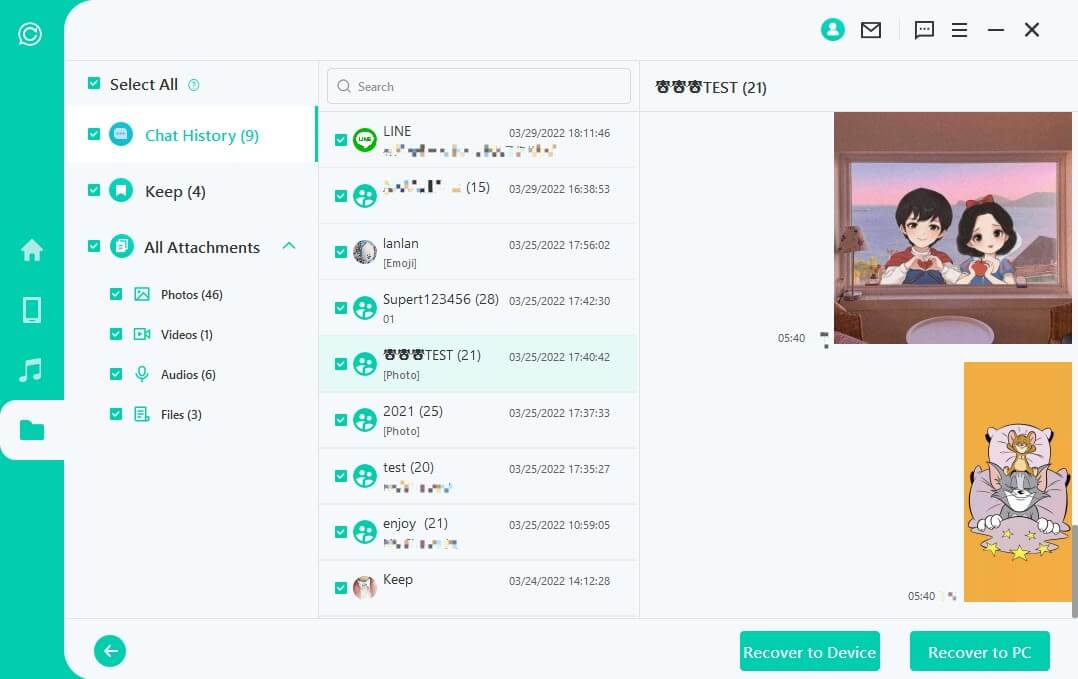
Recover to PC
If you click the "Recover to PC" option, you need to select the file format and where to save it. Hit "OK", and then ChatsBack will export the file to the location you choose.
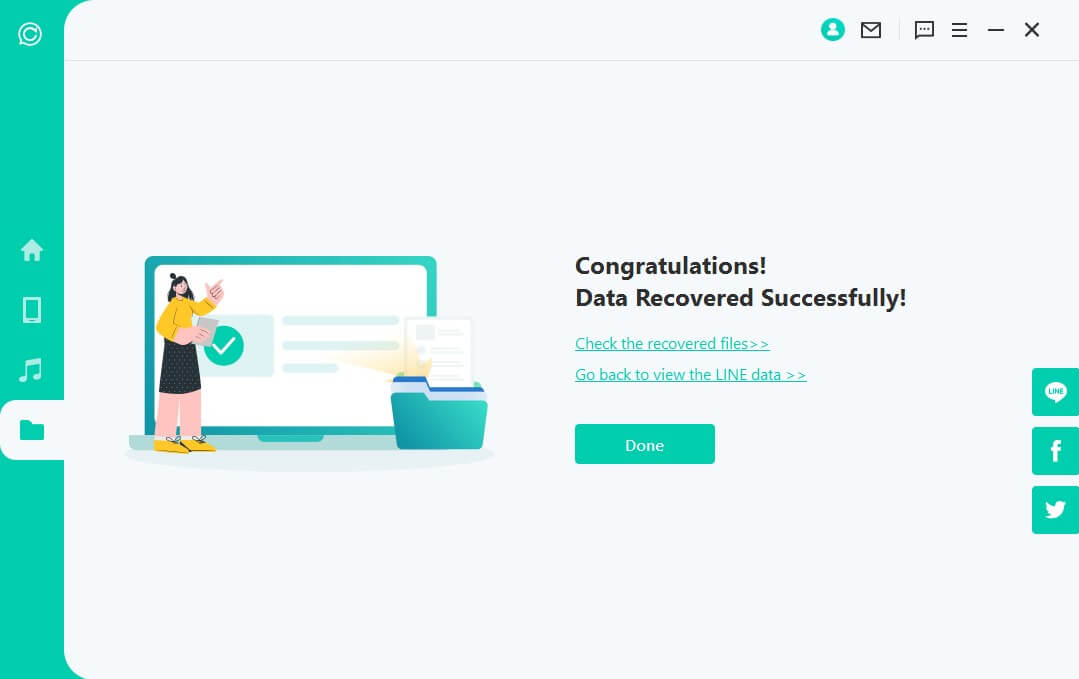
Recover to Device
If you choose "Recover to Device", you need to make sure your device is recognized by the computer. Click "Start" to proceed.
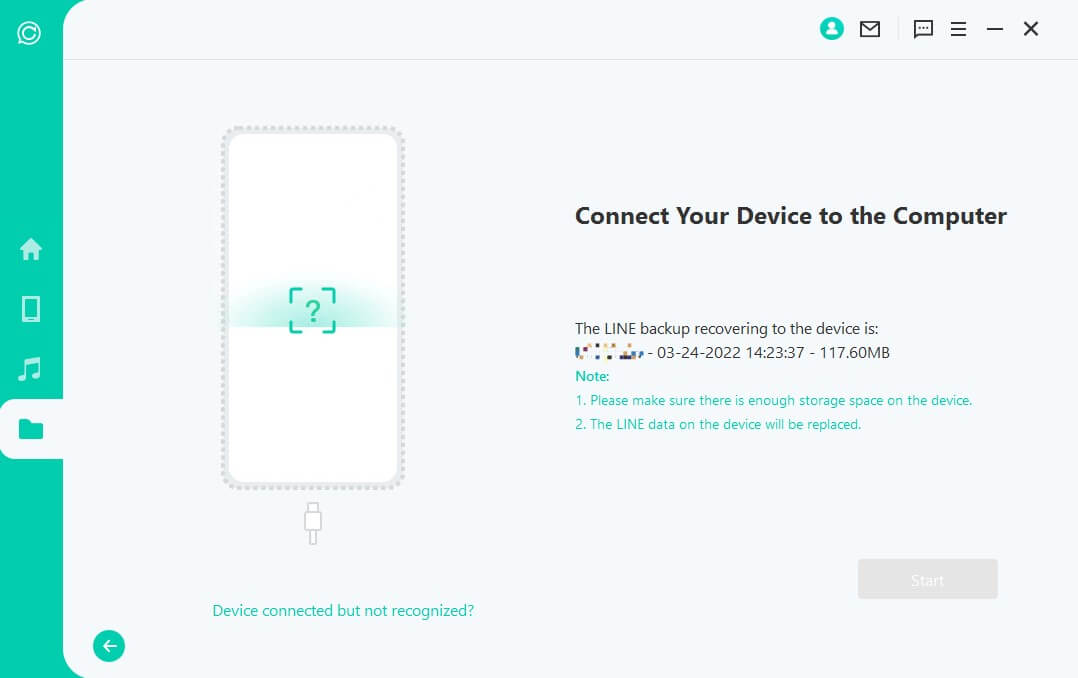
For Android Device
LINE on your device, follow the instructions to proceed. Please be noted that LINE data on the target device will be erased after the recover. Therefore back up the data first. Hit "OK" to continue.
The installation of the old-version LINE begins. In case of unexpected failure, you should unlock your device and follow the instructions.
ChatsBack will process the files. Shortly, your data will be recovered. Log into your LINE account and you'll see the recovered data. After login, make a local backup and update LINE to the latest official version.
For iOS Device
Fist of all, Find My iPhone has to be turned off. Please note that LINE data on the target device will be erased after the recover. Therefore back up the data first. Hit "OK" to proceed.
Follow the instructions to turn off your iPhone's Find My iPhone feature.
Then go to App Store to download the LINE App.
ChatsBack will start to process the files. Shortly, your device will restart and your data will be recovered.















