User Guide of iMyFone TunesMate
Transferring media files between iOS devices and iTunes/computer is extremely easy with iMyFone TunesMate. TunesMate lets you to transfer files conveniently with two-way transfer, and you can even rebuild the iTunes library. It supports music, playlists, movies, camera roll images, photo libraries, podcasts, and more. To correctly use the function you want, click on one of these navigation in the Content bar on the left to read the full guide!
1-Click to Uninstall Apps from iDevice in Bulk
It is not convenient to delete apps on iPhone/iPad/iPod touch one by one if you have many of apps to delete. iMyFone TunesMate enables you to uninstall apps from your iDevice in batch.
Step 1: Connect Your iPhone/iPad/iPod
Launch iMyFone TunesMate on your computer, and connect your iPhone/iPad/iPod touch with a USB cable.

Step 2: Uninstall apps from iDevice
a. Click “Apps” icon from the top of interface to enter the Apps window. All the apps on your device will be listed there.
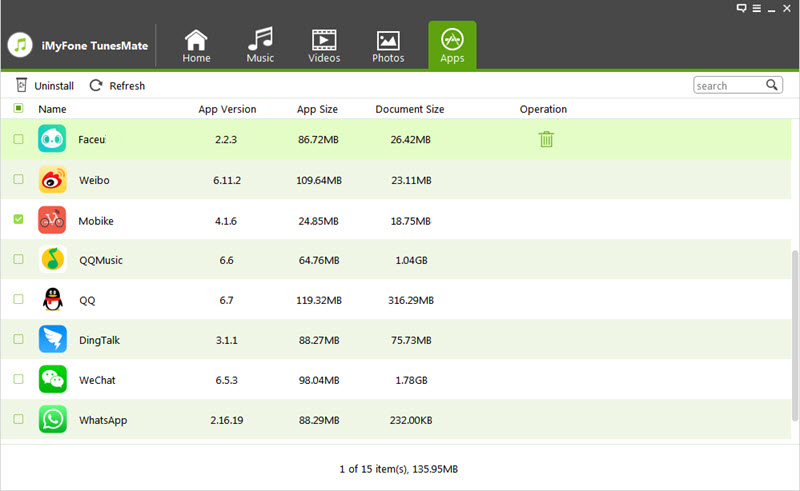
b. Check the apps you want to uninstall from your device, and click “Uninstall” button from the top menu. A confirmation window will pop up, and click “Yes” to begin the uninstallation process.
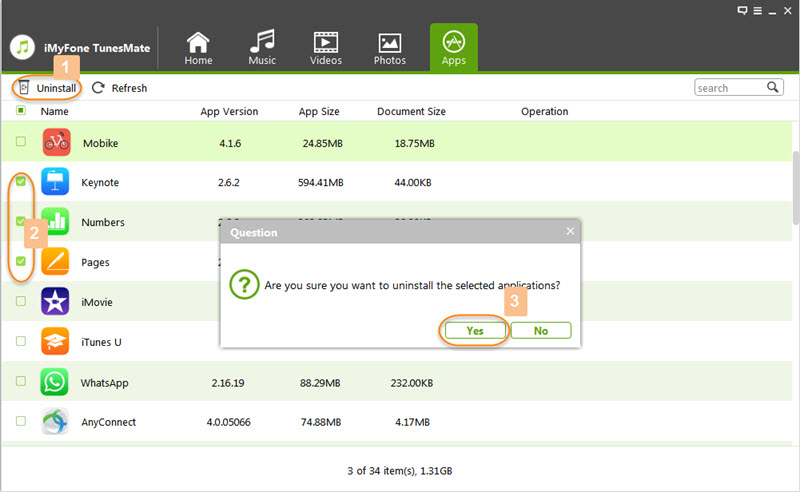
Refresh Function
In “Music”, “Videos”, “Photos”, “Apps” module, there is a Refresh button at the top menu, which allows you to update contents in the related module. For example, sometimes part of the songs aren’t shown on the window immediately when you add many songs in “Music” module at a time, you can click “Refresh” button to load newly added songs. Similar to other modules, click “Refresh” button to update the contents if it does not update it immediately.















