Some of you may be familiar with IPSW file, while some of you may be new to this concept.
This article will introduce what an IPSW file is and how to install IPSW file on iPhone. If your iTunes is accessible, you can use it to install the IPSW file. If not, you can learn how to install IPSW without iTunes with our step-by-step guide.
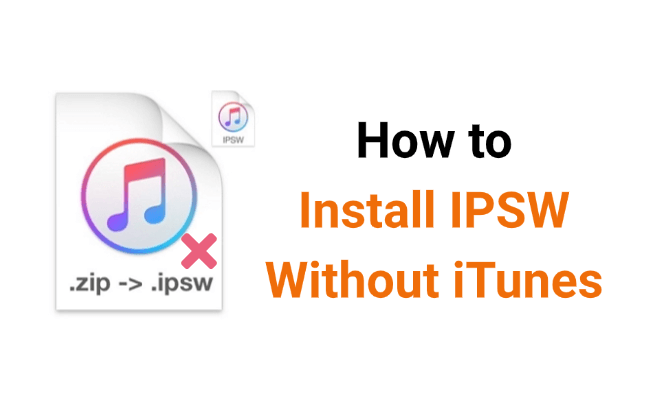
In this article:
What Is an IPSW File?
An IPSW file is a file format used by Apple devices, such as iPhone and iPad, to store firmware and software updates. You can regard it as the firmware, which is the core part of the operating system that can decide how your iPhone works.
To update or restore an iPhone/iPad, the IPSW file is required. Also, it's often used for downgrading the system. Now that we know what is an IPSW file, let's see how to install IPSW file on iPhone.
| iMyFone Fixppo | iTunes | Settings | |
|---|---|---|---|
| Data Safety | Install IPSW without losing data | Install IPSW file but with data loss | Install IPSW file without data loss |
| Allow to choose IPSW versions |

|

|

|
| Success Rate | 99% | 80% | 90% |
| Time Required | 5-10 minutes | 40-50 minutes | 45-60 minutes |
| Ease of Use | Very easy, 4 steps | A bit complex | Easy |
| Cons | Requires a computer and USB cable | Will lead to all data loss | May won't let you download the IPSW if it's not signed |
How to Install IPSW Without iTunes?
When iTunes is not available for you to install the IPSW, you can use an alternative to ensure a smoother experience. iMyFone Fixppo IPSW installer is such a tool that allows you to install IPSW file without relying on iTunes, and without complicated manual steps.
Unlike iTunes, Fixppo can install IPSW file on your iPhone safely without causing any data loss. Moreover, you can fix iPhone issues and easily update iOS with the IPSW file.

Key Features of IPSW Installer:
- No iTunes Needed: Install IPSW file on iPhone without needing iTunes.
- No Data Loss: SafelyiInstall iPhone firmware without losing data.
- Broad Compatibility: Fully compatible with iPhone XR/11/12/13/14/15/16 series to get the IPSW file.
- High Success Rate: Enable you to get the IPSW file with up to 99% success rate.
- Bypass OTA Restrictions: Useful when the IPSW doesn't show up via normal OTA updates.
- Other Features: Able to install the IPSW file and use it to fix iOS problems including iPhone not showing up in iTunes, iPhone stuck on black screen/Apple logo, etc.
- iOS Downgrade Support: Offers to downgrade iOS when you want to roll back to the previous version.
Here's how to install IPSW file on iPhone without iTunes using Fixppo.
Step 1: Download and install Fixppo to your computer, then launch it. Next, connect your iPhone to the computer using a USB cable and click the iOS Upgrade/Downgrade.
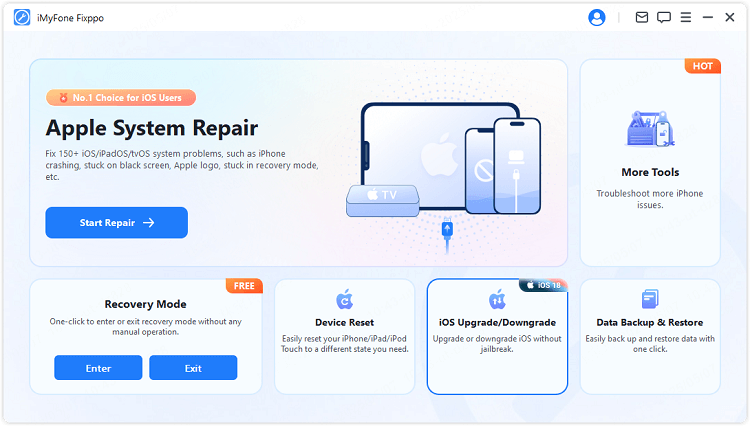
Step 2: Next, choose the Upgrade iOS, where you can find the IPSW file.
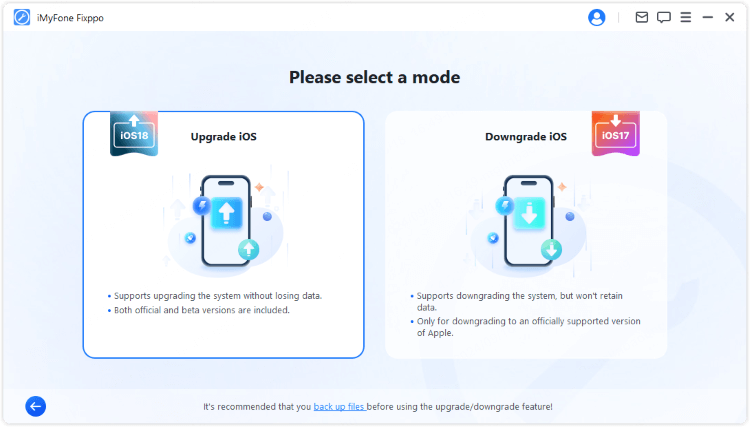
Step 3: Once Fixppo detects your device, you can see some info and the available IPSW file as well, click the Download button to get it.
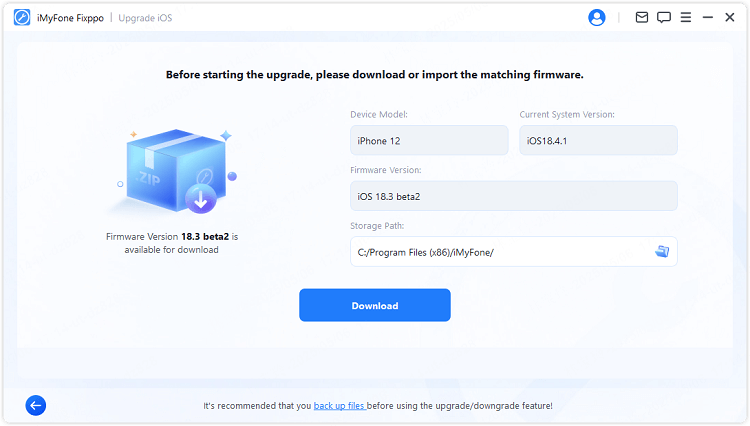
Step 4: Click the Start Upgrade iOS button and wait for a few minutes for the software to finish installing the IPSW on your iPhone.

The IPSW file will be installed on your iPhone within 5 minutes. Later, your iPhone will restart automatically. If you feel like restoring IPSW without iTunes, Fixppo is your best option to safely getting you the IPSW.
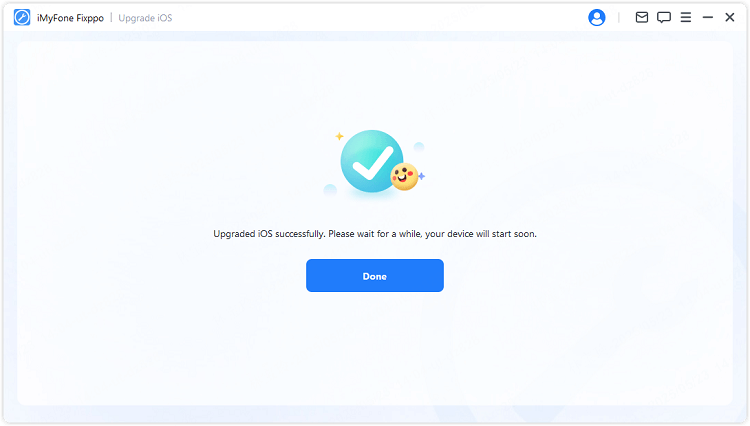
How to Install IPSW File on iPhone with iTunes?
While third-party tools like Fixppo offer convenience, some of you may prefer a more traditional solution. If you're looking to install an IPSW file without relying on external software, iTunes is still one of the most reliable ways.
If you feel like using iTunes for IPSW installation, here’s how to install IPSW files using iTunes safely. Before that, please note that this method will result in data loss.
Step 1: Connect your iPhone to the computer and launch iTunes, make sure iTunes is in the latest version.
Step 2: When your iPhone is detected, from the right side, click the Restore iPhone button.

Step 3: When prompted, enter your iPhone passcode to confirm and iTunes will begin to download and install the IPSW file on iPhone.
What to do when iTunes does not allow you to manually select an IPSW file?
One of the drawbacks of using iTunes to install an IPSW file directly is that it doesn't allow you to choose specific IPSW versions. But you can fulfill this purpose by downloading an IPSW file from third-pary website, then install it on iPhone with iTunes. Here's how to do it.
Step 1: Go to the IPSW website, choose the device that you want to install an IPSW file on.
Step 2: Choose the firmware that is still in signing status.
Step 3: Make sure your iPhone has enough storage space then hit the Download button to download the IPSW file to your computer.
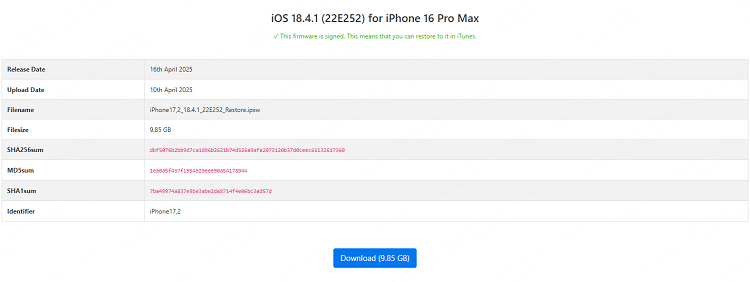
Step 4: Open iTunes again, then hold down the Shift key (on Windows) or the Option key (on Mac) and click the Restore iPhone button for iTunes to open a file window.

Step 5: Find the IPSW file you just downloaded to the computer, then follow instructions to confirm the iTunes restore process.
If your network connection is unstable and you can't enter the website, you can also download and install the IPSW firmware through iMyFone Fixppo directly, which will offer all the available IPSW firmware for you. That's much easier.
How to Install IPSW File on iPhone Without Computer?
How to do when you want to install IPSW without computer? Well, if the version you're aiming for is still signed by Apple and available via Apple's OTA update servers, you can manually get the IPSW file from iPhone's settings.
This is the simplest and safest way to update your iPhone, no cables or third-party tools required. Here's how to install IPSW file on iPhone without computer.
Step 1: Go to Settings > General > Software Update.
Step 2: When iPhone load the page, you can see the available IPSW firmware, click to download and install it on your iPhone.
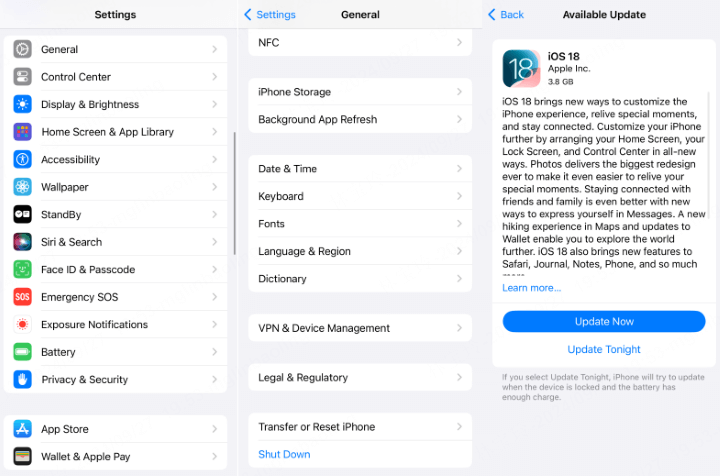
Using this method, you can install IPSW without iTunes for free. However, you won't be able to choose a sepcific IPSW to install or force reinstall the same version already installed on your iPhone.
Conclusion
Now, you should know how to install IPSW without iTunes, we do hope that you have successfully installed the IPSW file on your iPhone using any of the above-mentioned methods.
For your convenience, we would like to recommend iMyFone Fixppo, the best IPSW installer that can easily download and install IPSW file on your iPhone without using iTunes or requiring you to manually download the firmware file!
-
Top 7 Ways to Fix Mail App Not Working on iPhone in iOS 17/18
Is your mail app not working on iPhone? Here are 7 tested methods for you to regain control of your mail app!
3 mins read -
[Top 6 Ways] Fix Discord Not Working 2025
If you are looking for a solution to fix Discord not working, you have come to the right place! Here are 6 fixes that have been fixed for many Discord users.
4 mins read -
How to Know If Someone Added You Back on Snapchat
Two methods are provided to know if someone added you back on Snapchat.
1 mins read -
Get Rid of Top Hits on Safari on iPhone, iPad and Mac [2025]
If you want to know how to get rid of top hits on Safari, you are right here. We will guide you through the steps to disable top hits on Safari permanently.
3 mins read -
Turn Off Safari Suggestions on iPhone, iPad and Mac
We sum up all possible ways to help you turn off Safari Suggestions completely step by step. Don't hesitate to check.
4 mins read -
How to Fix Apple Music Not Working in iOS 17/18 [2025]
Apple Music not working in iOS 17/18' iPhone? Don't worry. We offer 10 universal tips for common issues and 5 special fixes for you in this post! Continue reading!.
8 mins read




















Was this page helpful?
Thanks for your rating
Rated successfully!
You have already rated this article, please do not repeat scoring!