"I'm using my new iPhone 16. It was working perfectly until yesterday when it was not responding to my touch. So, I thought of rebooting it to fix this issue, but it didn't work. Can you tell me if there is any other way to restart it? Can I restart it with a computer? Please help me!"
As we know, minor issues like iPhone frozen or not working can be easily resolved by performing a restart manually, through which the iPhone can reset itself without damaging the data.
However, if you can't do it manually, do you want to know how to restart iPhone from computer? Steps involved are simple. In this article, we'll show you how to restart your iPhone with computer via 3 practical ways.
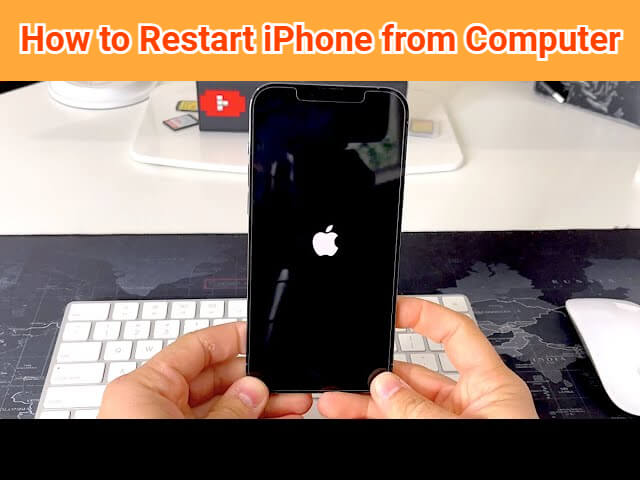
In this article:
- Can I Restart My iPhone from My Computer? - Answered!
- How to Restart iPhone from Computer?
- Restart iPhone from Computer via iPhone Reboot Tool [Easy & Safe]

- Restart iPhone on Computer with Recovery Mode [Complicated]
- Restart iPhone Using Computer by DFU Mode [Rather Complicated]
- Hot FAQs about Restarting iPhone on Computer
Can I Restart My iPhone from My Computer?
YES. You can restart your iPhone from your computer. With a reliable third-party iOS reboot tool or via iTunes, you can easily restart your device from PC without hassle.
Since some of you may wonder why you fail to restart the iPhone manually, here're some reasons:
- When your iPhone screen is frozen, you can't use the "slide to power off" feature to turn off then restart the iPhone.
- Manually rebooting your iPhone requires pressing buttons,if your iPhone's buttons are broken, you won't be able to reboot it manually.
- Apple has the build-in feature to restart the iPhone, if you can't access the iPhone's settings due to unresponsive screen, you can't restart the device as expected.
How to Restart iPhone from Computer?
Here're 3 effective methods you can try to restart your iPhone from PC/laptop/Mac, and the chart below can help you better choose the one you need.
| iPhone Reboot Software | Recovery Mode | DFU Mode | |
|---|---|---|---|
| Success rate | 99% | 50% | 60% |
| Difficulty | Easy, no skills required | Complex | Rather Complex |
| Required Time | 10 minutes | 40-50 minutes | 1-1.5 hours |
| Data Loss | 0% possibility, restart iPhone no data loss | 50% possibility | 50% possibility |
1 Restart iPhone from Computer via iPhone Reboot Tool
If you're looking for an easy and safe way to restart iPhone from computer, then this iMyFone Fixppo - iPhone reboot tool is what you need.
3 steps only, you can restart your iPhone with computer, even if your iPhone becomes unresponsive completely. You can regain full control of your iPhone in 10 minutes.

Key Features of iPhone Reboot Tool:
- Retain All Data: It can restart your iPhone using laptop/PC/Mac without losing data.
- 100% Secure: The best iPhone reboot software with guaranteed security.
- High Success Rste: 3 simple clicks to restart your iPhone from computer with 99% success rate.
- More Than a Reboot Tool: Also helps to flash an iPhone, fix iPhone black screen, and more.
- Wide Compatibility: Compatible with all iPhone models and iOS versions including iPhone 15/16 & iOS 17/18.
Fixppo is trusted by many tech sites for high efficiency! Now let's see how to restart iPhone through computer using the standard mode of Fixppo.

To start, you need to download and install iMyFone Fixppo, connect the iPhone you want to restart to the computer, then click the Start Repair tab.

Step 1: Choose the Standard Mode, which can restart your iPhone from computer safely without data loss.

Step 2: When your iPhone is detected, Fixppo will show you the compatible iOS firmware file. Click on the Download button to get the firmware file.

Step 3: Now, click on the Start Standard Repair button, Fixppo will start to restart your iPhone using the downloaded firmware file.

When the process completes, your iPhone will restart and you can see that all the data is preserved intact. That's EASY, right? Get Fixppo to restart your iPhone instantly!

If you're required to put your iPhone into recovery mode first, please try to enter the recovery mode with the 1-click feature of Fixppo. It's FREE!
2 Restart iPhone on Computer with Recovery Mode
Besides trying to reboot your iPhone from PC using the iOS restart Tool, putting your iPhone into recovery mode then use iTunes to restart your device is also supported.
1. If you choose to restore your iPhone, iTunes will erase all your iPhone data.
2. If iTunes not detecting your iPhone in recovery mode, you can try the next solution.
Now, follow steps here to make your iPhone enter the recovery mode based on the iPhone model you have:
For iPhone 6 and older:- Press and hold both the Power button and the Home button.
- Hold the buttons even after seeing the Apple logo, release them when the recovery mode screen shows up.
- Press and hold both the Power button and Volume Down button.
- After the Apple logo, let go of the buttons when the "connect to iTunes" logo display on your screen.
- Press and release the Volume Up button and then Volume Down button.
- Now switch to long-hold the Power button even when you see the Apple logo.
- Likewise, release the button when your iPhone enters the recovery mode screen.

When your iPhone is set to recovery mode successfully, open iTunes and connect your iPhone to the computer.
Step 1: When your iPhone is detected by iTunes, a window will pop up, saying that iTunes has detected your iPhone in recovery mode that requires updating or restoring.
Step 2: If you want to update your iOS system, click the Update button; If you try to solve the iOS bugs, click Restore button.

iTunes will then exit the recovery mode and follow to update or restore your iPhone, then reboot your device when it has done it work.
3 Restart iPhone Using Computer by DFU Mode
The DFU or Device Firmware Update is used for reloading the software and firmware on your device. That's why you can use the DFU mode to restart iPhone on computer.
Likewise, this DFU repair solution has 50% possibility of causing your data loss. If you're aware of this drawback, please follow steps to try this method.
For iPhone 6S or earlier version:- Press and hold both the Power button and the Home button.
- After a few seconds, release the Power button and continue to hold the Home button. (If you see the Apple logo, it means you have held the Power button for too long).
- When your iPhone is in black screen, it means you've entered the DFU mode.
- Press and hold both the Power button and Volume Down button.
- After a few seconds, release the Power button and continue to hold the Volume Down button.
- When the screen shows black, the DFU mode should works on your iPhone.
- Quickly press and release the Volume Up button then the Volume Down button.
- Long press the Side button for about 8 seconds.
- While holding the Side button, long press the Volume Down for 5 seconds.
- Release the Side button now, long press the Volume Down for more 10 seconds.
- With your iPhone in black screen rather than showing the Apple logo, the DFU mode is tried successfully.
Similar to the steps in Recovery Mode, connect your device to the iTunes and let iTunes to detect your iPhone to begin to update/restore your iPhone.
If your DFU restore failed, please make sure you've pressed the corresponding buttons for enough time.
Hot FAQs about Restarting iPhone on Computer
1 How can I restart my iPhone without using the screen?
To restart your iPhone without using the screen, Fixppo should be your go-to. As it can directly restart your iPhone from computer, without the need of pressing any buttons, let along the screen.
2 How can I restart my iPhone without power button?
As the recovery mode/DFU mode needs you to press the buttons of your iPhone, Fixppo seems to be a better idea as it provides to enter recovery mode in 1 click for free, which can then be used to restart your iPhone.
Conclusion
That's all for how to restart iPhone from computer with 3 methods. If you're seeking for a quick way to restart your iPhone in minutes, iMyFone Fixppo is able to fulfill your need without any data loss. Download it to have a free try now!
-
Top 7 Ways to Fix Mail App Not Working on iPhone in iOS 17/18
Is your mail app not working on iPhone? Here are 7 tested methods for you to regain control of your mail app!
3 mins read -
[Top 6 Ways] Fix Discord Not Working 2025
If you are looking for a solution to fix Discord not working, you have come to the right place! Here are 6 fixes that have been fixed for many Discord users.
4 mins read -
How to Know If Someone Added You Back on Snapchat
Two methods are provided to know if someone added you back on Snapchat.
1 mins read -
Get Rid of Top Hits on Safari on iPhone, iPad and Mac [2025]
If you want to know how to get rid of top hits on Safari, you are right here. We will guide you through the steps to disable top hits on Safari permanently.
3 mins read -
Turn Off Safari Suggestions on iPhone, iPad and Mac
We sum up all possible ways to help you turn off Safari Suggestions completely step by step. Don't hesitate to check.
4 mins read -
How to Fix Apple Music Not Working in iOS 17/18 [2025]
Apple Music not working in iOS 17/18' iPhone? Don't worry. We offer 10 universal tips for common issues and 5 special fixes for you in this post! Continue reading!.
8 mins read





















Was this page helpful?
Thanks for your rating
Rated successfully!
You have already rated this article, please do not repeat scoring!