To trade-in, sell, or use the iPhone as new, many users choose to reset their iPhone to factory settings, hoping to erase all data completely.
Apple provides the option of "Erase All Content and Settings", a straightforward way to factory reset iPhone. However, users complain that this method doesn't work when they click on it on iPhone.
So many users wonder: Why can't I reset iPhone to factory settings? Is there any alternative way to erase iOS data safely? The answer is YES. You can read on this article to discover 7 other tips.

In this article:
- Why Can't I Reset My iPhone to Factory Settings?
- Best Way to Fix iPhone Won't Factory Reset [99% Success Rate]

- 6 Other Ways to Fix iPhone Won't Reset to Factory Settings
- Perform a Force Restart
- Ensure Stable Network Connection
- Update iOS Software
- Disable Find My iPhone Feature
- Sign Out of iCloud
- Restore iPhone to Factory Settings with iTunes
- Correct Steps to Factory Reset iPhone via Settings
Why Can't I Reset My iPhone to Factory Settings?
iPhone's build-in feature of Erase All Content and Settings allows all iPhone users to wipe iPhone clean, but this feature fail to work sometimes.
To figure out why you can't reset iPhone to factory settings, here're a few possible reasons.
- You forget the passcode to the iPhone. If you don't have the passcode to the second-hand iPhone, or you don't remember the passcode to your own iPhone, you're unable to reset.
- You don’t have the iCloud password. When Find My iPhone is enabled on your device and you don't have the iCloud password to disable it, you can't do the reset.
- A connection problem. A stable network connection is often required to complete a factory reset, if the connection doesn't work properly, you can't reset.
- Technical Issues or iOS bugs. Sometimes, software bugs or technical issues can prevent you from factory resetting your iPhone.
You can watch the video to factory reset iPhone without passcode:
Best Way to Fix iPhone Won't Factory Reset
If your iPhone won't factory reset via the feature of "Erase All Content and Settings", you can try an iPhone factory reset tool - iMyFone Fixppo, which is the best iPhone eraser to permanently delete all iOS data, 100% unrecoverable.
With this solutions, you can safely erase photos, videos, voice memos, contacts, messages, call history, third-party apps, and other data from all iPhone models, 100% protect your privacy and data from strangers.
After that, you can sell, donate, reuse or trade-in the iPhone at will.

Key Features of iPhone Factory Reset Tool:
- Factory Reset iPhone Without Passcode: Support resetting your iPhone to factory settings without iPhone passcode.
- Data 100% Unrecoverable: Permanently erase all iOS data, ensuring that there is no chance of data recovery.
- Erase All Types of Files: Able to delete all types of data, including photos, contacts, notes, Safari's data, WhatsApp, Facebook Messenger, Telegram, Signal, Viber...
- Extensive Compatibility: Fully compatible with various models to fix iPhone won't factory reset, including iPhone 7/8/X/11/12/13/14/15/16.
- No Restrictions: Easily fix iPhone not resetting with simple clicks, whether Find My iPhone is enabled or not.
Below is the step-by-step guide on how to fix unable to reset iPhone with Fixppo, which can reset your iPhone to factory settings in minutes. Let's dive in!
Step 1: Download and install Fixppo to your computer, launch it and connect your iPhone to the computer via a USB cable. Then choose the Device Reset option.
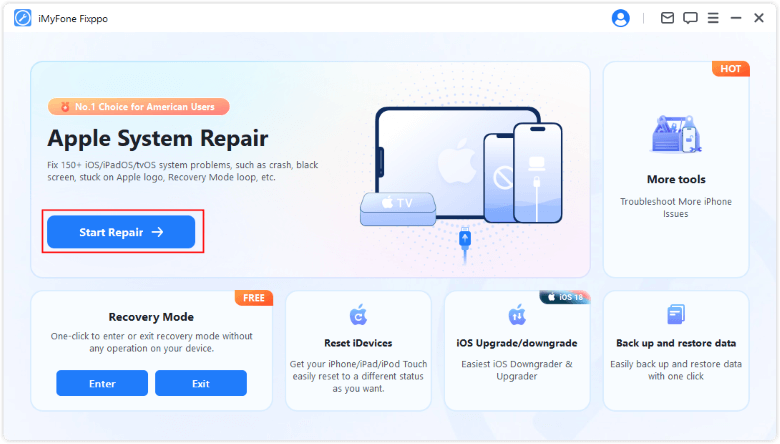
Step 2: From the interface, choose Hard Reset, which supporting resetting your iPhone without passcode.
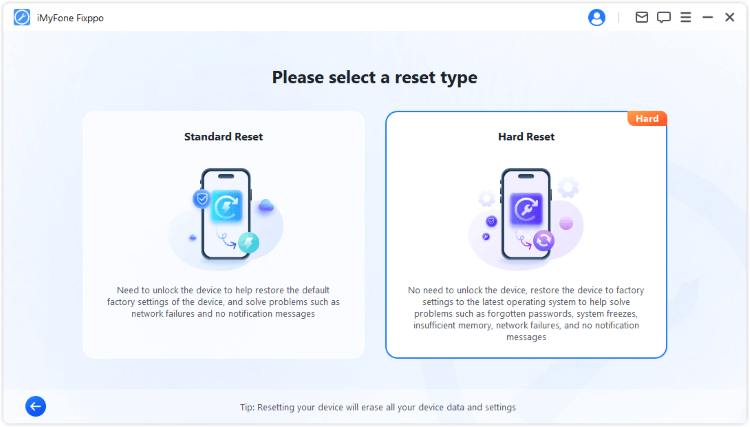
Step 3: When your device is detected, click on the Download button to get the iOS firmware used for resetting your iPhone later.
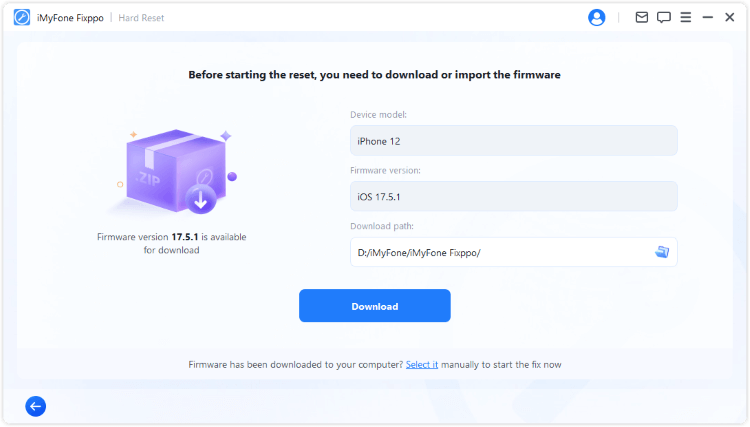
Step 4: With the firmware, click on the Start Hard Reset button for Fixppo to begin the process of resetting your device to factory settings.
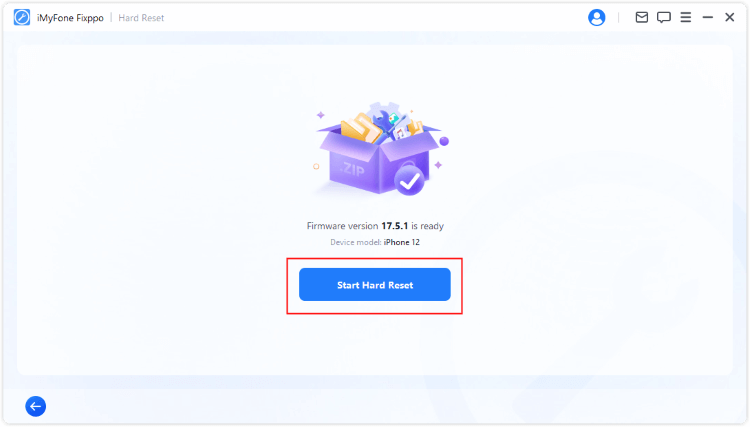
5 minutes later, you can see the following window, suggesting that you've successfully factory reset the iPhone. If your iPhone won't reset via regular steps, you can try this hassle-free tool!
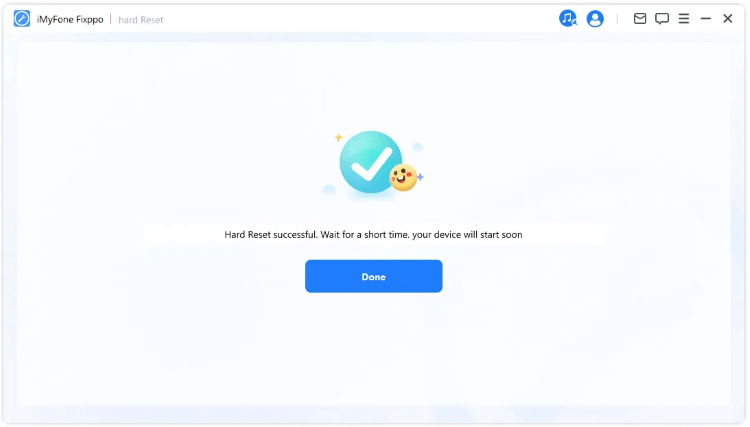
6 Other Ways to Fix iPhone Won't Reset to Factory Settings
When iPhone won't factory reset via Settings, here're 6 other tips to fix it besides using the iPhone factory reset tool - Fixppo. Let's go through them one by one.
1 Perform a Force Restart
If there are problems with your iOS system that makes you unable to reset iPhone, you may be able to fix it by simply force restarting your iPhone, which can be used to fix minor software glitches.
- For iPhone 5/6/SE to force restart: Simultaneously press and hold the Home + Power buttons until the screen turns black. When the Apple logo shows up, release the buttons.
- For iPhone 7/7 Plus to force restart: Press and hold the Power + Volume Down buttons at the same time. Release the buttons immediately after you see the Apple logo on the screen.
- For iPhone 8/X/XR/11/12/13/14/15/16 to force restart: Press the Volume Up button, then the Volume Down button, then press the Power button and hold it until the Apple logo shows up.

2 Ensure Stable Network Connection
When you can't reset iPhone to factory settings via "Erase All Content and Settings" in iPhone's Settings, which requires a stable network connection to run, you should go check and make sure your internet connection is working well.
Change to a stable Wi-Fi may help. Or, if you’re using the cellular data, disconnect it and switch to using the Wi-Fi.
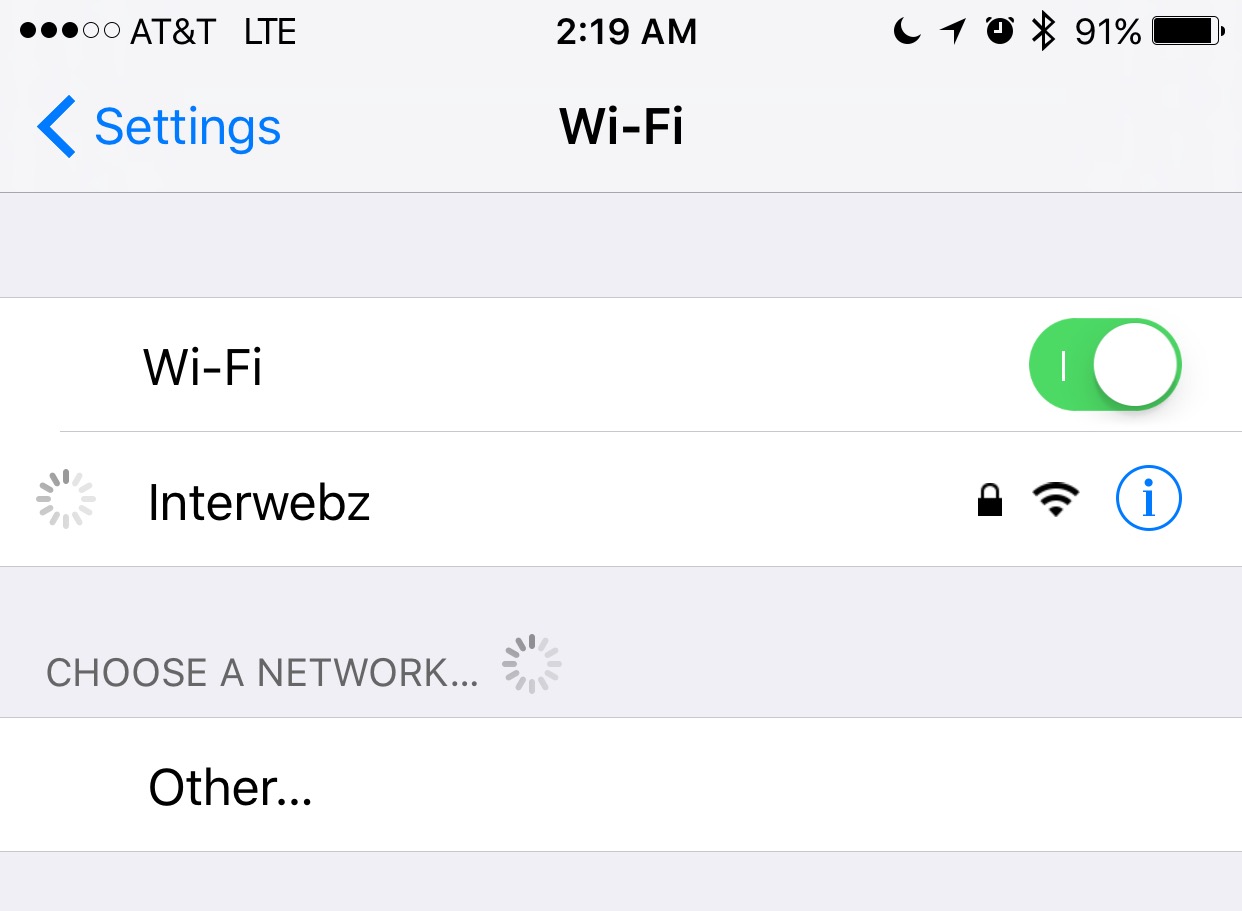
3 Update iOS Software
Software problem can be another reason why won't your iPhone factory reset. As every release of iOS software update comes with bug fixes, when iPhone won't reset to factory resettings, try updating your version of iOS.
Go to Settings > General > Software Update. Click to download and update when there is a new version available.
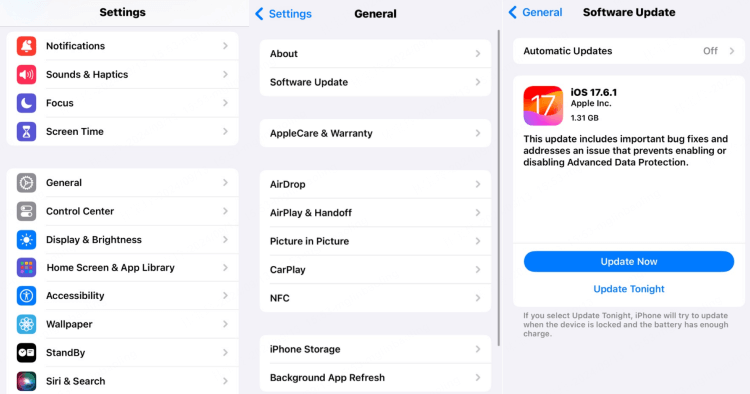
4 Disable Find My iPhone Feature
"Find My iPhone" is a security feature that helps to locate, lock, or remotely erase the iOS device when it gets lost or stolen.
Many people have reported that after turning off this feature, they can reset iPhone through regular procedures. However, if it's a second-hand iPhone you bought from others, you need to ask the previous owner for the password for Apple ID.
To turn off Find My, please go to Settings > Your Name > Find My > Find My iPhone. Enter your Apple ID password to switch it off.
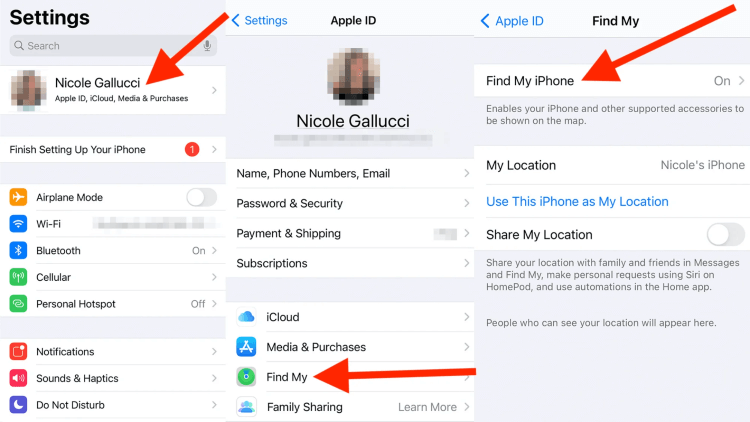
5 Sign Out of iCloud
iPhone won't factory reset even if you've followed the correct steps? In this case, try to log out of your iCloud account, then in Settings, try to reset and wipe your iPhone.
Please go to Settings, then click on your name on the top, scroll down to find the Sign Out choice. Again, enter your password and check if you can reset iPhone to factory settings or not later.
6 Restore iPhone to Factory Settings with iTunes
Finally, you can try an iTunes restore, which can reset your iPhone to default by erasing all iPhone data. In case that iPhone not showing up in iTunes, here's a step-by-step instruction.
Step 1: Update iTunes and open it. Then connect your iPhone to the computer.
Step 2: Click the Summary tab, then choose Restore iPhone option on the right side.

Step 3: Proceed by clicking Restore and Update. iTunes will start to factory reset your iPhone.

When iTunes fail to detect your iPhone, you're unable to reset it by iTunes restore. To save you time and trouble, Fixppo can help to reset the iPhone with ease.
Correct Steps to Factory Reset iPhone via Settings
Have you followed the correct steps to factory reset your iPhone via Settings? If not, your iPhone won't factory reset as expected.
Below are the correct steps to use the "Erase All Content and Settings" feature in iPhone to factory reset your iPhone, you can try again.
Go to Settings > General > Transfer or Reset iPhone > Erase All Content and Settings > Continue. Enter your iPhone passcode when prompted, and wait patiently for Apple to delete all your device data.
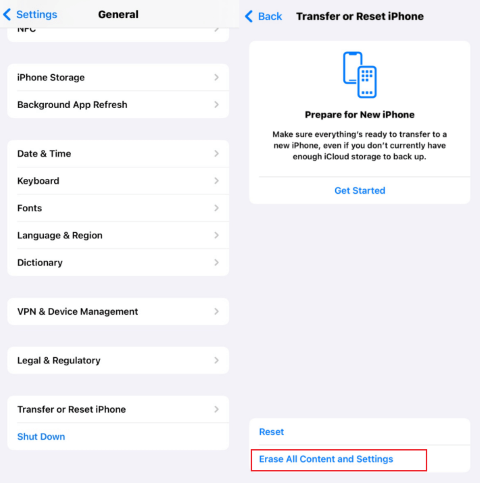
iMyFone Fixppo 
|
iPhone Settings | |
|---|---|---|
| Completely reset iPhone to factory settings |

|
Data remain recoverable |
| Success rate | 100% | 85% |
| Possibility of data recovery | 0% | 40% |
| Complete file detection |

|

|
| Reset iPhone without password/Apple iD/iCloud |

|

|
Conclusion
Follow the right steps to erase all content and settings of iPhone is important. However, if it doesn't work and your iPhone won't reset to factory settings, above are 7 practical solutions.
Among them, this iPhone reset software - iMyFone Fixppo wins by its efficiency and the guarantee of data 100% unrecoverable! To reset your iPhone and fully erase all iOS data, try Fixppo for free!
-
Fix iPhone Stuck on Update Requested [iOS 18/26 Supported]
iPhone stuck on update requested? Learn why it happens and discover 8 proven solutions to get your iOS update back on normal without data loss.
3 mins read -
[2025 New] How to Stop iOS 17/18/26 Update in Progress?
How to stop iOS 17/18/26 update in progress when you feel like staying in the current iOS version? Here's how to do it via 4 methods.
3 mins read -
5 Ways for iOS 26 Beta Download [Developer & Public Beta]
How to get iOS 26 beta? Whether you want to download iOS 26 developer or public beta, you can find the suitable methods with our guide. 5 Ways here!
3 mins read -
17 Important Facebook Statistics You Should Know in 2025
Do you want to know some up-to-date Facebook statistics? We break down 17 must-know Facebook stats about demographics, engagement rate and more.
3 mins read -
[2025 Full Guide] All About iOS Update Issues and Solutions
Have you encountered different problems during or after iOS update? This article focuses on all iOS update issues and solutions. Hope you can learn from it.
5 mins read -
[Full Guide] 50+ iOS 18 Bugs and Fixes You Should Know 2025
What are some known iOS 18 bugs? Read on this article to learn everything about iOS 18 bugs and fixes.
5 mins read

















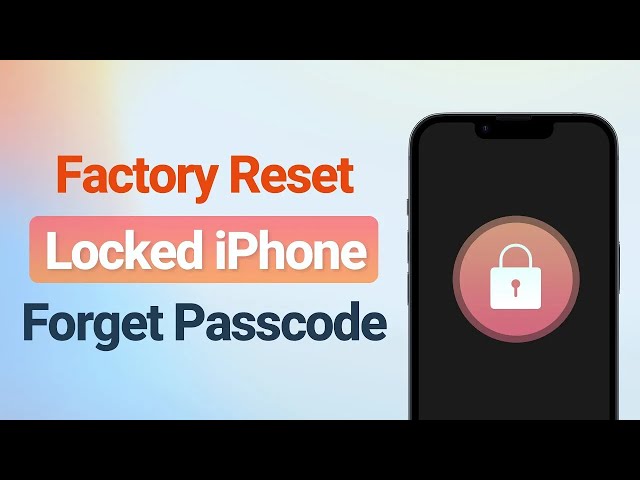
Was this page helpful?
Thanks for your rating
Rated successfully!
You have already rated this article, please do not repeat scoring!