“My iPhone won’t turn on after the update. I’m not sure what to do and would really appreciate any advice!”
The release of a new iOS system always brings exciting features, and iOS 18/26 is no exception. But along with the excitement, many users also face problems with the new update for iPhone—for example, some report that their iPhone won’t turn on after the iOS 18/26 update.
As new iPhone update problems are quite common, we’ve put together 6 proven methods in this article. Try them one by one to see which works for you. Let’s dive in!

In this article:
- Why Is My iPhone Not Working After Update to iOS 18/26?
- Common Scenarios of iPhone Not Turning On After Update
- How to Fix iPhone Not Turning On After Update to iOS 18/26?
- Fix iPhone Won't Turn On After iOS 18/26 Update [No Data Loss]

- Fix iPhone Not Turning On After Update by Charging Your iPhone[Easy to Do]
- Force Restart Your iPhone [Low Success Rate]
- Restore iPhone in Recovery Mode [Data Loss]
- Get iPhone Enter DFU Mode [Data Loss]
- Contact Apple Service [Time-consuming]
- FAQs About Your iPhone Won't Turn On After Update
Why Is My iPhone Not Working After Update to iOS 26/18?
If your iPhone 11/12/13/14/15/16/17 won't turn on, don’t worry. You might be facing issues caused by the iOS 18/26 update. In this section, we’ll help you understand the common reasons why your iPhone fails to turn on after iOS 18/26 update, so you can determine if you’re dealing with the problems with the new update for iPhone.
- iOS system crashes: Incompatible or buggy iOS system may lead to your iPhone not turning on after updating to iOS 18/26, which can be fixed in method 1.
- The dead battery: Since it consumes a lot of battery during the update process, your iPhone may not turning on during the lack of enough power.
- Glitchy iPhone firmware: Your iPhone may fail to work due to the glitchy firmware file downloaded for updating the iPhone.
- Hardware damage: If your iPhone is dropped before, it may cause this iPhone not switching on problem.
- Stuck in Boot Loop: The iPhone keeps restarting and never reaches the Home screen, making the device unusable.
- Insufficient Storage During Update: If there isn’t enough free space, the update may fail and cause your iPhone doesn't turn on.
- Overheating During Update: Excessive heat during the update can force your iPhone to shut down, which might explain why your iphone not working after update.
Common Scenarios of iPhone Not Turning On After Update
We’ve explained the main reasons your iPhone won’t turn on after an update. If your device matches any of the situations below, it’s likely dead due to this update, and you can check for yourself if it’s one of these common iPhone update problems.
If you need, you can quickly and safely head to fix the iOS update issue.
- Black Screen / Dead iPhone: No display, no sound, no response.
- Stuck on Apple Logo: Powers on but freezes on the logo.
- Boot Loop: Keeps restarting endlessly.
- Recovery Mode / “Connect to iTunes” Screen: Stuck in restore mode.
- Unresponsive After Update: Screen lights up but device doesn’t respond.
- Battery or Charging Issues: Appears off due to drained battery or faulty charging.
If you’re experiencing trouble with iPhone update, try the solutions below to get your device working again. Or, you can try to downgrade the iOS if you want, which can revert to the previous iOS, but with data loss.
How to Fix iPhone Not Turning On After Update to iOS 18/26?
After knowing the symptoms and reasons why your iPhone not working after update iOS 18/26, we've concluded 6 methods with detailed steps, a comparison table as well. Keep reading!
| Solutions | Data Loss Risk | Difficulty | Required Time | Success Rate |
|---|---|---|---|---|
| iOS System Repair Tool | 100% No Data Loss | Easy | 5-10 mins | 99% |
| Charge Your iPhone |  |
Easy | 30-60 mins | 50% |
| Force Restart |  |
Easy | 10-15 mins | 30% |
| Recovery Mode |  |
Relatively complex | 1-2 hours | 50% |
| DFU Restore |  |
Complex | 1.5-2 hours | 60% |
| Apple Support | Depends | Complex | 1-2 days | 100% |
1 Fix iPhone Won't Turn On After Update to iOS 18/26
iPhone not working after iOS 18/26 update is widespread among iPhone users due to software glitches. In other words, the iOS 18/26 version you installed may contain bugs that need fixing.
At this time, when Apple hasn't issued an update that is problem-free, using this iOS system repair tool - iMyFone Fixppo can be your best way to turn on the iPhone. It can fix the hidden iOS system glitches that cause your iPhone dead after update, and restore it to normal state so that you can access the iPhone again.

Key Features of iOS System Repair Software:
- Without Losing Data: Easily fix iPhone won't turn on after update without data loss.
- 100% Safe: Solve this iPhone not turning on after iOS 18/26 update issue with 4 simple steps and 100% security.
- High Success Rate: The 99% success rate ensures to fix iPhone crashed during update, iPhone update stuck issues without any concern.
- Wide Compatibility: Supports fixing iPhone of all models (iPhone 11/12/13/14/15/16/17) running iOS 18/26 or earlier version.
- Easy to Use: Simple-to-use for all users, no technical skills required.
- Highly Recommended: Fixppo is trusted and recommended by many tech sites like AppleWorld, MacWorld, 9to5Mac...
Want to get rid of the iPhone not turning on after iOS 18/26 update problem? Don't hesitate to download Fixppo and start fixing the issue with us!
Step 1: Download and install Fixppo to your computer, then click the Start Repair button from the interface.
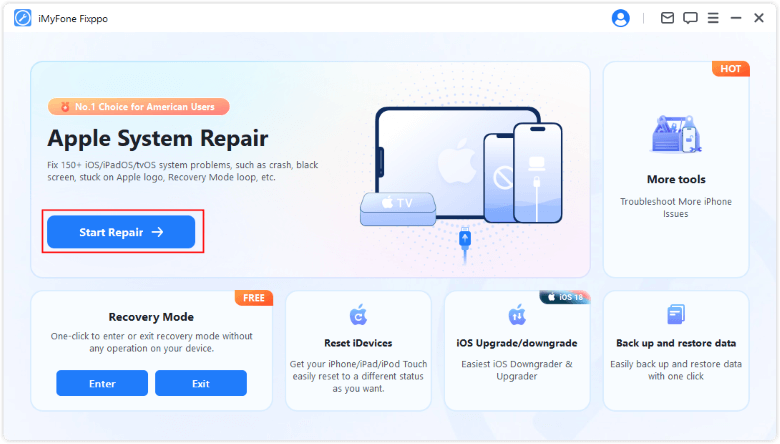
Step 2: Connect your iPhone to the computer and choose the Standard Mode, which can fix the iOS system and turn on your iPhone without causing data loss.

Step 3: Fixppo will offer all the available firmware files once your device gets detected, choose the version you need and click Download button to get the firmware.
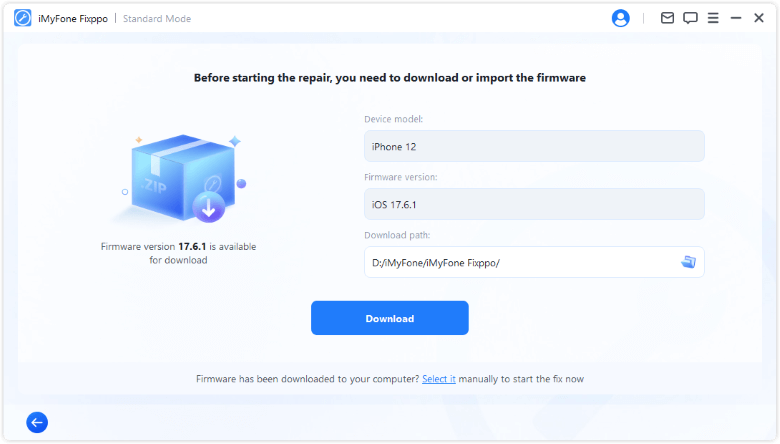
Step 4: When the firmware file is downloaded, click the Start Standard Repair button, Fixppo will be ready to start the process of fixing your iPhone not turning on after update.
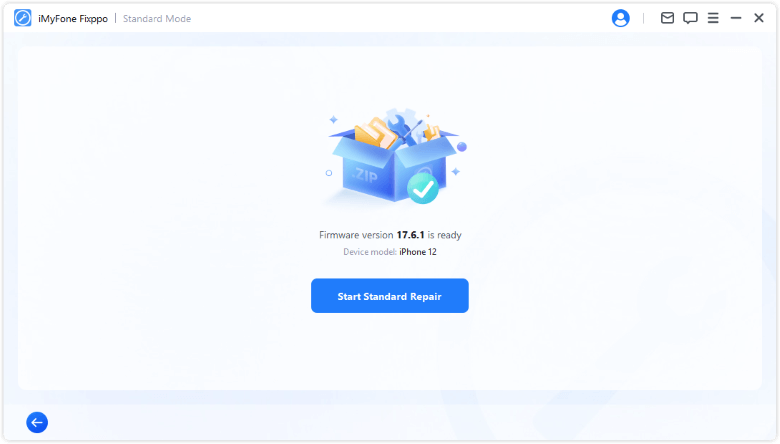
Within a few minutes, the iOS system bugs will be fixed and your iPhone can be turned on automatically. To get your iPhone back to work, you can try Fixppo.
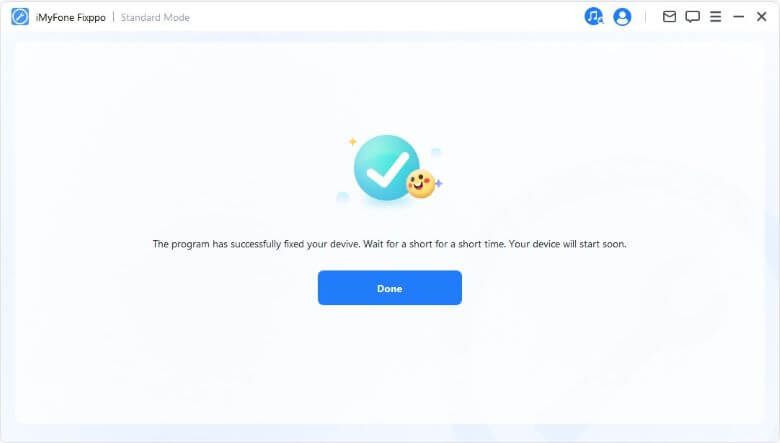
In addition to the tutorial above, we’ve prepared a short video about iMyFone Fixppo – iOS system repair tool. This video will give you a clearer idea of how to fix iPhone update problems easily without data loss.
2 Fix iPhone Not Turning On After Update by Charging Your iPhone
If you’d rather not use a third-party tool and want to try fixing the problem yourself, the first thing to do is charge your iPhone.
Sometimes, an iPhone won’t switch on after an update simply because the battery is drained. Even if your screen looks completely dead, plugging it in and giving it some time to charge can often bring it back to life.
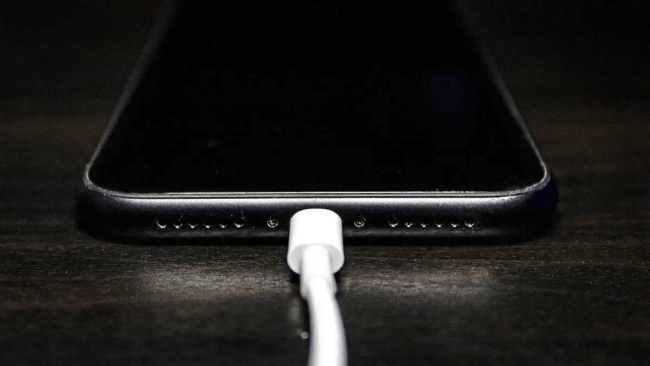
3 Force Restart Your iPhone
While you're updating to iOS 18/26, you can try to force restart your device when iPhone 11/12/13/14/15/16/17 won't restart after update.
Though it has a relatively low success rate, it wins by its being free and easy to use.
Steps to fix iPhone doesn't work after update (By Model).
For iPhone 8/8 Plus/X/11/12/13/14/15/16: Quickly press and release Volume Up button and then Volume Down button. Finally, keep pressing Power button until Apple logo appears.

For iPhone 7/7 Plus: Users need to press Volume Down and Power buttons altogether. Release the buttons when you find Apple logo on the screen.

For iPhone 6 or earlier models: Press down the Power button and the Home button for about 10 seconds. Let go the buttons when the Apple logo appears.

If your iPhone can restarted normally, it means the problem of iPhone not working after update to iOS 18/26 problem is fixed.
4 Try Recovery Mode to Fix iPhone Won't Work After Update
Restoring iPhone with recovery mode can be the next method when your iPhone isn't turning on after iOS 18/26 update. Then, you can use iTunes to restore your iPhone to fix this new iphone upgrade problem.
Before using this method, please back up your data if possible, as iTunes will erase all your iPhone content.
Step 1: Launch iTunes and use an USB cable to connect your iPhone to the computer.
Step 2: For different iPhone models, follow steps here to enter the recovery mode.
- For iPhone 8/X/11/12/13/14/15/16/17: Press the Volume Up > Volume Down buttons. Keep holding the Power button and release the time you see the recovery mode.
- For iPhone 7/7 Plus: Press the Power button and the Volume Down buttons at the same time. Don;t release them until you notice the recovery mode shows up on your iPhone.
- For iPhone 6s or earlier versions: Tap and hold the Home and Sleep/Wake buttons simultaneously. When the Apple logo appears, don't release the buttons and do that when you see the recovery mode screen.

Step 3: Now, iTunes will detect your iPhone and notify you that the iPhone requires to be updated or restored. To successfully fix the iPhone not working after the iOS 18/26 update problem, click on Restore button directly.

If iTunes can't detect your iPhone, which is often the case, you can try Fixppo to fix the problem and turn on your iPhone instantly.
5 Enter DFU Mode to Fix iPhone Not Switching On After Update
If the recovery mode not working, then you can try to enter the DFU mode, which is capable of fixing your iPhone won't turn on after update iOS 18/26 problems. Let's see how to fix when your iPhone won't turn on after update and the screen is black.
Step 1: Open iTunes and connect your iPhone to the computer.
Step 2: Follow this video tutorial to put your iPhone in DFU mode.
Step 3: Once your iPhone has entered the DFU mode, iTunes will detect it and pop up the window for you to choose whether to update or restore.
Step 4: Since restoring is an effective way to fix iPhone won't turn on after update problem, please click the OK > Restore button to confirm.
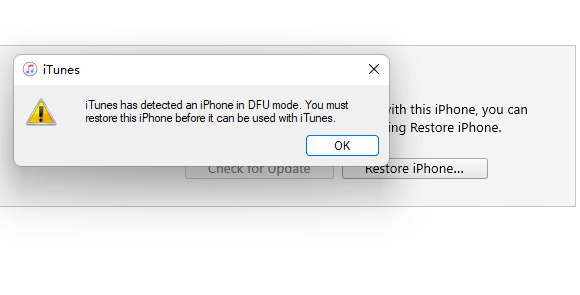
6 Contact Apple Service
If your iPhone won’t turn on after an update due to internal hardware issues, it’s best to take it to the Genius Bar for a thorough check. Making an appointment in advance is always a smart choice, as it saves you time and ensures you get proper support right away.
How to Contact Apple Support
- Apple Support Phone Number (U.S.): 1-800-MY-APPLE (1-800-692-7753).
- Apple Support Website: https://support.apple.com/contact.
- Apple Store Locator / Genius Bar: https://www.apple.com/retail/.
Apple's support team will assess your situation and may guide you through additional troubleshooting steps, offer repair options, or advise on warranty coverage.
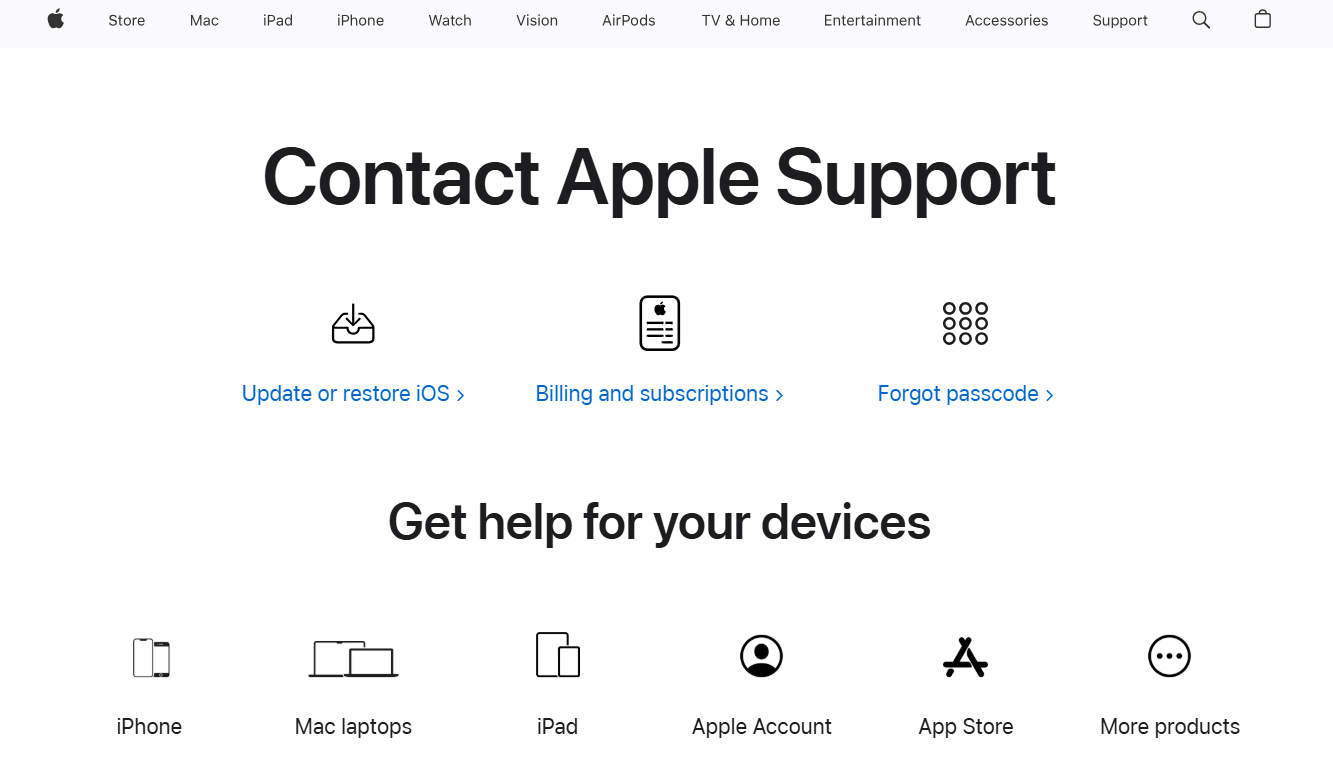
FAQs About Your iPhone Won't Turn On After Update
1 Why is the iPhone display not working after an update?
If your iPhone black screen after update, it may be due to the glitchy iPhone firmware, incompatible iOS or the hardware damage inside the device.
2 What to do when your iPhone won't turn on after an update?
When your iPhone not working after iOS 18/26 update, you can try to force restart your iPhone, restore the device using iTunes or fix the related iOS system issues using iMyFone Fixppo.
Conclusion
That's all about how to fix when iPhone won't turn on after update to iOS 18/26. Hope you can get rid of this problem with our tutorial.
The most effective and easiest way here is to try the iMyFone Fixppo, which can not only fix your iPhone not working after update issue but enables you to access all features again by rebooting your iPhone after fixing. With one tool, you can save a lot of time and trouble. Hurry up to download it to have a free try!
-
Fix iPhone Stuck on Update Requested [iOS 18/26 Supported]
iPhone stuck on update requested? Learn why it happens and discover 8 proven solutions to get your iOS update back on normal without data loss.
3 mins read -
[2025 New] How to Stop iOS 17/18/26 Update in Progress?
How to stop iOS 17/18/26 update in progress when you feel like staying in the current iOS version? Here's how to do it via 4 methods.
3 mins read -
5 Ways for iOS 26 Beta Download [Developer & Public Beta]
How to get iOS 26 beta? Whether you want to download iOS 26 developer or public beta, you can find the suitable methods with our guide. 5 Ways here!
3 mins read -
17 Important Facebook Statistics You Should Know in 2025
Do you want to know some up-to-date Facebook statistics? We break down 17 must-know Facebook stats about demographics, engagement rate and more.
3 mins read -
[2025 Full Guide] All About iOS Update Issues and Solutions
Have you encountered different problems during or after iOS update? This article focuses on all iOS update issues and solutions. Hope you can learn from it.
5 mins read -
[Full Guide] 50+ iOS 18 Bugs and Fixes You Should Know 2025
What are some known iOS 18 bugs? Read on this article to learn everything about iOS 18 bugs and fixes.
5 mins read
















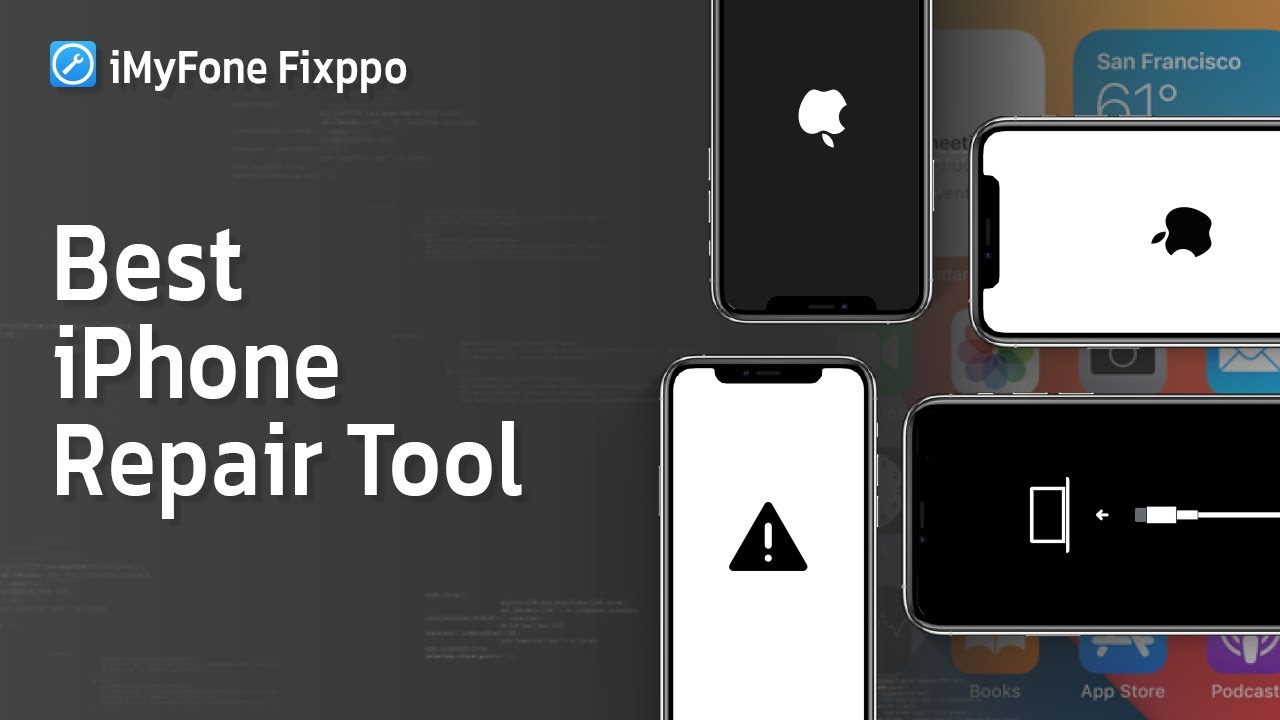

Was this page helpful?
Thanks for your rating
Rated successfully!
You have already rated this article, please do not repeat scoring!