My iPhone turns off and on repeatedly. It goes from a black screen to the Apple start up screen then back to the black screen. About 30 minutes of doing this it will come up to my home screen and as soon as I enter my passcode it will bring up my apps and then shut down again.
Many users have voted this question, suggesting that they've met the same problem of iPhone keeps turning on and off.
To address this tricky problem, here're 9 practical fixes that work well for many iPhone users. If your iPhone turning on and off by itself, keep reading for more!

In this article:
Why Does My iPhone Keep Turning On and Off?
If your iPhone turning off and on by itself, it can be frustrating. Since this issue can stem from various causes, understanding why this happens helps you better find a solution. So, why does my iPhone keep turning off and on by itself? Let’s explore the possible reasons.
Reason 1: Failed Update
If recently you've attempted to update your iPhone to the new iOS 18/26 but the update failed, it could result in the iPhone keeps shutting off and back on repeatedly issue.
Reason 2: Attack from Malware
Installing apps from other sources can make the device vulnerable to external security threats like malware, resulting in the iPhone keeps turning on and off problem or iPad not turning off.
Reason 3: Overheating
If you have been using the device while charging, the iPhone may get hot and shut down abnormally to prevent damage.
Reason 4: Insufficient Storage
When your iPhone is in the lack of enough storage space, it may turns off and on repeatedly.
Reason 5: Hardware Problem
You iPhone keeps turning on and off when it is dropped, exposed to liquid or the battery is damaged.
These are the possible reasons why your iPhone is turning on and off repeatedly. Below are 9 methods to resolve this problem. You can also learn about their differences first.
| Solutions | Success Rate | Data Loss Risk | Ease of Use | Required Time |
|---|---|---|---|---|
| iOS System Repair | 99% | No Data Loss | Very Easy (3 Clicks) | 5 - 10 mins |
| Drain iPhone Battery | 20% | No | Easy | 1 - 2 hours |
| Clear iPhone Storage | 20% | No | Easy | 1 - 5 mins |
| Offload Apps | 20% | Partial Data Loss | Easy | 1 - 5 mins |
| Hard Reset iPhone | 40% | No | Easy (Manual Steps) | 10 - 15 mins |
| Update iOS Version | 50% | No | Moderate (Manual Steps) | 50 - 55 mins |
| iTunes Restore iPhone | 60% | All Data Loss | Moderate (iTunes Needed) | 1 - 2 hours |
| Enter Recovery Mode | 70% | All Data Loss | Difficult (Manual Steps) | 1 - 2 hours |
| Contact Apple Support | 99% | Possible Data Loss | Hard (Professional Help) | > 1 day |
How to Fix iPhone Turning On and Off Without Data Loss
When your iPhone turns on and off repeatedly, most of the methods will cause you data loss. As a reliable tool, iMyFone Fixppo can stop your iPhone from turning on and off randomly, and restore your iPhone to normal state in minutes, without causing any data loss during the whole process!
It's compatible with all iPhone models and iOS versions, including iPhone 17/16 and iOS 18/26. With Fixppo, you can safely repair your device without any technical skills. Let's explore some of its key features.

Fix iPhone Keeps Turning On and Off:
- Keep All Data: Fix iPhone keeps turning off and on without losing any data.
- Wide Compatibility: It works well on all iPhone devices and iOS versions, including the latestiPhone 15/16/17 and iOS 17/18/26.
- Guaranteed Security: It is 100% secure to use, ensuring no data leakage while fixing iPhone problems.
- Easy to use & Cost-effective: 3 steps to complete the process, saving you from expensive repair bills.
- Various Features: Cover to fix other problems including iPhone stuck in boot loop, stuck on restore screen, iPhone keeps showing the Apple logo, etc.
Fixppo helps to fix the issue of iPhone turns on and off repeatedly, let's follow to see how it works.
After downloading and installing Fixppo, launch it and click Start Repair.
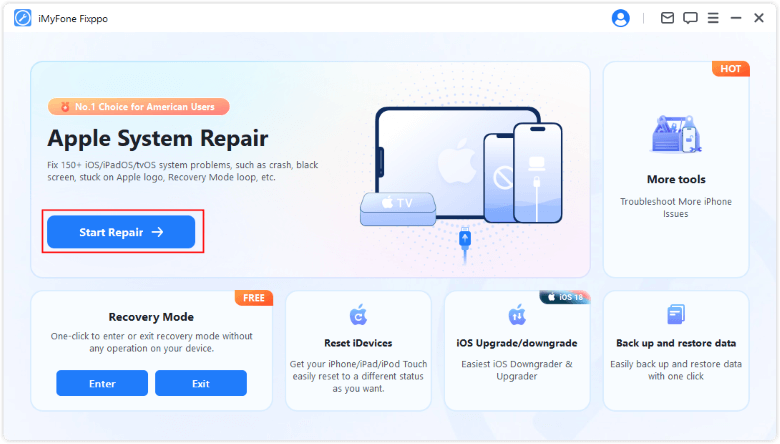
Step 1: Now, choose Standard Mode, which can retain all your iPhone data while fixing the iPhone turning on and off issue.

Step 2: Once Fixppo detects your device, you can see the firmware file for your iPhone. Hit the Download button to get it.

Step 3: Once the firmware is downloaded, please click the Start Standard Repair button to begin, keep your iPhone connected during the whole process.

The process takes you about 5 minutes. Later, your iPhone won't keep turning on and off. When it restarts, enter the screen passcode and you can use it as usual, all data remain safe!

You can also watch the intuitive video to fix iPhone keeps turning off and restarting.
8 Basic Ways to Fix iPhone Switching On and Off
You can try the following 8 solutions when your iPhone keeps turning off and restarting. If this is an iOS system problem, the first 7 methods work for you. If nothing works, please contact Apple Support.
1 Drain iPhone Battery
If your iPhone keeps going on and off by itself suddenly, a simple trick like draining the phone's battery to recalibrate can fix this iPhone keeps turning off and back on issue. Here're two suggestions.
- Allow your iPhone's battery to get drained completely. It might take some time to do this, but you have to wait until the battery can completely discharge. Wait till the iPhone shuts down on its own.
- Plug your iPhone to power and allow it to charge fully, which may take several hours again.

2 Clear iPhone Storage
If your iPhone keeps turning off and restarting, insufficient storage space could be one of the culprits. When your device lacks enough storage, it can behave abnormally, leading to unexpected restarts. Clearing up space can help improve its performance. Here’s how to free up storage and potentially fix the issue.
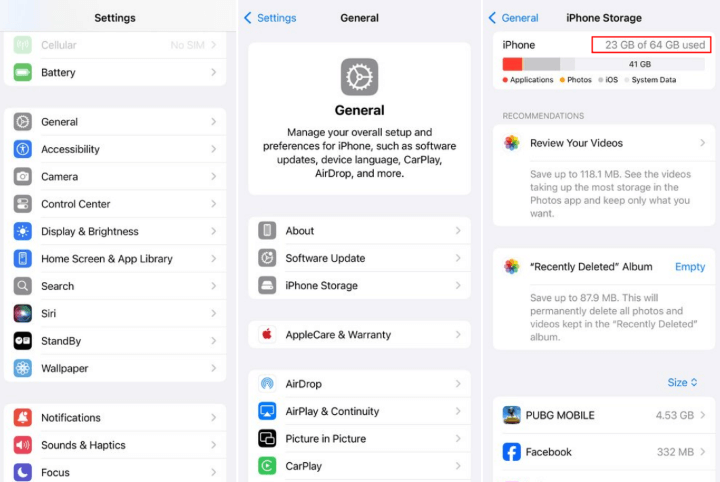
Step 1: Open Settings > General > iPhone Storage.
Step 2: Check all apps and how much storage they use.
Step 3: Delete those unused apps or files, review the photos and videos you don't want as well t free up space.
3 Offload Problematic Apps
Sometimes, a faulty app can cause your iPhone keep turning on and off. If the app is incompatible with the system, it may trigger crashes and restarts. Therefore, uninstalling problematic apps can help resolve the issue and get your iPhone run smoothly without losing data. Here’s how to do it.
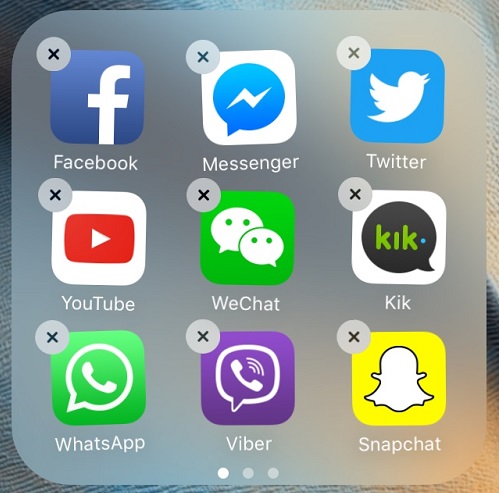
4 Force Restart to Fix iPhone Turning Off and On
Force restarting your iPhone might fix the iPhone keeps turning on and off issue. This process varies by iPhone model, and the steps are highlighted below.
- iPhone 5/6/SE: Simultaneously press and hold the Home + Power buttons until the screen turns black then afterward, the Apple logo shows up, then let go of the buttons.
- iPhone 7/7 Plus: Press and hold the Power button plus the Volume Down button at the same time. Release the buttons immediately after you see the Apple logo on the screen.
- iPhone 8/X/XR/11/12/13/14/15/16: Press the Volume Up button firsthand the Volume Down button and then press the Power button and hold it until the Apple logo shows up.

Performing a force restart may temporarily stop your iPhone from random shutdowns. For potential iOS system glitches, it's recommended to fix the system so as to completely resolve the issue.
5 Update iOS Version
From time to time, Apple releases new versions of iOS to introduce new features as well as bug fixes. If your iPhone keeps going on and off is a result of software issues, updating the iOS version might just be the perfect solution.
Check if there is a new update for your iOS by going to Settings > General > Software Update. If there is a new update, tap to download and install it after making sure you have enough storage space.

6 iTunes Restore iPhone
To fix iPhone switching on and off, iTunes can be another solution at hand. Besides using it to back up your data, it's also a tool used for restoring iPhone from iOS glitches.
Please notice that iTunes will wipe out all your important iPhone data once it finishes restoring your device. If you feel like trying this method, don't forget to make a full backup of all your content first.
Let's see how to fix iPhone turning off and on by itself with iTunes restoring method.
Step 1: Open your iTunes and update it to the latest version. Then connect your iPhone to the computer with a cable.
Step 2: Click the Summary tab, then choose Restore iPhone shown on the right screen.

Step 3: Proceed by clicking Restore and Update. iTunes will begin to download the firmmare to fix your iPhone, which will take an hour or so.

Your iPhone will be turned on once done. Now, you can restore the backup if you have. Or you have to set up the iPhone as a new one.
If iTunes can't detect your iPhone, you can rapidly solve the problem with the iPhone repair tool; Or, you can try to put your device in recovery mode, then try iTunes again to fix your iPhone that is shutting on and off.
7 Enter Recovery Mode to Fix iPhone Keeps Turning Off and On
The recovery mode, or the so-called iPhone restore screen, is a must step before trying to restore your iPhone.
If your iTunes not recognizing your iPhone, which happens all the time actually, then you can try to put your iPhone enter recovery mode before using iTunes to restore the device.
Here's the steps on how to enter recovery mode on iPhone and restore it with iTunes.
Step 1: Open iTunes again and connect your device to it.
Step 2: Follow the different steps to put your iPhone in recovery mode:
- iPhone 8/X/11/12/13/14/15/16/17 to enter recovery mode: Press the Volume Up > Volume Down button. Keep holding the Power button and wait until the recovery mode shows up.
- iPhone 7/7 Plus to get into recovery mode: Press the Volume Down button and the Power key. Release the buttons when the recovery mode appears.
- iPhone 6s or earlier to enter recovery mode: Tap and hold the Home and Power buttons simultaneously. Release then when your iPhone is in recovery mode.
Step 3: iTunes will begin to respond and detect that your iPhone is in recovery mode. Click the Restore button for it to fix the iPhone turning off and on issue.

8 Contact Apple Support
Sometimes some problems can be more serious. It could be a bad battery, shortened circuits, etc. Once you realize that the iPhone keeps turning on and off problem is beyond what any of the above techniques can solve, visit the nearest Apple Store to fix your iPhone.
Conclusion
If your iPhone keeps turning on and off, we hope that all methods above can help. As a powerful iPhone repair software, iMyFone Fixppo iOS system repair supports fixing your iPhone without losing data. Free download this secure and professional software to fix your iPhone.
-
Fix iPhone Stuck on Update Requested [iOS 18/26 Supported]
iPhone stuck on update requested? Learn why it happens and discover 8 proven solutions to get your iOS update back on normal without data loss.
3 mins read -
[2025 New] How to Stop iOS 17/18/26 Update in Progress?
How to stop iOS 17/18/26 update in progress when you feel like staying in the current iOS version? Here's how to do it via 4 methods.
3 mins read -
5 Ways for iOS 26 Beta Download [Developer & Public Beta]
How to get iOS 26 beta? Whether you want to download iOS 26 developer or public beta, you can find the suitable methods with our guide. 5 Ways here!
3 mins read -
17 Important Facebook Statistics You Should Know in 2025
Do you want to know some up-to-date Facebook statistics? We break down 17 must-know Facebook stats about demographics, engagement rate and more.
3 mins read -
[2025 Full Guide] All About iOS Update Issues and Solutions
Have you encountered different problems during or after iOS update? This article focuses on all iOS update issues and solutions. Hope you can learn from it.
5 mins read -
[Full Guide] 50+ iOS 18 Bugs and Fixes You Should Know 2025
What are some known iOS 18 bugs? Read on this article to learn everything about iOS 18 bugs and fixes.
5 mins read

















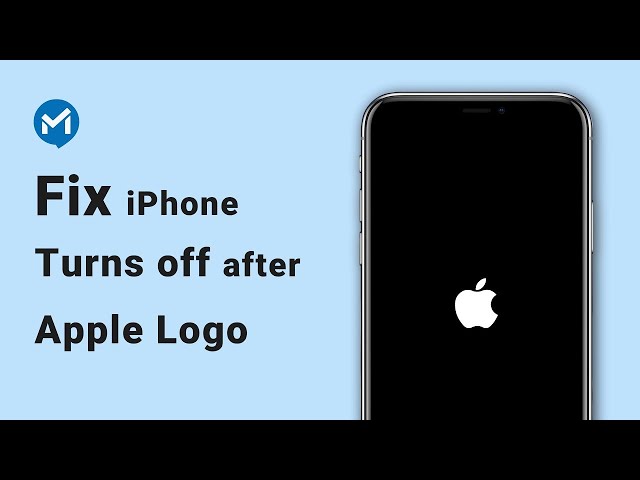
Was this page helpful?
Thanks for your rating
Rated successfully!
You have already rated this article, please do not repeat scoring!