If you've been eagerly waiting to test out iOS 26 but noticed the iOS 26 beta not showing up on your device, you're not alone. Many users have run into the same issue, wondering why the update doesn't appear suddenly.
Whether you're a developer or part of the public beta program, a few things could be causing the beta to not show up. Let's take a closer look at what might be going wrong and how to fix it.
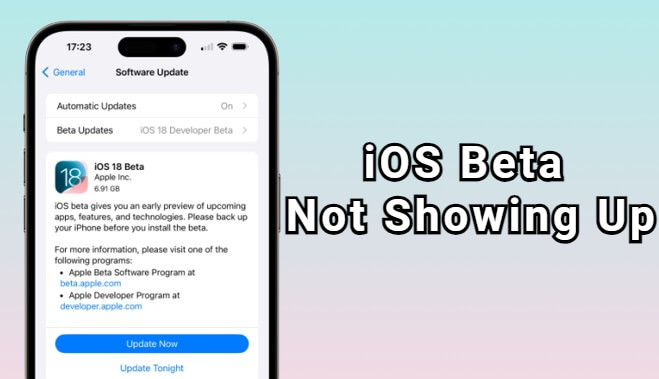
In this article:
Why iOS 26 Beta Updates Not Showing on iPhone?
If your iPhone not showing beta updates, it's usually because of one of these common reasons:
▼Reasons why iOS 26 beta not showing up:
- Your iPhone model may not be compatible with the iOS 26 beta.
- You’re not enrolled in the Developer Program or Apple Beta Software Program.
- Apple hasn’t released the beta for your region or device yet.
- Your iPhone is running an outdated iOS version, which requires you to update to the latest public release first.
- The network connection is not stable enough to check for the update.
These are the main reasons why iOS beta not showing up on your iPhone. And let's see how to fix this problem with 8 methods. You can also head to see how to download the beta update with the iOS 26 beta upgrade tool.
How to fix iOS 26 beta not showing up with this intuitive video:
How to Fix iOS 26 Beta Not Showing Up?
After figuring out "why don't I have beta updates?" It's time to see how to get the iOS 26 beta to show up and start testing the new features with our 8 solutions.
1 Check Device Compatibility
Before diving into other fixes, make sure your iPhone actually supports iOS 26. If your device isn't on the compatibility list, the beta simply won't show up, no matter what you do. Here's the full list of iOS 26 beta supported devices.
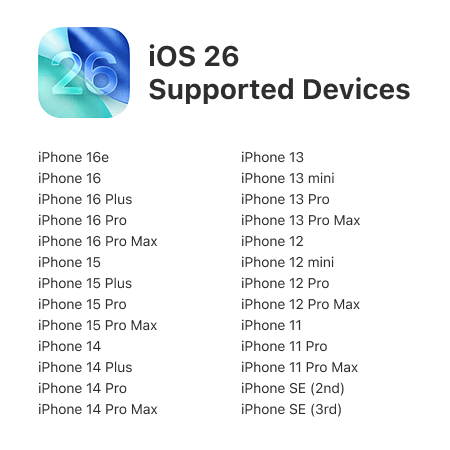
If your iPhone model is not on the list, for example the iPhone 8 or iPhone X, you won't be able to get the iOS 26 beta or the official version.
2 Get iOS 26 Beta from Apple Developer Program
If your device is supported, the next step is to make sure you're actually enrolled in the right beta program. At the time the iOS developer beta update is released, users can update the system through Apple Developer Program, which provides early access to iOS developer beta.
Though it requires an annual fee of $99, if you're one of the app developers or enthusiasts, you can see how to fix when iOS beta updates option not showing. Please note that your device must be running iOS 16.4 or later in order to enable this feature.
Step 1: Vist the Apple Developer Program website, sign in with your Apple ID.
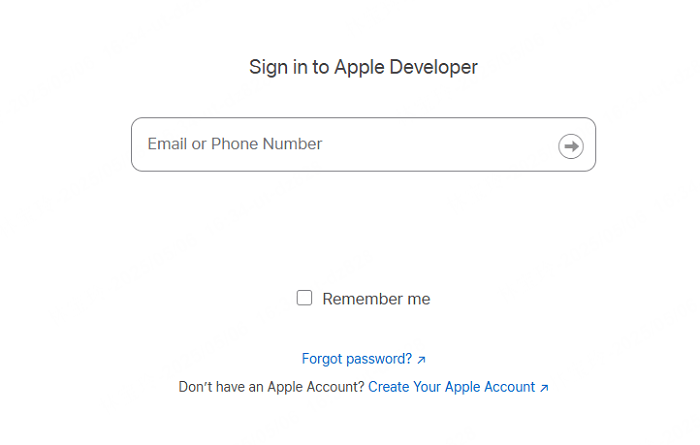
Step 2: Agree to the agreement then click Enroll today, then click the Start your enrollment.
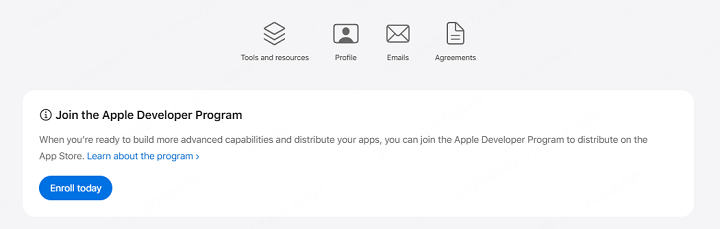
Step 3: Choose Individual, then fill in the required personal information.
Step 4: To enroll in this program, you need to pay $99/year. Proceed to pay the fee.
Step 5: Once payment is complete, you'll receive a confirmation email from Apple. After confirmation, your account will have full developer access.
Step 6: Next, go to Settings > General > Software Update > Beta Updates, select iOS 26 Developer Beta.
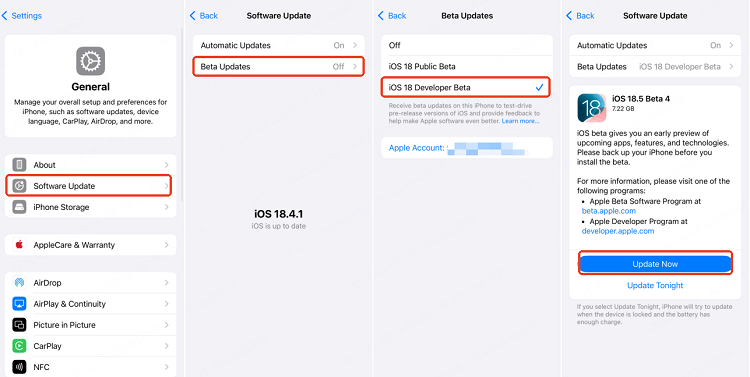
Step 7: Go back and check for updates, the developer beta should now appear for you to download.
3 Get iOS 26 Beta via Apple Beta Software Program
If you'd rather not pay for the Developer Program, but still want to try the beta software, there's a free alternative: the Apple Beta Software Program to get the iOS public beta.
While it usually comes a little later than the developer version, it still lets you try out upcoming features before the official release. If you're willing to wait for it, here's how to get the iOS 26 public beta and fix this beta updates not showing on iPhone issue.
Note: This method only works when your iPhone currently is running iOS 16.4 or later.
Step 1: Vist the Apple Beta Software Program website, tap Sign in using your Apple ID.
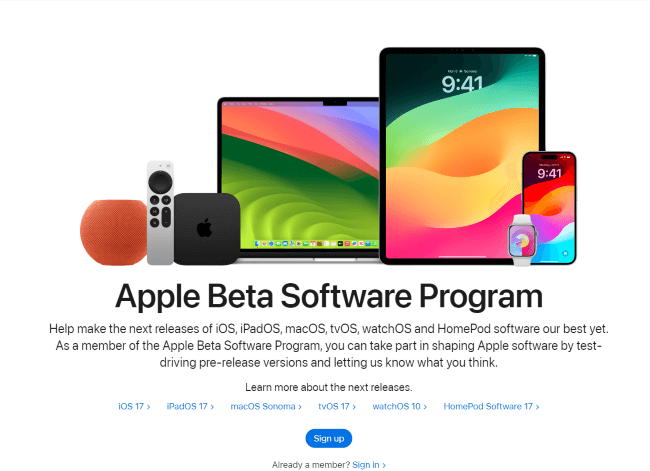
Step 2: After signing in, tap Enroll Your Devices in the top menu. Choose iOS, then scroll down to the Get Started section.
Step 3: Open your iPhone, go to Settings > General > Software Update > Beta Updates, select the iOS 26 Public Beta.
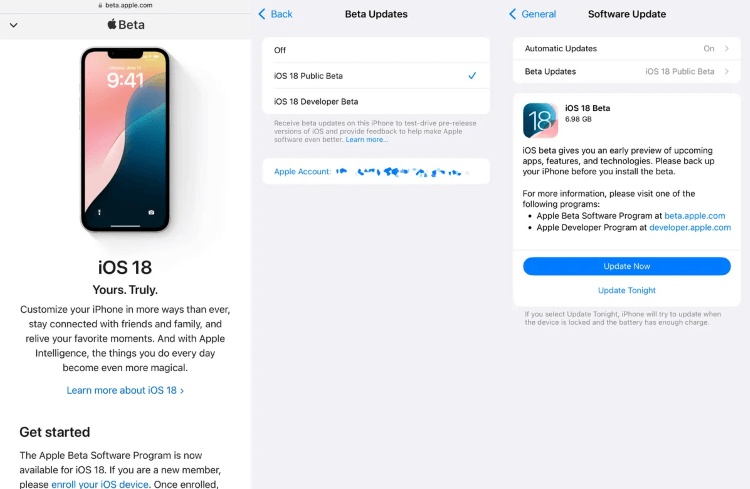
Step 4: Return to check whether there is the iOS 26 public beta. If yes, tap to download and install it.
4 Update to The Next Version First
After enrolling in the beta program and selecting the iOS 26 beta in Settings, you might still not see the update, and a common reason is that your iPhone isn't running a recent enough iOS version.
Apple typically requires devices to be updated step by step, rather than jumping from a much older version to the latest beta. So if you're still on an outdated iOS, you may need to install the next available public version first before the iOS 26 beta becomes available.
5 Download and Install iOS 26 Beta via iMyFone Fixppo
If you've already enrolled in the Apple Beta Software Program but still can't get the iOS 26 beta to show up, you might consider using a third-party tool like iMyFone Fixppo iOS upgrade tool.
It offers a way to install iOS firmware automatically, including beta versions, without relying on the built-in update system. This can be useful if your device can't detect the beta software in the usual way. Here's how to use it.

Key Features of iOS 26 Beta Upgrader:
- Upgrade Without Losing Data: Safely download the iOS 26 beta without data loss.
- Broad Compatibility: Fully compatible with iPhone XR/11/12/13/14/15/16/17 series to get the iOS 26 beta.
- High Success Rate: Get iOS 26 beta with 99% success rate, enabling you to try out new features quickly.
- Install iOS Beta Without iTunes: Easily download and install iOS firmware, including beta versions, without needing iTunes or Finder.
- Bypass OTA Restrictions: Useful when the beta doesn't show up via normal OTA updates.
- User-Friendly Interface: Clean design and step-by-step guidance make it accessible even for non-technical users.
- iOS Downgrade Support: Offers to downgrade iOS 26 beta when you want to roll back to the previous version.
Here's how to get it when iOS 26 beta not showing up as expected using Fixppo.
Step 1: Download and launch Fixppo to your computer, connect your iPhone to the computer using a USB cable. then click iOS Upgrade/Downgrade.
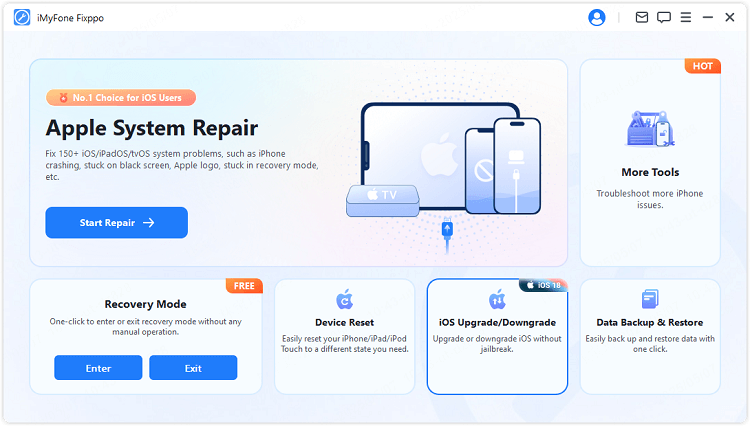
Step 2: Next, choose the Upgrade iOS to get the iOS 26 beta.
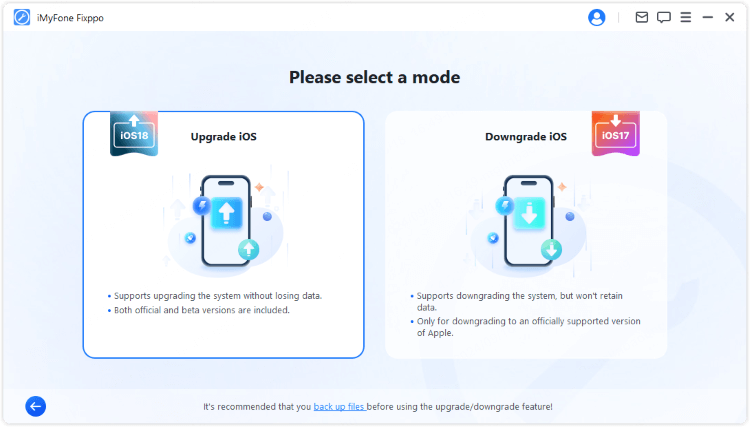
Step 3: Once Fixppo detects your device, you can see some info and the available iOS 26 beta as well, click the Download button to get the iOS beta firmware.
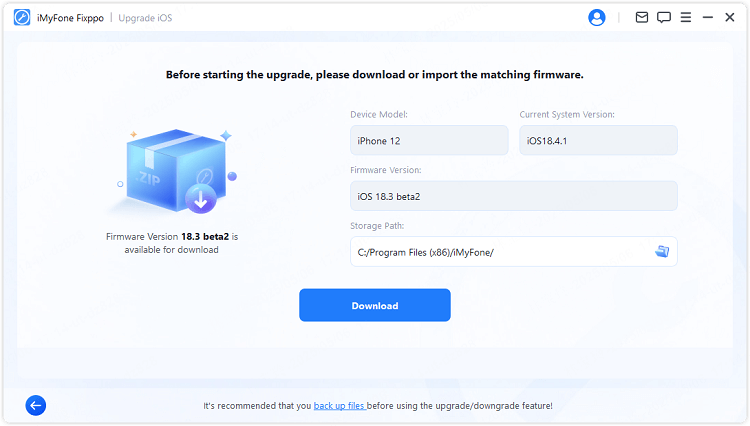
Step 4: Click the Start Upgrade iOS button and wait for a few minutes for the software to finish installing the iOS 26 beta on your iPhone.

The updating process will complete within 5 minutes. Now, you can see that your iPhone is updated to the latest iOS 26 beta. Enjoy the new features with the new iOS now!
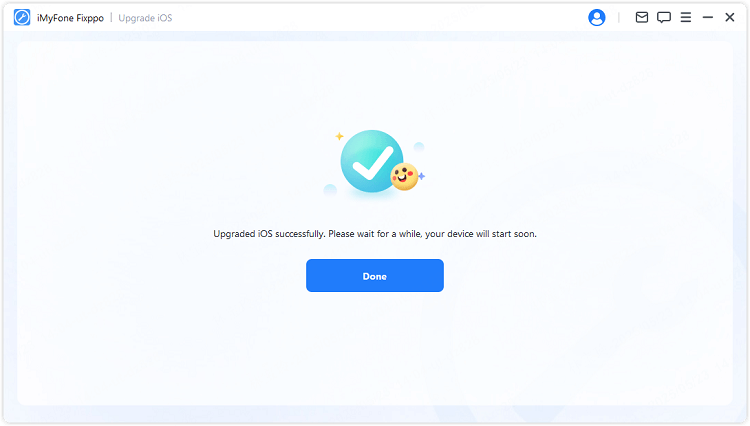
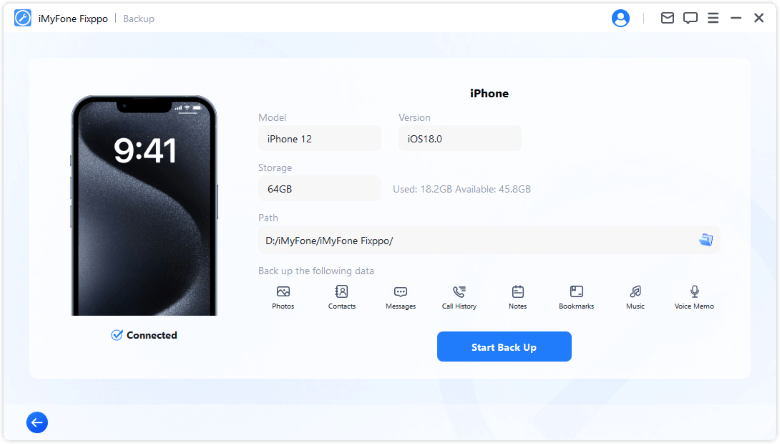
6 Force Restart Your iPhone
Sometimes the iOS 26 beta update not showing up is due to the temporary glitches on your iPhone that makes the phone to not respond. And a force-restart will help. It's a quick and safe way to clear out potential glitches that could be preventing the iOS 26 beta from showing up. Here's how to do it.
Press the Volume Up button and release it. Then, press the Volume Down button and release it. At last, press and hold the Power button until the Apple logo shows up.

7 Reset Network Settings
If a force restart didn't help and there is nothing wrong with your network but still, the iOS beta update not showing up, the next thing to try is resetting your network settings.
Sometimes, connection issues, like a faulty Wi-Fi or cellular can prevent your iPhone from reaching Apple's update servers. Resetting these settings can remove any incorrect configurations without affecting your personal data. Here's how it works.
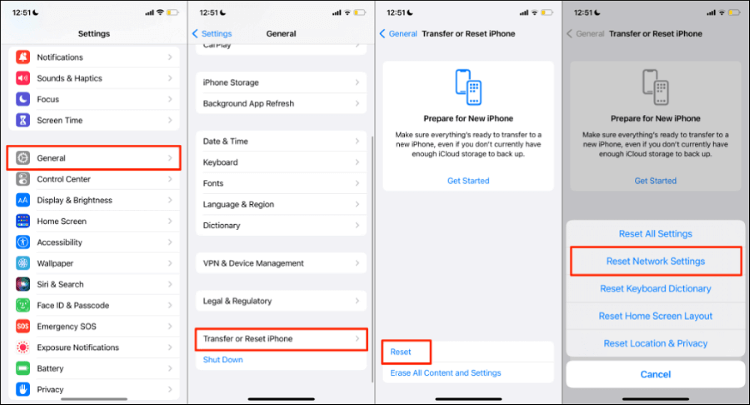
Step 1: Open your iPhone and go to Settings > General > Transfer or Reset iPhone.
Step 2: Tap Reset > Reset Network Settings.
Step 3: Enter your passcode and begin to reset the network.
Resetting the network settings may not be a direct solution to fix this beta update not showing up issue. To get the iOS 26 beta easily, Fixppo is this iOS upgrade tool you need.
8 Get iOS 26 Beta by iTunes
If you can't see beta updates on iPhone, you can try installing the iOS 26 beta manually using iTunes or Finder. This method bypasses over-the-air updates and lets you install the beta directly from your computer, which is a helpful option if the beta update not showing up on your iPhone. Here's how to do it step by step.
Step 1: Go to the IPSW website, choose your iPhone model and download the compatible iOS 26 beta.
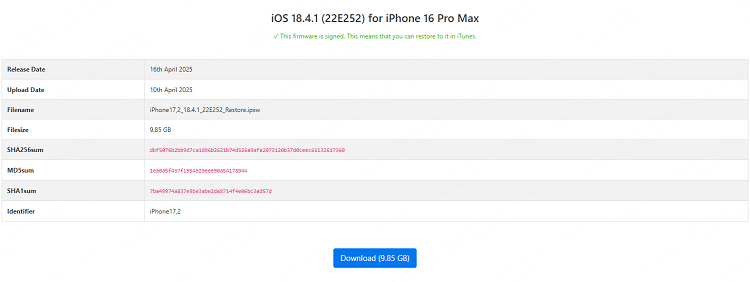
Step 2: Open iTunes, and follow the different ways to install the IPSW file.
For users with Windows PC or Mac running macOS Mojave (10.14) or earlier to install IPSW file:
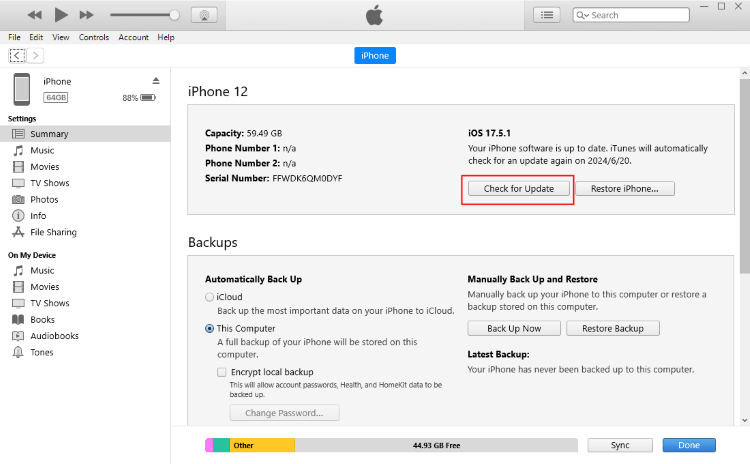
- Connect your iPhone to the computer.
- Choose your iPhone icon under the Summary tab.
- Press the Alt button on the computer and click Check for Update.
- Choose the IPSW file you just downloaded, then install it on your iPhone via iTunes.
For users with Mac running Catalina or later to install IPSW file:
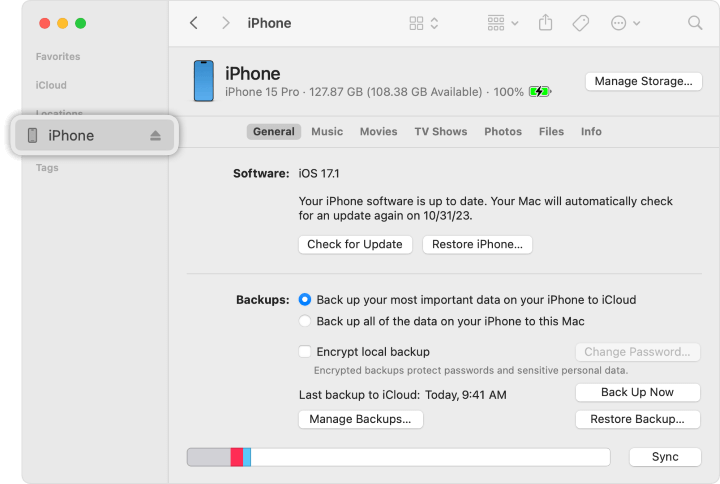
- Open Finder and connect your iPhone to the computer.
- Click your iPhone icon when it shows up on the right side of Finder's interface.
- Press the Option button on your Mac and click Check for Update.
- Choose the IPSW file you downloaded, then install it on your iPhone via Finder.
Step 3: Once installed, restart your iPhone. Then, you can go to the Settings app to see if the iOS 26 beta is installed successfully.
Conclusion
That's how to fix when iOS 26 beta not showing up on iPhone with 8 effective solutions, you can choose the one that suits your need. To get the iOS 26 beta as soon as possible, iMyFone Fixppo - iOS upgrader can be your choice.
Within 5 minutes, it can download and install the iOS 26 beta to your device, enabling you to enjoy all the exciting new features without hassle!
-
Fix iPhone Stuck on Update Requested [iOS 18/26 Supported]
iPhone stuck on update requested? Learn why it happens and discover 8 proven solutions to get your iOS update back on normal without data loss.
3 mins read -
[2025 New] How to Stop iOS 17/18/26 Update in Progress?
How to stop iOS 17/18/26 update in progress when you feel like staying in the current iOS version? Here's how to do it via 4 methods.
3 mins read -
5 Ways for iOS 26 Beta Download [Developer & Public Beta]
How to get iOS 26 beta? Whether you want to download iOS 26 developer or public beta, you can find the suitable methods with our guide. 5 Ways here!
3 mins read -
17 Important Facebook Statistics You Should Know in 2025
Do you want to know some up-to-date Facebook statistics? We break down 17 must-know Facebook stats about demographics, engagement rate and more.
3 mins read -
[2025 Full Guide] All About iOS Update Issues and Solutions
Have you encountered different problems during or after iOS update? This article focuses on all iOS update issues and solutions. Hope you can learn from it.
5 mins read -
[Full Guide] 50+ iOS 18 Bugs and Fixes You Should Know 2025
What are some known iOS 18 bugs? Read on this article to learn everything about iOS 18 bugs and fixes.
5 mins read


















Was this page helpful?
Thanks for your rating
Rated successfully!
You have already rated this article, please do not repeat scoring!