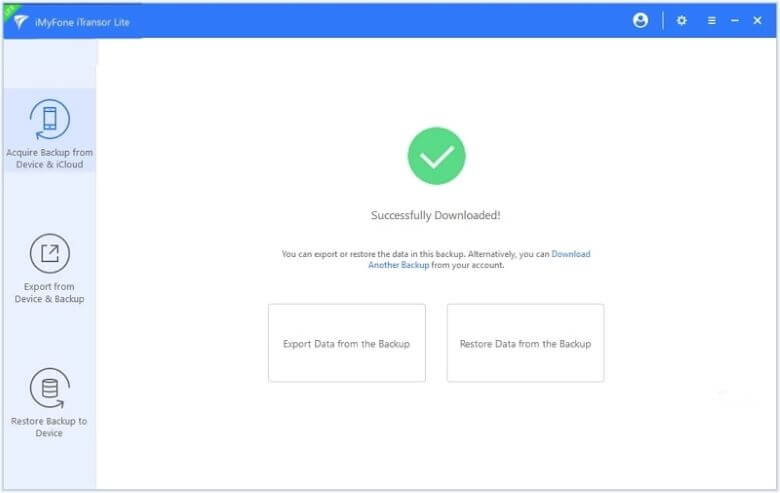User Guide of iMyFone iTransor Lite
News: We have renamed D-Port to iTransor Lite!
Are you looking for an effective way to back up your data completely or selectively on your Apple devices? Do you need to export data from your iTunes/iCloud backups? iMyFone iTransor Lite is an incredible piece of software that allows you to back up your data, download backups from iCloud, and also export data from iOS devices/iTunes backup/iCloud backup and backups made by iMyFone iTransor Lite.
Acquire Backup from Device & iCloud
iMyFone iTransor Lite's Acquire Backup from Device & iCloud function includes two main features, which are free: it allows you to backup data from your iOS devices either completely or selectively, and it also allows you to download your iCloud backups. With this program, it's possible to back up all your data or select exactly what you need from your device, such as contacts, messages, WhatsApp or WeChat data. Additionally, you can download your iCloud backups.
Back Up iPhone/iPad/iPod touch
This piece of software allows you to back up all your data or just select what you need from your iPhone, iPad or iPod touch. If you go for a full back up, all your data and settings will be saved. If you decide to select specific items, the process will be much quicker. The backups you made with iMyFone iTransor Lite won't affect the backups you've already made on iTunes or any other backups for that matter.
In order to get started, you will first need to download the program and then launch it on your computer.
Step 1. Click on the Acquire Backup from Device & iCloud option you'll find on the left panel and then select Back Up Device.
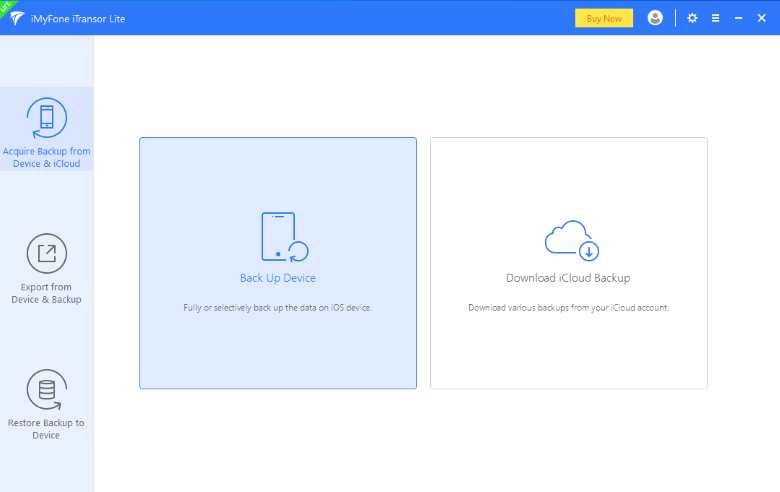
Step 2. On the next screen, you need connect your iOS device to computer. Once you do this, the program will recognize the device automatically. Make sure you don't disconnect the device until the process is over. You will find two options on the right column: Make a Full Backup or Select One or More Data Type(s). Choose the one you need and then select a path for your backup files.
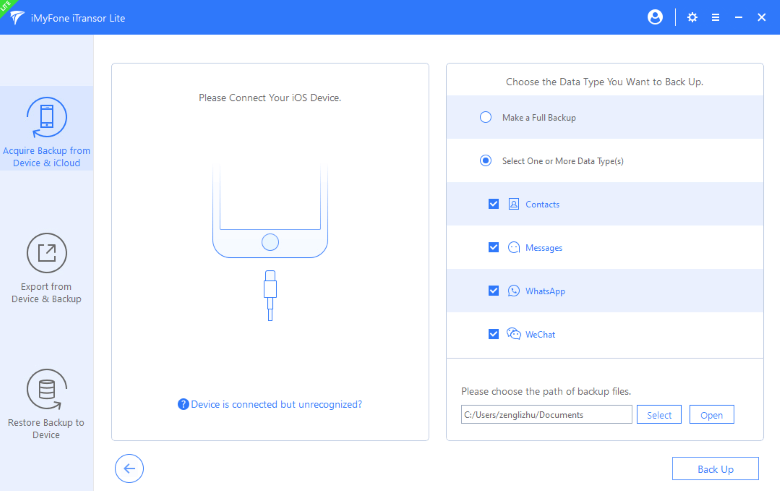
Step 3. Click on Back Up to begin the process. Once the backup is successfully done, you will be notified. Now you have a backup that you can view or export whenever you need.
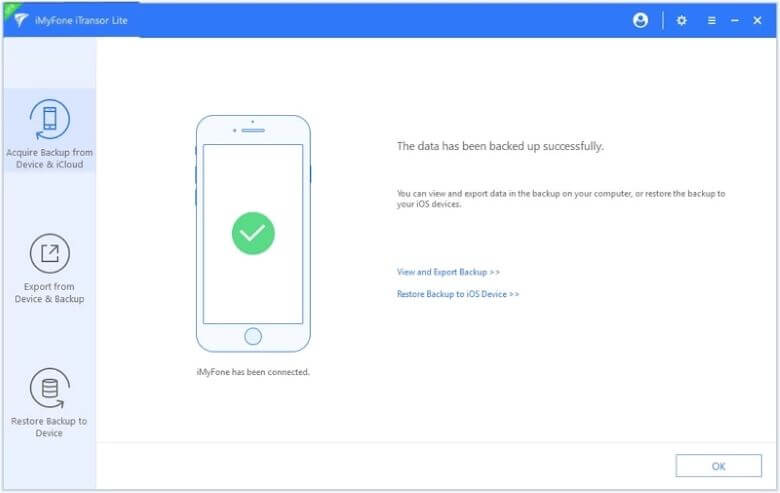
Download Various iCloud Backup
iMyFone iTransor Lite includes the Download iCloud Backup feature, and you can use it to download all your iCloud backups from all your different accounts. Here's how it works:
Step 1. Click on the Acquire Backup from Device & iCloud option that you can find on the left panel, and then select Download iCloud Backup.
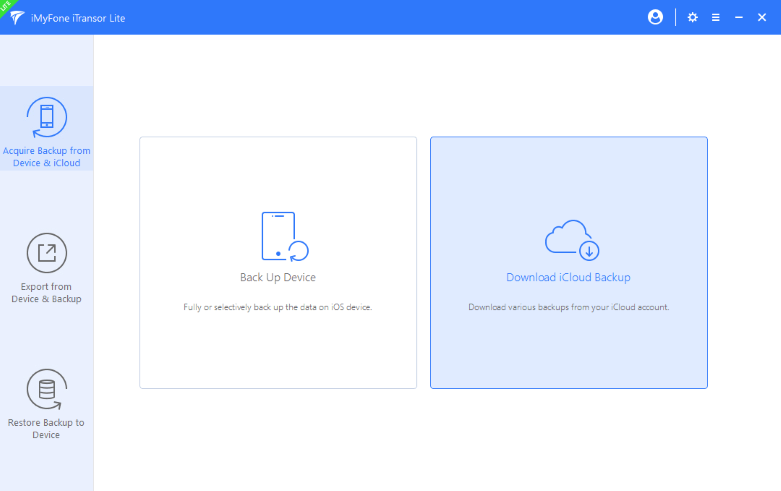
Step 2. Log into your iCloud account. Don't worry that iMyFone won't keep any record of your information. So your privacy is secure.
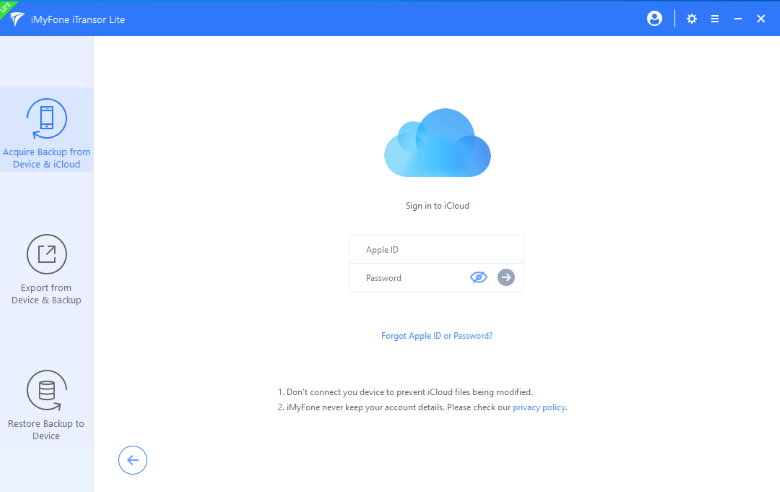
Step 3. Once you're logged into your account, you'll be able to see all the backups you've previously made. Select the one you need and then click on Next to start the download.
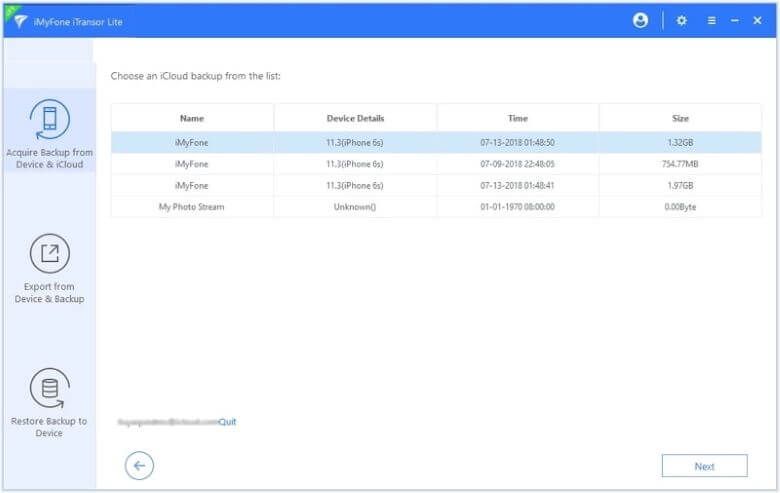
Step 4. Once the download is completed, you will be notified. Now you will be able to use this backup to export data, or you can simply download other iCloud backups.