Many people are accustomed to using a calendar to keep track of important upcoming events or other significant dates, such as birthdays or project deadlines. When calendar events suddenly disappear or get deleted from your iPhone, it can be quite a shock.
Don't worry! In this article, we will provide you with some effective solutions to help you get your iPhone calendar events back as soon as possible.
iPhone Calendar Events Disappeared? Watch this video to find out!
5 Solutions to Fix 'iPhone Calendar Events Disappeared'
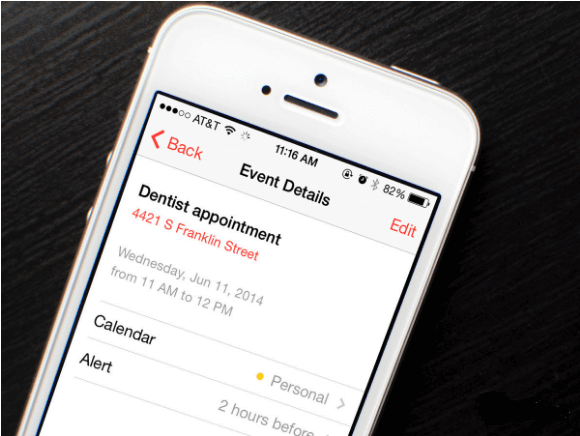
1. Use a Data Recovery Tool to Recover the Disappeared iPhone Calendar Events
iMyFone D-Back (iOS 18/17 supported) stands out among many data recovery tools. It supports you to recover calendar, photos and other data from iPhone without any data loss. It is the best helper you can trust.
Key Features:
- Retrieve lost iPhone calendar events without backup or from iTunes backup/iCloud .
- You can get assistance in recovering a wide range of data types including calendar events,FaceTime history, contacts, Telegram messages, notes, photos and so on
- Support recovery for almost all iOS devices, including recovering data from iPhone 16/15/14 and more.
- Trusted by renowned media sites like Cult of Mac, Payetteforward, Makeuseof, and so on..
Step 1 –Click "Try It Free" button above to download D-Back. Launch it and choose "iOS Data Recovery" tab.

Step 2 –Connect your iPhone to your computer with the instruction of the app.

Step 3 –Pick out calendar from the available data types in order to recover it. Select it and click on 'Scan' button at the bottom right corner.

Step 4 – Preview your calendar events and choose to "Restore to Device" or "Recover to Computer" in the end to accomplish the task.
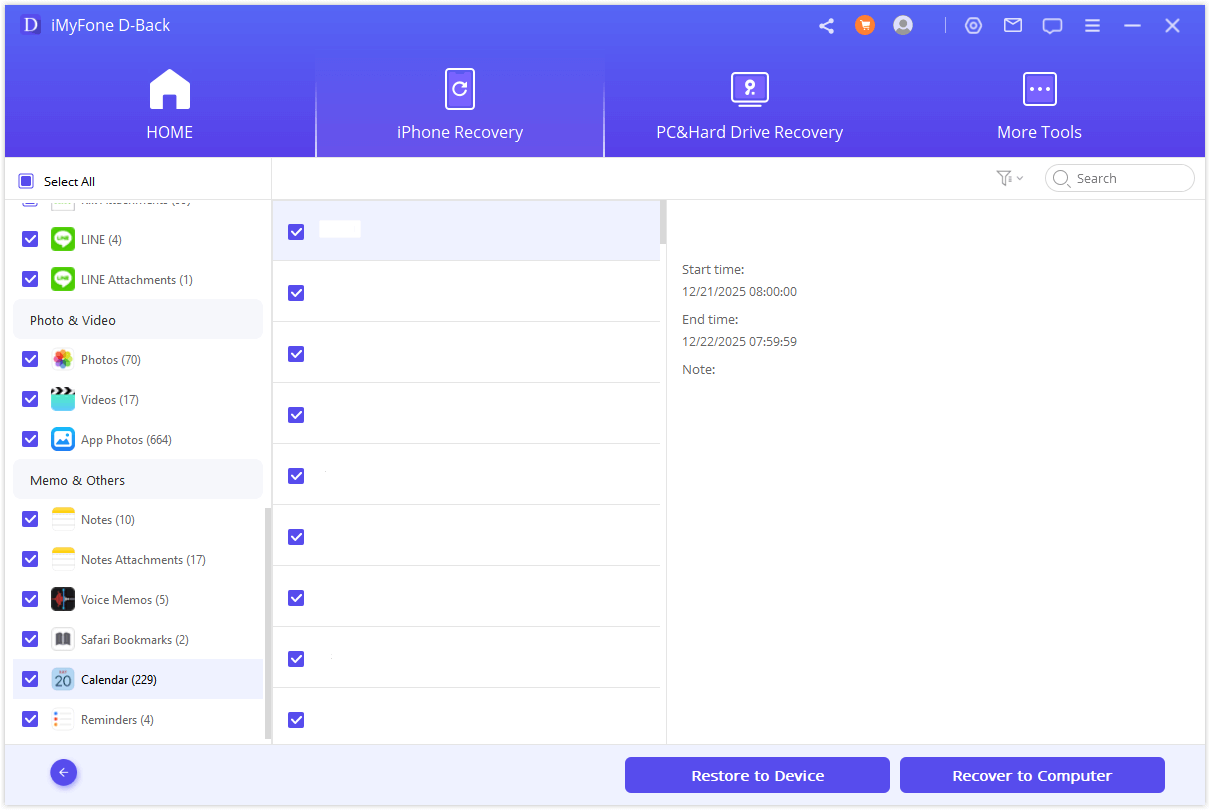
2. Sync All Disappeared Calendar Events in Settings
The moment you find iPhone calendar events are missing, ensure to sync all the events in the first place to fix the issue and get the vanished events back. Start with heading to 'Settings' > 'Calendars' > 'Sync' > and then 'All Events'.
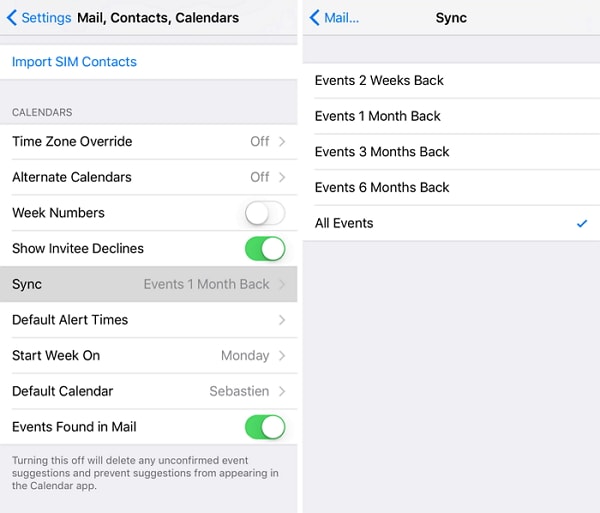
3. Enable Calendar Sync in iCloud Setting
Some of the users use iCloud calendar and other online services of calendar. If you're one of those, you're supposed to turn on the iCloud calendar syncing. For this, just move to 'Settings' > '[Your ID]' > 'iCloud' > 'Calendars' and toggle it on. Please note that if you observe that it is already enabled, simply disable it and enable after a couple of seconds.
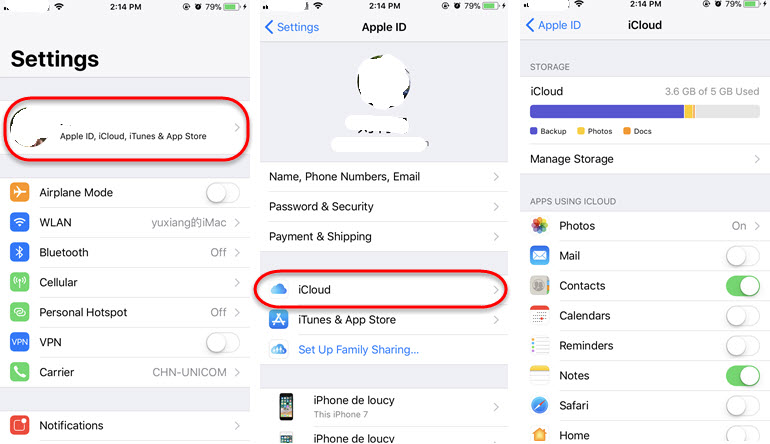
4. Check Network Connection
Another thing you could make sure of when your calendar events disappeared on iPhone is checking the network connection properly. This is needed when you're using an iCloud calendar since iCloud service always demands a stable internet connection. Hence, please check if the internet is working fine or you can turn off and enable it again to re-establish the network connections. No matter you are using WiFi or cellular data, you can disable them and then enable them in settings.
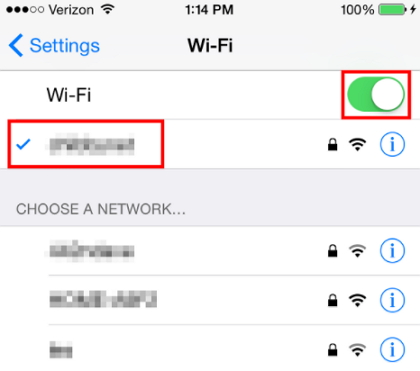
5. Check Your Calendar on iPhone
On your iPhone, you've got the flexibility to link multiple email accounts and sync your calendar accordingly. This allows you to maintain separate calendars for different aspects of your life, such as home and work. To ensure you're using the right default calendar, follow these steps:
- Open the Settings app on your iPhone.
- Scroll down and tap on Calendar.
- Tap on "Accounts" to view all the email accounts currently active on your device.
- Choose an account and verify its synchronization with the Calendar app.
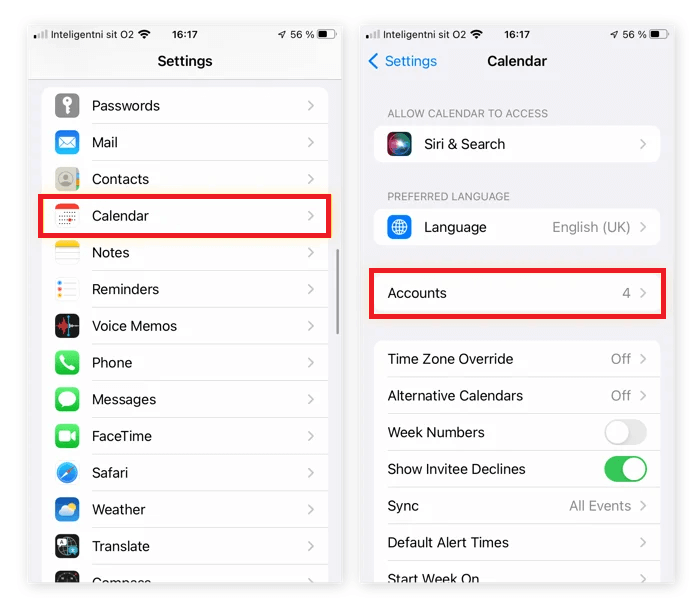
Here, you'll see a list of synced accounts. To pinpoint your default calendar:
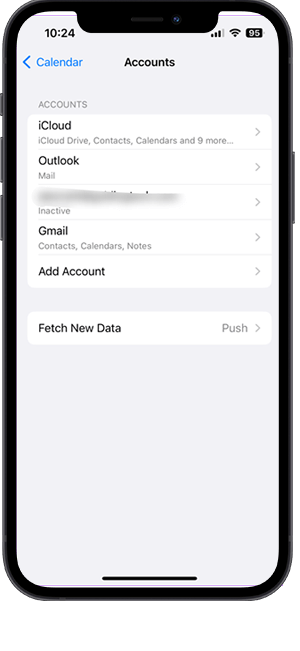
Alternatively, you can double-check your default calendar directly from the Calendar app:
- Open the Calendar app on your iPhone.
- Tap on Calendars at the bottom of the screen.
A list of all calendars synced with your iPhone will be displayed. The calendar with a checkmark next to it is your default calendar.
FAQs about iPhone Messages Recovery
1. Why did the calendar events disappear from iPhone
The calendar events may disappear for the following reasons:
- If you use iCloud to sync your calendar events, then the network could be the cause.
- The system went wrong and changed some settings of your device. It can lead to iPhone calendar events missing without your awareness.
- A system crash can also be responsible for such headache.
- Software update could be the culprit.
2. How do I unhide my calendar on iPhone?
Hiding calendars is different from deleting calendars. You can still receive the notification you've set up before. But you can not see that calendar. Just unhide it with these simple steps:
- Open the Calendar app on your iPhone.
- Choose Calendar on the bottom.
- Select all the calendars you want to unhide.
- Tap on Done on the top right corner.
3. How do I get the calendar events back on my iPhone?
You can get back all your calendar events via iCloud.com:
- Go to iCloud.com and log in with your Apple ID and password.
- Click on Account Settings.
- Choose Restore Calendars from the undermost Advanced.
- Click Restore next to the date before you lost your calendars.
Conclusion
iPhone calendar events can disappear due to syncing issues or software glitches. Using the simple methods outlined in this article, you can quickly recover your lost events. Act promptly to avoid missing important dates. Keeping your device and apps updated helps prevent this problem in the future.
















 July 18, 2025
July 18, 2025


