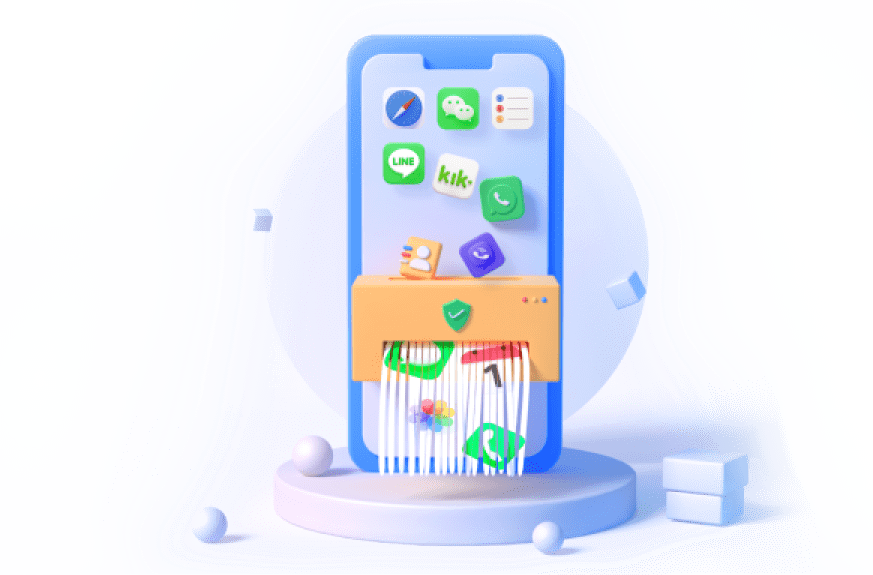The phone app in your iPhone shows everything about your calls and call history. This means that it allows you track received, outgoing calls and even missed calls. What's more, having your call history may lead to some unwanted issues and hence, deleting them is advisable in most cases. This article is going to show different steps to view and delete call history on iPhone and leave no traces any more.
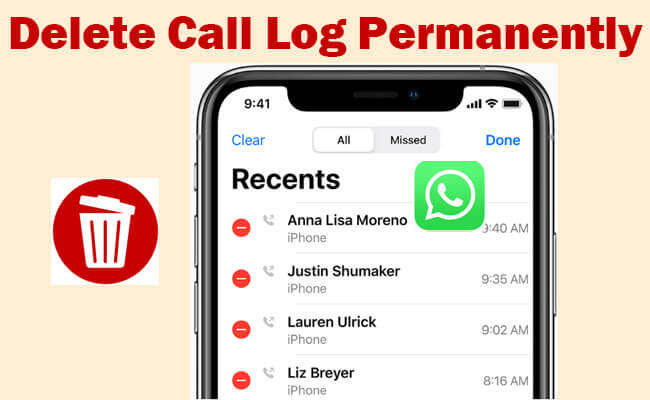
In this article:
- Part 1: 6 Methods to Delete Call History in iPhone
- Method 1. Permanently Erase All Your iPhone Call History

- Method 2. Clear All Call Logs on iPhone & iCloud
- Method 3. Select Calls to Delete on iPhone
- 1. Delete A Single Call Logs
- 2. Remove Multiple Calls History
- 3. Clear Missed Calls
- Method 4. Hide the Recent and Favorite Contacts
- Part 2: How to See Deleted Calls on iPhone
- Part 3: FAQs about Deleting Calls History Permanently
Part 1: 5 Tips to Delete Call History in iPhone
Method 1 Erase Your iPhone Call Logs Permanently
1. The Importance of Permanently Erase Call Logs on iPhone
Why erasing call histories permanently on iPhone? Is it important?
Of course! Permanently erasing your call history from iPhone is very important to ensure that your data cannot be retrieved by wrong hands. Simply deleting your call history on Call app is not enough, it exposes your data to data criminals who can retrieve them easily by using data recovery tools.
This is bad because your personal data could be used to defraud you or used against you in a negative way. Therefore, permanently deleting call logs on iPhone and make it never be recovered will protect your data privacy as they cannot be retrieved by anyone even in cases where your device is sold or donated to another person.
2. How Can Your Erase Your iPhone Call Logs Permanently with No Chance of Recovery?
The best way to do that is by using the iMyFone Umate Pro. The Umate Pro utilizes some powerful erase modes to ensure that your iPhone/iPad data is erased and can never be recovered by even the most sophisticated data recovery tools.
If you want to erase your Mac data, you can choose Umate Mac Clearner.

Key Features of Umate Pro:
- Erase all content and settings on iPhone permanently.
- Wipe data on social apps like deleting Facebook data without leaving traces.
- Completely erasure: Delete calendar events on iPad permanently.
- Free up space: It can clear up all hidden junk files for FREE, including App caches, cookies, crash logs etc.
Steps to permanently delete your call logs on iPhone:
- Step 1: Run iMyFone Umate Pro on your PC or Mac and connect your iPhone to it.
- Step 2: Choose the Erase modes that suits your needs.
- Step 3: Click on the "Erase Now" button to erase iPhone Call logs permanently.

You can use the "Erase private Data" mode to erase your iPhone private data to ensure that they are safe from data criminals. You can also use the Erase "Deleted" mode which can erase previously deleted data done through normal means. The Umate Pro will scan your iPhone for these deleted data and erase them permanently so that they cannot be recovered.
This iOS memory cleaner wipe all kinds of data on your iOS devices permanently with no chance of recovery. So it helps you protect your privacy.
Your Ultimate Solution for Secure iOS Wiping and Space Liberation!
Method 2: Clear All Call Logs on iPhone & iCloud
The essence of these is to clear your device of any call history. In fact, at the end, it should leave a blank screen.
Fortunately, the steps involved are simple as seen below:
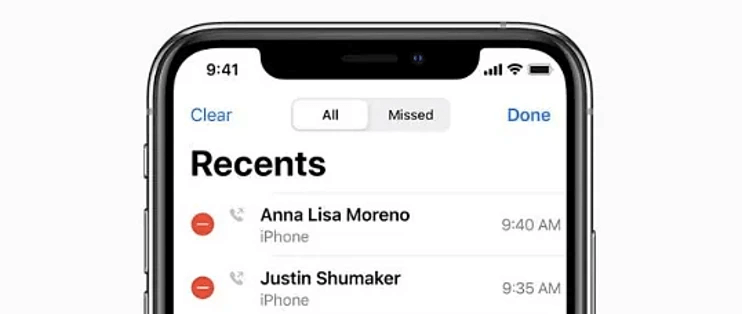
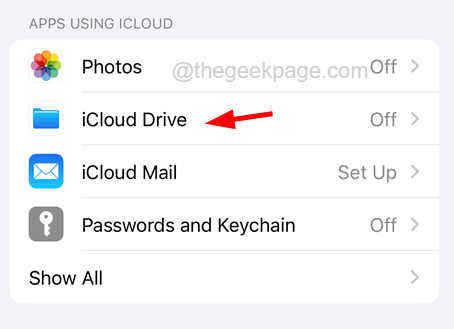
Method 3: Select Calls to Delete on iPhone
1. Delete A Single Call Logs on iPhone
The swipe system has made it easy to delete single calls from call log. This is normally used when you want to retain your call log but also want to delete a call trace for any reason.
The following are the steps:
2. Remove Multiple Call History on iPhone
Unlike the method above, the “Edit” option remain the best for removing multiple calls from call history on iPhone. The reason is that it is faster when compared to the swipe method.
The following are the steps:
3. Clear Missed Calls
There are times when you just need to clear missed calls only for reasons best known to you and the steps are as seen below:
Umate Pro supports selective data erasure like deleting the specific call history as you like.
Method 4: Hide the Recent and Favorite Contacts on the App Switcher Screen
It is sometimes desirable to hide recent and favorite contacts on the app switcher screen especially if you do not want your private contact exposed.
The following are the steps required:
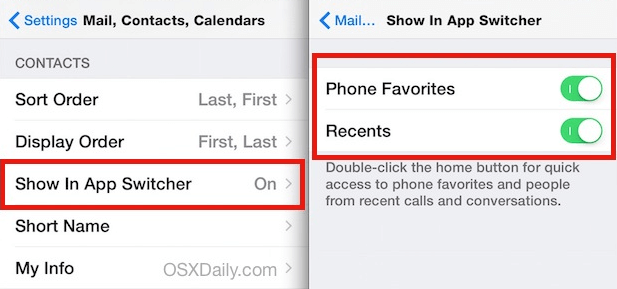
Part 2: How to See Deleted Calls on iPhone
If you have a backup of your iPhone through iCloud or iTunes that was taken before the call logs were deleted, you may be able to restore the backup to see the deleted calls on iPhone.
1 Restore from iCloud Backup
- Go to Settings > General > Reset, then tap "Erase all content and settings".
- On the Apps & Data screen, tap "Restore from iCloud Backup".
- Sign in to iCloud with your Apple ID.
- Choose a backup. Then find the deleted call you want to recover.
2 Restore from iTunes Backup
- Connect your iPhone to your computer and open iTunes.
- Select your device when it appears in iTunes.
- Choose "Restore Backup" in iTunes.
- Click "Restore" and wait for the process to complete.
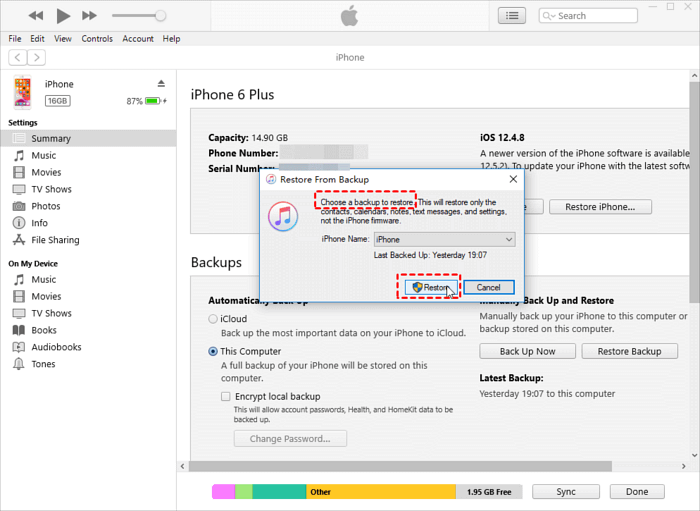
If you want to delete call history, you can follow this guide.
Part 3: FAQs about Deleting Calls History Permanently
1 How can you tell if someone deleted their call history?
If you previously saw recent calls on their iPhone but now there are none, it's possible that they deleted their call history.
Or you can use a recovery app to recover the deleted call. Then you can tell whether people delete their call history.
2 How to delete your call history?
- First, delete your call history on iPhone just in the app.
- Then, use a data eraser software to confirm the deletion. You can use iMyFone Umate Pro to scan and check the deleted call logs. Now you can wipe the deleted calls and fragments permanently and the deleted data will never be recovered.
3 How to delete Android call history?
Follow these steps to delete your call history on an Android device.
- Open the app > call history > selet calls to delete.
- Confirm deletion: download and install iMyFone Umate Pro to scan the call history.
- If there some fragments, you will see and you can delete the data permanently.
4 How long does Apple stores your call history?
According to Koster, iPhones store up to 1,000 recent calls, but only display the last 100. To view older calls, you need to delete recent entries. Repeat calls to the same number count as one call, potentially showing more than 100 calls. Call data lasts 180 days after iCloud use stops, while location data is kept for 24 hours.
Conclusion
Now follow the 6 methods mentioned above to delete your call log permanently and never allow the call information recovered to protect your privacy.
Your Ultimate Solution for Secure iOS Wiping and Space Liberation!