All iDevices (iPhone/iPad/iPod Touch) have a built-in option to reset and erase all user data and restore the device to factory settings. This feature is very useful and a lot of iOS users use this when troubleshooting their iDevices. However, sometimes this feature stops working due to some unknown reason. If you are facing this issue, then read on.
iPhone/iPad "Erase All Content and Settings" Not Working Solutions
Following are some ways to fix this iPhone/iPad wont erase all content and settings:
- Method 1: Try the Best Alternative Method to Erase Your iDevice

- Method 2: Hard Reset Your iDevice
- Method 3: Update to Latest iOS 16 Version
- Method 4: Restart Your iDevice
- Bonus: What Does “Erase All Content and Settings Do”
Try the Best Alternative Method to Erase Your iDevice
There are many other ways to erase an iDevice apart from Erase All Content and Settings method. One of the most recommended methods is to use an iDevice data erasing tool called iMyFone Umate Pro. This is the best tool if you need to completely reset your iDevice without hassles.
Key Features:
- Erase All Data: Permanently erase all content and settings without chance of recovery.
- Erase Deleted Files: Erase the files that you have already deleted to make them unrecoverable.
- Erase Private Data: Erase private data such as call logs, messages, contacts, WhatsApp data, etc. permanently.
- Erase Private Fragments: Permanently erase third-party app fragments to keep your privacy safe.
- 1-Click Free Up Space: 1-Click feature to clean up junk files of your iPhone and boost its performance.
Steps to Erase All Data Via Umate Pro
Step 1. Connect your iDevice with your Mac or Windows PC and launch Umate Pro.
Step 2. Click on "Erase All Data" tab and click "Erase" button when prompted.

Step 3. Select Security Level of deletion. There are three levels i.e. Low Level, Medium Level, and High Level.
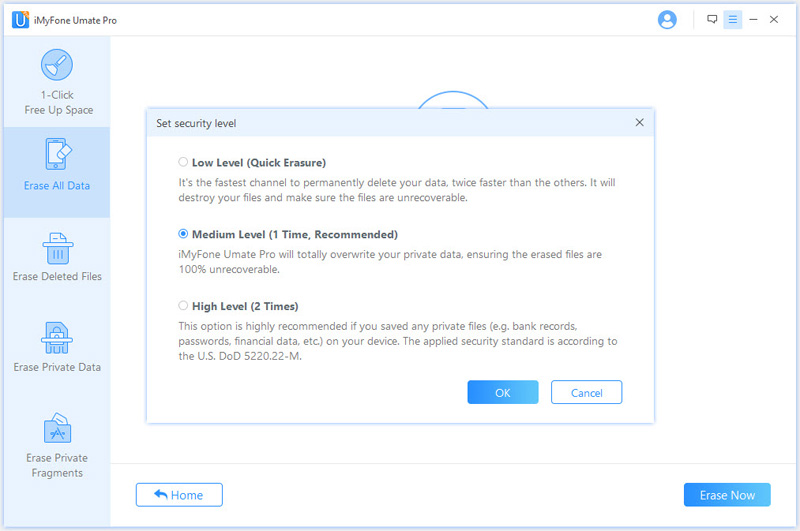
Step 4. Type "delete" in the textbox and click on "Erase Now" button to start the erasing process.

Don't Simply but Completely Erase iPhone in These Scenario:
- ✔ Want to make previously deleted files unrecoverable
- ✔ Prepare to sell or give away your iPhone/iPad
- ✔ Send your iPhone to repair (back up iPhone first and erase it)
- ✔ Want to destroy sensitive data from iPhone
- ✔ Would like to completely clean iPhone
- ✔ Want iPhone to start afresh
- ✔ ...
Hard Reset When iPhone/iPad Stuck on "Erase All Content and Settings"
Some users have reported that performing a hard reset fixed their 'Erase All Content and Settings not working' problem. So you should also hard reset your iPhone and then try resetting the device via the Settings App. Hard reset has been designed to solve certain iDevice issues. It is a form of restart that is initiated via a combination of buttons of an iDevice. Different iPhones have different methods to initiate hard reset.
Hard Reset iPhone 6s or Earlier,iPad,iPod Touch
Follow these instructions to initiate hard reset on most iDevices:
- Press and hold Home button and Sleep/Wake button.
- Don't release the buttons when the power-off slider appears.
- The screen will turn black and a silver Apple logo will appear. Now you can release the buttons.

Hard Reset iPhone 7/7Plus
The steps to initiate hard reset are the same on iPhone 7 series, however since there is no true Home button, you will need to use a combination of other buttons. Follow these instructions:
- Press and hold Volume Down and Sleep/Wake buttons simultaneously.
- Release the buttons once you see the Apple logo on the screen.
Hard Reset iPhone 8/iPhone X
Follow these instructions if you are using iPhone 8 or iPhone X:
- Press and release Volume Up button.
- Press and release Volume Down button.
- Press and Hold Sleep/Wake button simultaneously.
- When you see the Apple logo on the screen, release all the buttons.
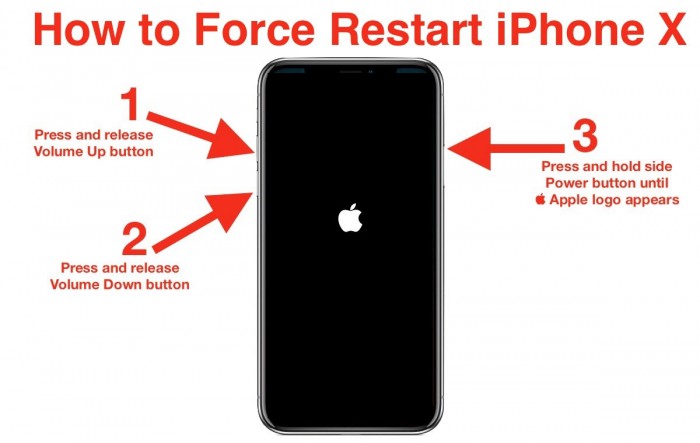
Update to Latest iOS 16 Version
iOS updates bring new features as well as bug fixes. It is likely that 'Erase All Content and Settings not working' problem will be solved after the update. The latest iOS 16 version is available now,and you can update your iDevice wirelessly or use iTunes depending on your preferences and fix the problem. Just follow these instructions to update iOS 16 version from the device:
- Connect your iDevice with a working Wi-Fi connection.
- Open Settings app and navigate to General > Software Update.
- If you see a message asking you to remove apps to free up space for the update, then use the Continue option to remove them.
- After that, tap the Install option. Your iDevice will start downloading the iOS 16 update and install it automatically once the download is completed. You may be asked to enter your passcode during the update process.
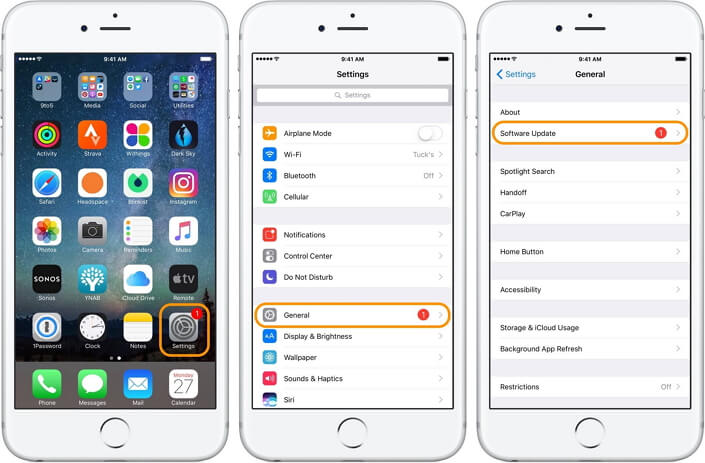
Note
Or you can update the iOS 16 version via iTunes.
Restart Your iDevice
Just as restarting a PC solves various issues, restarting your iDevice can also work in the same way. It may or may not solve your iPhone/iPad won't erase all content and settings problem, but it is worth a try.
Reboot iPhone 12:
- Press and hold the Side button and Volume up/down button at the same time, until the slider appears.
- Slide the slider from left to right to turn your iPhone 12 off.
- Then press and hold the Side button until you can see the Apple logo.
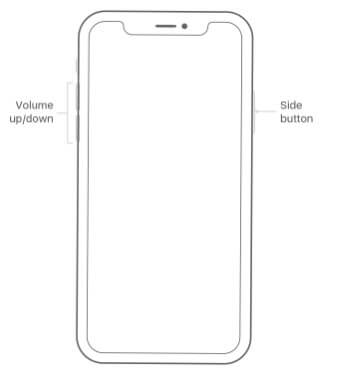
Restart iPhone X, or earlier, or iPad:
- Keep pressing the Top (or Side) button until the slider appears.
- Slide the slider to right to turn iPhone off.
- Then, press and hold the Top (or Side) button again until you see the Apple logo.
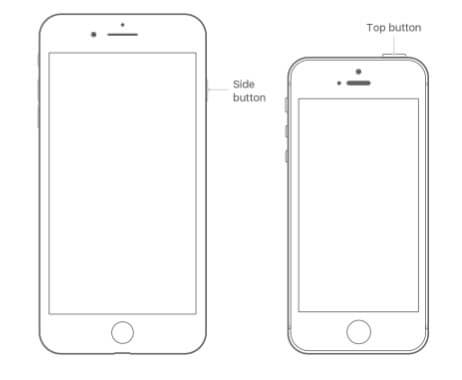
What Does “Erase All Content and Settings Do”
Erase all content and settings restores your Apple device to its Out Of Box configuration. It is essentially a factory reset that wipes all your data and settings and leaves your Apple device good as new.
Does Resetting iPhone Erase Personal Data? Resetting iPhone will delete personal data, but not erase files. It’s different. That means some sensitive data can be easily recovered even after reset.
Does Resetting iPhone Delete Factory Software? No. After reset, the iOS 16 version on your iPhone won’t be changed. Besides, the default apps like Phone, Camera, Calender, etc. won’t be cleared from your device.
Does Resetting iPhone Delete Jailbreak? Yes. So you need to do jailbreak again.
Does Resetting iPhone Delete Backups? No. The backups are stored online or on your computer. Resetting iPhone won’t have any impact on it.
Final Words
If you want to fix the issue of erasing all content and settings is not working on your Apple device, you can do no better than letting Umate Pro iPhone Data Eraser take care of it for you. Give yourself less stress and more result.
















 July 29, 2024
July 29, 2024
