iOS 15 FAQs
-
Q1. When Will iOS 15 be Released?
Apple has officially launched iOS 15 on Mon September 20th, 2021. Generally speaking, Apple brings new energy and excitement into the new iPhone by launching new updates to iOS around mid-September every year.
-
Q2. What are The iOS 15 New Features?
iOS 15 is more of an iterative update with not a lot of changes or differences, and devoted to Focus Modes for sleep, work, and play. Here are some of the new features:

New Map
Apple’s maps have meticulous drawings of individual trees, lanes, traffic lights and more.

New FaceTime
FaceTime calls now extend beyond Apple devices. SharePlay, screen sharing, and spatial audio.

New Live Text
Photo AI function allows you to copy the text of photos, query the identity of any other visual.

New Notifications
Notifications summary will be sorted intelligently by priority. App icons display larger.

New Wallet
Adds support for home keys and ID cards, even your driver's license or government ID.

New Safari
Shift address bar to the bottom, support swipe between Safari tab with a gesture.

New Messages
Aggregates content that people share with you in Messages into the proper apps.

New Memoji
Enable you pick a new type of clothing, and the primary, secondary, and tertiary colors.
-
Q3. What are The iOS 15 and iPadOS Supported Devices?
Except for iPhone 13/iPhone 13 mini/iPhone 13 Pro/iPhone 13 Pro Max, iOS 15 and iPadOS are also compatible with these devices:
- iPhone 12
- iPhone 12 mini
- iPhone 12 Pro
- iPhone 12 Pro Max
- iPhone 11
- iPhone 11 Pro
- iPhone 11 Pro Max
- iPhone XS
- iPhone XS Max
- iPhone XR
- iPhone X
- iPhone 8
- iPhone 8 Plus
- iPhone 7
- iPhone 7 Plus
- iPhone 6s
- iPhone 6s Plus
- iPhone SE (1st generation)
- iPhone SE (2nd generation)
- iPod touch (7th generation)
- All iPad Pros
- iPad (8th generation)
- iPad (7th generation)
- iPad (6th generation)
- iPad (5th generation)
- iPad mini 5
- iPad mini 4
- iPad Air (4th generation)
- iPad Air (3rd generation)
- iPad Air 2
-
Q4. What are The Best iOS 15 Widgets?
- Find My Widget
- Contacts Widget
- Game Center Widget
- App Store Widget
- Sleep Widget
- Mail Widget
Tips: You’ll see a new default layout with widgets from the apps you use most arranged in Smart Stacks.
-
Q5. Should I Update to iOS 15?
If you are eager to enjoy the amazing new features of iOS 15, the answer is "YES". However, you may come across kinds of issues after upgrade. If you are afraid of the annoying iOS 15 update issues, the answer is "No". Meanwhile, your iPhone may become a little bit slower. So it's all up to you whether update to iOS 15 or not according to your preference.
iOS 15 Update Issues
Fix iOS System Issues after iOS 15 Update
Have you come across troubles when updating to the latest iOS 15 or jailbreak? Mostly, you can easily restart or use recovery mode to fix it. But some iOS bugs are very thorny so that you need to recover the iOS system to get rid of them.
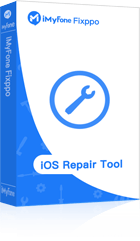
iMyFone Fixppo
iOS System Recovery
- Reset iPhone/iPad/iPod touch without password.

- Fix all kinds of iOS/iPadOS/tvOS issues during or after update.
- Fix iPhone/iPad/iPod touch/Apple TV system issues with no data loss.
- Free to enter/exit recovery mode in 1 click.
Watch iOS System Recovery Video
- • How to Update iPhone without WiFi?
- • iPhone Stuck on Update Requested?
- • How to Fix Live Text Not Working on iOS 15/iPadOS 15?
- • iPhone Stuck on Loading Screen/Black Screen with Spinning Wheel?
- • iPhone Won't Turn on after Update?
- • Why Is iPhone Update Taking Forever?
- • iOS 15 Update Is Not Showing?
- • Top 7 Ways to Fix iOS 15/14 CarPlay Not Working
Recover iPhone Data after iOS 15 Update
There are many users who have reported losing data after iPhone updates every year. Now you can recover lost iPhone data from iPhone directly without iTunes/iCloud backups or backup after iOS 15 update.

iMyFone D-Back
iPhone Data Recovery
- Recover 19 types of data from your iPhone/iPad/iPod touch.
- Recover data lost in various scenarios including iOS 15 update.
- Fastest recovery time and utmost probability of data retrieval.
- Recover data from iCloud/iTunes backups without restoring.
Watch iPhone Data Recovery Video
- • 4 Ways to Recover Deleted Notes on iPhone without Backup
- • Lost iPad Bookmarks? Here’s the Real Fix!
- • How to View Deleted Call History on iPhone?
- • How to Recover Permanently Deleted Videos from iPhone?
- • 6 Solutions for iPhone Contacts Disappeared (iOS 15/14 Supported)
- • iPhone Calendar Events Disappeared? 4 Tips Offered
- • 3 Ways to Recover Photos from iCloud [iOS 15 Suppotred]
- • How to Recover Deleted WhatsApp Messages on iPhone?
Transfer Data after iOS 15 Update
After the iOS 15 release, want to switch from iPhone to Android or get a new iPhone? You may be frustrated when your phone gives strict limitations on the type of phone models or data when transferring data. Here are solutions to transfer/backup/restore/export data between iPhone and Android.
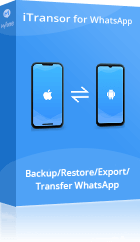
iMyFone iTransor for WhatsApp
Transfer/Backup/Restore WhatsApp
- Transfer WhatsApp/WA Business between iOS and Android.
- Back Up/View WhatsApp/WA Business in iOS and Android.
- Restore WhatsApp/WA Business Backup to iOS and Android.
- Export WhatsApp/WA Business Chats, Images, Videos, Audios, etc.
Watch iTransor for WhatsApp Video
- • Transfer WhatsApp from Android to iPhone - Full Guide
- • How to Transfer WhatsApp from iPhone to Android in 2021
- • [Fixed] WhatsApp Not Restoring Photos From Backup
- • Fix "The Download Was Unable to Complete" on WhatsApp
- • [Solved] How to Transfer WhatsApp to New Phone Smoothly
- • How to Transfer WhatsApp Backup from Google Drive to iCloud
- • Backup WhatsApp on iPhone to Google Drive Flexibly
- • How to Transfer WhatsApp Backup from iCloud to Google Drive?
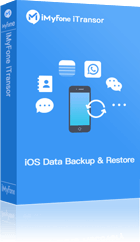
iMyFone iTransor
iPhone Backup & Restore Tool
- Selectively or fully back up your iPhone/iPad/iPod touch data.
- Restore only Contacts, SMS, WhatsApp, or WeChat from iTunes/iCloud/iMyFone backup without data loss on target device.
- View/export 18+ types of data from iOS/iPadOS devices or backups.
- • Fix iPhone Stuck on Downloading Messages from iCloud
- • Restoring from iCloud Backup Taking Forever, How to Fix?
- • 3 Ways to Download Photos from iCloud to iPhone
- • Contacts Didn’t Transfer to New iPhone, How to Fix it?
- • How to Transfer iMessages to New iPhone (iOS 15 Supported)
- • How to Switch iPhones at Home - iOS 15 Supported?
- • How to Restore iPhone from iCloud Backup without WiFi
- • iPhone Cannot Restore Backup? Here is the Fix!
Unlock iPhone after iOS 15 Update
Whether you've forgotten the passcode, never known passcode to begin with or you gotten your device secondhand after iOS 15 update, you can easily unlock iPhone in these different situations by using password/Apple ID removal tool.
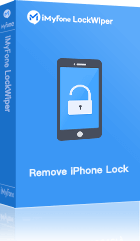
iMyFone LockWiper
Remove iPhone Password/Apple ID/MDM
- Unlock iPhone without passcode by yourself at home.
- Remove screen lock, Apple ID, Screen Time passcode and MDM lock.
- Support disabled or broken iPhone/iPad/iPod touch.
Watch iMyFone LockWiper Video
- • iPhone Passcode Is Not Working after Update?
- • How to Remove MDM Profile from iPhone/iPad?
- • Fix Face ID Not Working on iPhone 13/12 [iOS 15/14 Updated]
- • If Someone Logs Into My iCloud, What Can They See?
- • If I Sign Out of iCloud on My iPhone, Will It Delete Everything?
- • App Store Keeps Asking For Password?
- • Apple ID Grayed Out: 2021 Full Guide to Fix - iOS 15 Supported
- • How to Remove Remote Management from iPhone/iPad?
Clean iPhone Storage to Update iOS 15
The process of updating to the latest iOS can be disturbed if there is no enough space on your phone. The installation requires at least 5GB of free space, so you'd better try to remove unnecessary photos, videos, music, and apps.
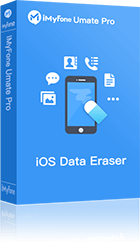
iMyFone Umate Pro
iOS Data Eraser
- Clean junk & temp files to speed up iPhone.
- Compress/export/delete photos to free up iPhone.
- Manage smartly large files & apps in bulk.
- Permanently erase iOS data with 0% recovery and secure privacy.
Watch iMyFone Umate Pro Video
- • How to Solve the “iCloud Storage Full But It’s Not” Problem
- • How Much Space Does iOS 15 Take Up?
- • Six Tips to Fix "Not Enough Storage" on iPhone - iOS 15 Supported
- • 6 Tips to Fix iPhone Running Slow (Even After Updating to iOS 15)
- • iPhone Keeps Saying Storage Almost Full, But It's Not
- • How-To: 3 Ways to Clear Mysterious “Other” Storage on iPhone
- • Solved: iPhone Battery Draining Fast Even After iOS 15 Update
- • Ways to Delete Recents on iPhone, iOS 15 Supported!

iOS 15 Downgrade

Have you upgraded to iOS 15, but you are experiencing some glitches and bugs on iPhone/iPad/Apple TV? Here are ways to downgrade from iOS 15 to iOS 14 or other iOS systems.
Downgrade from iOS 15 to iOS 14 Without iTunes
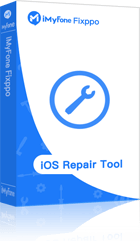
iMyFone Fixppo
iOS System Recovery
- Downgrade iOS without data loss.
- Downgrade iOS without jailbreak.
- No dependence on iTunes.
Steps to Downgrade iOS 15 with Fixppo:
- Download Fixppo, launch it on computer and select 'Standard Mode' to downgrade your iPhone, iPad, or iPod touch.
- Make a connection between computer and the device. Hit on the 'Next' button.
- Fixppo will detect your device easily and then will provide you the available firmware versions. Hit on 'Download'.
- Once the firmware is downloaded, click 'Start'.
- After a few minutes, your device will restart and you will have choosen firmware version on your device.
Downgrade from iOS 15 to iOS 14 Using iTunes
- Backup your device with iTunes/iClouds/iMyFone iTransor first.
- Go to ipsw.me, select your device model and download the proper IPSW file.
- Connect your iOS device to computer and run iTunes.
- Put device into DFU mode. Search your device icon on iTunes and click it > Choose Summary tab and, (For Mac) press "Option" and click "Restore iPhone (or iPad/iPod)", (For Windows) press "Shift" and click "Restore iPhone (or iPad/iPod)".
- Find previous iOS ipsw file you have downloaded, select it and click "Open".
- Install iOS 14 and wipe your device off.
- • iOS 15 downgrade with iTunes may result in complete data loss. It's very important to use 3rd-party tool backup your data first.
Notes:
How is your opinion about the new iOS system? Let's chat about iOS 15 now!
















