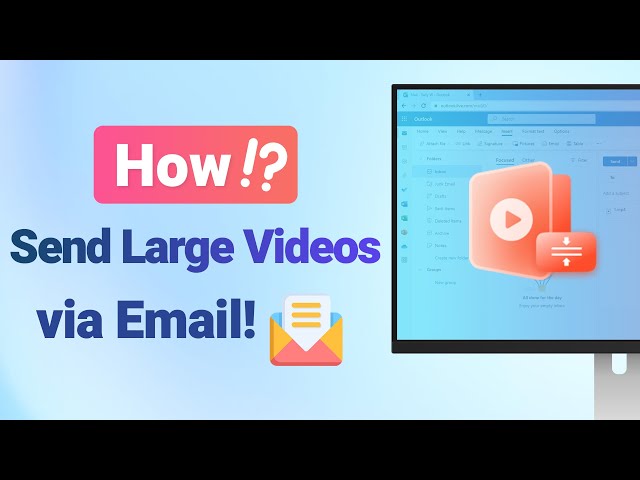How to Compress a Video for Email without Losing Quality?
Category: Compress Video

5 mins read
Sending a video file via email can be a challenge, as many email servers have size limitations for attachments. In order to share your video with others, you need to compress it to a smaller size without sacrificing its quality.
Therefore, whether you're an amateur videographer or a professional, keep reading this article and you can know how to compress a video for email while preserving the visual and audio quality of it.
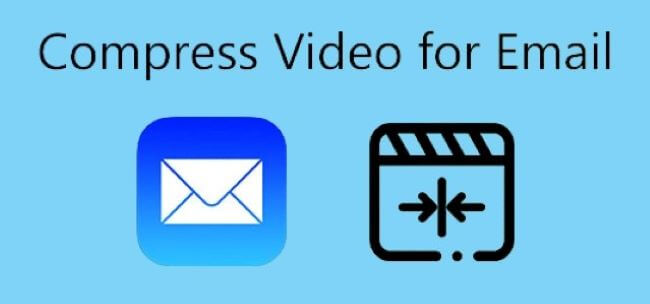
In this article:
Part 1: How to Compress Video for Email via Video Compressor?
Video compressors are programs that allow you to reduce the size of your video files while retaining the quality of the original content. One such software is iMyFone AnySmall, a powerful video compressor that is specifically designed to help you easily reduce the size of your videos for sharing via email.
Trusted worldwide, iMyFone AnySmall is a professional video compressor that can help to reduce the size of your videos with ease. It offers a simple and intuitive interface that makes the process of compressing videos quick and straightforward. And the highlight of it is that you can directly choose the corresponding email platform before compressing your videos.

Let's see how to compress a video for email with AnySmall?
Step 1: Download and install iMyFone AnySmall on your computer then open it. You can choose to upload one or unlimited videos at a time.

Step 2: Once you upload the videos, you can choose the email platform you like under Expect File Size, so that AnySmall can compress your videos accordingly. If you want the video size to be smaller, you can enter your desired megabyte as well. After that, click to start.

Step 3: The program is compressing videos for you, and it'll finish the process within seconds.

Step 4: Once finished, you can preview the results. And look! You've successfully compressed videos for email.

Since email platforms like Gmail or Outlook have their video file size limitations, in order to send a video for email quickly, especially large video file, you can download AnySmall here to reduce the size of your videos to send them smoothly.
- You can choose the email platform you like for which you want to compress a video.
- Batch processing for multiple videos at once for quicker and faster solutions.
- Easy to use with a user-friendly interface.
- The free version of the software has some limitations on the number of videos you can compress.
Part 2: 3 Common Ways to Compress a Video for Email
Do you want to know how to compress a video for email by using common methods? The results may not be satisfactory with these methods, but you can surely give them a try.
1 Trim Videos First
One of the simplest ways to know how to compress video for email and reduce the size of your video is to trim the excess footage. By cutting out parts of the video that are not necessary, you can significantly reduce its size. Here's how to trim your video:
Step 1: Open your video editing software.
Step 2: Load the video file you want to trim.
Step 3: Use the trim tool to select the parts of the video you want to keep.
Step 4: Save the trimmed video as a new file.
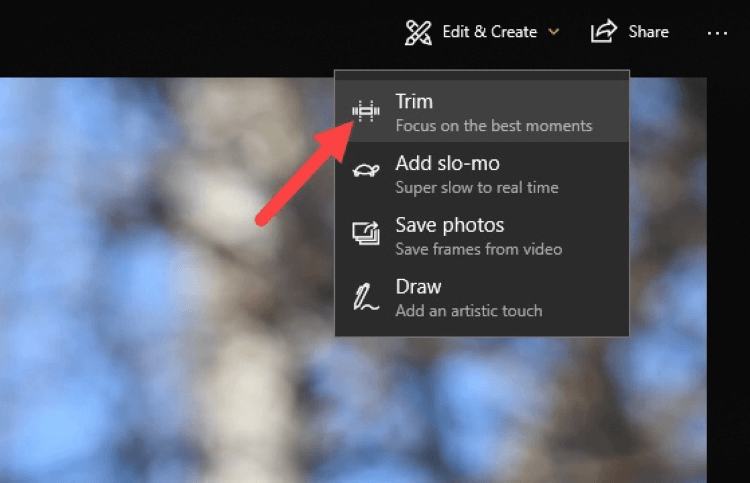
- Easy to do with basic video editing skills.
- Significantly reduces the size of the video file.
- Risk of losing important parts of the video.
- Difficult to trim large amounts of footage.
- It can be time-consuming to trim multiple videos.
2 Create a Zip File before Sending
How to compress a video for email? Another simple way is to compress it into a zip file. Zip files are a type of compressed archive that can significantly reduce the size of your video file. Here's how to create a zip file:
Step 1: Right-click on the video file you want to compress.
Step 2: Select Send to>Compressed (zipped) folder.
Step 3: A new zip file will be created with the same name as the original video file.
Step 4: Attach the zip file to your email and send it.
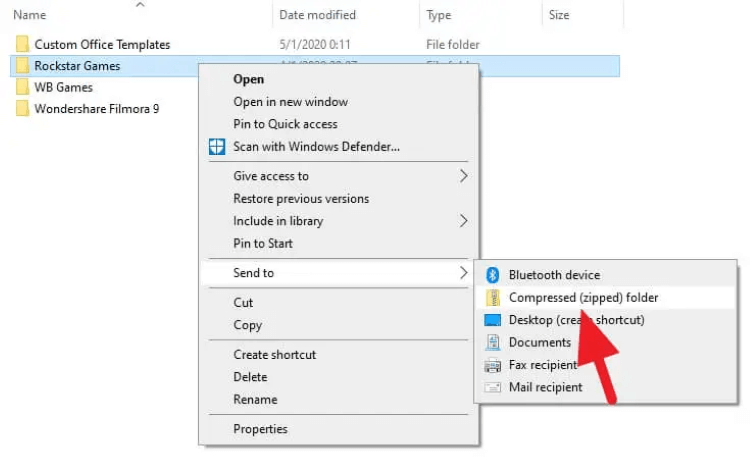
- Quick and easy to do.
- Turn all videos into link without worrying about the video size.
- Some email servers may not support zip files.
- The recipient may not have the software to unzip the file.
- Some video quality may be lost during the compression process.
3 Attach the Video Link
An alternative to sending the video file as an attachment is to attach the video link instead. This allows you to share the video without actually sending the large file itself. Here's how to attach a video link:
Step 1: Upload your video to a video-sharing website such as YouTube or Vimeo.
Step 2: Copy the link to the video.
Step 3: Attach the link to your email and send it.
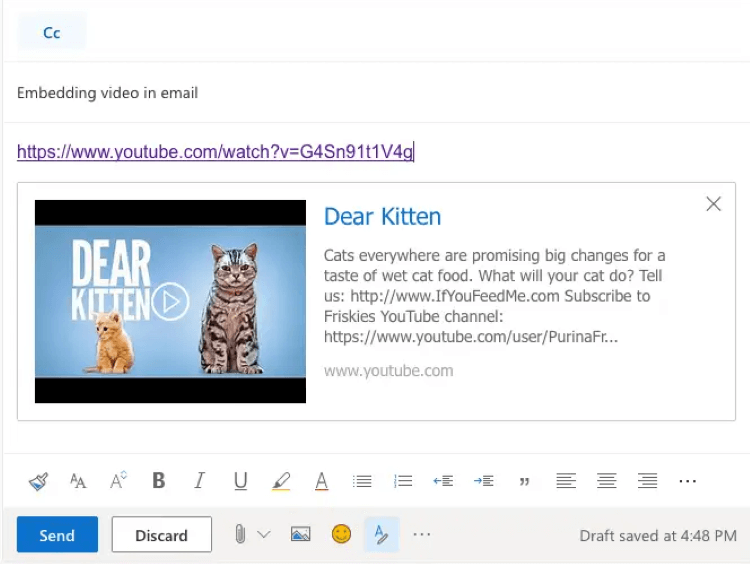
- No need to worry about email size restrictions.
- No risk of losing quality during the compression process.
- The recipient needs an internet connection to view the video.
- The video may be viewable by others with the link.
- Some video-sharing websites may place limitations on the length or quality of the video.
Part 3: FAQs about How to Compress a Video for Email
1 How do I compress a video to an email in Outlook?
One way to compress a video for emailing in Outlook is to use a video compressor like iMyFone AnySmall. Another option is to trim the video and save it as a new file. You can also create a zip file with the video and attach it to your email.
2 How do I send a video that is too big in Gmail?
In Gmail, you can use the 'Insert from Drive' feature to attach a video from Google Drive instead of sending it directly. Alternatively, you can compress the video into a zip file or attach the video link to your email.
3 How do I send a video that exceeds size?
If your video exceeds the size limit for email, you can try compressing it with a video compressor like iMyFone AnySmall.
Conclusion
If you're looking for a quick and easy solution on how to compress a video for email without losing quality, iMyFone AnySmall is an excellent choice. With its user-friendly interface and advanced compression technology, you can easily reduce the size of your video for emailing by choosing the platform directly. Give it a try today and see for yourself how easy it is to compress a video for emailing.