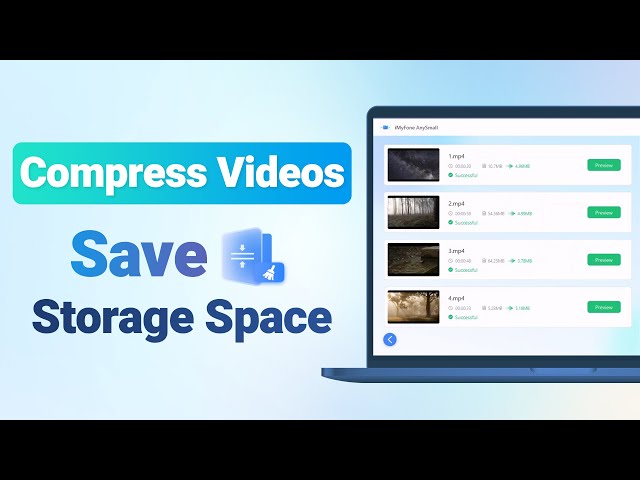[Newest] 5 Top Free Video Compressors without Watermark
Category: Compress Video

5 mins read
In today's world, video content has become an integral part of our lives. From social media to professional work, videos are everywhere. However, with the increasing demand for high-quality videos, the file sizes have also increased, causing unnecessary trouble to people. This is where video compressors come into play.
While there are several video compressors available in the market, most of them come with a watermark, which can be a frustration. In this article, we will explore some free video compressors without watermark, which will help you compress your videos without compromising on the quality while getting the most satisfying result.
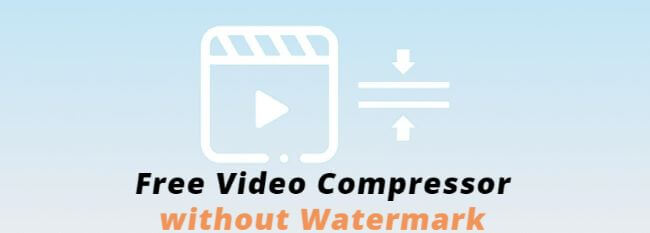
In this article:
Part 1: 4 Online Free Video Compressors without Watermark
Finding a free video compressor without watermark can be a challenge. Fear not, as we've done the research for you and have compiled a list of four online free video compression software without watermarks in this part, which will help you create high-quality videos without sacrificing storage space.
1 FlexClip Video Compressor
Being a free and user-friendly online tool, FlexClip video compressor enables users to compress their videos without any watermarks. It offers an intuitive interface that makes it easy to compress videos without compromising on the quality. In just a few simple steps, you can get your videos with a relatively clear clarity, making it a popular choice for individuals and businesses alike.
Steps to use FlexClip:
Step 1: Visit the FlexClip website and choose the tool from the menu to compress videos.
Step 2: Once you are in, click on the Browse Video button to upload the video that you want to compress.
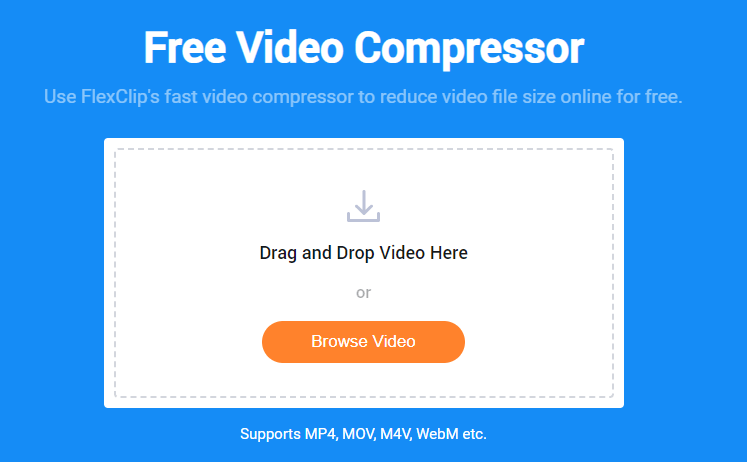
Step 3: Select the compression quality or resolution from the available options, press the Compress Now button once you’ve chosen the settings you like.
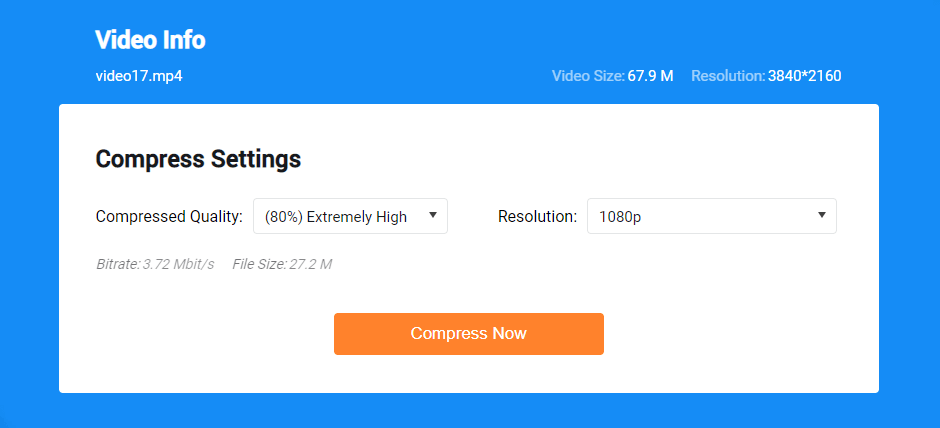
Step 4: If you are satisfied with the compressed video, click on the Download button to save it on your device.
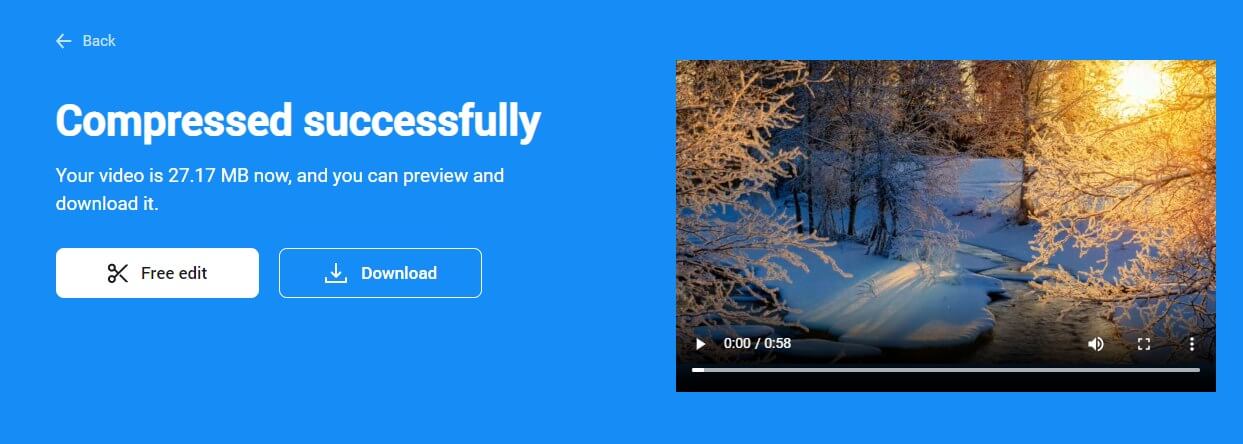
- Easy to use: Its intuitive interface and simple steps make it easy for users to compress their videos without any technical expertise.
- Versatile: It supports to compress videos in different formats, including MP4, MOV, AVI, WMV, etc.
- Free of charge: It is completely free to use, and users don't need to download any software or pay for any subscriptions.
- Limited options for settings: You can only choose to change the compressed quality or resolution, which may not enough for a higher need.
- No preview window: You can’t preview the result before starting to compress videos.
- Limits on the quantity: You can upload and compress 1 video at a time, which should waste you more time if you need to compress multiple videos.
2 Clideo Video Compressor
Clideo video compressor is another free video compressor without watermark while compressing your videos. Likewise, you can finish the whole compressing process very soon with its clear user interface. What’s more, it supports a wide range of video formats like MOV, WMV and VOB. With Clideo video compressor, users can compress their videos without the need for any software downloads or installations.
Steps to use Clideo:
Step 1: Visit the Clideo website and click to Choose file and upload the videos you need to compress.
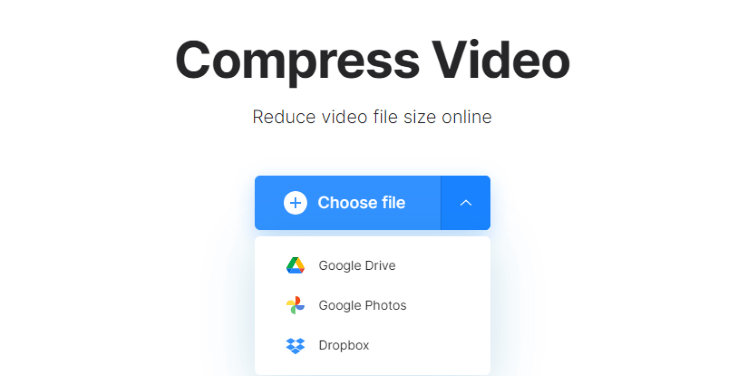
Step 2: It will instantly compress the video for you the time you upload.
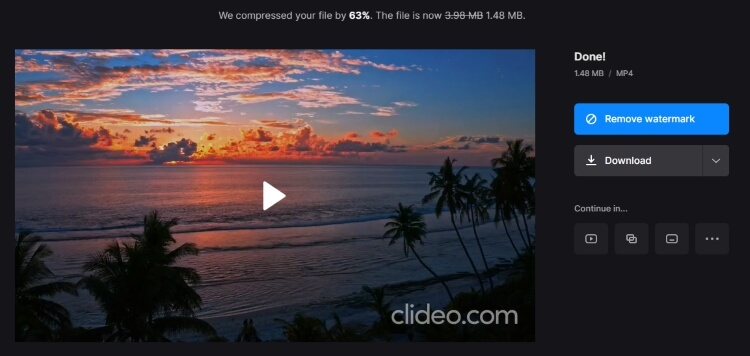
Step 3: Since it comes with a watermark, you can move on and follow to remove the video watermark or just download it directly.
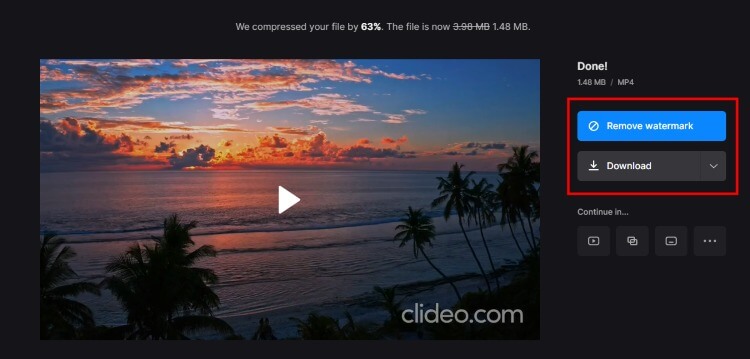
- Simple steps: In two steps, you can get the compressed video.
- Wide range of video formats: Video formats including MP4, AVI, MOV are all supported.
- Cloud-based technology: It is a cloud-based tool, meaning users can compress their videos without downloading any software or taking up space on their device.
- No customization options: You can’t adjust any video settings before compression.
- Watermark on free version: The free version of this software includes a watermark on the compressed video, which may not be suitable for professional use.
- Limited file size: The maximum file size for it is 500MB, which may not be sufficient for users with larger video files.
3 Mp4Compress Video Compressor
Mp4Compress video compressor is a free video compression software without watermark that allows users to reduce the size of their MP4 videos quickly and easily. During the compression process, no complicated operations are needed. And its online feature makes it a convenient and accessible tool for all users, whether experienced or newbie.
Steps to use Mp4Compress:
Step 1: Visit the Mp4Compress website and click to B<>Select file and upload the videos you need to compress.
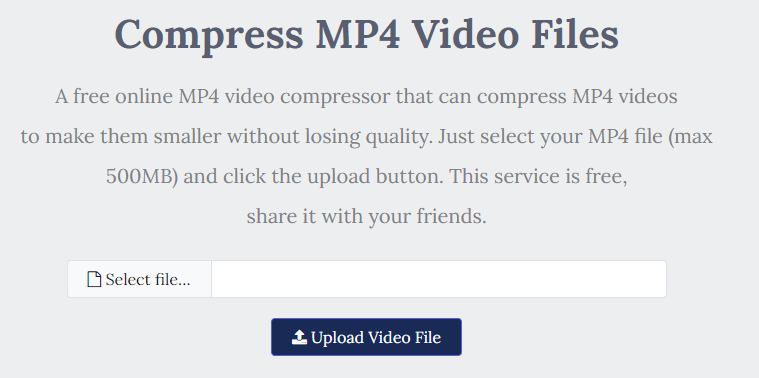
Step 2: Since there is no need to make further steps, click the Upload Video File button to begin.
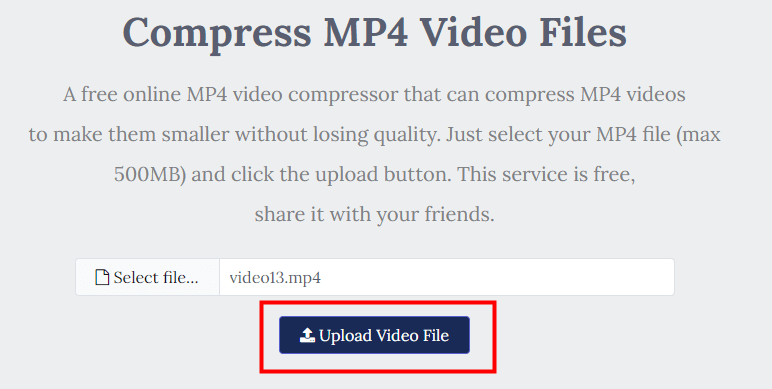
Step 3: Once done, click the Download File link and your video can be saved to the device.
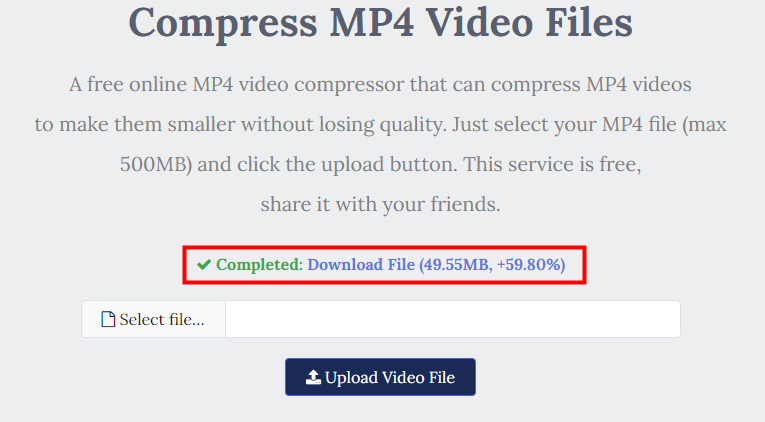
- User-friendly interface: It has a simple and easy-to-use interface that makes it accessible for all users, regardless of their technical expertise.
- High-quality compression: It offers high-quality compression that allows users to reduce the file size of their videos without compromising on the visual and audio quality.
- Not support many formats: As the name suggests, it only supports MP4 video format, which may not be suitable for users who need to compress videos in other formats.
- Limited file size: The maximum file size you can upload for compressing is 500MB, which may not be sufficient if you have a higher need in larger video size.
- Too many ads: The whole website comes with many ads, the interface is not clear enough.
4 FreeConvert Video Compressor
FreeConvert video compressor is an online tool that supports to compress video free without watermark. The platform supports a variety of video formats, including MP4, AVI, MOV, and more, making it a versatile tool for users with different file types. And the major advantages of it is its comprehensive compression settings. Users can adjust the resolution, bitrate, and frame rate of their videos to achieve the desired level of compression. This flexibility allows users to tailor their compression settings based on their specific needs.
Steps to use FreeConvert:
Step 1: Go to the website and click Choose files. You can upload several videos at a time.
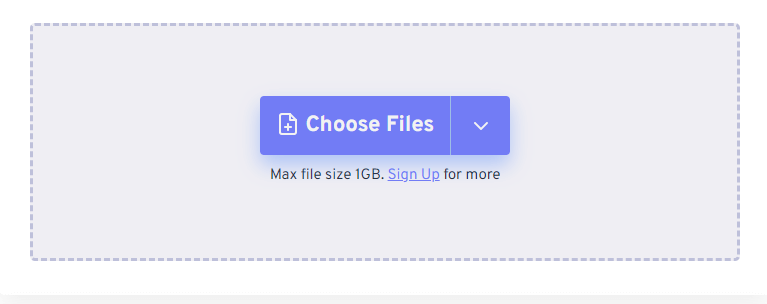
Step 2: You can change the settings from different aspects.
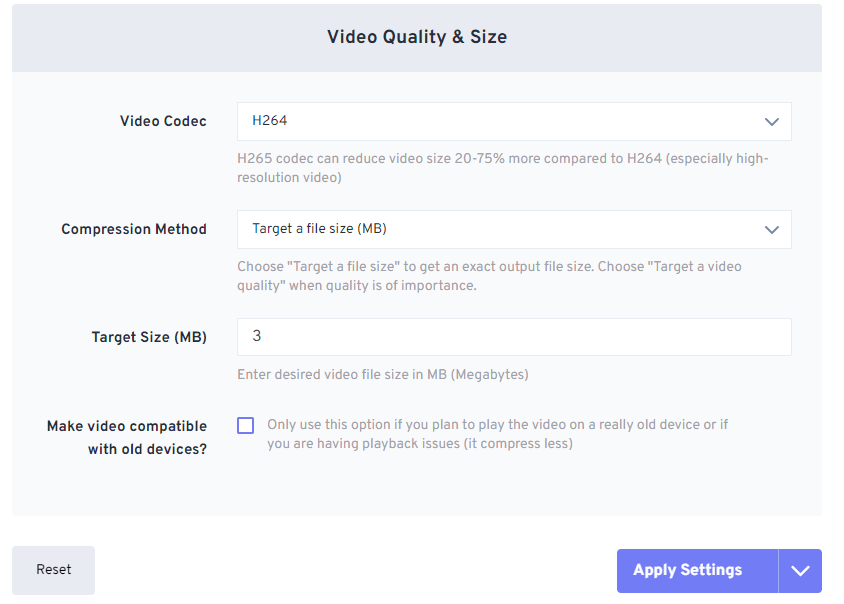
Step 3: When you’re done, click the Compress Now for it to begin.
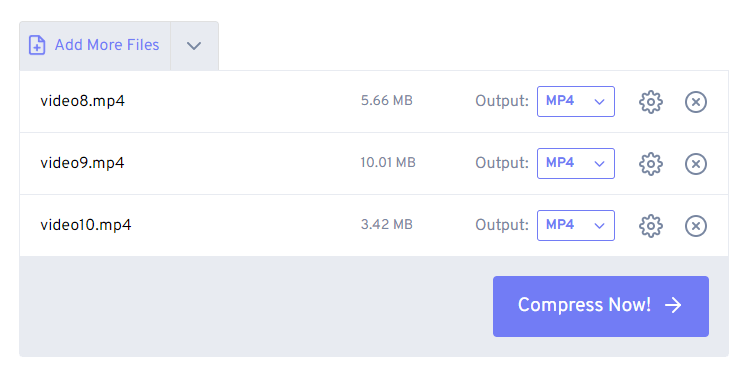
Step 4: You can download the video individual one or download all.
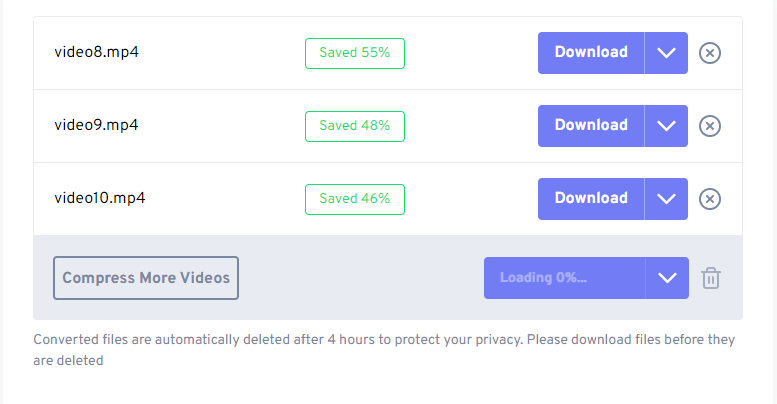
- Multiple compression options: The platform offers a range of compression options, including resolution, bitrate, and framerate, allowing users to customize their compression settings based on their specific needs.
- Supports multiple uploading ways: It supports to upload your videos from Dropbox, Google Drive or paste a URL directly.
- Not enough file size: The maximum file size for this video compressor is 1GB, for users with video files larger than this limit, you may have to seek for other helps.
- Requires an internet connection: As an online tool, it requires users to have a stable internet connection to upload and compress their videos, which may be a drawback for users with slow or unreliable internet connections.
Special Pick: The Best Video Compressor without Watermark for Desktop
Software mentioned are those online products, and all of them come with drawbacks like limited file size or limited number for the video you can compress at one time. No worries, these two prominent problems can be solved by using this special pick –iMyFone AnySmall.
AnySmall is a free video compressor that promises to compress videos without watermark. Moreover, you are free from worrying about the video limit since you can upload and compress unlimited videos at once. What about the video quality? This should not be a concern as well since the lossless compression algorithm it uses will maintain the high quality with the greatest effort.

Features
- Compress videos without any quality loss.
- Unlimitedly to upload and compress videos with watermark-free technique.
- Compatible with both Windows and Android system.
Steps to use iMyFone AnySmall:
Step 1: Download and install iMyFone AnySmall to your computer and launch it. You can follow to upload one or more videos if you like.

Step 2: When finishing uploading the videos, you can change the default compression degree of Standard to High or Low, which will reduce more or less video size accordingly. Once done, click Start button to begin the process.

Step 3: You can see that the program is now compressing videos, and you can make adjustments to the videos that are processing.

Step 4: Once finished, you can preview each of the compressed videos or compress more videos to save more storage space.

Sums Up
That’s all about 5 free video compressors without watermark. And you can choose freely whether to try those online tools or the desktop software to compress video free without watermark. However, if you need a one that can save you trouble from compressing a single video at a time, you should have a try with iMyFone AnySmall. With its being able to compress unlimited videos without making any watermark, you can enjoy it to free up storage space with ease.