6 Quick Ways: Compress 1GB Video to 10MB
Category: Compress Video

5 mins read
If you’ve once wanted to share videos to either popular social platforms or email platforms, you should know how annoying it is to encounter the video size limit. And it’s sure that you have wanting to get rid of this awkward situation for long.
Don’t worry! Today we’ll guide you how to compress 1GB video to 10MB or even more with tools going to be discussed. This is a must read for you, so let’s move on!
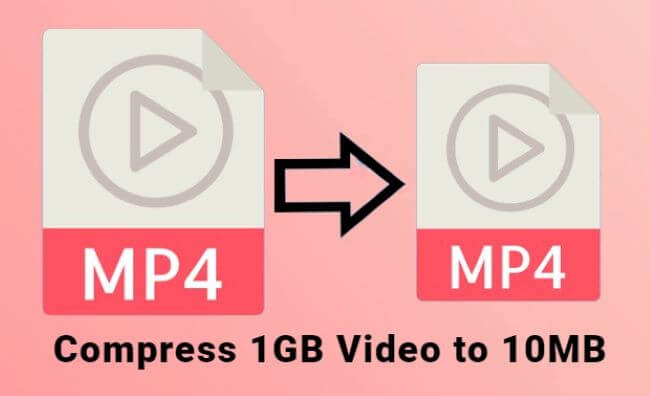
Instantly compress 1GB video to 10MB with ease to save you the most storage space.
In this article:
Part 1. Perfect Desktop Tool to Unlimitedly Compress 1GB Video to 10MB
The first and the most suitable tool you should know is iMyFone AnySmall. Besides being able to easily compress your multiple videos from 1GB to 10MB, it can even reduce more size of your video by allowing you to customize the video size while maintaining the original quality, which can satisfy you more once you need to upload those videos for specific usage.
And don’t worry if you want to compress videos as email attachments because this compression software can also help you with that without going through useless steps. In simple clicks, 1GB video will be reduced to 10MB or under at the fastest speed.

Key Features:
- Batch compress videos without losing quality.
- Compress video for email to bypass the video size limit.
- Customize video size to have full control of your videos.
Get 10% OFF Coupon Code to Compress Videos: AS10OFF
Using iMyFone AnySmall to compress videos is a straightforward process. Here's a step-by-step guide on how to compress 1GB video file to 10MB:
Step 1: Download and install iMyFone AnySmall on your computer. Launch it to upload video files of 1GB or those at a even larger size.

Step 2: Choose the compression degree you like. For you to compress videos of GB, it is suggested to try the High degree. Or you can hit to customize the video size by entering 10MB directly. After that, click to Start.

Step 3: Please wait patiently, the compression will finish within seconds with the results you want.

Step 4: You see! The videos you uploaded are compressed from 1GB to 10MB successfully now! You can go on to preview or compress more.

Part 2. 5 Tools to Compress 1GB Video to 10MB Online
In addition to iMyFone AnySmall, there are other online tools that you can use to compress videos. Here are five online tools you can use to compress 1GB video to 10MB:
01 VideoSmaller
- File size limit of only 500 MB
- Compression takes too much time
VideoSmaller is a free online tool that allows you to compress videos up to 500MB. It supports various video formats, including MP4, AVI, MPEG, MOV, making you easier to upload videos of different kinds. And one specific feature of it is that your uploaded video files will be removed after a few hours, making them unable to take up much storage space of your device.
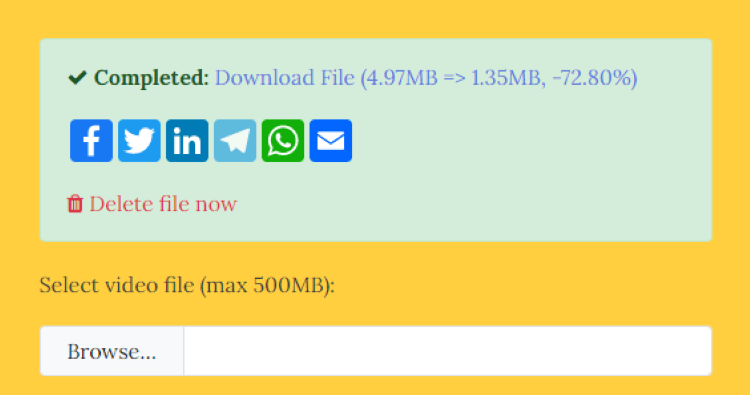
How to use:
Step 1: Upload the video file to the VideoSmaller website.
Step 2: Choose the desired scare video width or click to use low compression level.
Step 3: Click on the Upload Video button.
Step 4: Click to download or delete the video file.
02 MP4Compress
- 1 video only to be compressed at a time.
- No chance to preview the compression result.
MP4Compress is another online video compression tool that allows you to reduce the size of the MP4 video files without compromising on quality and compress 1GB video to 10MB. Since it’s an online product that rely on web, you’re free of downloading and installing software on your computer.
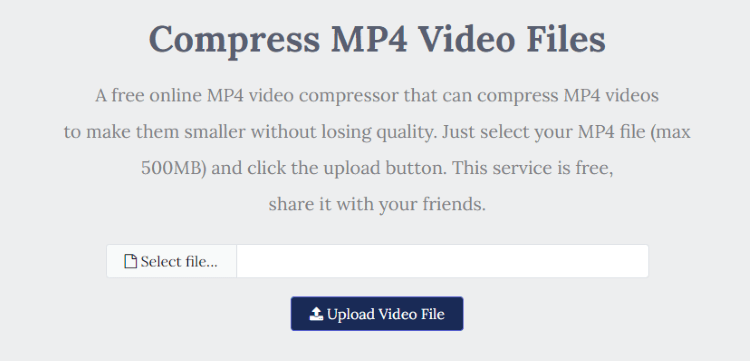
How to use:
Step 1: Visit the MP4Compress website.
Step 2: Choose the MP4 video file that needs to be compressed.
Step 3: Click to upload video file and wait for the process to finish.
Step 4: Download your compressed video.
03 Kapwing
- A Kapwing watermark will show up on the compressed video.
- Offer no choice to customize video size.
Since Kapwing is primarily used for editing videos, the interface through which to compress videos may be complicated with redundant features. Expect for this point, this online video compressor aims at compressing videos and make them easier to share to anywhere you want. Like common video compressors, it provides options to make adjustments to the video format and resolution, allowing you to have a better experience in knowing how to compress 1GB video file to 10MB.
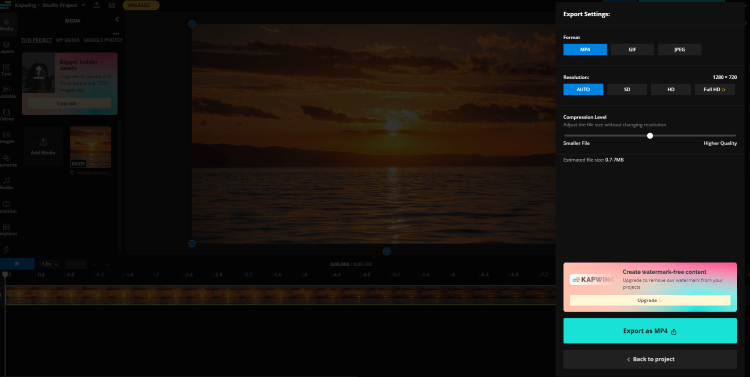
How to use:
Step 1: Go to the Kapwing website and click to upload your video file.
Step 2: Go to the Export Project and adjust the format or resolution.
Step 3: ClickExport As MP4 to enter the next panel.
Step 4: Download file or start a new project.
04 Online Converter
- It can be complicated for beginners.
- Can’t upload to compress more than one video at once.
Don’t make it wrong. Though this tool is mainly for converting video formats, its powerful feature makes it also an option for you to compress videos in a different way. From its main interface, you can click to choose many settings like the video width, height, bitrate, etc. All related settings can be used for better compressing the video.
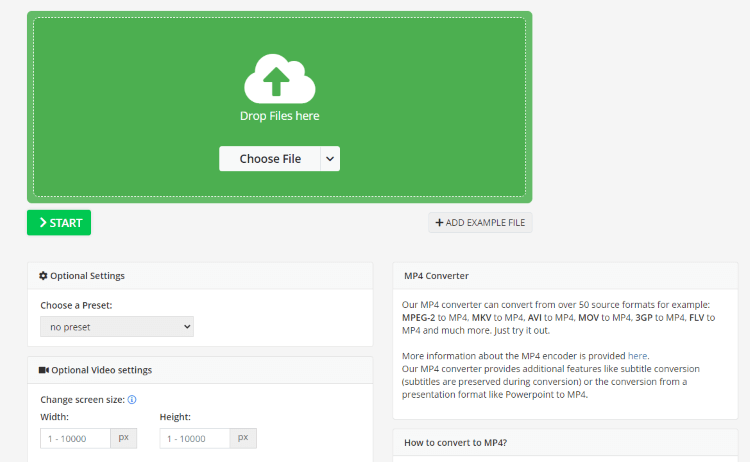
How to use:
Step 1: Go to the website and choose to convert to which video format.
Step 2: Upload your video and scroll down to change the settings accordingly.
Step 3: Click on the Startbutton for it to begin.
Step 4: Click to download or convert more.
05 FlexClip
- Compress 1 video only at a time.
- No preview option before or after compression.
FlexClip is another video compressor that can compress 1GB video to 10MB online. No ads and no annoying steps, your large video file can be reduced to the size you want by your clicking on the two options to adjust the settings before starting compression. Since it’s quite simple to use, the lack of certain features like compressing multiple videos is inevitable.
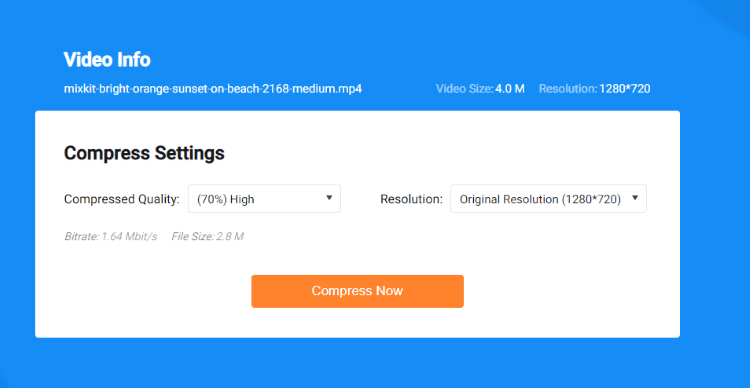
How to use:
Step 1: Head to the website and browse the video you need to compress.
Step 2: Choose the compressed quality or resolution if you like.
Step 3: Click Compress Now button and it will start.
Step 4: Download your sole video or edit further.
Conclusion
In conclusion, if you're looking for a video compressor that can compress 1GB video to 10MB, software mentioned above should help you out. And if you want to ease yourself more, trying iMyFone AnySmall can be your wise choice. In simple clicks, your large video file will be reduced to the minimum without losing significant quality! If you need a professional one, don’t be hesitated to try it.
















