Use iMyFone AnyTo to hide location on iPhone without anyone knowing. Simple to use and no need to turn it off!
According to a study by the New York Times, your mobile phone updates your location more than 14,000 times per day with more accuracy than one could possibly imagine.
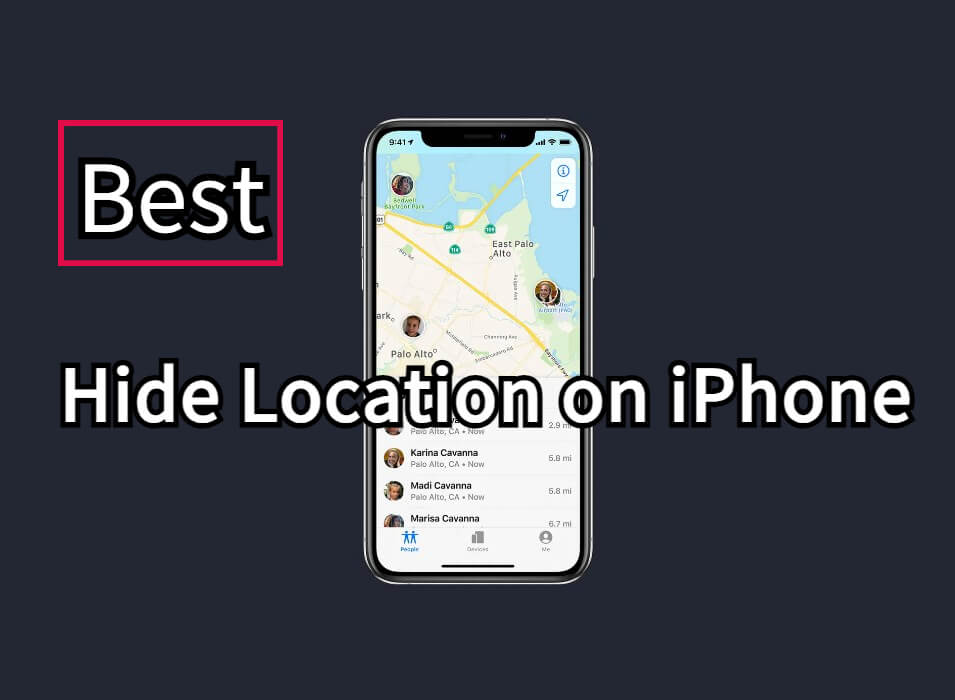
Privacy is a priority for many iPhone users, and there are times when you may want to hide your location on iPhone without them knowing. Whether you’re trying to protect your privacy, or temporarily stop sharing your location, iOS provides multiple methods to achieve this. In this guide, we’ll explore how to hide your location on iPhone, including ways to do it without turning off location services entirely.
In this article:
Can You Hide Your Location on iPhone?
Yes, you can hide your location on iPhone. Apple allows users to control how and when their location is shared. Whether you want to hide your iPhone location completely or just prevent specific apps or people from seeing it, iOS offers multiple built-in options. Additionally, tools like iMyFone AnyTo provide an advanced way to fake your iPhone location while keeping location services active.
How to Hide My Location on iPhone without Them Knowing?
If you want to hide your location on iPhone without triggering notifications or raising suspicion, the best method is using a GPS location spoofer like iMyFone AnyTo. This tool allows you to modify your location in real time without turning off location services.
The advantage of using AnyTo is that your device actually believes you are in the virtual location. This means you won’t have to limit access or turn off location for any or all apps. Moreover, you can even customize the moving speed and directions to imitate real walking.

AnyTo's Key Features:
- 1 click to hide location on iPhone without them knowing.
- Simulate your own route to customize your route speed according to your needs.
- Working on all the GPS based apps, such as Find My Life360, Snapchat, Whatsapp, and so on.
- Compatible with the latest iOS 18 and Android 15 platforms. Working on multiple devices.
- 100% safe and easy to download and use, effectively protecting your privacy.
- AnyTo's free trial is available for everyone.
Steps to hide location on iPhone via AnyTo:
Step 1: Download iMyFone AnyTo for free on your iPhone or Android.
Step 2: Open AnyTo app. Follow the instructions in the software to complete the basic settings before changing iPhone location.
Step 3: Select the location or coordinates you want to spoof, choose the mode you like, and simply click the Move button to start.

Besides, you can hide location on iPhone by PC with 1-click:
Connect your iPhone/Andoid device to the PC. Click "Get Started".
Select Teleport Mode or Multi-spot Mode to plan a route.
Click the Move button to change location on the map to this new location!
How to Hide My Location on iPhone by Turning It off?
Way 1 Turn on Airplane Mode
Effect: Disables GPS, Wi-Fi, and cellular connections.
This is one of the common ways of how to hide location on iPhone - just turn on your Airplane Mode. While this is not the perfect solution to hiding location on iPhone, it is simple to operate and works for you in a few scenarios.
This is useful if you want to freeze iPhone location. Here are the steps to do that:
Step 1: Go to the ‘Home’ screen on your iPhone and swipe up to open the “Control Center”.
Step 2: Among the array of options, you will see the “Airplane” mode icon. Tap on it to switch it on.
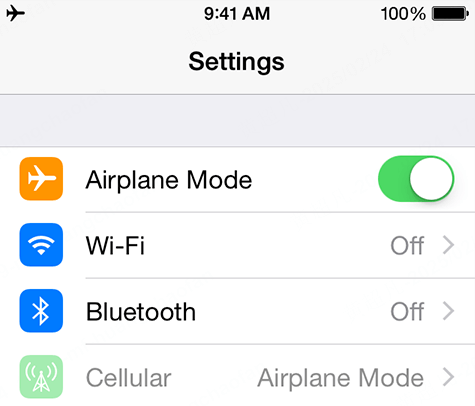
The icon’s color will change to light blue indicating that it’s now on. Be advised that turning on airplane mode on your iPhone will disable services such as Bluetooth, cellular connection, Wi-Fi (you can turn it on later. It basically helps you to cut all connections from others.
Way 2 Turn off Share My Location in iPhone Settings
Effect: Hiding location with apps and contacts.
Another easy method to hide your iPhone location is stop sharing location. This method works on Apple devices that run on iOS version 8 or higher, and it works on most GPS-based tracking apps.
Here’s how to do that.
Step 1: Go to Settings > Privacy & Security > Location Services.
Step 2: Tap Share My Location.
Step 3: Toggle Off to disable sharing.
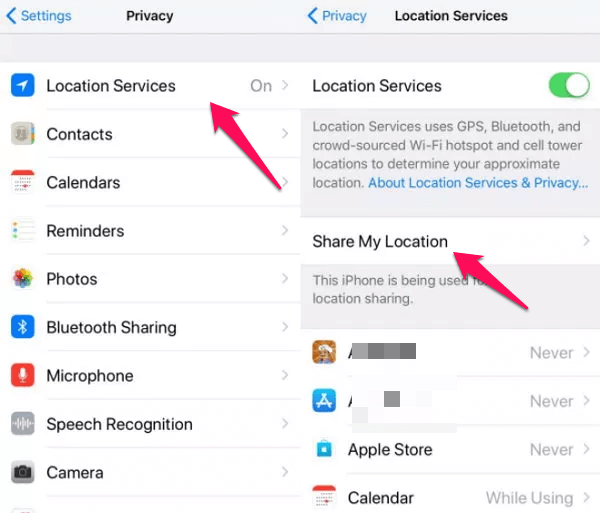
Way 3 Turn off Share My Location in Find My
Effect: Hiding your location to specific people.
Find My is a helpful app that allows your friends and contacts to know where you are. It can be incredibly useful in a few situations, for instance when you are planning to go to the movies with a group of your friends. You can just turn on your location and your group of friends can know how far you are from the multiplex and vice versa.
However, Find My app can also compromise your privacy and hence, you will have to turn off the location access to this phone when you want to protect your privacy.
Here’s how to hide location on Find My app:
Step 1: Open the “Find My” app on your iPhone.
Step 2: Tap to open the “Me” option that appears at the bottom side of your screen. It will open your profile settings within the app. Find the “Share My Location” option from the menu that appears.
Step 3: You can see the current status of that option and if it’s on, you can switch it off by toggling on it. If you want to, you can also restrict a few people from your contacts list from knowing your location. To do so, click on the “People” option and choose any member from your contact list. Click on “Don’t Share” or “Stop Sharing My Location” for the chosen contact.
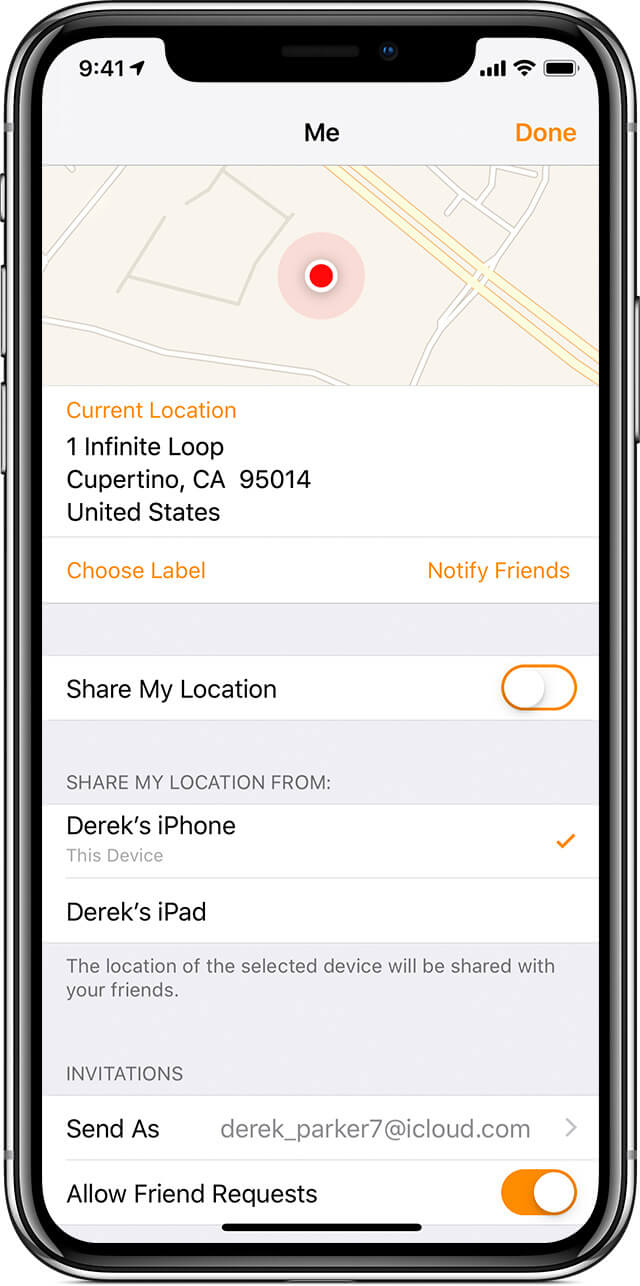
Way 4 Use Location Services Option
Effect: Restricts specific apps from accessing your location.
One of the reasons why Apple is so popular is because of its security options. Given that, a lot of methods of how to hide location on iPhone are provided by Apple itself. An excellent example of this is how you can hide your location on your iPhone by using location services options.
Besides turning off your location for all the apps, you can also select particular apps you don’t want to access your location.
Here’s how to hide iPhone location using Location Services options.
Step 1: Open the “Settings” app. Go to “Privacy” and choose the first option, that is, “Location Services”.
Step 2: You can directly tap on the button that appears next to “Location Services” to turn it off. If you do this, you will cut the access to your location from all the apps.
Step 3: If you want apps like the Weather app to still have access, you can turn off location for certain apps. Tap on the app you don’t want your location known to and choose from the list of options - “Never”, “Always”, and “While Using” to control when that particular app has access to your location.
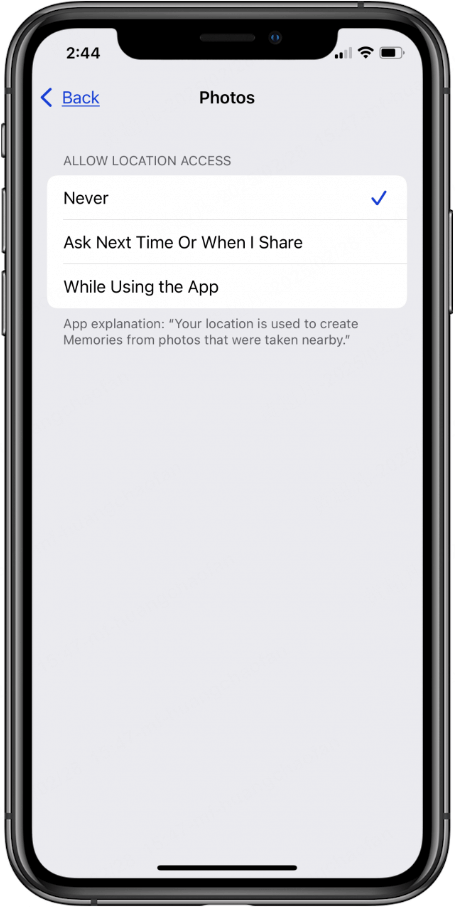
That’s it. The reality is that not every app needs your location to function but most of the apps you have on your iOS device have access to it. Identify those apps and turn off the access to your location for them.
Way 5 Turn off Significant Locations Option
Did you know that iPhone keeps tabs on your location and stores them? Well, it does! In this section, we will see how you can use "System Services" to edit/delete a location entry.
Here’s how to hide location on iPhone through the System Services app.
Step 1: Go to the “Setting” app and click on the “Privacy” option.
Step 2: Find the “Location Services” options and then navigate to “System Services” to access your settings.
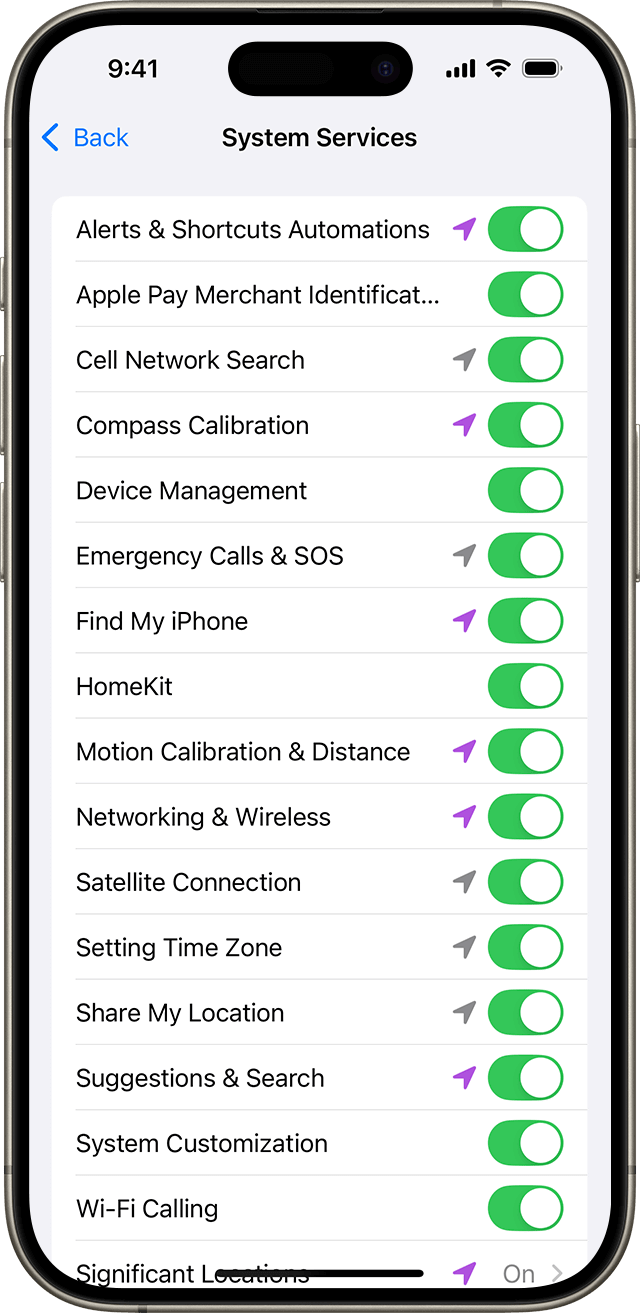
Step 3: You’ll see a list of options that you can use to customize your location sharing and ensure that your exact preferences are saved. If you want to completely cut off the access to your location, go to “Significant Locations” and click on it to toggle it off. You can also choose the “Clear History” button to remove the locations that are already logged in.
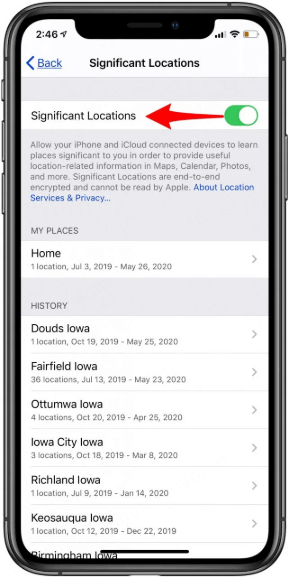
The next option is a bit obvious but it definitely is an effective one when you are looking for ways to hide your location on your iPhone.
How to Hide Location on iPhone without Turning It off?
Besides using a location changer app, one of the easiest ways to hide your location on iPhone without turning it off is by using a VPN. By installing a VPN (virtual private network), your iPhone receives and sends data through shared or public networks. This makes your iPhone believe that you're connected to a private network which in turn, helps you to hide your location.
To use VPN, you’ll have to download an useful VPN location changer that facilitates it such as Express VPN.
Here’s how you can use VPN to hide your location on iPhone.
Step 1: Add a VPN on your iPhone. Once the app is installed, your iOS device will ask for permissions.
Step 2: Click on the “Allow” button and the VPN app will be configured automatically. Once this is done, Go to the “Settings” app on your iPhone.
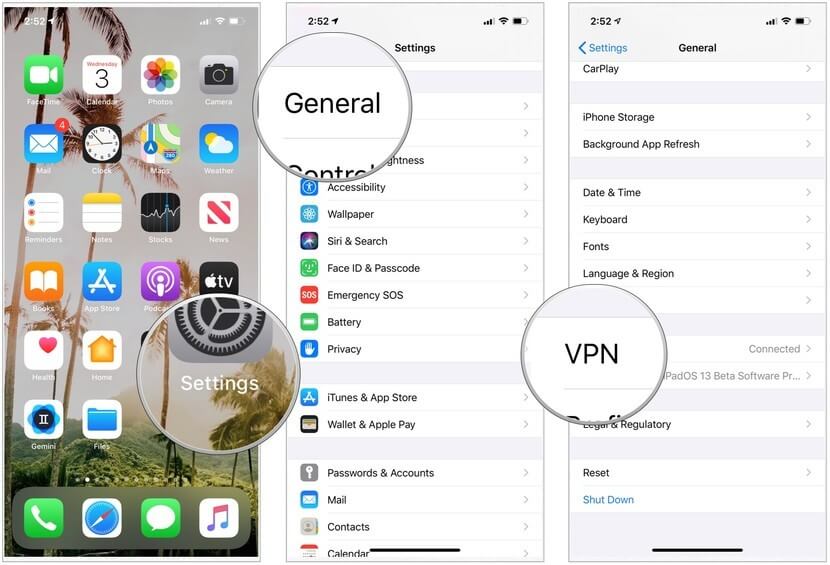
Step 3: Click on the “General” option and followed by the “VPN” option. If you have installed multiple VPN apps on your device, choose the one you want to use from the list.
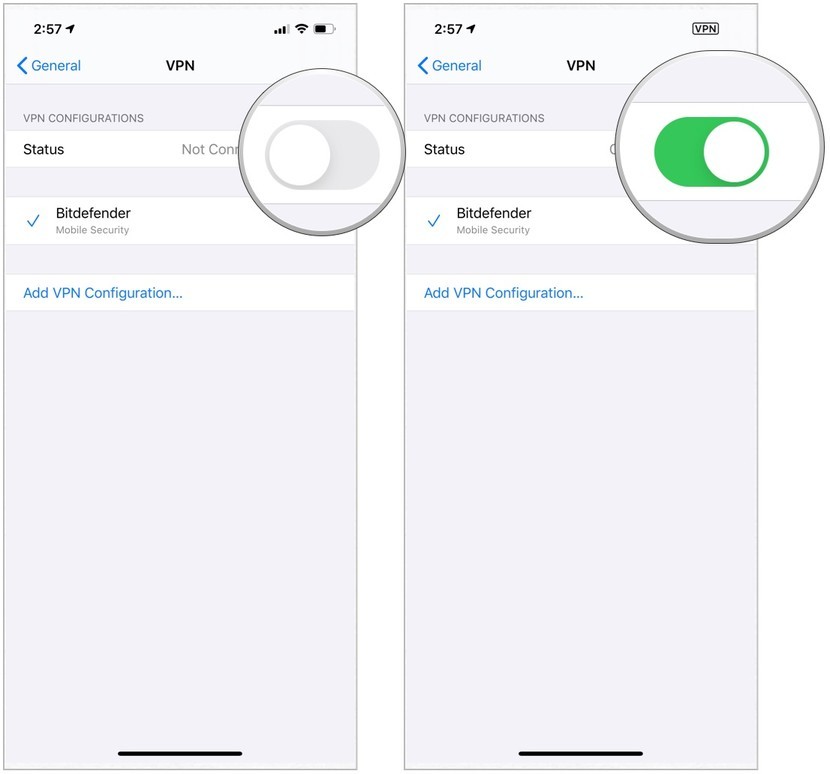
FAQs about Hiding Location on iPhone
1.How to hide location on iPhone temporarily?
You can temporarily hide your location by enabling Airplane Mode, turning off Share My Location, or using iMyFone AnyTo to change your GPS location.
2.How do I know if someone hide their location on iPhone?
If someone has hidden their location, Find My will display “Location Not Available,” or their last known location may remain static.
3.Can I still be tracked if I hide my location on iPhone?
If you turn off location services, apps and contacts won’t be able to track your location. Some network providers and emergency services may still determine your approximate location.
Conclusion
Hiding your location on iPhone is easy, whether you want to hide location on iPhone temporarily or use a tool like iMyFone AnyTo for location spoofing. With multiple built-in iOS options and external solutions like VPNs and GPS changers, you can take full control over your privacy.
If you’re looking for the most seamless way to fake or hide your location without anyone knowing, iMyFone AnyTo is the best choice. Try it today and safeguard your location privacy!
-
How to Get Unown in Pokemon GO? [2025 Ultimate Guide]
Discover how to get Unown in Pokemon GO! Learn Unown shiny rates, spawn tips, full alphabet list, and the 5 best ways to find this ultra-rare Pokemon in 2025.
8 mins read -
[Toplist] Best Pokemon in Pokemon GO for Raids/PvP 2025
Discover the top 10 best Pokemon for raids and PvP in Pokémon GO 2025. Learn the Pokemon GO best attackers by type & maximize your gameplay with expert tips!
5 mins read -
Pokemon GO Raid Finder: Join Global Raids Faster in 2025
Find and join global Pokemon GO raids fast with the best Pokemon GO raid finder apps in 2025. Discover Mega, Shadow, and 5-Star raids—no walking required!
5 mins read -
New York Pokemon GO Coordinates & NYC Pokemon Map 2025
Discover the best New York Pokemon GO coordinates for rare spawns, raids, and PokeStops. Use the NYC Pokemon map and spoofer AnyTo to enhance gameplay!
5 mins read -
Safe Pokemon GO Mods for iOS & Android (2025 Guide)
Download the safest Pokemon GO mod APK for iOS & Android devices! We offer the best solutions for moded Pokemon GO and help players enjoy game with no limit.
5 mins read -
How to Fly in Pokemon GO Safely? (iOS & Android Guide)
Learn how to fly in Pokemon GO easily and safely on your iOS or Android phone! We offer the best solutions for Pokemon GO fly to help players enjoy the game.
5 mins read





















Was this page helpful?
Thanks for your rating
Rated successfully!
You have already rated this article, please do not repeat scoring!