You can easily reach various places to hide your your location.
For protecting security, many people share their device's location information with relatives and friends, and Apple's built-in "Find My iPhone" is one of the most popular programs.
However, you may think that such an operation will reveal your whereabouts, so you want to freeze the location of your iPhone so that the other party cannot know your latest location.
We understand that your location is very important personal privacy data, so we will explain in detail the uses and methods of freezing your location in this article, so that you can upgrade safely and no longer need to worry about being spied on by others remotely!
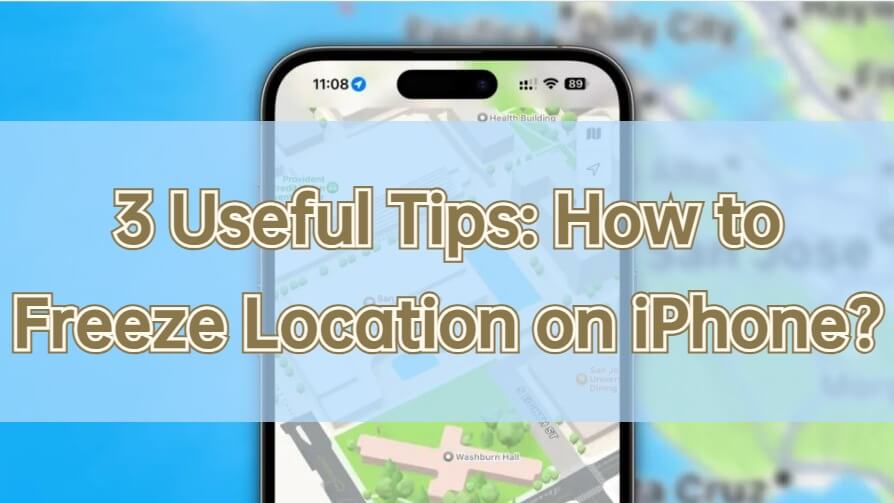
In this article:
Part 1: What is iPhone Location Freeze?
If you don’t want to remove location sharing settings, then “freeze location” is the simplest operation.
Through professional tools or simple tricks, you can freeze your position in a specific place to make others think that you have not moved for a long time. In fact, you can go anywhere without being discovered because you have hidden your true significant location on iPhone.
Part 2: Why Freeze the Location of iPhone?
Obviously, you may not want your location information to be accessed by others for various reasons. Not only that, when you turn off location sharing, the "Find My iPhone" function will also send notifications to the other party.
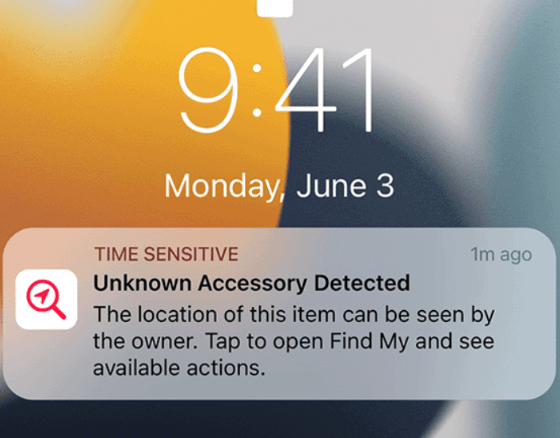
Therefore, we have compiled a few common scenarios where iPhone location freezes:
- You don’t want the other to find out that you have stopped the location sharing.
- Worry about the risk of personal data leakage.
- Want to surprise the other half, so want to hide location.
- Want to browse or use softwares and functions in other region or places, such as AR games, dating software, etc.
How to Freeze Location on iPhone?
If you have encountered the above situation and want to freeze your location on iPhone, here is your chance!
Not only did we find the trick, but we also share a powerful positioning modification software that allows you to change and lock your device's GPS anywhere. Hurry up and read on~
1 Use iMyFone AnyTo Location Spoofer
If you want to freeze the location of your iPhone, the best way is to fake the location through professional tools, which can protect the privacy of your phone's location without affecting the normal use of your phone.
You can try iMyFone AnyTo, a professional mobile phone positioning modification software, to freeze iPhone location. with the location changer, you can share tricking location on iMessage or other sns app.

iMyFone AnyTo has been helping users:
- Easily freeze iPhone location without jailbreaking or turning on airplane mode.
- In addition to iPhone location freezing, it also supports use in various games and social software, such as Pokémon, Monster Hunter Now, Snapchat, Life360, etc.
- Compatible with the latest iPhone 15, fake location on iPhone with 1-click..
Step 1: Download the AnyTo app for free on your phone (iPhone or Android). Once the download is complete, open iMyFone AnyTo to start your free unlimited trial.
Step 2: Click the AnyTo icon, open AnyTo app. Follow the instructions in the software to complete the basic settings before changing the location.
Step 3: Select the location you want to change, choose the mode you need, then click the Move button. Your location will be changed within seconds.

Besides, you can also change iOS/Android GPS location on PC with 1-click, enjoy your iMyFone AnyTo full version trial now!
Connect iPhone/Andoid devices to the PC. Click "Get Started".
Select Teleport Mode or Multi-spot Mode to plan a route.
Click the Move button to change location on the map to this new location!
2 Stop Sharing My Location
You can turn off the location sharing function in "Settings". Then you don't need to prohibit each friend's access rights one by one, but directly prevent the iPhone from obtaining your location information.
But it should be noted that this method does not freeze or modify the iPhone's positioning, but directly turns off the "find" positioning function.
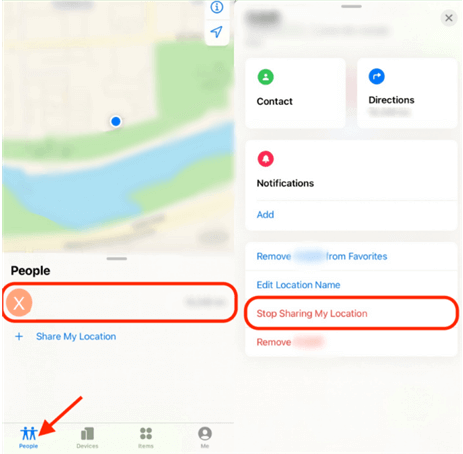
If you think this is the effect you want to achieve, then you can follow the instructions below:
Step 1. Go to iPhone's "Settings" > "Your Name" > "Search".
Step 2. Next, you will see the "Share My Location" function, click the hub on the right to turn it off.
3 Turn on Airplane Mode & Turn Off Wi-Fi
You need a stable Internet connection to share accurate location information, so you can also directly enable "Airplane Mode" to cut off all wireless networks.
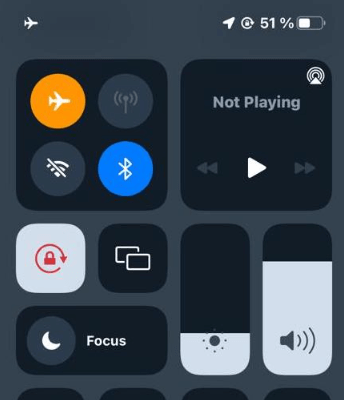
Although this method will prevent you from receiving or making calls, it can effectively freeze your location and make the other party think you are still at your original location.
After you turn on airplane mode, we also recommend that you make sure to turn off Wi-Fi to prevent the Find app from detecting your true location.
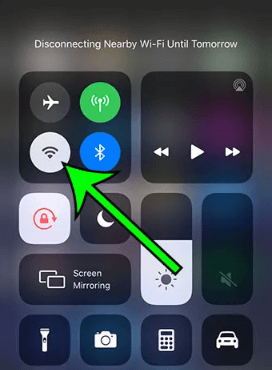
Step 1. Swipe down from the upper right corner of the device screen to open the iPhone's "Control Center."
Step 2. Click the "Airplane Mode" icon to enable the function. After completion, just confirm that the "Wi-Fi" function is turned off.
Conclusion
iPhone Location Freeze is indeed a very practical operation that allows you to hide your location without being discovered by others.
If you don't just want to freeze the location, but want to be able to change the iPhone coordinates to anywhere in the world, then you can't miss the location spoofer iMyFone AnyTo.
Its operation is very simple and has a variety of functions, including instant modification of positioning and simulated movement routes. Download and try it today!

























