The location service on our mobile devices might be one of the most useful functions in our day-to-day lives. The local service recommendations, traffic navigations, even social advises are all based on the location service of your mobile device.
However, being tracked by our phone also makes our privacy more vulnerable than ever. And when you try to disable the location service on your phone, you might find that it is not easy to make sure that you're not tracked.
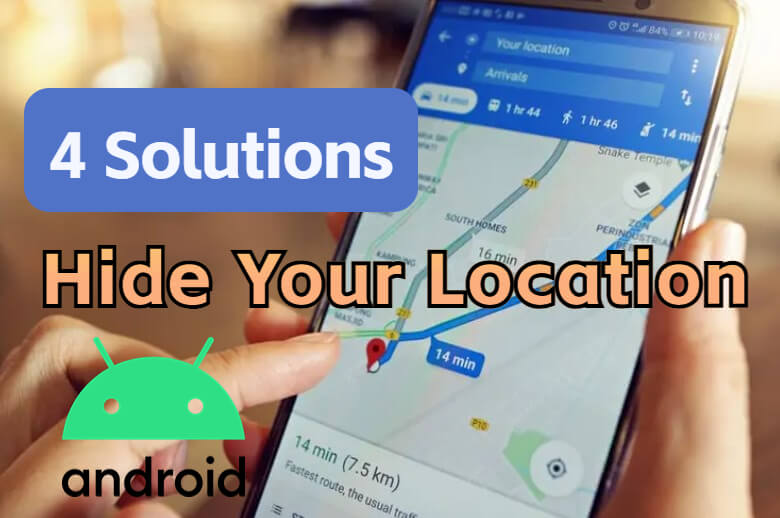
Hiding your location on Android is essential for privacy protection sometimes. You can turn off location service with some simple settings, or, with the help of third-party tools, you can mock your location, which is even more practical and effective. So today let's have a deep discussion on the best ways to protect your location privacy.
Part 1: Turn off Location Service on Android to Hide Location
The most direct way to hide your location on Android is to simply turn off the location service on your mobile device. But since there are countless Android versions and customized OSes, the way you can turn off the location service might be a little bit different depending on your actual device.
That being said, it is still not rocket science to make sure that your have turned off location for stopping tracking on Android. Have a look at the guide below and you should be able to hide your location on Android device effortlessly.
Step 1: Open “Settings”. The location service option could be located in either the “Connection” or “Privacy” tab.
Step 2: Once you have found the “Location” option, switch it off by tapping it.
Note: On most Android devices, you should be able to see the quick switch for location service on the dropdown panel. Swipe down from the top of your screen and find the “GPS” or “Location” switch and you can tap to switch it off.
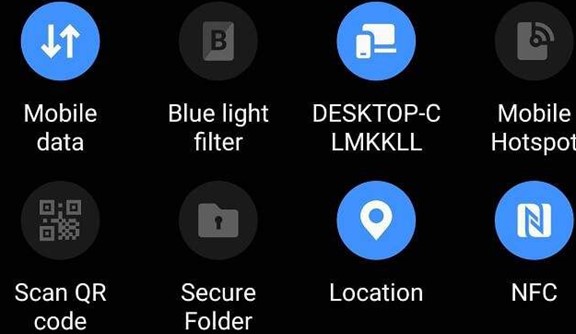
Apparently, it is easy to turn off the location service on Android when you feel like you need to hide your location privacy. However, this method is not always the best solution if you want to hide your location on Android.
First, turning off the location service might disable normal functions of many other applications, therefore affecting the normal use of your device. Second, if you feel like you're tracked by someone, turning off the location service might alert people who are tracking you.
To hide your location more effectively and avoid the two problems raised by this method, it is more recommended that you keep the location service on but mock your location with a third-party application. Now let's talk about this solution more deeply.
Part 2: Hide Your Location with AnyTo on Android
iMyFone AnyTo is a location changer application available on iOS & Android. The application can help you mock the location information of your Android or iOS device without disabling the location service. With AnyTo, you can change GPS location on Android 14 to anywhere in the world, even simulate a movement between 2 location spots, or plan a route with multiple stops and pretend that you are moving along the route.
AnyTo is a location spoofer for Android for protecting your location privacy and mocking GPS information for location-based applications or games. The following guide shows you how to simulate your location live on an Android device with AnyTo.
Let's see how to use the program:
Step 1: Download the AnyTo app for free on your phone (iPhone or Android). Once the download is complete, open iMyFone AnyTo to start your free unlimited trial.
Step 2: Click the AnyTo icon, open AnyTo app. Follow the instructions in the software to complete the basic settings before changing the location.
Step 3: Select the location you want to change, choose the mode you need, then click the Move button. Your location will be changed within seconds.

Part 3: Disable Google Tracking Activity
The biggest tracker on your Android device is actually all kinds of Google services. By default, Google is tracking your every single activity on your device, including your location movements. The intention of Google tracking your activities is not actually not bad. By tracking and logging your daily activities, Google can provide a better, more precise service to make your life easier. However, not everybody likes to be tracked by Google all the time.
To stop Google tracking your Android device, you can disable the Google tracking activity on your Google account. You can do so anytime you want as long as you have access to your Google account. Now let me show you how to turn off the Google tracking activity on website so that the Android device with the account logged in can stop being tracked. Or you can fake location on Google maps.
1. On Website
Step 1: Log in with your Google account at https://myactivity.google.com/
Step 2: Find the “Activity Controls” in the panel on the left.
Step 3: Then you can click to switch off the “Web & App Activity” option. Or you can leave it on and uncheck single options under it according to your actual needs.
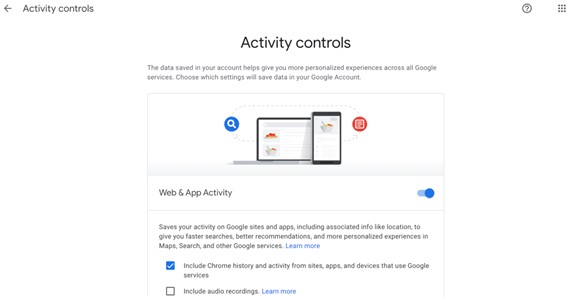
Once the setting is made, it will apply to all devices linked to this account. But it may take a while to work depending on the network connection.
Besides turning off the tracking activity in your Google account, you can also turn off the Google tracking directly on your Android device itself. Here's how to do that.
2. On Android Device
Step 1: On your Android device, go to “Settings”, then find “Accounts” and tap on your Google account.
Step 2: On your Google Account page, go to the “Data & personalization” tab, then you should be able to see various activity options.
Step 3: You can turn off the options according to your actual needs or tap “Manage your activity controls” and to have more detailed controls.
Part 4: Hide Your Location on Android with A VPN
It is not a secret that the GPS is not the only thing that someone can use to track your location. Many people or services can track exactly where you are simply by your network connection information. That means even if you have your GPS turned off, as long as you're connected to a network, someone can manage to figure out where you are.
VPN is something that can help hide your location on the Internet. By connecting to a virtual private network, you can hide your relocation one Android device so that nobody can track where you are bye peeking your network connection information.

There are many kinds of VPNs on Internet, some of them are free, others are quite expensive. We are not going to recommend any VPN in this article as some of them are actually scams and don't even work. If you feel like you need to hide your location by using a virtual private network, you can look for a VPN on the Internet yourself and try it out. But before you go for a VPN, understand that a VPN can only be used to hide your location indicated by your Internet connection, not GPS. If you need to hide your GPS location on Android, there is not much that a VPN can do about it, and you should probably go find a location changer application like AnyTo, or just turn off the location service on your device or Google account.
Conclusion
There is more than one way to hide your location on Android device. But by comparison, mocking your location with AnyTo is clearly the most doable and effective method. Not only can this method hide your real location, but it can also trick the one who’s been tracking you and let him think that you are in a location where you’re actually not. Besides that, you can also simulate a movement, making the fake location more believable. Once the location is changed, most apps, even location-based games on your device will believe the fake location. You can download iMyFone AnyTo now and try it for free to see what it can do!






















 October 31, 2024
October 31, 2024