1-click spoof GPS location on iPad and other mobile devices. Available on iPadOS, iOS, Android, Win, and Mac. Try for free now!
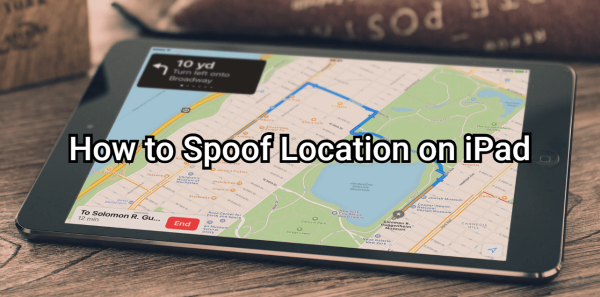
Many iPad users wish to change or fake their GPS location for different reasons, such as accessing region-locked apps, enhancing privacy, or exploring location-based games like Pokémon GO. However, Apple’s security restrictions make it tricky to manipulate GPS data directly on iOS devices.
If you’ve ever wondered how to spoof GPS location on an iPad safely and effectively, this guide has you covered. Below, we’ll explain several proven methods to spoof your iPad’s location — both with and without a computer — and introduce a powerful tool that helps you change GPS on iPad in just one click.
In this article:
- Why Should You Fake GPS on iPad?
- How to Spoof Location on iPad [4 Proven Ways]
- 1. AnyTo (Desktop) — Connect iPad to PC or Mac
- 2. AnyTo (iPad App) — Directly Install and Change Location on iPad
- 3. Use the iPad Fake GPS Software iTools
- 4. Jailbreak Tweaks
- How to Change Location on iPad in Settings
- How to Use the iPad Location Switch Trick (Change Location from iPhone to iPad)
- Risks of GPS Spoofing on iPad
- FAQs about Fake GPS for iPad
Why Should You Fake GPS on iPad?
There are several practical reasons why users might want to spoof their iPad location:
- Access Geo-Restricted Content – Some apps and services are only available in specific regions. By faking your location, you can bypass these restrictions.
- Enhance Privacy – Prevent apps from tracking your real-time location on apps like Life360 or Find My by setting a fake GPS position.
- Play Location-Based Games – Spoofing helps in games like Pokémon GO, allowing you to explore different areas without physically moving.
- Test Location-Based Apps – Developers often use GPS spoofing to simulate various locations for testing apps and services.
How to Spoof Location on iPad [4 Proven Ways]
Method 1 AnyTo (Desktop) — Connect iPad to PC or Mac
Best for: users who want precise control (teleport, route simulation, speed) and prefer a desktop workflow. Ideal when you have a computer handy and want stable, repeatable location changes for apps and games.
iMyFone AnyTo is a powerful location spoofer that works seamlessly on iPads and iPhones. It allows you to spoof iPad location, teleport anywhere in the world and even simulate real-time movement.
Use AnyTo on a PC or Mac to connect your iPad via cable and change its GPS precisely from your computer. This desktop mode gives you full control: teleport to a point, simulate realistic routes, and set movement speed, making it ideal for repeatable, stable location changes.
Check out this video tutorial on how to safely fake GPS on your iPad with AnyTo:
- No Jailbreak Required: 100% safe and secure, with no need to jailbreak your iPad or iPhone. Spoof GPS location easily.
- One-Click Location Change: Instantly teleport your iPhone’s location to any desired point.
- Simulate Movement: Simulate walking or driving along a set route for more realistic location changes.
- Compatible with Apps: Works with all location-based apps, effective change or pause location on Life360, Find My, Snapchat, Pokemon GO, ect.
- Free Trial Available: Test out the software before committing to a purchase.
AnyTo supports both iPadOS and iOS, and the steps to change location are the same on both. Therefore, we’ll demonstrate using an iPhone below.
Step 1: Download iMyFone AnyTo software on a PC or Mac.
Step 2: Connect your iPad to the PC via a cable, WiFi or Bluetooth.
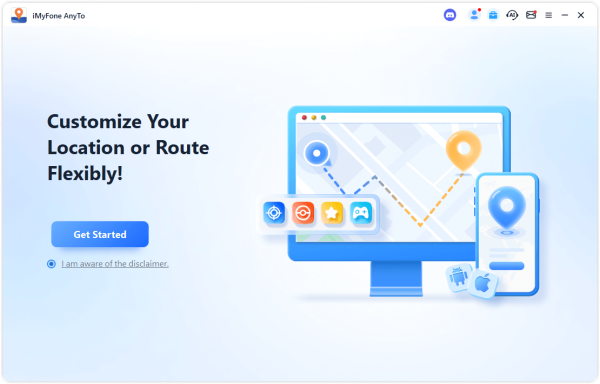
Step 3: Select the location or coordinates you want to spoof, choose the mode you like, and simply click the Move button to change your iPad location.
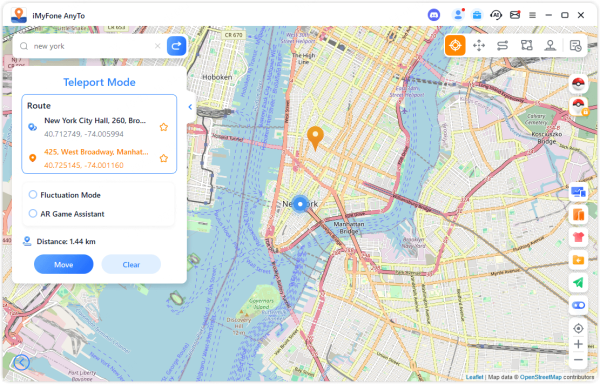
As shown in the Find My app, the GPS location has now been successfully changed.
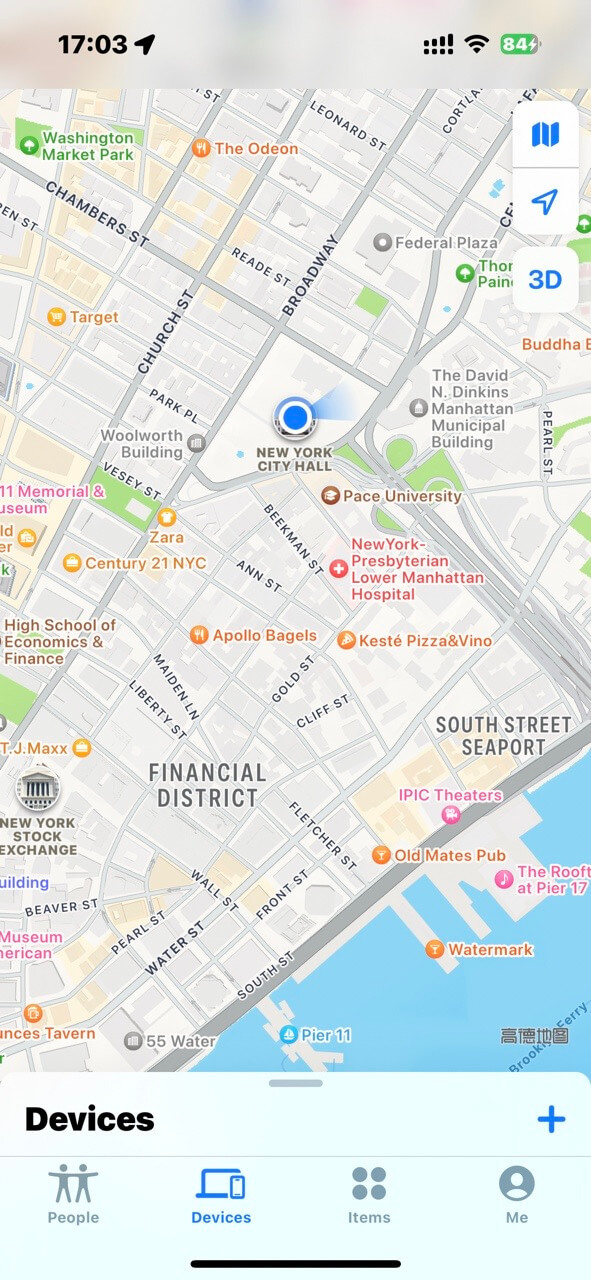
- Full-featured: teleport, set routes, pause/resume, adjust speed.
- Easier to create repeatable routes or scheduled movements.
- Free trial available.
- Requires a computer and iPad connection.
Method 2 AnyTo (iPad App) — Directly Install and Change Location on iPad
Best for: users who prefer a mobile-only solution and want quick location changes without a computer. Good for on-the-go tweaks
In addition to the PC version, you can also download the AnyTo app (also known as iGo). With the mobile version, there’s no need to connect to a computer. You can change your iPad’s location directly. It’s faster and more convenient than the PC version.
Here are the steps:
Step 1: Tap the button and follow the guide to download AnyTo on your iPad (The image below shows a reference example for the iOS system.)
Step 2: Open AnyTo app. Follow the instructions in the software to complete the basic settings before changing iPad location.
Step 3: Select the location or coordinates you want to spoof, choose the mode you like, and simply click the Move button to start.

- Fast and convenient for quick location swaps.
- More convenient to use.
- Intuitive UI suited for casual users.
- Slightly less powerful for long route simulations than the desktop version.
Method 3 Use the iPad Fake GPS Software iTools
Best for: Quick and temporary location changes without jailbreak.
iTools is a desktop-based GPS spoofing software that allows you to modify your iPad’s location with ease. Unlike mobile apps, iTools connects to your iPad via a computer and lets you select any location worldwide.
How to Use iTools for iPad Location Spoofing:
Step 1: Download and install iTools on your PC or Mac.
Step 2: Connect your iPad to the computer using a USB cable. Then Open the Virtual Location feature within iTools.
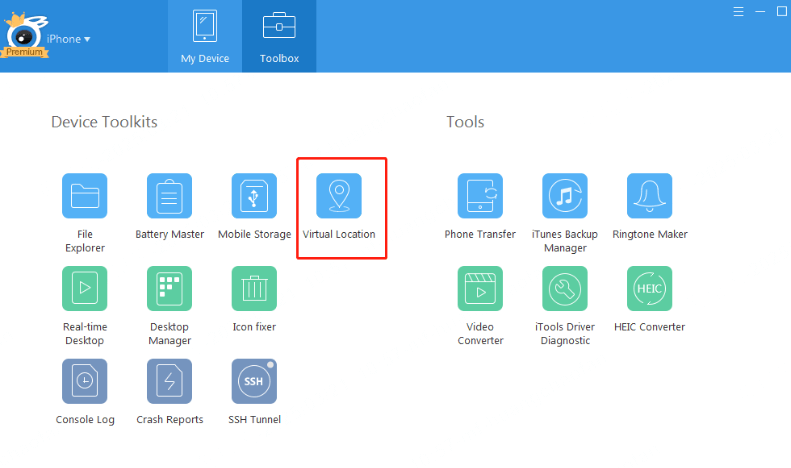
Step 3: Enter the desired location in the search bar and confirm the change.
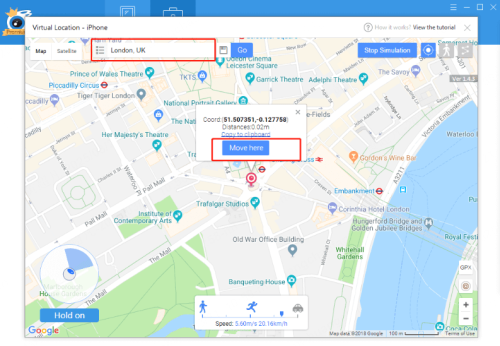
Step 4: Your iPad will now reflect the spoofed location in supported apps.
- Desktop convenience without needing developer skills.
- Often straightforward, step-by-step interfaces.
- Quality and reliability vary by vendor.
- Some tools bundle unwanted extras or require frequent updates.
- Detection risk depends on how the tool injects location data.
Method 4 Jailbreak Tweaks [Not Recommended]
Best for: advanced users who are already comfortable with jailbroken devices and need deep, system-level location control.
Jailbreaking is NOT recommended for most users due to security and warranty concerns.
To jailbreak and spoof iPad location, you can install a desktop fake-GPS tool, connect the iPad, and change location via the program’s GUI. Many such tools offer one-click location changes.
- System-wide spoofing: affects all apps consistently.
- Highly customizable and powerful.
- Voids warranty, raises security risks, and can break system updates.
- Higher chance of instability and app detection if not configured properly.
- Not suitable for average users; legal and policy risks may apply.
How to Change Location on iPad in Settings
Best for: Adjusting your Apple ID region for app availability.
While this method doesn’t spoof your real-time GPS, changing your Apple ID region allows you to download region-locked apps.
Steps to change location on iPad:
Step 1: On your iPad, go to App Store and tap on Profile icon.
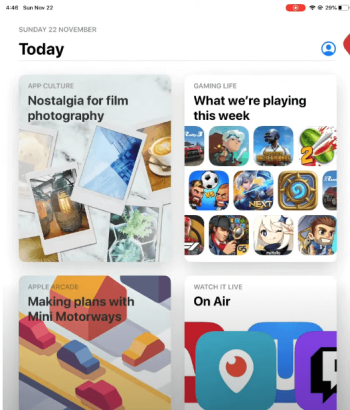
Step 2: Tap on your user name and choose Country/Region.
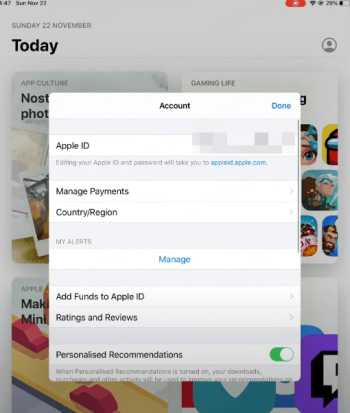
Step 3: In the country list, choose any country as new location of your iPad.
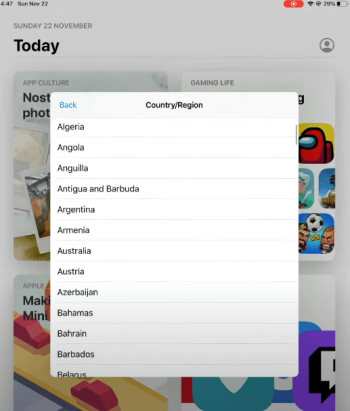
Step 4: Tap on Agree in the top right corner to accept Terms and Conditions.
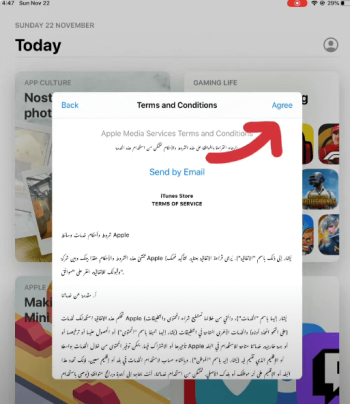
Step 5: Some countries require detailed information such as Postal code/Zip code. You can search on Google by your city postal code or zip code.
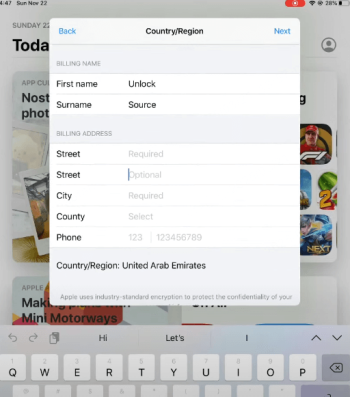
- This method doesn’t change GPS coordinates for apps like Pokémon GO.
How to Use the iPad Location Switch Trick (Change Location from iPhone to iPad)
Making others think you're in a different location.
Some users take advantage of a simple trick to make their iPad appear as if it's in a specific location—usually their home—without actually being there. This method involves manually setting a static location for apps that allow users to share their position.
How to switch location from iPhone to iPad:
Step 1: Go to Settings > General > AirPlay & Handoff, then turn on Handoff on both devices. Also, ensure both devices are signed in to the same iCloud account.
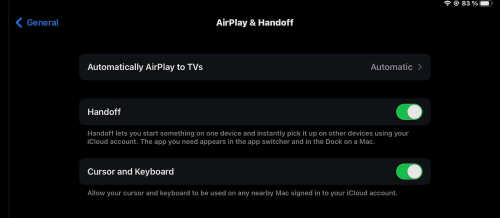
Step 2: On your iPad, go to Settings > Apple ID > Find My. Turn on Use This iPad as My Location.
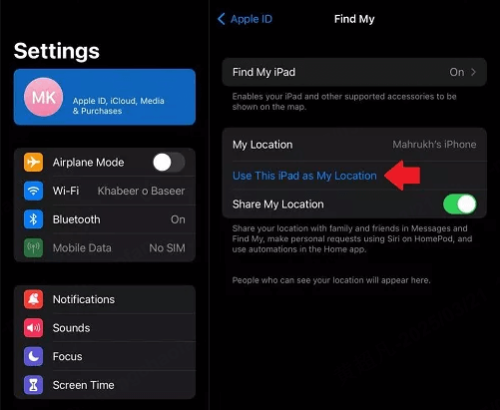
Step 3: Open Find My or any location-based app on your iPad to confirm that the location has switched to iPad from your iPhone.
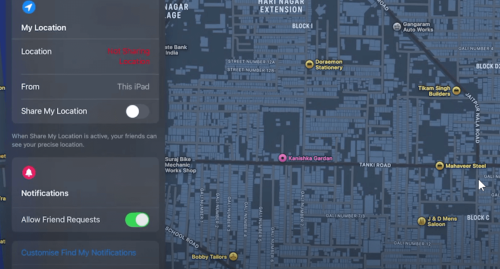
- This trick only affects apps using Apple's location-sharing system, like Find My and iMessage. It won’t work for real-time GPS-dependent apps like Pokémon GO.
Risks of GPS Spoofing on iPad
While changing your iPad’s GPS location can be useful for privacy, gaming, or accessing region-locked content, it also comes with a few potential risks you should know:
- App Restrictions or Bans: Some apps, especially games like Pokémon GO or dating apps such as Tinder, may detect GPS spoofing and temporarily suspend your account.
- Incorrect App Functionality: Location-based apps like Maps, Weather, or Find My may show inaccurate information or fail to work properly.
- Privacy and Security Concerns: Using unverified third-party spoofing tools could expose your data or install unwanted software.
- Legal and Policy Violations: While changing location for personal privacy is generally fine, using fake GPS to gain unfair advantages or bypass app rules may violate terms of service.
- Device Performance Issues: Constant location changes or background spoofing can drain battery life and slow down performance.
To minimize risks, use trusted tools like iMyFone AnyTo instead of unreliable free apps.
FAQs about Fake GPS for iPad
1.Will changing my iPad region in the App Store change my GPS location?
No, changing your iPad’s region or country in the App Store only affects available apps, pricing, and currency. It does not change your actual GPS coordinates. Apps like Maps or Pokémon GO will still detect your real location unless you use a dedicated location changer like AnyTo.
2.Does using VPN alone fake GPS on iPad?
No, a VPN only changes your IP address, not your GPS location. While it may make it look like you’re browsing from another region, location-based apps will still track your real physical location through GPS. To fully spoof your location on iPad, you’ll need a GPS-changing tool.
3.Can you use an iPad as your location?
Yes, an iPad can determine your location using Wi-Fi positioning, GPS (if available), and cellular data. You can also switch your location from iPhone to iPad if you want to make your location looks static.
4.Can I track my iPad if location is off?
If Find My iPad is enabled, you can still track your device based on its last known location. However, real-time tracking won’t work when location services are off.
5.Can I spoof iPad location without jailbreak?
Yes! Using iMyFone AnyTo, you can fake your GPS location without jailbreaking your iPad. It’s a safer and more reliable alternative.
6.Can I reset my iPad’s location back to normal?
Absolutely. Simply restart your device or turn off the spoofing tool (like AnyTo), and your iPad’s GPS will automatically return to your real location.
Conclusion
Spoofing your iPad’s GPS location can unlock new possibilities, from playing Pokémon GO in different regions to enhancing privacy. While there are multiple ways to fake your location, the location changer iMyFone AnyTo offers the safest and most reliable solution. Try it for free now!
-
Pokémon GO Urban vs Rural Challenges: Tips for Rural Players
This article explore Pokémon GO's urban vs rural challenges, Niantic's needed fixes, and smart tips to help rural trainers level up their experience.
7 mins read -
Mega Metagross Pokémon GO Debut: Best Moveset, Counters, Stats & Guide[2025]
Mega Metagross is finally making its debut in Pokémon GO next season! Learn how to get it, its best moveset, top counters, and key stats to dominate battles.
6 mins read -
How to Beat Dialga in Pokémon GO: Weakness & Best Counters [Raid Guide 2025]
Dialga returns as a Tier 5 Raid Boss in Pokémon GO this September! Learn Dialga's weakness, best counters, and how it compares to Origin Forme and Palkia!
10 mins read -
Pokémon GO Duraludon Guide: Debut, Stats, Weakness & Evolution
Dynamax Duraludon is making its Pokémon GO debut during the Steel Skyline. Learn the event details, Duraludon weaknesses, best counters, and how to evolve it!
8 mins read -
Pokémon GO Keldeo 2025: How to Get & Full Guide
Discover everything about Keldeo in Pokémon GO 2025. Learn how to get Keldeo, best moveset, strengths, availability, and tips to prepare for its return event.
5 mins read -
Ralts Evolution Pokemon GO: How to Get Gallade or Gardevoir
Catch, evolve, and power up Ralts in Pokemon GO! Learn how to get Gardevoir, Gallade, shiny Ralts, best movesets & nest locations with AnyTo.
4 mins read


















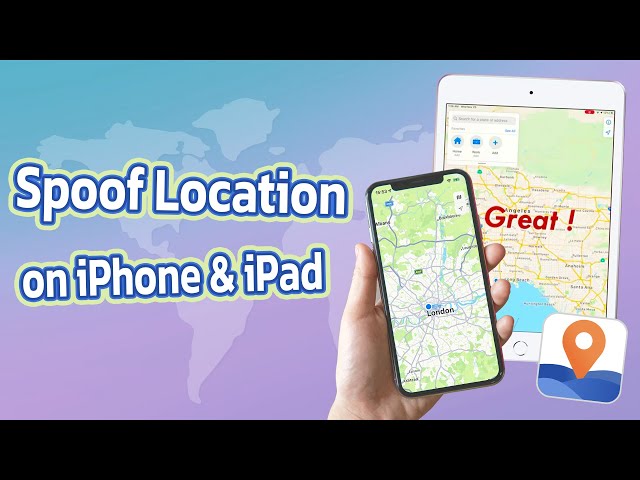


Was this page helpful?
Thanks for your rating
Rated successfully!
You have already rated this article, please do not repeat scoring!