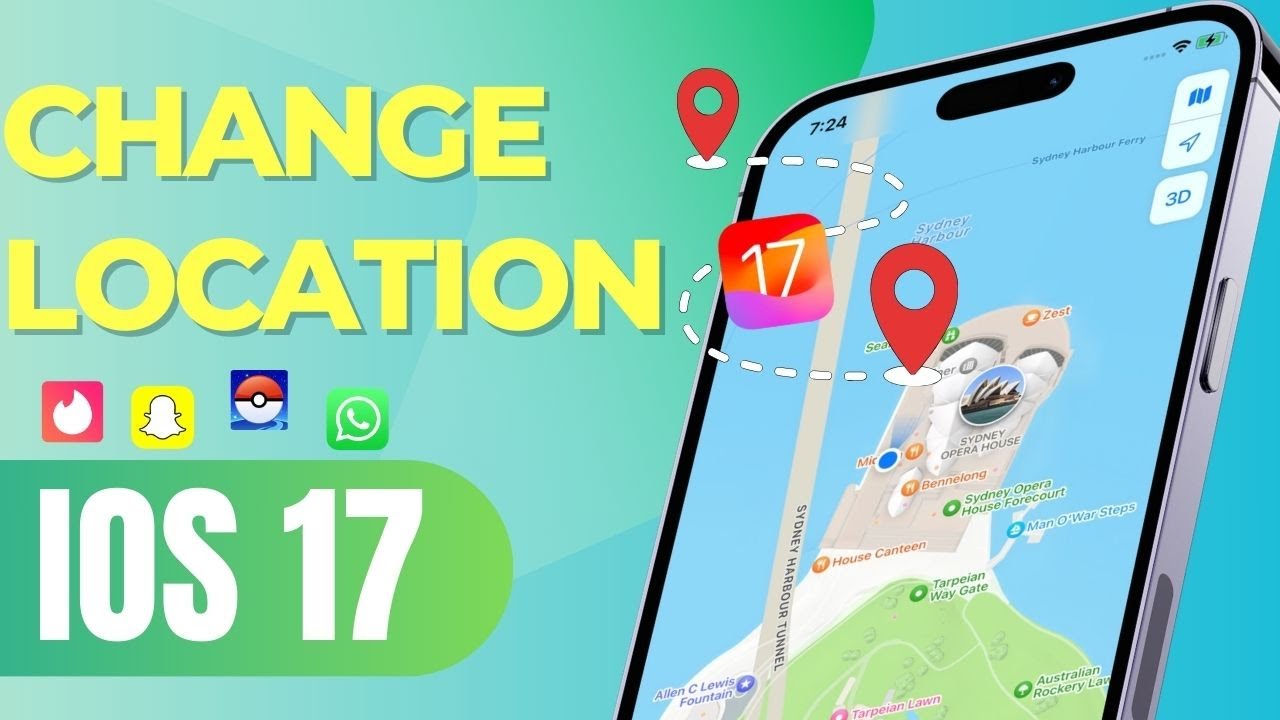Support change location on all iPhone models and iOS systems with 1-click (including the latest iOS 18/17/16). It can also simulate real movement and is suitable for various location tracking apps and AR games, trick your location on Find My easily.
A lot of people can't change their location on their iPhone when they update the iOS 17/18 system. It can be frustrating. Don't worry, we have the perfect solution for you.
In this article, we will talk about how to change location on iOS 17/18. If you want to say goodbye to location issues and fake location on iOS devices, keep reading.
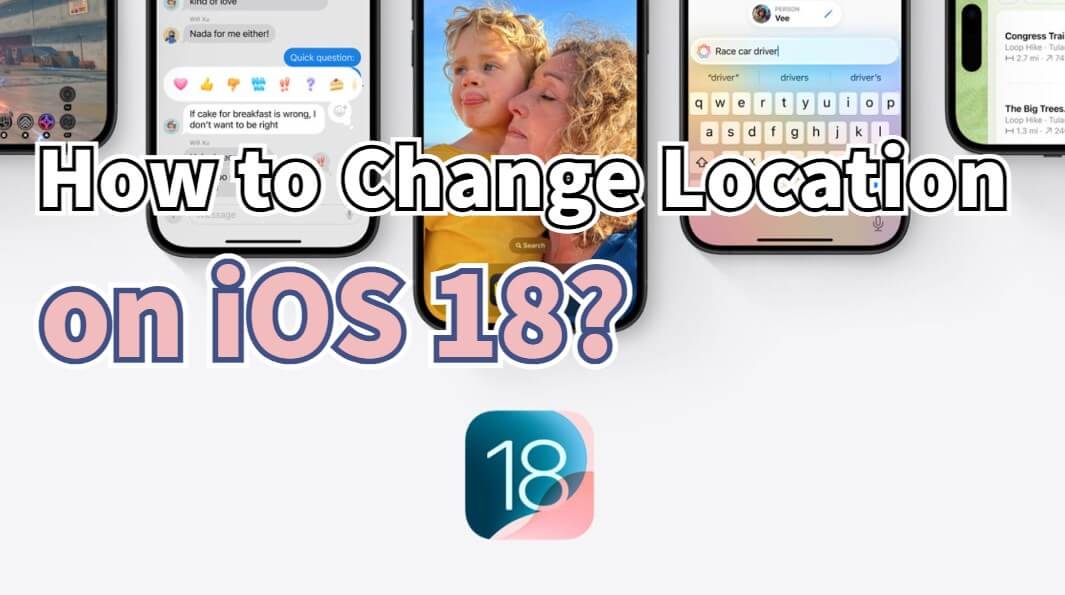
In this article:
- Part 1: Location Issues with the iOS History Versions
- Part 2: Why Do I Need to Fake GPS on iOS 17/18??
- Part 3: How to Change Location on iOS 17/18?
- Use iMyFone AnyTo to Change iOS 17/18 Location
- Use iFakelocation to Spoof iPhone Location on iOS 17/18
- Part 4: Are There Any Risks When I Change My Location on iOS 17/18?
Part 1: Location Issues with the iOS History Versions
While iOS versions have brought forth numerous features and improvements, there have been occasional setbacks related to location.
These issues appear to be associated with the "Significant Location" feature, which does not function as expected in iOS 17/18. Consequently, many users have experienced difficulties with changing locations on iOS 17/18.
Part 2: Why Do I Need to Fake GPS on iOS 17/18?
There is usually no need to change their iPhone location for normal users. However, obtaining a location changer on the iPhone can be advantageous on below situation:
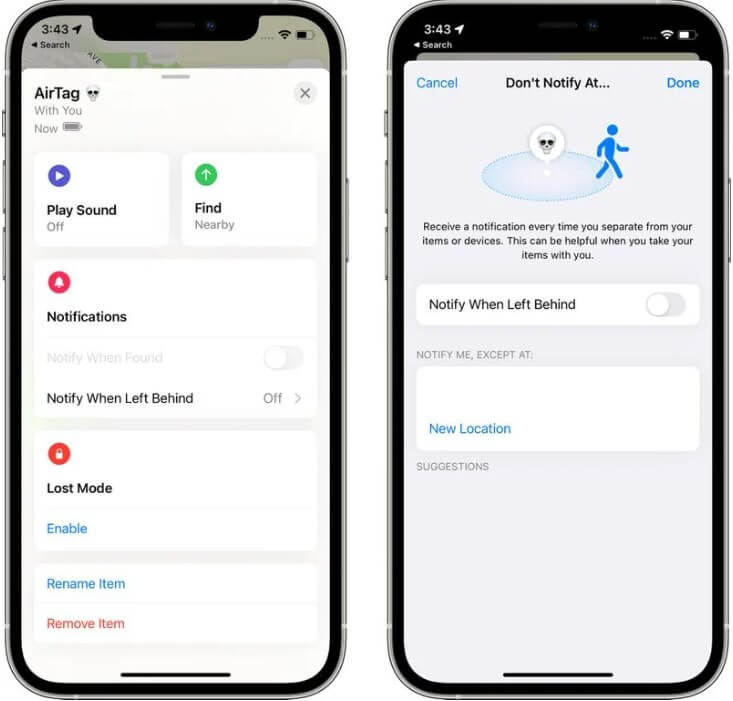
- Enjoy location-based games like Pokémon GO but want to catch more rare Pokemons in the game.
- Bypass the geo-limitations of dating apps like Tinder, Grindr, and Facebook Dating.
- Access geo-restricted content libraries on streaming platforms like Netflix.
- Hide your real location among your family or friends and fake location on your iPhone to prevent it from being tracked in Life360, Find My, and other locations spying apps.
Part 3: How to Change Location on iOS 17/18?
If you desire to spoof location on iphone for iOS 17/18, it is necessary to have an efficient & high-quality spoofer that can safely fake your location on iPhone.
Our recommended choices simplify the task of spoofing locations on iOS 17/18, ensuring a seamless and effortless experience.
1 Use iMyFone AnyTo to Change iOS 17/18 Location
You can change location on iOS 17/18 with iMyFone AnyTo location changer anywhere as long as you want, and safely use a joystick for better control.
It offers a range of features that make it a reliable and convenient option for changing your location. Check out the key features below.
iOS 17/18 Location Changer
168,282 people have downloaded it.
- Change iPhone location without jailbreak, easily fake iPhone GPS to anywhere in the world.
- Enjoy free trail of iPhone location faking.
- Support two-point mode, multi-point mode, customized routes, speed, and GPS joystick to help you change location of your iPhone.
- Support virtual location on all iOS devices and versions, including the latest iPhone 15/14 or iOS 18/17/16, etc.
- Works well on various GPS location-based app, such as changing location on the popular game Pokémon Go, Soundmap, and SNS like Life360, iMessage, WhatsApp or Snapchat and Find My.
Follow the steps, you can change your location on iOS 17/18 with 1-click!
ARGame Tips: Exclusive Release - Spoof PoGo &MHN without cracked game version!
With the new feature, select the bluetooth connection, you can safely spoof in official game. No third-party app, no moded game and 100% secure!
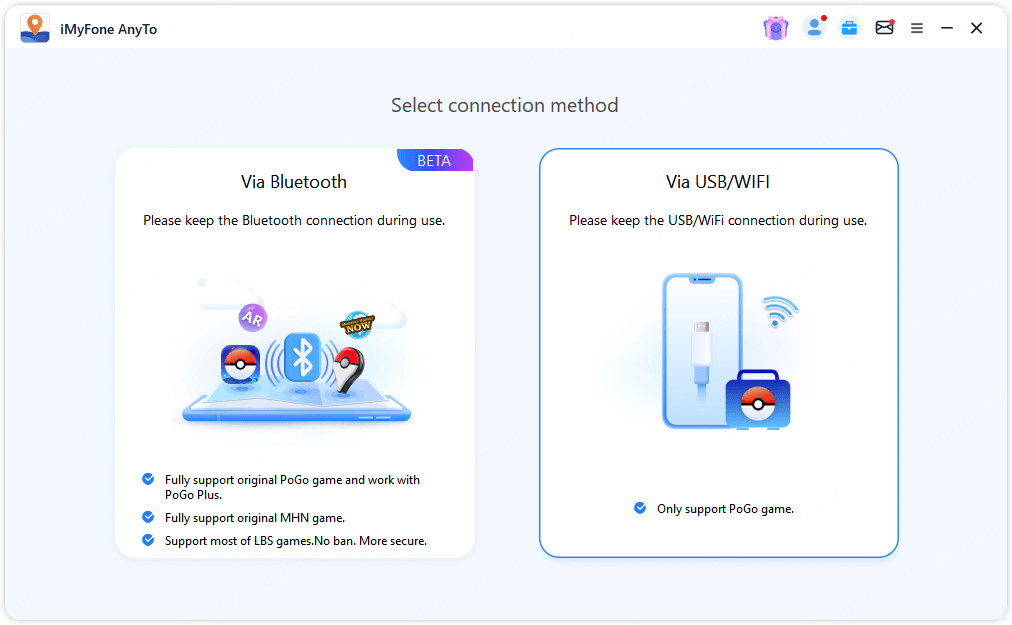
Step 1: Connect iPhone to the PC/Mac
Launch iMyFone AnyTo on your Windows PC/Mac (you can click the Try It Free button above to download it free). Click the Get Start button.

Step 2: Select Teleport Mode
Choose the third icon on the upper-right corner - Teleport Mode. Then you can input an address or zoom and drag the map to choose a fake location.

Step 3: Location Changed on Map
Now just click the Move button to change your location on the map to this new location!

You can also change iOS 17/18 location for iPhone directly via AnyTo iOS version.
Step 1: Download iMyFone AnyTo iOS17/18 version on your iOS / Android devices.
Step 2: Back to your device's home page. Click the AnyTo icon, open AnyTo app. Follow the instructions in the software to complete the basic settings before changing the location.
Step 3: Select the location you want to change, choose the mode you need, then click the Move button .Your location will be changed within seconds.

Watch Video Tutorial to Change Location Easily for iOS 17/18
2 Use iFakelocation to Spoof iPhone Location on iOS 17/18
iFakeLocation offers convenience for iOS users seeking to virtual location on iOS 17/18 without jailbreak. However, there are some iOS 17/18 users reporting compatibility issues.
While the software supports multiple platforms, there is a risk of encountering errors and potential detection by anti-spoofing measures.
If you are using iFakeLocation on your iPhone, follow here step by step so that you will not encounter any problems:
Step 1: Download iFakeLocation.
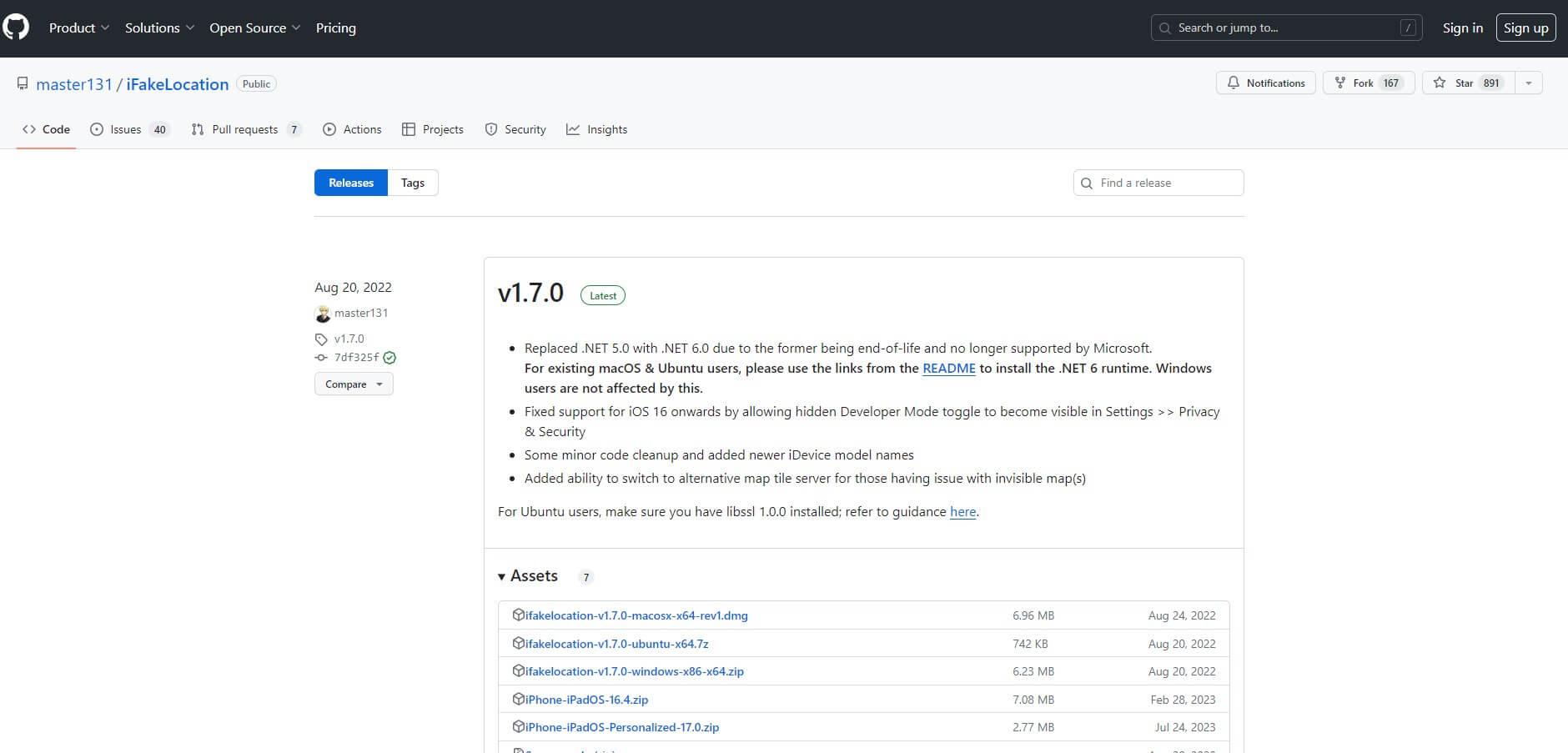
Step 2: Choose the appropriate file depending on your computer.
Step 3: Launch iFakeLocation and use Chrome to open it. Connect your iPhone to the computer.
Step 4: Choose your device in the Device Name section and click on Refresh.
Step 5: Search for a location, or select a location from the map. Once done, click on Set Fake Location. Your iPhone location will be changed immediately.
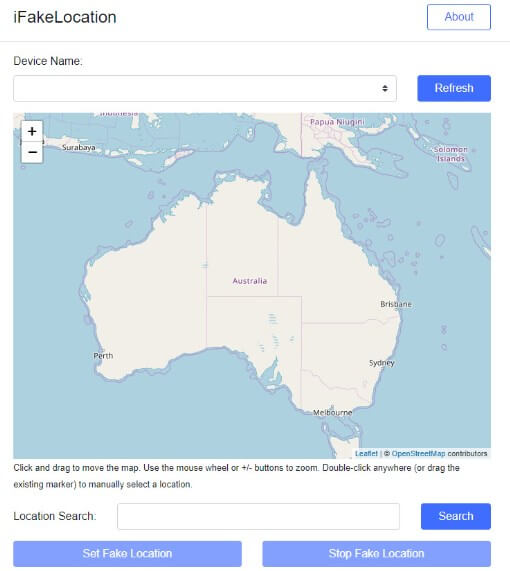
Part 4: Are There Any Risks When I Change Location on iOS 17/18?
The answer is YES, so it's important to choose a safe iOS 17/18 location changer/spoofer for iPhone. Location spoofer iMyFone AnyTo does not rely on a specific iOS version. Consequently, you can employ this location spoofer on an iPhone, irrespective of whether you are utilizing the release version of iOS or the beta version.
There are no inherent dangers in spoofing your location using a safe location spoofing app for iPhone.

Conclusion
iPhone location spoofers are becoming increasingly popular, primarily among gamers who use the spoofer to enhance their Pokémon-catching endeavors.
The location changer iMyFone AnyTo is compatible with the iOS version without any complications. Additionally, you can enjoy the convenience of using iMyFone AnyTo without the need to concern yourself with security issues and fake GPS location on iOS 17/18 freely.